11 WordPress Security Best Practices for Small Business Websites
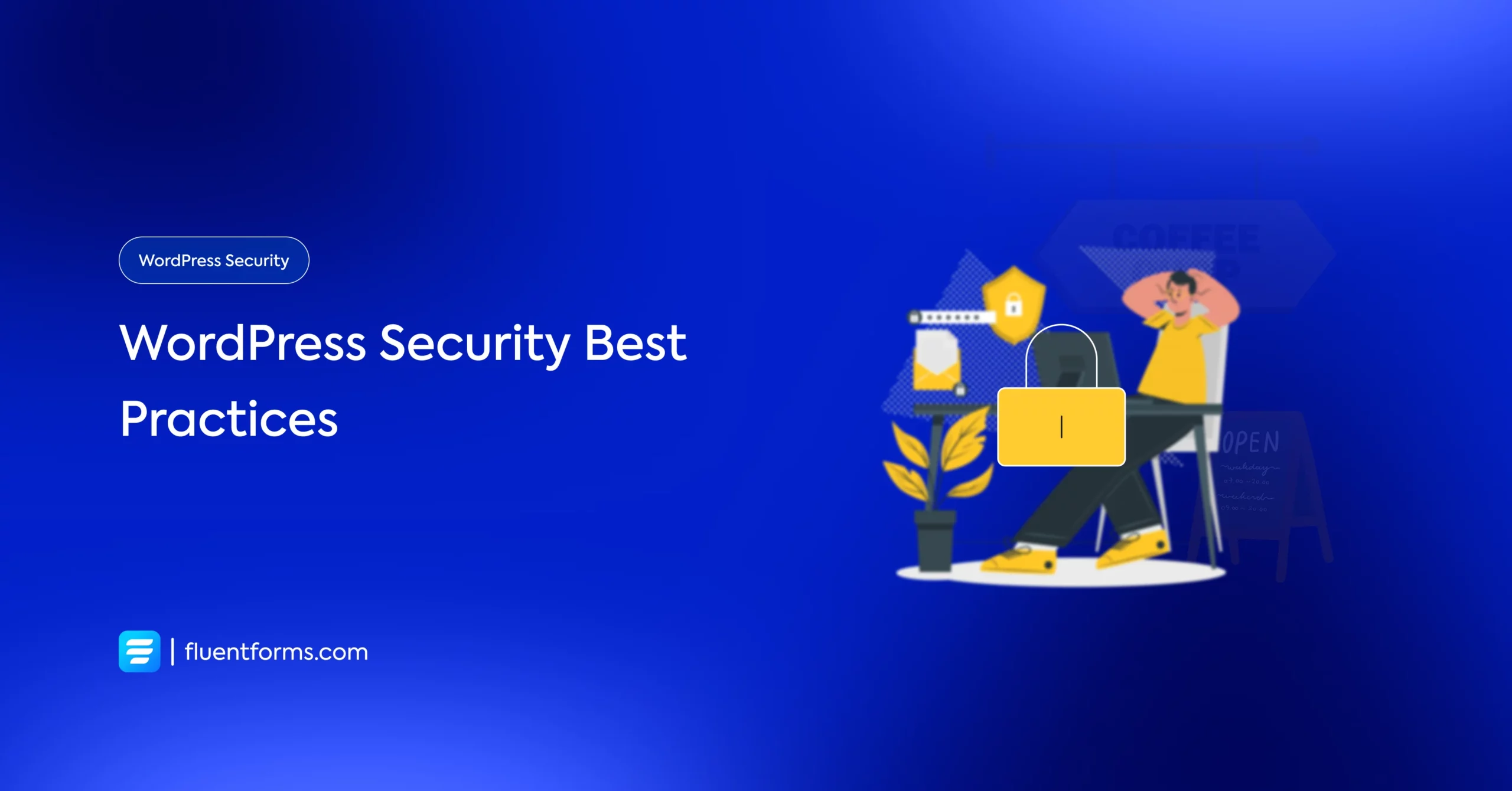
Your WordPress website houses your business on the internet. This is the primary place for visitors to interact with your brand. This is where all your visitors’ personal and transactional data gets processed and recorded. You don’t want all this information in the wrong hands, because that could be catastrophic.
However, poor security practices might make your site vulnerable to attacks. That’s why you need the right knowledge to strengthen your site’s security. Here, we’ve compiled a list of WordPress security best practices handpicked for small business sites.
Small business sites handle moderate traffic compared to the large traffic enterprises deal with. For that reason, you don’t need enterprise-level protection for your small business site. In this blog, you’ll find the security tips that are tailored for the size and traffic of your site, and they’re a breeze to configure.
Let’s dive into the steps to ensure your site’s security right away.
Why should you secure your WordPress site
Your website is often the first impression customers get of your business. It’s where they come to learn about your work, products, how you can help them, etc.
When new visitors come across your site, you don’t want them to find any shady links that can create a lack of trust in your business. That’s why protecting your site’s safety should be your top priority. Let’s see how securing your site can help your business:
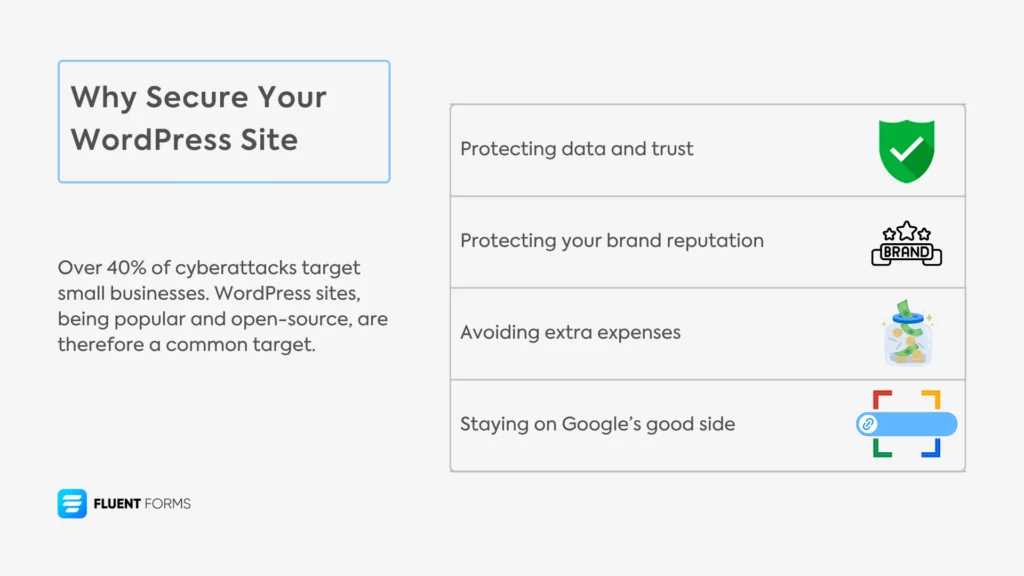
Protecting data and trust
If you collect any information from your visitors, even just an email address for a newsletter, you have a responsibility to keep it safe. A security breach can cost you your customers’ trust and might even lead to a financial or legal mess.
Your brand reputation
A hacked website can display unwanted content, redirect visitors to malicious sites, or simply go offline. None of these look good for your brand. This is why you need to ensure your site’s security.
Avoiding extra expenses
Cleaning up a hacked website can be time-consuming and potentially expensive, especially if you need to hire a professional. Besides, chances are, every minute your site is down, you’re losing sales and leads.
Staying on Google’s good side
Search engines like Google want to direct users to safe websites. If your site is flagged as insecure or malicious, your search rankings can drop, making it harder for new leads to find you.
According to studies, over 40% of cyberattacks target small businesses. WordPress sites, being popular and open-source, are therefore a common target. However, with the right security measures in place, you don’t have to worry about your site being breached.
11 WordPress security best practices for small businesses
Follow these WordPress security best practices to strengthen your site’s health and keep it safe from any potential security threats and breaches.
1. Keep WordPress, themes, and plugins updated
Outdated plugins often have security vulnerabilities or weak spots. Developers mend those weak spots and release new versions.
However, the release note makes the nature and specifics of those vulnerabilities public. The hackers then find ways to leverage those vulnerabilities and attack the websites that are still using that outdated software.
You should keep your WordPress core, themes, and plugins updated to avoid falling prey to this. In fact, you can turn on auto updates for minor updates and only do the major updates manually. Minor updates mostly contain bug fixes and no major changes, so it’s pretty safe to auto-update (you can always roll back auto-updates).
Major changes, however, should be tested on a staging site first before installing on your main site. Here’s how you can update your WordPress core, themes, and plugins:
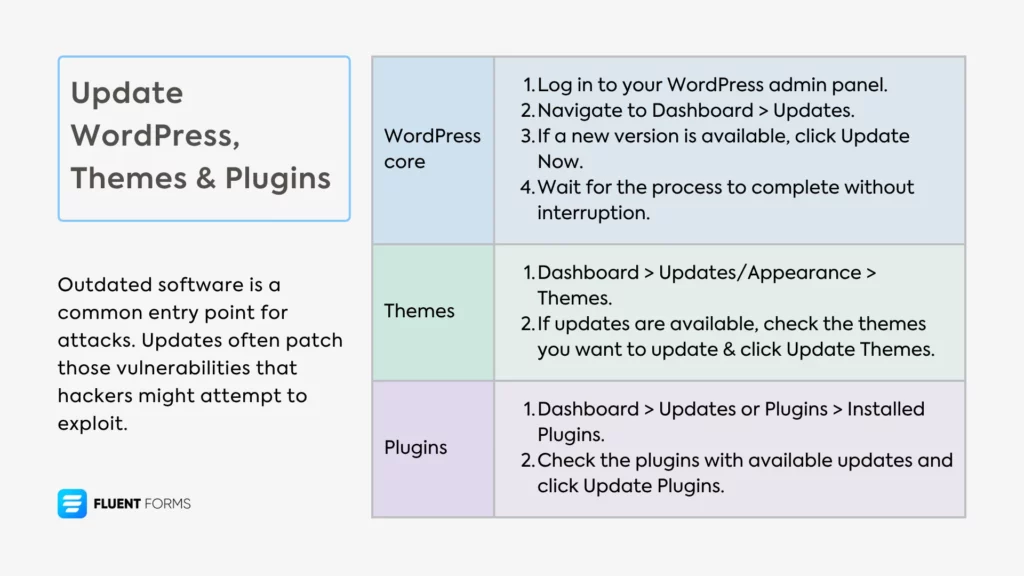
WordPress core
- Log in to your WordPress admin panel.
- Navigate to Dashboard > Updates.
- If a new version is available, click Update Now.
- Wait for the process to complete without interruption.
Themes
- Dashboard > Updates or Appearance > Themes.
- If updates are available, check the themes you want to update and click Update Themes.
Plugins
- Dashboard > Updates or Plugins > Installed Plugins.
- Check the plugins with available updates and click Update Plugins.
Unused themes and plugins are often a way for hackers to get in. Select the plugins and themes you don’t use, and uninstall them. Besides, don’t use any themes or plugins from untrusted sources. Moreover, create backups of your site before making any changes or updating any software.
2. Use strong passwords and enable 2FA
Your passwords and two-factor authentication (2FA) are the gates standing between your site and the attackers. You want these gates to be strong to keep those attackers at bay.
Hackers run brute force attacks and dictionary attacks to break into websites. In these attacks, bots keep guessing possible combinations of usernames and passwords until they’re right. And they can guess thousands of combinations every minute. So if your password is weak, it becomes really easy for them to get into your site.
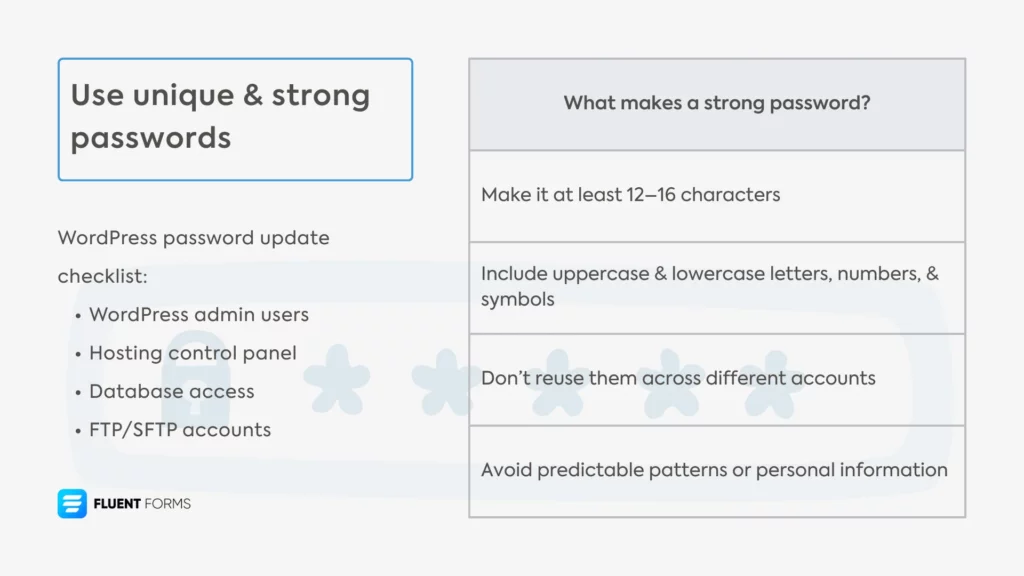
That’s why you need strong and unique passwords. Here’s how you can make your passwords strong:
- Make it at least 16 characters long
- Use uppercase (A-Z) and lowercase (a-z) letters
- Include digits (0-9) and special characters (!, @, #, etc.)
- Avoid predictable patterns or personal information
- Don’t reuse them across different accounts
You can generate and manage strong passwords yourself or use a password manager like LastPass, 1Password, Bitwarden, etc. Here’s a list of your site’s crucial areas where you need strong passwords:
- WordPress admin users
- Hosting control panel
- Database access
- FTP/SFTP accounts
You should also implement 2FA for an extra layer of security. This way, even if bots can guess your password, they can’t get into your site without the OTP (one-time password) code sent to your email or mobile.
3. Choose a reliable hosting provider
You need to be careful about where you host your site. They provide the cloud/physical space for your entire website and server. Basically, all your data is stored there. Scary, right?
That’s why you need to be extra careful. Moreover, your hosting provider also offers you cloud-level firewalls, backup options, SSL certificates, automated scans and cleanup, staging solutions, etc., depending on the plan you choose.
These features are very helpful when provided by a trusted source. This is all the more reason to invest in a great hosting provider, especially if you don’t want to invest in separate tools for these purposes.
If your site runs on AWS, consider scheduling an AWS environment security check to surface misconfigurations, risky permissions, and exposed assets that could undermine your WordPress hardening.
4. Back up your site regularly
If your site gets compromised, the standard procedure is to replace your files and databases with a clean version. That’s why you need backups of your entire site.
Besides, the more recent your backup version is, the easier it is to restore your site from it. That’s why you need to create backups of your site frequently.
You can schedule backups so you don’t have to do it manually every time. If your site is too busy, keep backups daily; otherwise, weekly backups should suffice.
Store the most recent 4 to 5 backup versions. You can automate this as well; once a new version is added, the oldest version gets deleted. Remember to store these backups on a separate server. This way, even if your site gets compromised, your backups remain safe, and you can rebuild your site without hassle.
5. Install a WordPress security plugin
A WordPress security plugin takes some load off your shoulders. It does routine checks that you’d otherwise have to do manually. If it finds anything suspicious, you get a notification. You can simply review the issue and decide whether it’s harmless or needs to be resolved. Security plugins can resolve the issue for you as well.
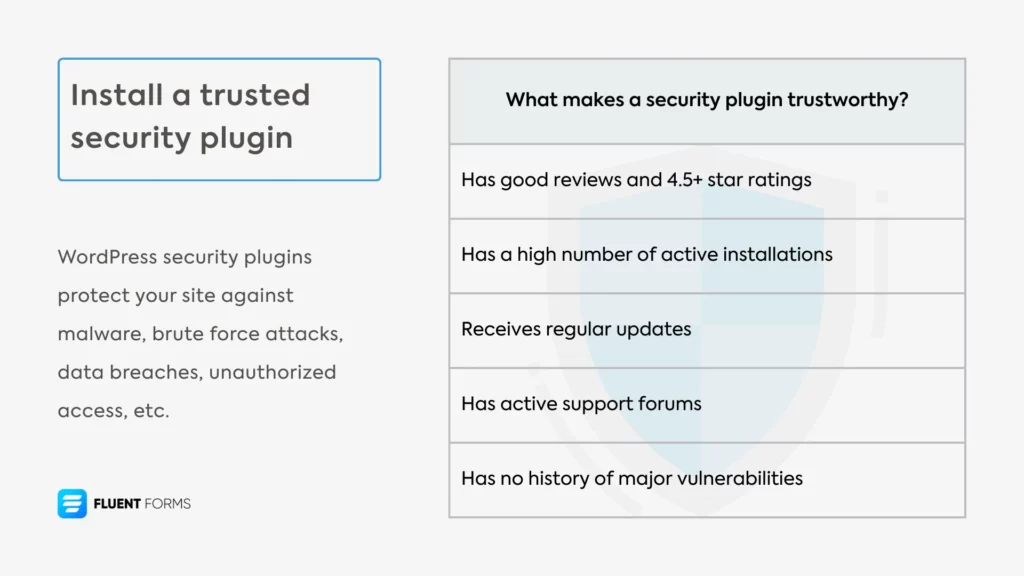
A security plugin protects your site from basic security threats like malware, brute force attacks, data breaches, unauthorized access, etc. When choosing a security plugin, check its rating, reviews, active installation number, support forum, last update date, compatibility with your WordPress version, features, etc. Make sure that the security plugin you choose has no history of major vulnerabilities.
6. Secure your login page
Your WordPress login page is a common entry point for hackers. Hardening its security can stop many attacks before they start. Here’s how you can secure your login page:
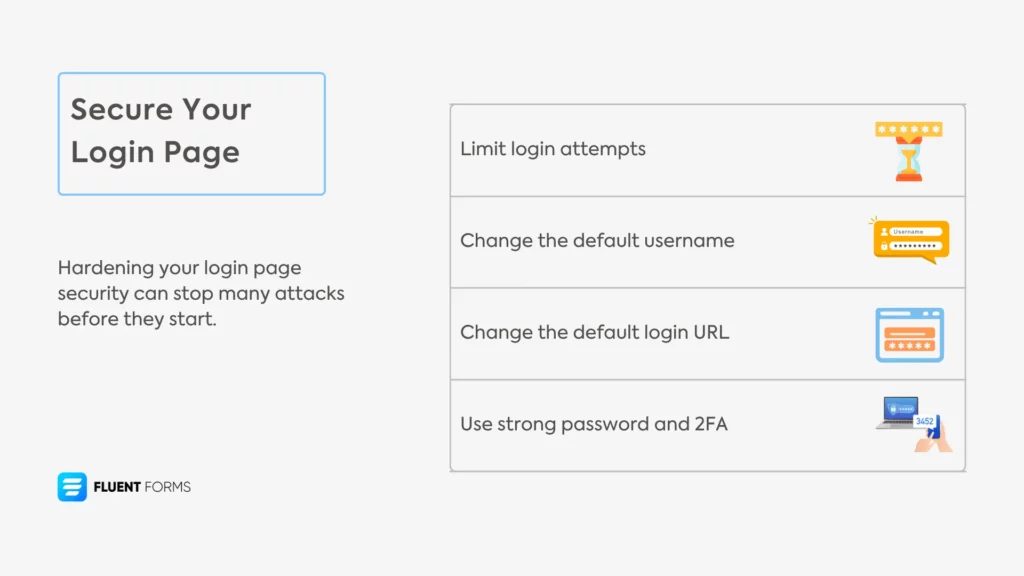
Limit login attempts
Limit login attempts to prevent brute force attacks. Lock out an IP for 20 minutes after 5 consecutive unsuccessful login attempts. Since bots can try hundreds of login credentials every second, this slows them down significantly. Moreover, for repetitive lockdowns with no successful login, you should implement 24-hour lockdowns.
Change the default username
If you keep the default WordPress username, then hackers are one step closer to guessing your login credentials. That’s why you should choose a unique username to harden your login security.
However, if you’re an old user and kept the default username, you should create a new user account with an administrator role and then delete the former admin account with the default username. Make sure to attribute all content to the new admin user, or all your content will be deleted.
Change the default login URL
Changing the default login URL reduces brute force attack chances. You can configure a new login URL using your security plugin.
Navigate to settings and enter a unique slug in the Login URL field. Set a redirect URL for blocked access attempts and save changes. Log out and visit the new link to ensure you can log in.
Besides, a strong password and two-factor authentication (2FA) play one of the most important roles in your login security, as we’ve discussed before. Therefore, make sure you have the necessary measures in place to make your website impregnable.
7. Enable a firewall for extra protection
A firewall works as a gatekeeper, scanning and filtering all your incoming traffic before allowing it access to your site. It compares the IP that’s requesting access against a database of known malicious IPs to decide whether it’s safe. It can block common threats like SQL injections and cross-site scripting attacks. Here’s what you need to do:
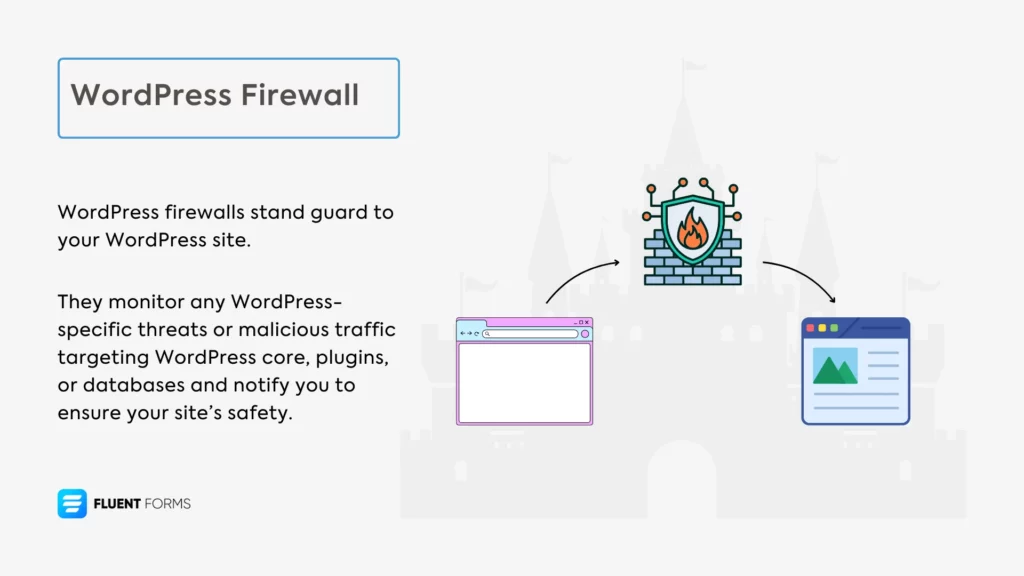
- Use a cloud-based firewall to protect your site from malicious traffic.
- If your security plugin includes a firewall, enable it and configure it to block suspicious IP addresses. Plugin firewalls protect your site from WordPress-specific threats.
- Check your firewall settings regularly to ensure they’re up to date.
Cloudflare’s free plan offers basic firewall protection; you can start with that if you’re on a budget.
8. Limit user roles and permissions wisely
Limiting WordPress user access and permissions prevents unauthorized access and ensures accountability. This, in turn, minimizes the risk of security breaches. You should assign admin roles only to essential users. Use lower-privilege roles (such as editor or author) for others.
Check if there are any unauthorized role changes, suspicious logins, unknown admin accounts, or unusual email accounts. If you find any, verify it immediately. If you detect any shady activities, block the IP in question and change all your passwords.
9. Use an SSL certificate
Have you noticed how some URLs start with HTTP and others start with HTTPS? Well, the difference is in security. The “S” in HTTPS stands for secure; it encrypts data (changes the text in a way that can only be read using the decryption key made for it).
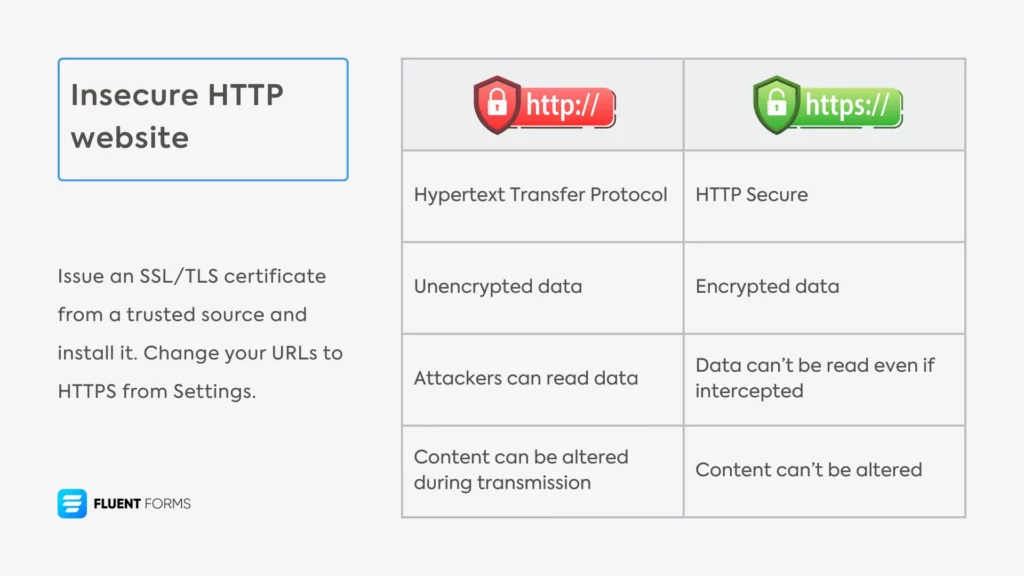
Without it, anyone accessing the same network can read data like plain text and might get access to passwords, bank credentials, and other valuable information. Users, therefore, tend not to trust HTTP websites due to the high chance of data theft and financial loss.
Install an SSL certificate to add that security layer to your Hypertext Transfer Protocol (HTTP). Make sure to get the SSL certificate from a trusted provider. You can get it from your hosting provider as well.
10. Scan and monitor your site regularly
Schedule routine scans using your security plugin. Review the logs regularly and verify all red flags. If anything seems suspicious, resolve it immediately. If there’s any attempt at a security breach, regular scanning helps you detect it sooner. With early detection, you can easily manage the situation.
Choose off-peak hours when scheduling scans. Conduct daily scans if your site handles sizable traffic; otherwise, weekly should do. Stay informed on the nature of new threats so you can identify them before they affect your site.
11. Educate your team and stay prepared
Your team members have access to important login credentials. You should train them on cybersecurity and how to protect themselves. They should also use strong passwords for their accounts, be careful about unauthorized access, know how to protect the site’s safety, etc.
More importantly, you should stay prepared for the worst. Even if you’re careful, attackers might still find a loophole to break into your site. That’s why you must educate them on how to proceed regarding a malware situation so they can handle the crisis effectively without panicking.
Bonus Tip: Forms contain sensitive data (contact info, transaction history, sales records) that competitors and attackers target. Bots often spam forms, compromising site credibility and user safety. Choose a secure form builder plugin to collect leads or receive payment.
Fluent Forms offers security features like an SSL certificate, spam protection, CAPTCHA integration, a honeypot feature (a hidden trap for bots that humans can’t see), user login options, email verification, blocking empty submissions, file type upload restrictions, etc, to protect your sensitive data. Cherry on top, it also integrates with Akismet, CleanTalk, Turnstile, and reCAPTCHA to add to its security layers.
These simple WordPress security best practices multiply your site’s security. Follow them to protect your small business site from attackers and strengthen its safety. However, if you detect any complex issue, don’t hesitate to consult your security plugin’s support team or an expert.
Security is an ongoing journey
The WordPress security best practices mentioned here are beginner-friendly and easy to configure. You don’t need much technical knowledge to set these up. These measures are made easy so everyone can implement these basic yet mandatory security settings.
Configure these security best practices to make your site breach-proof. Delaying on these might lead to a hacked site, which is a lot harder to recover from.
Remember that protecting your site’s security isn’t a one-time thing. You need to monitor and audit your site regularly and take some routine precautions, like changing your passwords from time to time, checking your security plugin logs, looking for unauthorized login attempts, keeping backups, etc. It’s best if you follow a comprehensive security checklist habitually to make sure everything’s right on track.
Hackers are constantly coming up with new ways to break into sites and accounts, and developers are bringing new technologies to prevent that. That’s why you need to stay updated at all times to protect your digital health. You can subscribe to WordPress or your security plugin’s newsletter to receive these crucial updates and make necessary adjustments.
Let us know what you think of these WordPress security best practices. If you have any concerns, don’t hesitate to contact us!

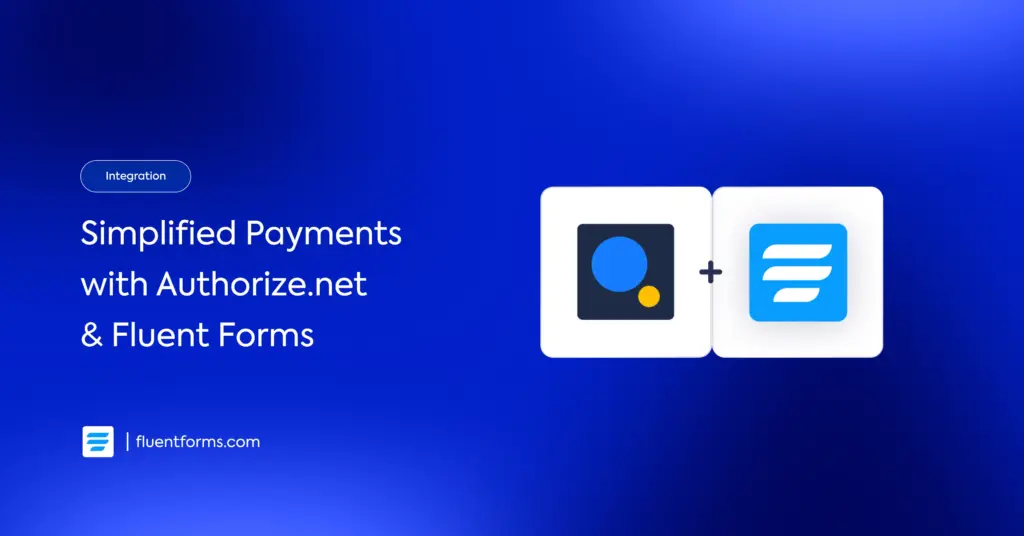
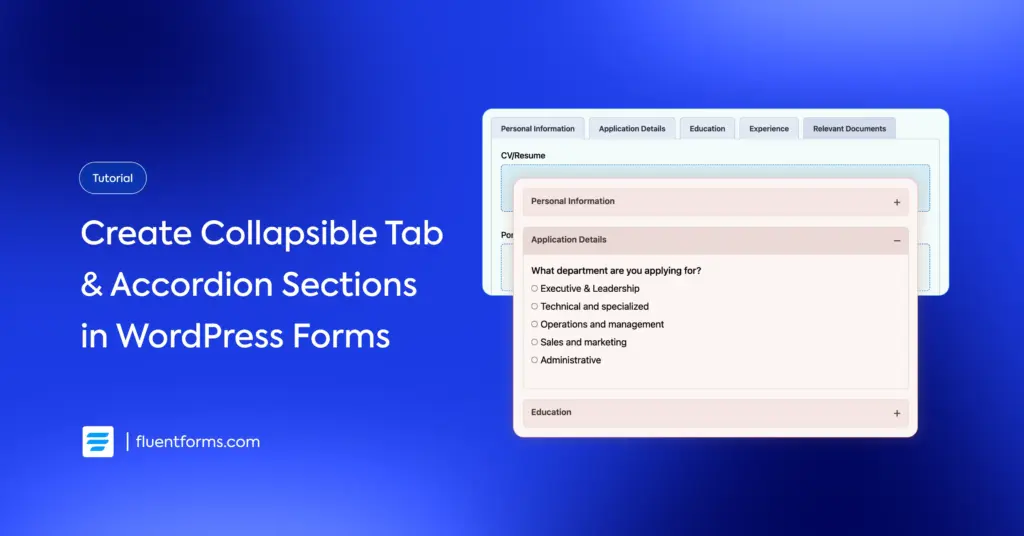




Leave a Reply