How to Create Digital Signature with Fluent Forms
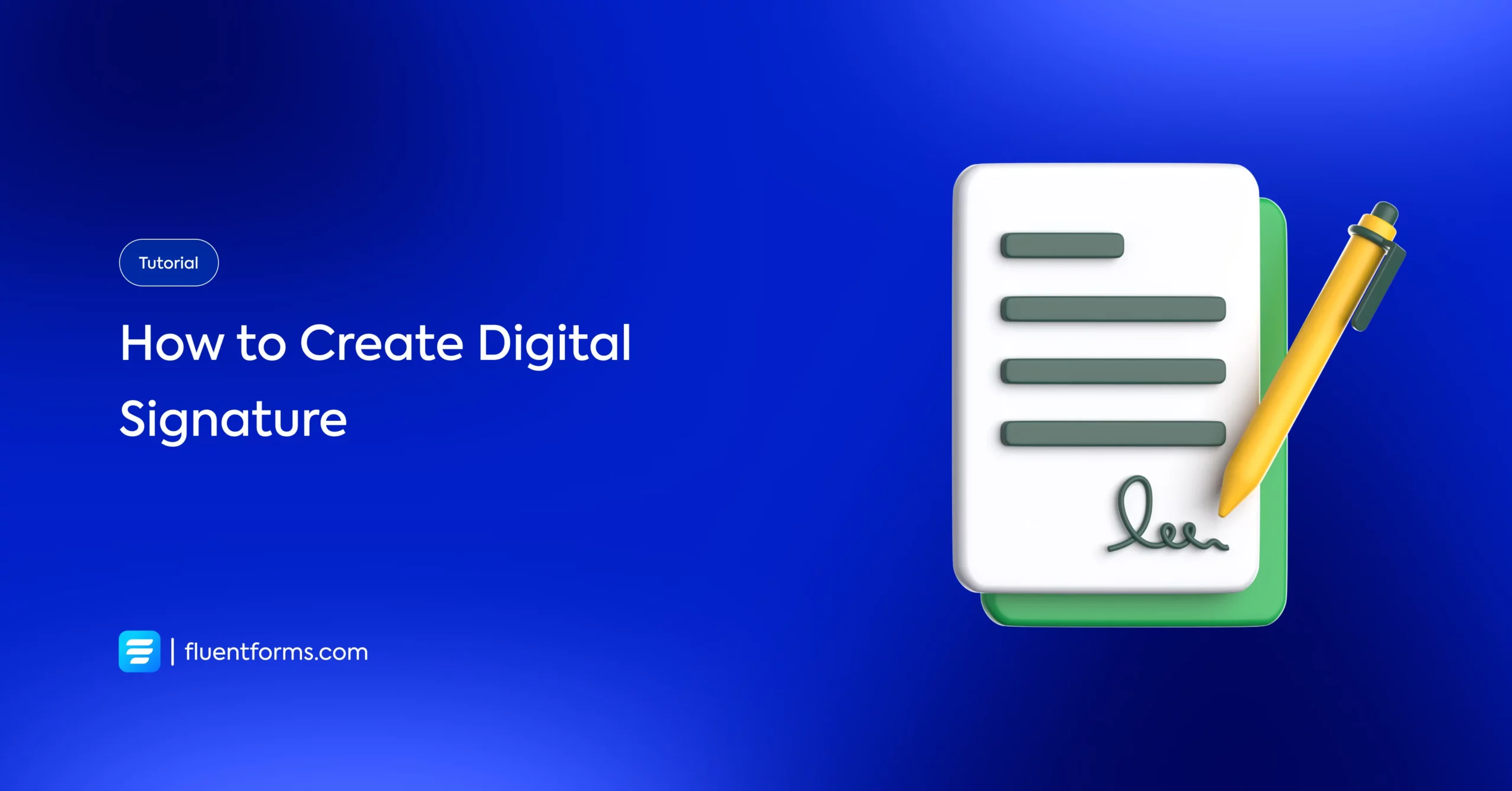
Thanks to the ever-expanding reach of digital technology, you will now often be asked to sign a document digitally. But a lot of people still don’t know what it is. For those who happen to have some idea about it, not all of them know how to implement that for their website. Also, you might be concerned about the security risk of signing a document digitally or using it on your website.
People from all over the world are using digital signatures for their websites. There are so many plugins in WordPress that provide this excellent integration on their tool. Today, I will discuss how you can create a digital signature using Fluent Forms. So, first, let’s see what a digital signature is.
What is a digital signature?

Digital signatures are a particular signature technology application of electronic signatures. They robustly connect the signer with a document in a recorded transaction. The digital signature uses an accepted configuration called Public Key Infrastructure (PKI) to deliver the highest security and universal confirmation.
Some geographies or industries use digital signatures for e-signing documents for internal or B2B plans. Around the world, e-signatures are accepted as a support technology for digital transformation projects.
I hope you now know what digital signatures are. Now, let’s dive into the topic.
Build Smarter Forms for Free

Create digital signature with Fluent Forms
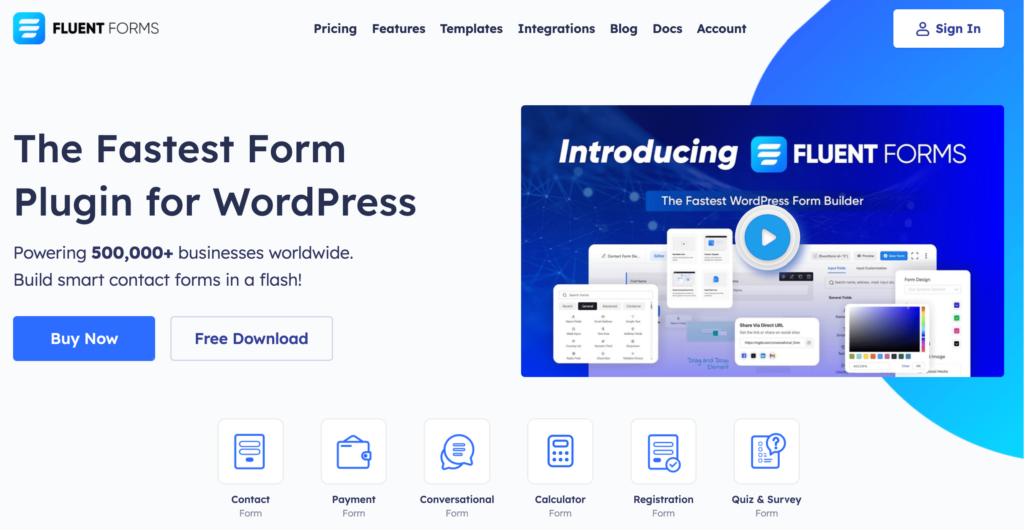
Fluent Forms is an excellent form builder plugin for WordPress. It is a lightweight and comfortable tool. Anyone can create any kind of form with its smooth interface. Its drag-and-drop feature makes it easier for users to make any form within a few minutes. Furthermore, Fluent Forms comes with 60+ input fields and 70+ pre-built templates to make the form-making process sleeker. You can also get 60+ third-party integrations with the plugin.
Moreover, advanced post creation, Stripe and PayPal integration, PDF entry generation, file upload, conditional logic, etc., functions are also available in Fluent Forms. You don’t need to worry about the security with this tool, as it is secured with reCAPTCHA, Honeypot, and Akismet.
So, without any doubt, Fluent Forms is full of unique features. The developers of the tool add more functionalities every two or three months. Moreover, the plugin is super cost-effective.
The signature field of Fluent Forms will let you capture signatures online from users. They can submit the digital signature using their touchscreen devices, mouse, or touchpads. You don’t need to buy any extra plugins or tools to optimize a signature digitally. At first, Fluent Forms takes information, transfers it into an image, and finally stores the data in the web server with other form fields. This occurs instantly when the user is signing the signature field.
Install Fluent Forms Pro. Now, you need to buy the signature add-on from our add-ons list, as it’s a pro feature. Then you will see a new field type added to the Advanced Field Section of the form editor.
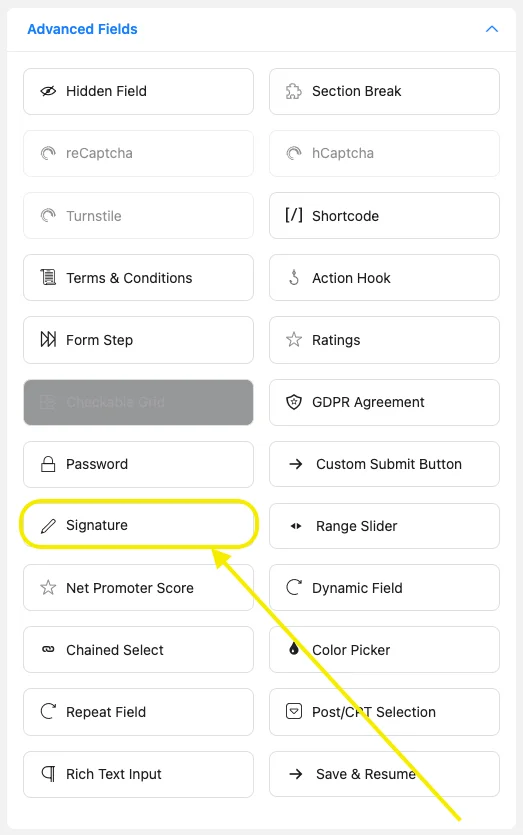
At first, go to the WordPress admin dashboard, click on Fluent Forms Pro, and then create a new form.
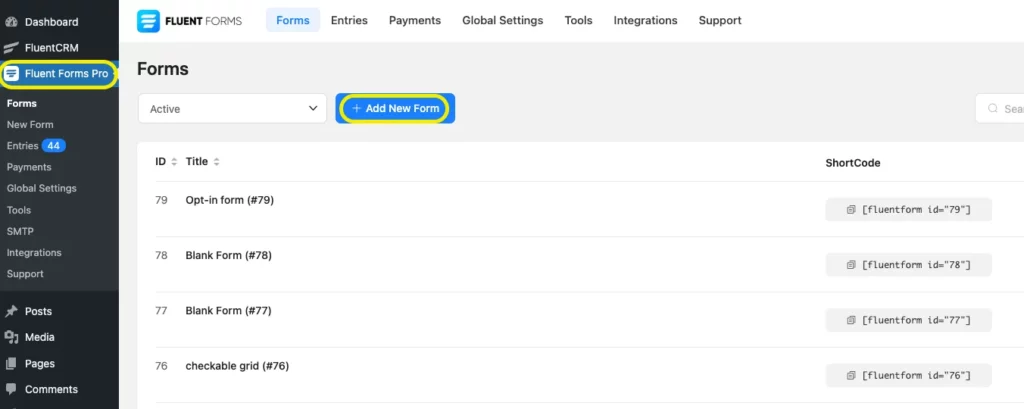
Now, you will see the form fields with drag-and-drop options. Customize your form as you want from the General Fields. You can see the signature field on the list if you click on the Advanced Fields. Add the field by drag-and-drop.
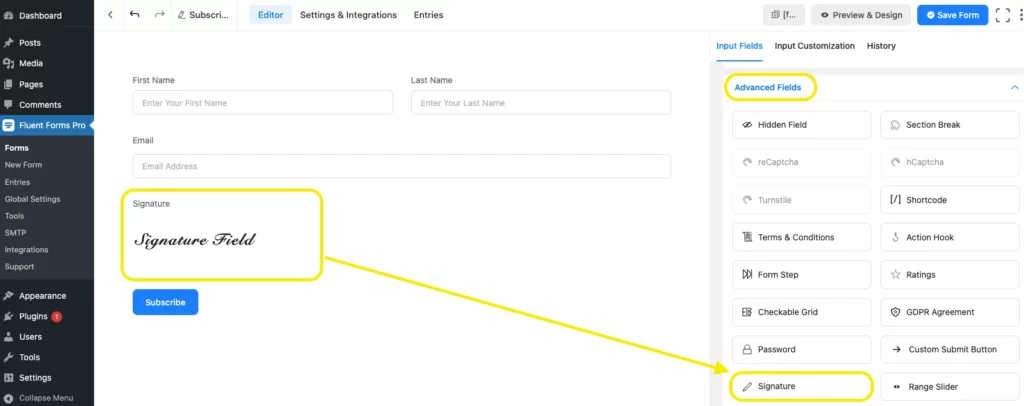
Edit the Signature field from the input customization and arrange the options that match your site.
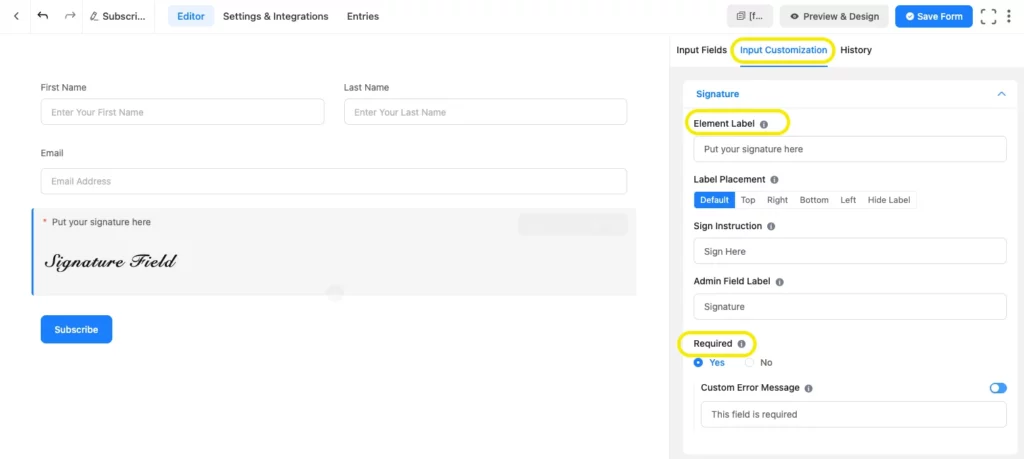
Now, if you click on the Advanced Options from the edit bar, you can see the editable fields for color, size, background, and border.
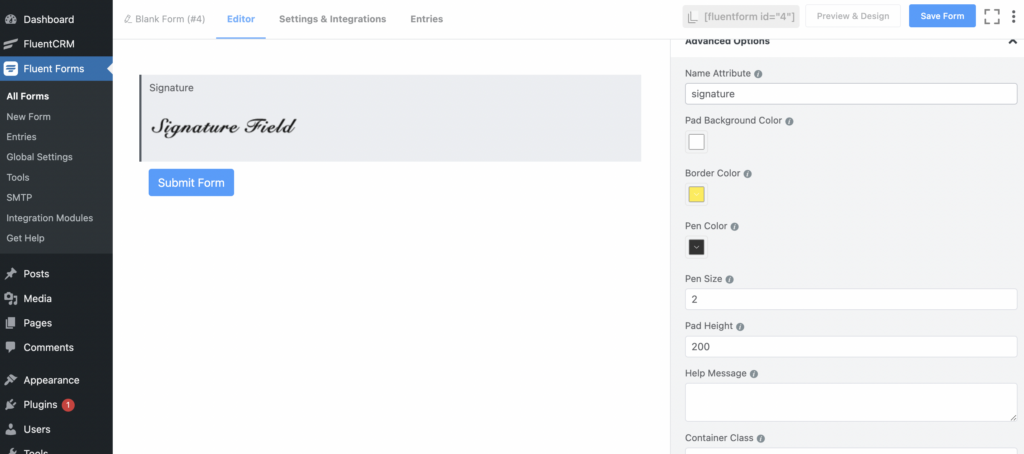
Let’s see a detailed discussion about the fields of Advanced Options customization.
Pad background color: This option indicates the background color in the front-end’s pad. Though white color suits best as the background for your better understanding, I have chosen a light lemon color. Here is the preview-
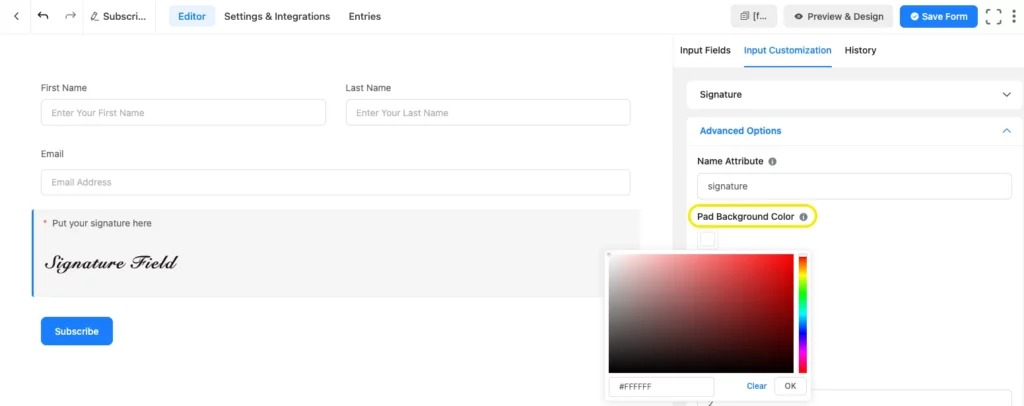
Border Color: You can select the border color surrounding the pad. By default, the edge has been set to 2px for the signature field. I have chosen blue as the border color of my signature pad.
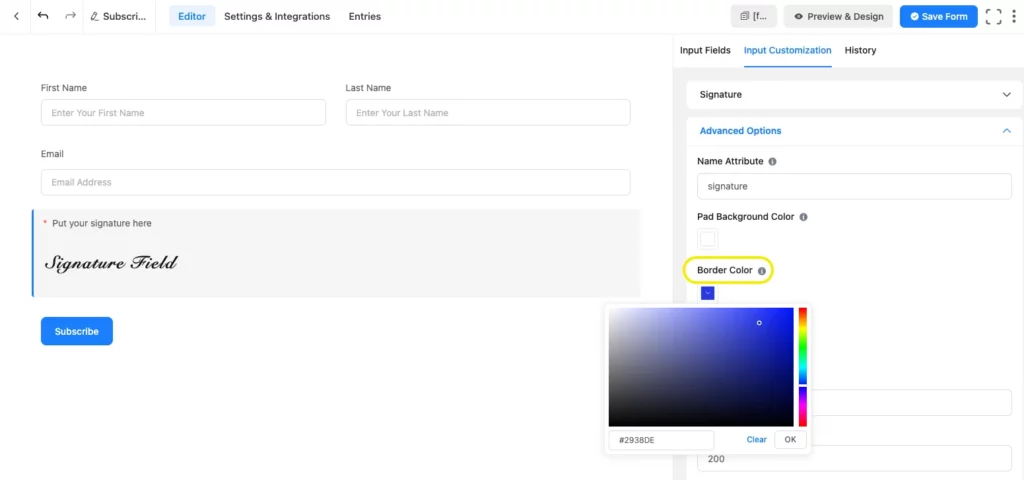
Pen color: The color of the pen that a user will use when signing the form. I let the color be black, as it is for signature purposes.
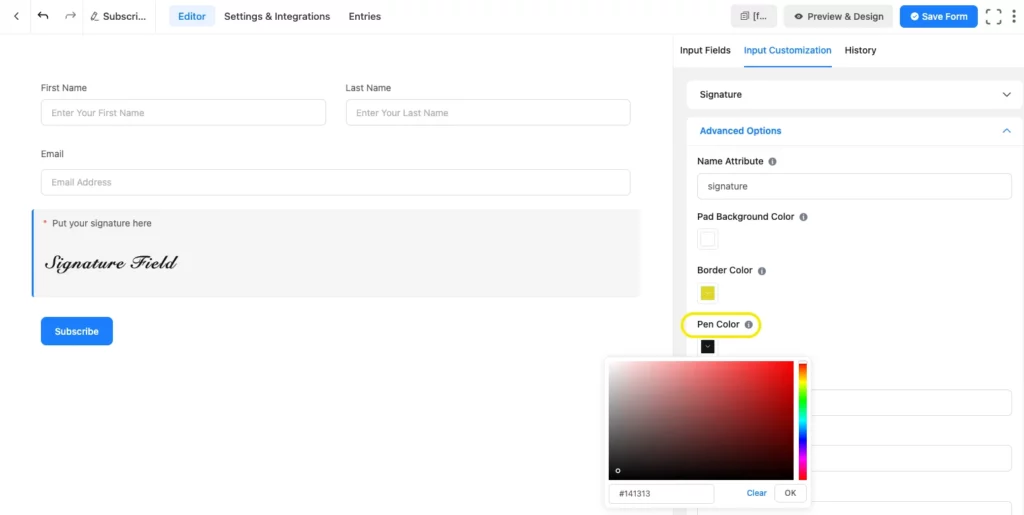
Pad height: This field will let you customize the height of the pad too. In this case, I kept the pad height at 250px. Have a better grip on this from the illustration below.
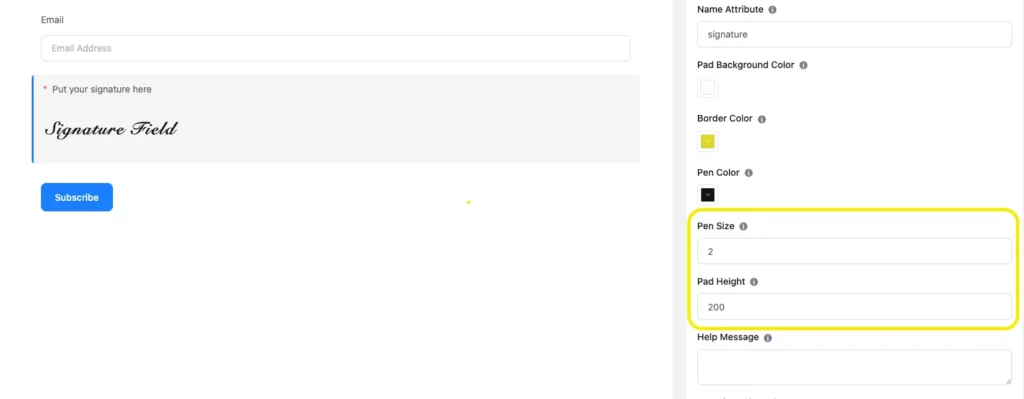
You can also use conditional logic and CSS global styler for the signature field. I hope you can now create digital signatures using Fluent Forms easily.
What is the difference between an electronic signature, an online signature, and a digital signature?
There are so many free tools that allow you to create your signature and download it. This is known as the electronic signature, and the same happens for an online signature as well. It is described as any electronic symbol or sound that is related to a contract or record where the involvement of two parties sign the document. The notable aspect of an electronic signature is that it can be verbal, a simple click of the box, or any approval signed electronically.
Digital signatures are a type of electronic signatures that encrypt information and verify the accuracy of documents. The process is more complicated, involving public and private coding keys. This is often authorized by certified authorities who are responsible for giving digital certificates that can be used with passports or licenses. Digital signatures play an important role in verifying the identity of an individual. Furthermore, securing digital documents can also be done through digital signatures.
Final thoughts
Now, you know the differences among various types of signatures that are done digitally. You can sign your documents digitally without hesitation, as they provide high security of confirmation. Additionally, if you want to implement the same process for your website, you can try the Fluent Forms plugin with its signature add-on from WordPress. This form builder is full of different kinds of functionalities that will be beneficial for your website. You can collect your client’s signature digitally, and there will be no hassle in communication between you and your customers.
4 responses to “How to Create Digital Signature with Fluent Forms”
-
I went through this article twice and you didn’t link to the plugin!! I have no way of finding it except to go back to WordPress plugins and go back through the website… I’m so frustrated!! And search the web again!
-
Hello,
Sorry for the inconvenience. I’ve added the link on post now, and for your convenience, I’m sharing the link here too: https://wpmanageninja.com/downloads/signature-add-on-for-wp-fluentform/
-
-
Can I make a contract/agreement using Fluent Forms and the digital signature add-on?
-
Yes, you can do that.
-


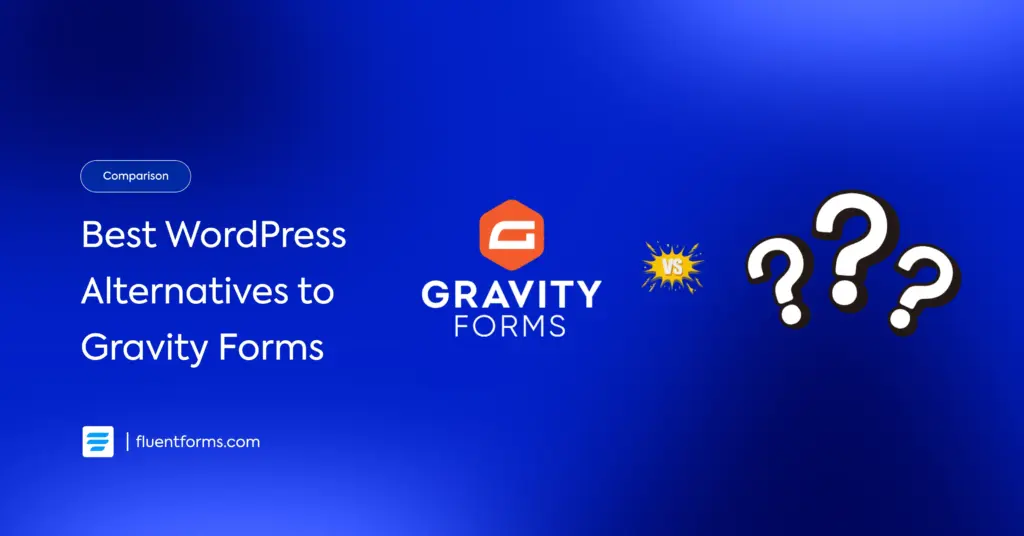
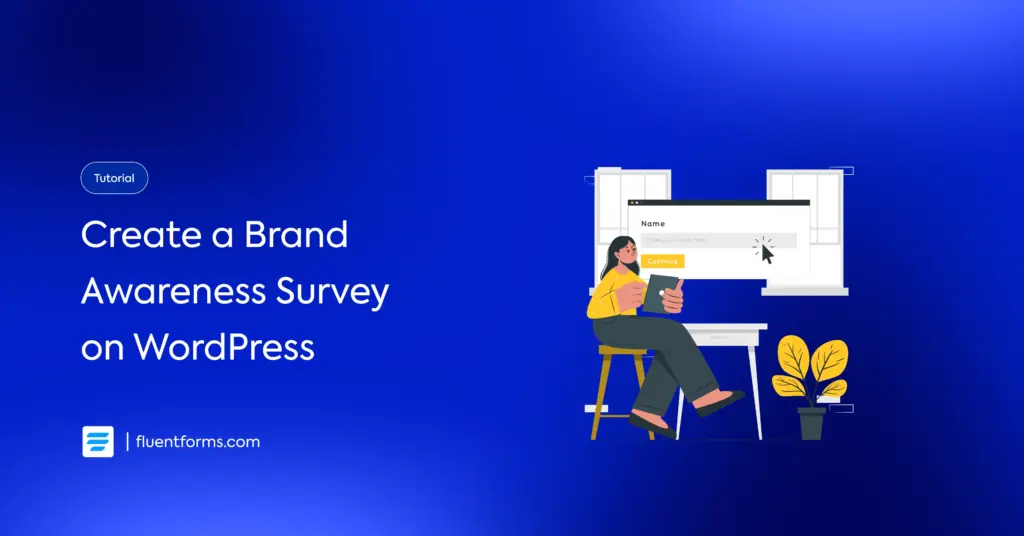




Leave a Reply