How to Create a User Registration Form
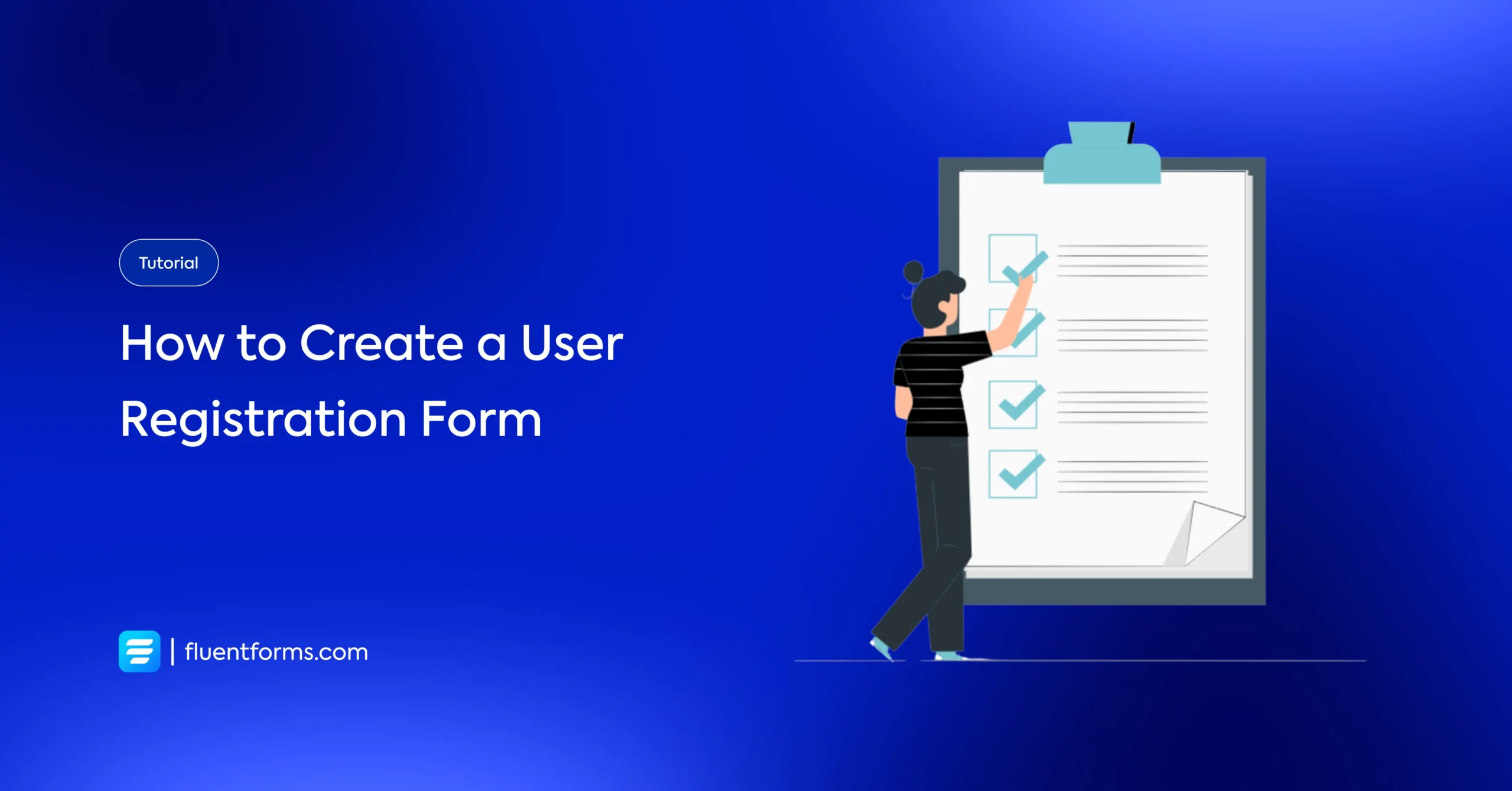
Need to create a user registration form on WordPress? Well, then you should really consider making them with WordPress form builder plugins. I always recommend WordPress tools because the default WordPress registration forms come with the same theme for each form, and users seldom like them.
On the other hand, WordPress plugins allow you to design your form the way you want, as much as you want. As a result, you can get a significantly better output. The more user-friendly your form is, the more conversions you will get through the form.
Online registration forms are needed for various purposes nowadays. Today’s article is about how you can create a perfect user registration form on WordPress with Fluent Forms and how to enable it. But first, let’s see some basic things about WordPress registration forms.
Why design a user registration form?
The first thing about the default user registration form from WordPress is that it shows the WordPress branding and logo. As a result, it does not match the design of your site. Creating a personalized user registration form delivers a more compatible user experience through the registration process.
Furthermore, you can show additional input fields, merge your form with a custom front-end login form, and connect it with an email marketing service. You can even redirect your customers upon registration. Let’s see some more benefits of using a user registration form.
- Easy to use: Once users register for your website and log in through WordPress user login, they can view their account within the dashboard.
- Data: When visitors create their accounts and profiles on your website, you will have recorded data of all their details.
- Customization: You can design your WordPress user registration form to collect information as per your requirements.
- Security: When you restrict the user input fields as per your needs, your site will be secure, and you can also stop user registration spam.
- Permission: Designing a registration form online allows you to specify access for users on your site.
Now that you know the importance of using a user registration form on WordPress, I’m sure you are eager to add one to your site. But it can be difficult to design your registration form template. Don’t fret over it, though, as I am here to help you! Let’s find out how to enhance the user registration form.
How to improve your user registration form?
To take good care of your registration form, you can follow these tips to get better results.
- Mobile-friendly: The number of people who are browsing from mobile phones is increasing every day. Most of the time, they are completing their essential tasks from their mobile. So, if your form is mobile-friendly, users will love to fill that out.
- Apply templates: If you are new to the field, use some free registration templates from the builders. It will save you time, and you will get some ready-to-use fields. Later, you can customize it to suit your needs.
- Avoid unnecessary questions: Revise your WordPress user registration form multiple times before publishing it to ensure that there are no unnecessary questions in the form. Similar or useless queries will bore people in no time, and they will leave the form incomplete.
- Attractive CTA: Call-to-actions play a vital role in WordPress user registration forms to grab the visitor’s attention. So, you have to make sure that your CTA buttons are attractive and powerful by adjusting the color, size, and text.
- Be clear: When you ask people to fill out your registration form online, let them see everything. Let the labeling be simple and easy to understand.
- Main guests or participants: The list of speakers in your event may attract the audience. You can design a separate page in the user registration form with the image and designation. Furthermore, if you can show a list of participants and people who have registered for the event, the audience will get a positive vibe about the program.
- Test: Before letting the form go live, test the form yourself first. Check the process from the beginning to the end. Sometimes, you can even ask your friends to register to be absolutely sure.
With the tips mentioned above, you can make your form look better, attractive, and useful. If you want, you can add many more details to your form. It’s up to you. Well, what more information can you add to your user registration form? Let’s find out.
What more to include?
It is always better to put in more details about your event on the registration form online so that users are well informed about the event.
- Your users have the right to know why they need to attend your event. So, give them a clear and concise message on why you are organizing the program and how they can benefit from it.
- Always mention the time and location on the event registration form.
- Give details about the purchase information, such as when they should buy a ticket.
- You can also add some additional details like discussion subjects, schedules, etc.
Now that you know every detail about a user registration form for WordPress, let’s jump into our focus topic.
How to make a user registration form using Fluent Forms
Before moving into the process of making the registration form with Fluent Forms, I would like to give you some basic ideas about Fluent Forms.
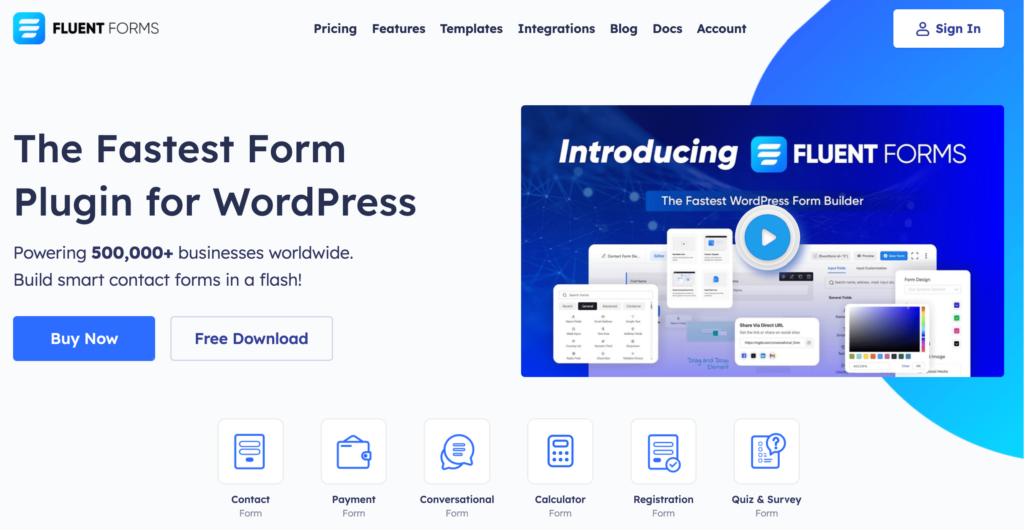
Fluent Forms is an excellent form builder plugin for WordPress. It is a lightweight and comfortable tool. Anyone can create any kind of form with its smooth interface. Its drag-and-drop feature makes it easier for users to make any form within a few minutes. Furthermore, Fluent Forms comes with 60+ input fields and 70+ pre-built templates to make the form-making process sleeker. You can also get 60+ third-party integrations with the plugin.
Moreover, advanced post creation, Stripe and PayPal integration, PDF entry generation, file upload, conditional logic, etc., functions are also available in Fluent Forms. You don’t need to worry about the security with this tool, as it is secured with reCAPTCHA, Honeypot, and Akismet.
Making the user registration form is one of the fantastic uses of Fluent Forms. It enables users to fill up their information and create their account, but its perks are not limited to that. So, let’s find out how you can comfortably make a registration form with it.
Go to your WordPress dashboard, click on Fluent Forms from the left sidebar. Select Integrations from the top bar. Then enable the User Registration module from the list.
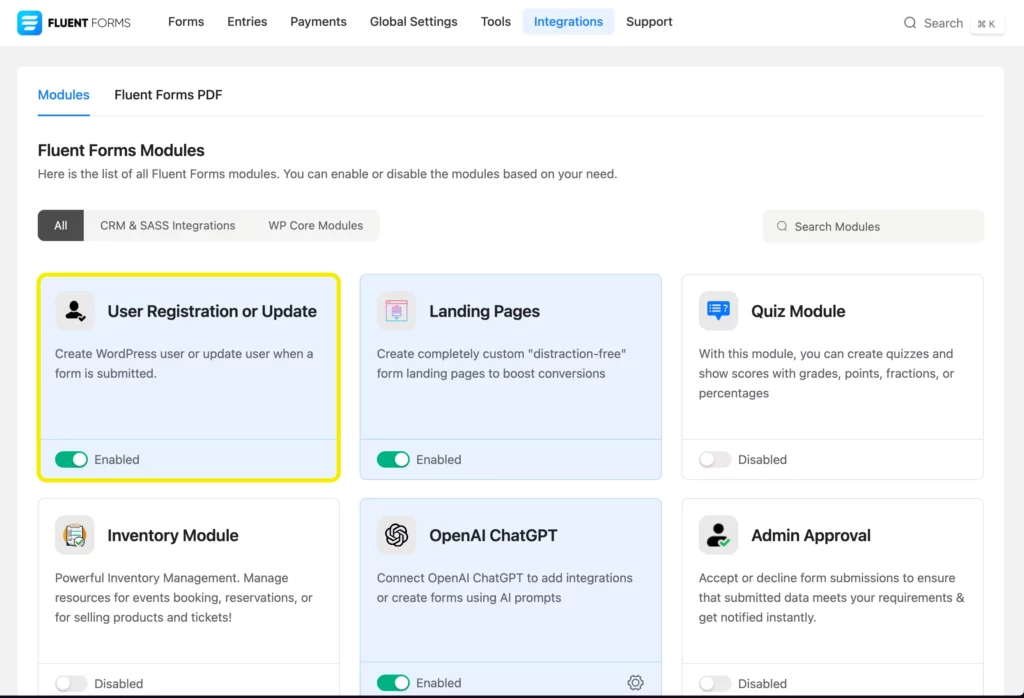
Now, go back to the dashboard. Click on All forms, and create your form by selecting Add a New Form.
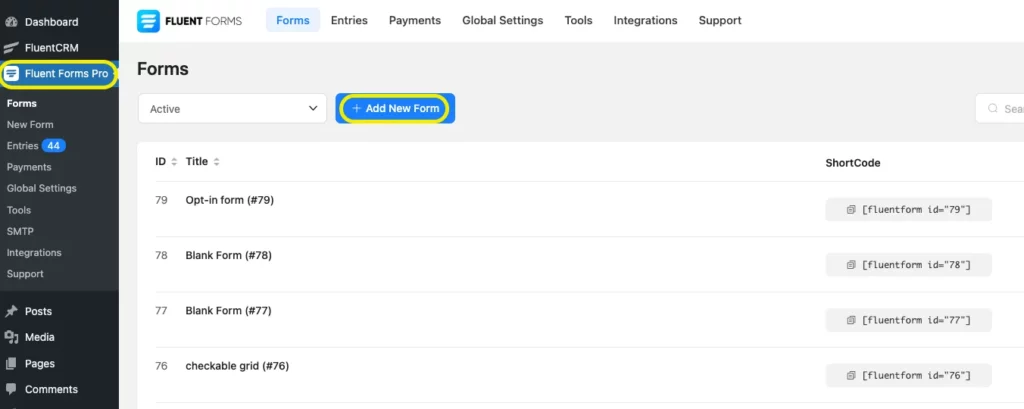
Design your form from the Blank form or choose from the templates. Here, I am selecting a blank form.
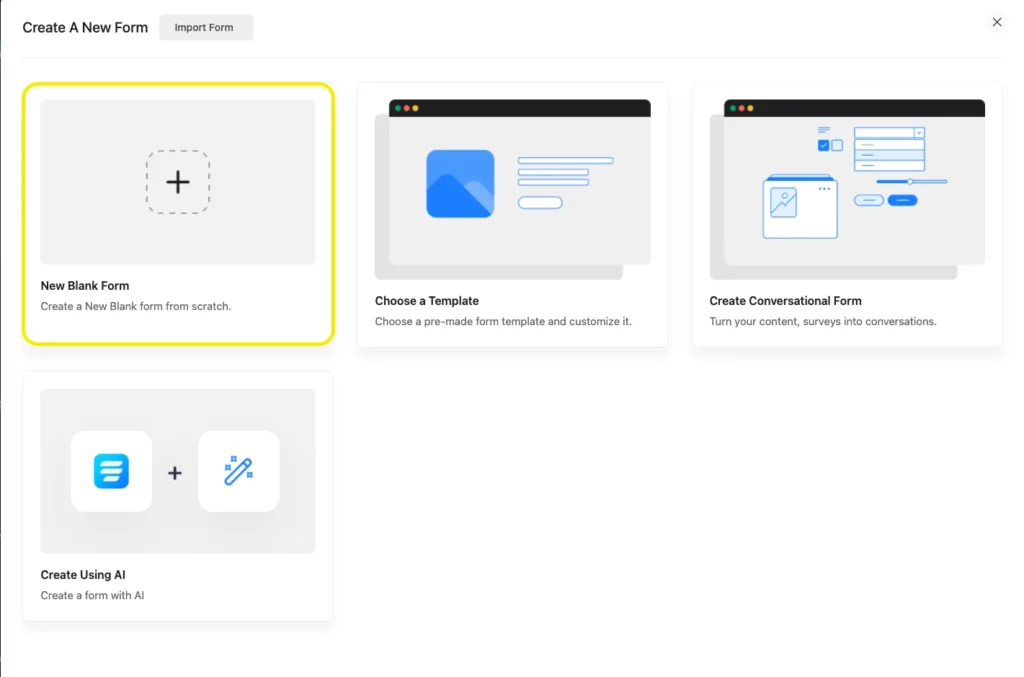
Now insert the necessary fields from the input fields section, such as Name Field, Email Field, Password Field, Address, etc.
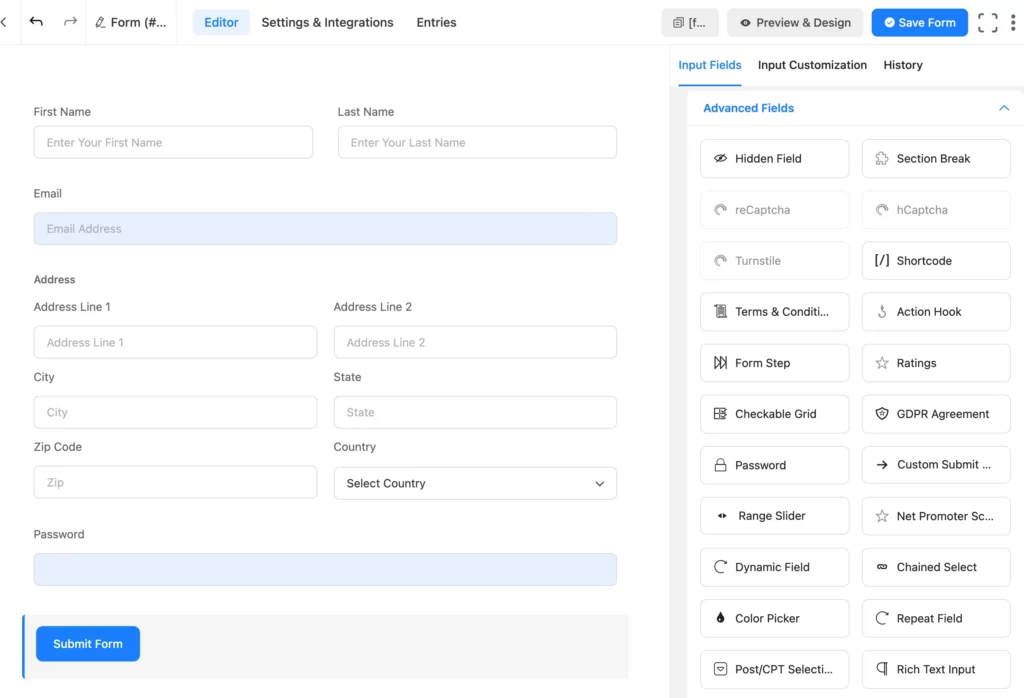
Next, you need to configure the User Registration Feed. Go to Settings and Integration from the top bar of your form. A new window will open. Now, select Configure Integrations from the left sidebar. Here, hover over the Add New Integration button, and choose the User Registration Integration option.
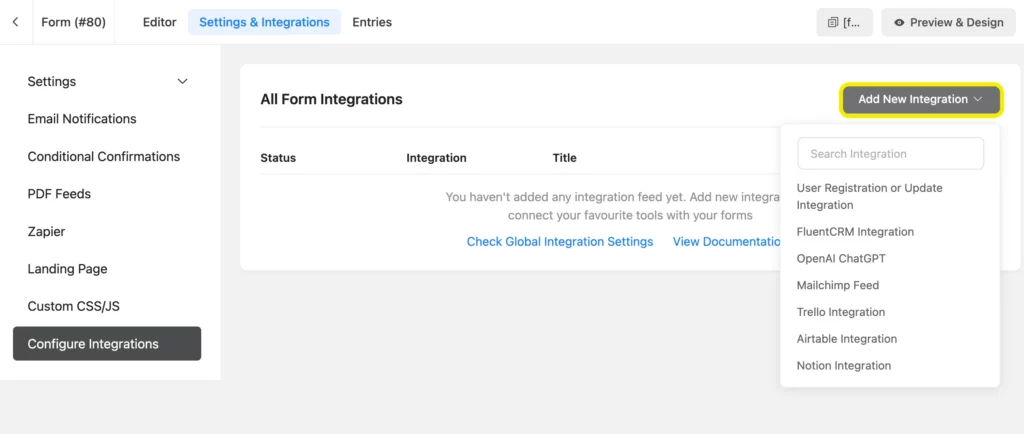
You have to personalize the User Registration Feed as per your requirement by setting up the form fields. Click on the dropdown menu of each section, and select your particular input field for the segments. For example, if you click on the First name field, a drop-down menu will open, where you can choose how you want to design your name field.
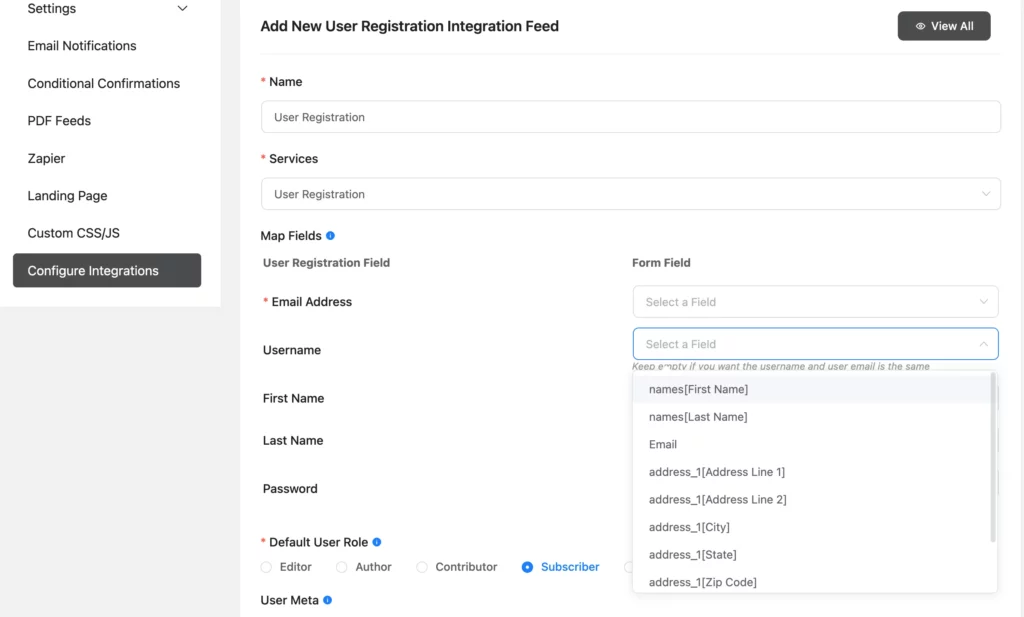
For all other fields, the process would be the same. If you want to add any information for user meta, select the User Meta Section below.
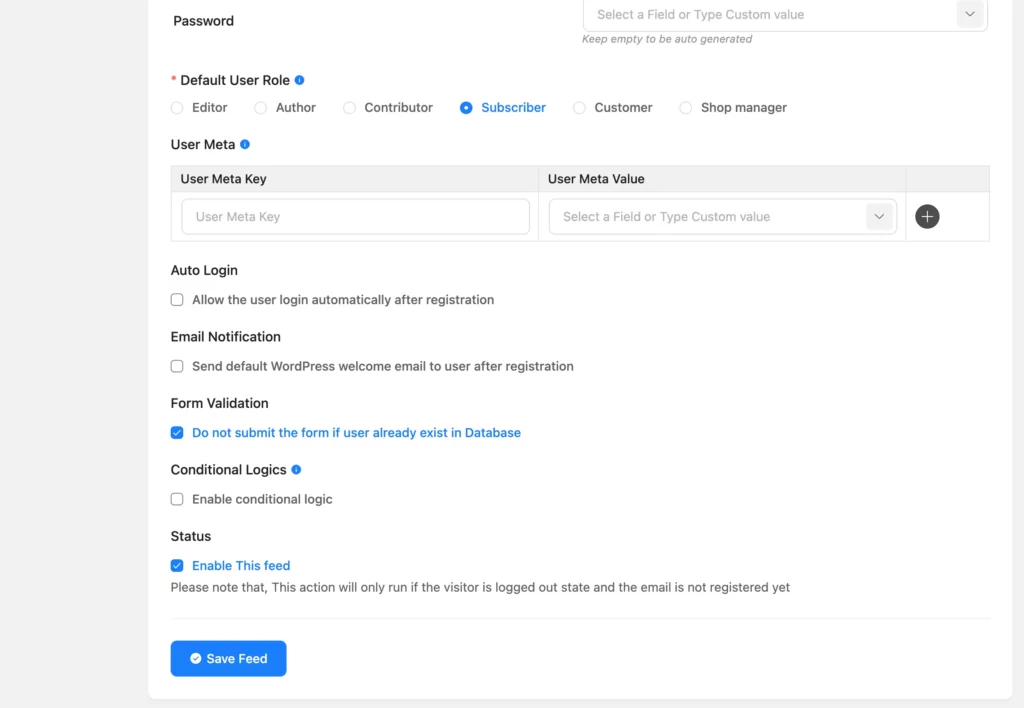
In the first queue, type your user data, and in the second column, choose its value by the down arrow icon.
Now, you will see different checkboxes in various settings. Turn them on/off according to your requirements. After setting everything up, click on the Save Feed at the bottom of the page.
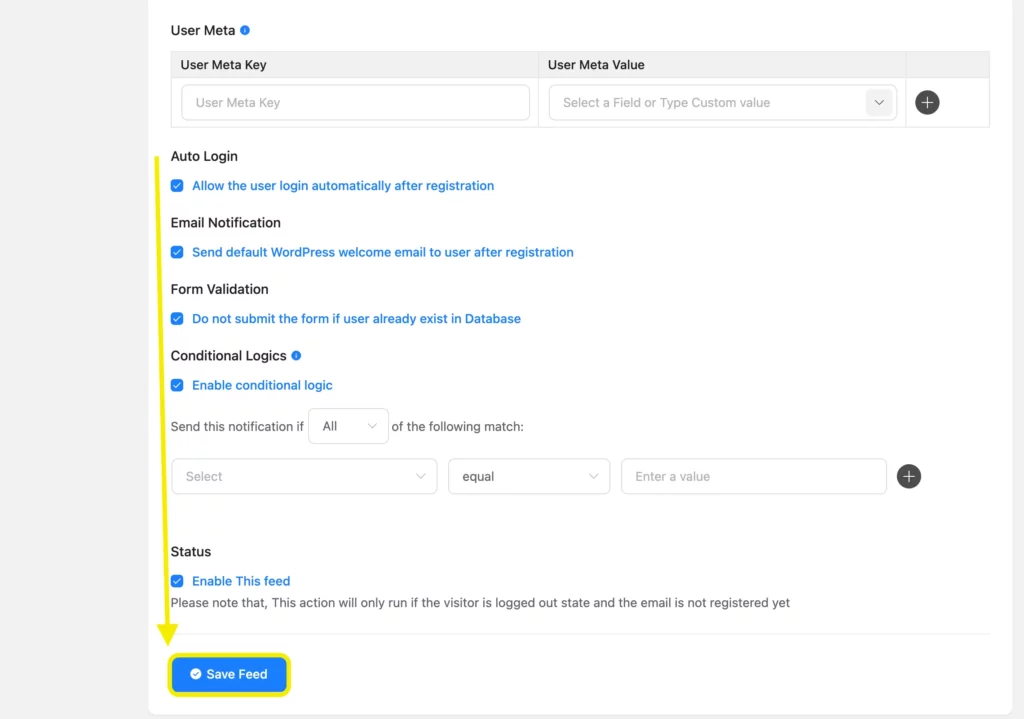
Your User Registration Feed is complete; you can enable/disable the feed by switching it off/on.
Final words
I hope you understand the whole process of making an online registration form with Fluent Forms. If you have any questions regarding this matter, you can ask me in the comments section below. As I have mentioned before, Fluent Forms is a fantastic form builder tool. It allows you to create any form, like a support form, a contact form, a sign-up form, and a survey form. It also comes with a fantastic option, which is about creating beautiful CSS forms with its global styler. So, why don’t you download it now?
You can also subscribe to our YouTube channel to get updates and tutorials on Fluent Forms.
21 responses to “How to Create a User Registration Form”
-
I would like to have the client create their own user name. It seems like the system uses their email or the drop down list provided. I don’t see “text” as an option from the dropdown menu. Does that mean, users can’t create a unique user name?
-
The dropdown field you see is on the integration window, not on the form editor window. You can add a text field in the form editor for collecting username. And then it will be displayed in the dropdown menu of the integration window. After that, in the integration page, choose the shortcode for the username field from the dropdown. This way the entry of that field will be dynamically integrated from the form submission.
And if you want a unique username, go to the Advanced Options in the Input Customization of that username text field and turn on “Validate as unique.” This way no one will be able to enter a username that has already been submitted.
-
-
Can we also add new user to email list?
-
If you’re using FluentCRM, then you can add a new email list, or for any other CRM platform that is integrated with Fluent Forms, it will work by adding new integrations feed. But for platforms that are not integrated with Fluent Forms, it’ll work with Webhook/Zapier.
-
-
Thanks for finally talking about > How to Create a
User Registration Form – Fluent Forms < Loved it! -
can this be done via free plugin or must PRO be bought ?
-
Hi, Michael
This is a pro feature, so you need to buy a license. Thanks.
-
-
Thanks for this informative post.
I wonder how we can allow for the user to select their role based on predefined radio buttons or conditional logic? This is something that other registration forms offer, but I am not sure where to find this in Fluent Forms Pro.Thank you
-
Hello Neal,
You will get the radio button in the general fields section. FOr example, if anyone selects “yes” for a question, “Are you an adult?”, then they will get the next field. In that case, after placing the radio button, select any other field that you need to show on a predefined question. Then move on to the “advanced settings” on the “input customization” option. There will get the conditional logic option. Here customize the condition match field for the radio button. For a more detailed view, you can check out this video: https://www.youtube.com/watch?v=438eyX0fZ4Q&t=32sThank you
-
Thanks Prema,
I understand how the conditonal logic fields work, but what I am asking is related to assigning a user role based on a selection. For instance:
We show a radio button field with two options, author and editor. Upon selecting author the author user role should be assigned upon submitting the form.
Upon selecting editor, the editor user role should be assigned after the form is submitted. From what I can see is that the user role is per form and cannot be assigned based on a selection or conditional logic at the moment. Is that correct?-
It’s possible. Our support engineer can assist you with this. Because there is some workaround, which isn’t possible to show here. Please open a support ticket: https://wpmanageninja.com/support-tickets/#/
-
Thanks Prema!
Support was indeed able to assist me with this in just a few hours after I submitted the ticket.
Thanks so much again!
-
No worries
-
-
-
-
Thanks for these details. But, this is just the form; how would this form replace the default WP form?
TIA
-
Hello Joel,
If you copy the shortcode and paste it anywhere on your website, your web form will be shown.
Howdy! I know this is kind of off topic but I
was wondering if you knew where I could get a captcha plugin for my comment form?
I’m using the same blog platform as yours and I’m having
trouble finding one? Thanks a lot!
-
We don’t have such a type of plugin and don’t recommend one.
Thanks for this informative post, It would be beneficial to get users in our database easily through registration forms.
-
By default, the users are added to the WordPress database. Are you looking for a way to send them to the custom database?
Thanks for the post. How do I send user login details to them if the username and password are autogenerated?
-
Hello Abayomi,
You can send the welcome email, and password reset email, but full log-in details is not possible to send.








Leave a Reply
You must be logged in to post a comment.