Guide to Creating a Small Business Website on WordPress
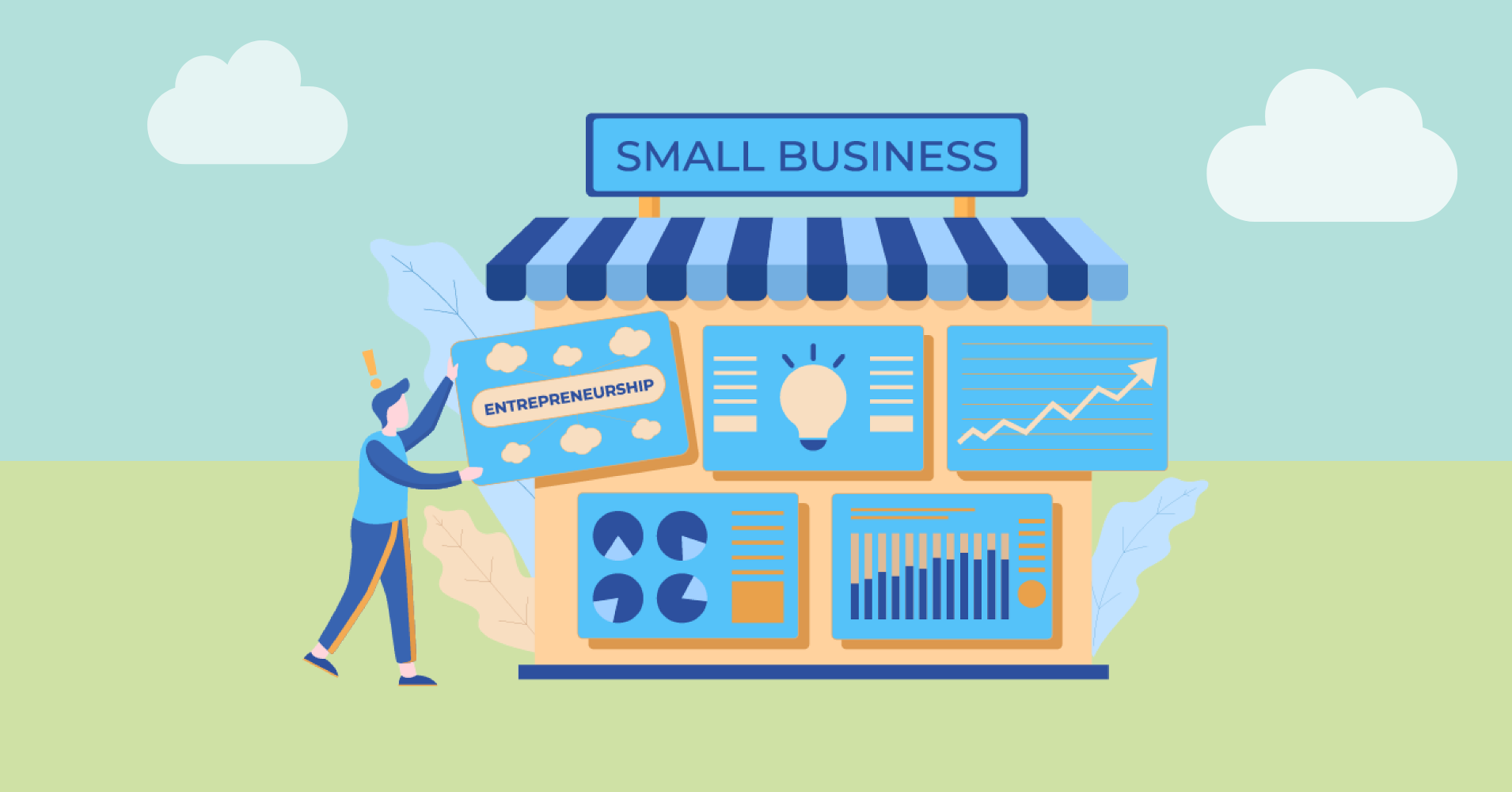
A website is often the first option that allows your clients to engage with your business, and sometimes, it’s your only option for selling products online. It bears enormous expectations for the marketing, sales, and growth of the business. Therefore, business owners spend sleepless nights contemplating the design of a quality website building. You can go with website builder services like Squarespace, Godaddy, or delegate your small business website building task to a website developer.
But if you want a free, easy, and open-source website building service, there’s no alternative to WordPress! WordPress is the best free, user-friendly website builder platform with the utmost customization facility. It is supported by an extraordinarily large community that’s always ready to answer any of your questions. Unless you need advice on your website’s advanced design or customization, you don’t need to hire a developer.
There are countless themes and plugins in WordPress that can get your small business WordPress site ready in minutes. And when you want to modify things, WordPress is unparalleled! With that said, let’s get started!
Initial requirements
Before creating your website on WordPress, you need to take care of the initial requirements. Firstly, you need to set your website’s goals. You need to know what you want to achieve with the site and then use that information to decide what you need to include on your website.
Next, you need to get a hosting service. WordPress is a CMS, aka content management system, that requires a separate web hosting to store and manage the content. Besides, you need an easy-to-remember domain name (which will define your business well enough) so that your audience can find and reach you via your website URL.
Here are the initial requirements for setting up a small business website on WordPress:
- Set website goals
- Web hosting
- Domain name
- WordPress installation and settings
Set website goals
Think of driving a car without knowing where to go, you may enjoy the ride, but you’ll end up wasting your time. The same happens when you create a website without a purpose. Knowing your objectives helps you create a well-planned SMART business website.
The general business goals for a professional website are:
- Increasing sales and profit
- Reaching more audience
- Providing better user experience
- Reducing work
- Showcasing work/client satisfaction
Whereas a SMART goal is:
- Specific
- Measurable
- Achievable
- Relevant
- Time-sensitive
When setting your website goals, you need to set a specific yet realistic target. Let’s say you want to achieve a 100K traffic in a year. But unless your organization is a renowned one, that goal is probably an unachievable one.
Usually, business goals are connected. For example, reaching more audiences will increase sales and profit. But achieving them with a website requires you to take care of various aspects.
For example, you may get some audience through digital marketing, but poor user experience will ruin conversion. A smart goal for a business website can be, implementing best SEO practices and conversion optimization to reach and sell services/products to more people within six months.
Setting website goals will help you decide what pages to include, what services to offer, and other aspects of your website. So before hitting the ground, make sure that you have a clear, SMART goal for the website on your mind.
Web hosting
Web hosting is a web service that allows you to store the contents of your website. Before making the website contents accessible to website visitors, you need server space to store them online.
Both free and paid web hosting companies can provide you with server space. BlueHost, HostGator, Godaddy, DreamHost are some of the best hosting services.
Keep in mind that a business requires the fastest hosting service for the sake of best website security, unlimited storage, SEO, and user experience. You wouldn’t want your clients to get stuck on a page or your website to remain hidden across the search engines.
Before choosing a hosting service, you should look for these things:
- Do they promise at least 99% uptime? A good web host should keep your website content available 24/7.
- Do they have enough hardware to back up their claims? RAM, processing power, storage space are some crucial hardware specifications of a web hosting company.
- How is their customer service? Are they available when you need help with fixing website issues?
- Do they offer an easy to manage interface? An easy interface can help you to manage your content more effectively.
- Are there additional benefits involved? For example, free SSL certificate, free custom domain name, etc.
Here is a comparison between the best web hosting companies:
| Basics | Dreamhost | A2Hosting | SiteGround |
|---|---|---|---|
| Starting price for shared hosting | $2.59 a month | $3 a month | $7 a month |
| Uptime promise | 100% | 99.90% | 99.90% |
| 24/7 customer service | Live chat; email; phone during certain hours | Phone; live chat | Live chat; support tickets; phone during certain hours |
| Money-back guarantee | 97 days | 30 days | 30 days |
| Types of hosting | |||
| Shared hosting | Yes | Yes | Yes |
| WordPress | Yes | Yes | Yes |
| Virtual private server (VPS) | Yes | Yes | Yes |
| Dedicated servers | Yes | Yes | Yes |
| Cloud hosting | Yes | Yes | Yes |
| Reseller hosting | No | Yes | Yes |
| E-commerce hosting | Yes | Yes | Yes |
Developed by Ninja Tables and Sourced by CNET
According to requirements, the compared companies are pretty even in terms of services, and you can go with any. However, BlueHost is the most recommended hosting service for WordPress sites and comes with a free domain, SSL certificate, and a 60% discount for WordPress sites. With so many advantages, BlueHost should be your first choice for web hosting services.
Domain name
A domain name, aka URL, serves as a specific identity of your small business WordPress website. The usual form of a free WordPress website URL is www.yoursite.wordpress.com. However, every business requires a custom domain name (e.g., https://wpfluentforms.com/)
In order to transform your WordPress domain into a custom one, you have to get a domain name first.
Generally, domain names cost around $7 to $15. But if you have opted for the BlueHost web hosting, it comes free with the hosting plan.
Note that domain names can significantly impact your website’s online presence, both brand-wise and SEO-wise. So you should try to follow the tips mentioned below while selecting a domain name for your small business website:
- Try to represent your business through the URL by keeping your business name in the URL.
- Try to keep your URL short and understandable. It should be easily memorizable and short for search engines.
- Choose a .com domain. It’s better for remembering and has several other benefits.
- If your desired domain name is already taken, try to mix it up using your geographical location or the type of service or product your business works with. (for example, https://wpmanageninja.com/ works with WordPress themes and plugins that help manage WordPress websites). The domain is clear and short. Yet it represents our company pretty well.
WordPress installation and settings
Later after choosing your website’s domain name, you will be prompted to insert your necessary information, and you can also choose some additional hosting packages. It’s not necessary to select one, and you can also purchase other services later. So skip them and complete your purchase.
Once the purchase is completed, BlueHost will automatically install WordPress. After the installation is complete, you can log in to your WordPress dashboard.
First, you should correct your site settings from the WordPress dashboard. Locate WordPress Settings from the sidebar and give your site a title, include a tagline, and set other settings as per your requirements. Remember that your site title should be relevant to your business, domain name, and it should also contain the keywords for your business.
Moreover, you need to pay special attention to each setting’s options because these will shape your entire website. Below are some other necessary settings you should know about:
- General setting: Keeping Search Engine Visibility checked to discourage search engines will make your site undiscoverable.
- Discussion: Discussion settings allow you to enable or disable comments on your posts. It is recommended to enable moderation for comments to avoid spam.
- Permalink: By default, WordPress posts have Plain permalinks enabled (e.g.,https://wpmanageninja.com/?p=154). You should change it to a post name (https://wpmanageninja.com/post-name/) for understanding and SEO purposes.
Once you have chosen your website settings, you can go back to the WordPress dashboard to create content.
Getting your website ready
Even if you don’t find the WordPress dashboard familiar, you are only a few minutes of work away from getting your small business website live. First, you have to understand the functionalities of your WordPress dashboard.
Once you’ve done that, you have to create the necessary pages, select a design, and set up additional stuff like payment and contact methods. So let’s get your website ready!
- Understanding the WordPress dashboard
- Creating primary pages
- Select a design
- Using a payment plugin to add a payment gateway
Understanding the WordPress dashboard
The WordPress dashboard offers the most intuitive options to create and manage your small business website’s contents. When you first visit the WordPress management panel, you will be greeted with a welcome message and some steps to create your website.
You can ignore them for now and move to the Sidebar elements because that’s where you’ll find the most vital options.
Posts: The post section allows you to publish blog articles or news updates about your business. A blog can serve as one of the most vital marketing components if you can utilize it properly.
Media: You can add media files such as images, videos, etc., to your media library through the media section and later use them on your posts and pages.
Pages: Pages have the same construction as posts. But unlike a post, they can serve as the primary information provider of your website. For example, an About Us page contains the necessary information about your business.
Comments: If you want to moderate your website’s comments, this is where they will appear.
Appearance: Through the Appearance section, you can change themes and customize the look of your website.
Plugins: WordPress has the most extensive collection of plugins among CMS platforms. The plugin section helps you to add additional features to your website. You can consider plugins as software for your website.
Now that you have understood your WordPress dashboard, you can start building your small business website.
Creating primary pages
A business website can contain multiple pages, or it can be a one-page website with minimal content. Although you can go for a static one-page design, it’s better to differentiate your website content based on their types. Besides, each page has to contribute to the overall goal of your business website.
So go ahead and create your necessary web pages from Pages>Add New on your WordPress
Dashboard. A standard website layout should contain the following pages:
Home/Introduction
The homepage of your website introduces your business to the audience. It’s the first page they encounter when they arrive at your site.
Since it is a way to greet your audience and help them roam on your website, it needs to contain your business logo, introduction, and easy navigation to other pages. You can also add links to a few of your products and blog posts on the home page to give your visitors a reason to explore your website more.
Services/Products
The service/product page of your website allows you to display your service or products. Customers can visit your service page for buying products or ordering your service.
If you only list some services and products on your service page, they can seem dull. Consider adding their features, customer reviews, and other notable details that may help your audience. You may also create separate product pages for each product.
About Us
Much of the online success of a business depends on credibility. Before making interactions, your audience will probably check if your business is worth their time. An About Us page provides the audience with an insight into your business and helps them make decisions.
On this page, you can explain how your business works, what people are saying about your business, and list your achievements to increase trust among your audience.
Contact Us
This page serves as a channel between you and your potential clients. You need to provide your audience with multiple ways to connect with you through this page. For example, you can add a contact form. A WordPress form builder can help you create the contact form easily.
You may also check out some of the best free WordPress form builder plugins from here.
Blog/News
WordPress is an excellent platform for blog content creation and management. A blog/news page can help your audience in many ways.
You can use your blog page to teach visitors more about your services/products, earn organic traffic from search engines, and establish authority in your niche. Although it is entirely optional, it is an excellent way to reach (or even exceed!) your website goals.
Tips for creating pages and posts
The power of WordPress lies within its content management system. It offers limitless customization functionality. And even if you’re not satisfied with them, you can get hundreds of plugins to add more features. Here are some tips for creating pages and posts on WordPress.
- Your Permalink should be the same as the Page Title.
- Set a focus keyphrase for your pages and posts.
- Use H1, H2, H3 tags to distribute different sections in your pages.
- Include descriptive meta information (meta tags, meta description) for your pages.
- Consider including the focus keyphrase on your page title, Permalink, HTML tags (H1, H2, etc.), meta tags, and meta descriptions.
- Add media files where required, using the media blocks such as Image, Video, Gallery, and Files.
- Use Yoast SEO for optimizing your content for search engines. It’s a free WordPress plugin that can help you rank on search engines.
Select a design
Design is related to the appearance of your small business website. However, it can also improve the UI and UX.
The best thing about WordPress themes is that there are tons of them available, both free and paid ones, depending on your needs. You can install any theme in a few minutes while keeping your content alive. So the WordPress theme library is essentially a source of unlimited looks for your website.
However, WordPress themes have to serve the ultimate purpose for your small business website, which is reaching more people and increasing customers. Therefore, it’s essential to select a design that looks good, represents your business, and contains the necessary elements.
Tips for selecting a business theme
- The theme should be trendy. It shouldn’t look like the website was built decades ago or by someone who doesn’t keep up with the latest hypes and styles.
- A theme is not about some text and images; it should contain elements that prove your credibility right away.
- The theme should be SEO-friendly and mobile-optimized. In other words, fast and responsive. It should enable your website to appear in search engines, mobiles, and tablets.
- The theme should have a friendly interface. It should be inviting and attractive enough for your audience.
Recommended themes for your business website
Although you can go with a free theme, they have several disadvantages. Since the design is vital for your small business website, you should not compromise with quality. Here are the three best small business WordPress themes for your website.
Astra is one of the most responsive WordPress themes built with speed in mind. It’s fully customizable, easy to set up, and incredibly responsive! This theme is most recommended for beginners.
Inspirar Pro is a multipurpose theme that covers almost everything a small business website may need. With an astonishing design and unbeatable responsiveness, Inspirar Pro is built for your website’s success.
Sidney Pro
Sidney Pro is another solid, modern design WordPress theme for your website. The theme is responsive, works with almost every plugin, and offers a substantial range of features.
How to install a theme
Once you’ve found a theme for your website, you need to install it. The WordPress dashboard allows you to install a theme in a few clicks. Here’s how to install a theme:
- Log in to your WordPress dashboard.
- Click Appearance>Themes> Add New. It will open a page for finding free themes or upload new ones.
If you want to install a free theme:
- Find it using the Search Themes option. You can filter your theme’s search using the Feature Filter.
- Upon finding your desired theme, you can either choose to Preview the theme to see how your site will appear or install it by clicking the Install button.
- Click Activate once your theme is installed.
If you want to use a downloaded WordPress theme that comes in .zip format:
- Click Upload Theme.
- Locate your desired .zip theme file from your computer and click Install Now.
- After the theme is installed, it will appear in your theme library. You can Preview the theme or activate it by clicking the Activate button.
Installing a theme doesn’t require much technical expertise. However, setting up a theme’s appearance and functionality is different for each theme. You can check your theme documentation to set up the theme.
Once you have completed setting up your appearance, you can visit your website and click the Launch Website button if everything looks fine.
Using a plugin to add a payment gateway
This one is optional. However, you may need to provide your audience with a reliable way to pay for your products/services online. This can be done through third-party payment gateways like PayPal and Stripe. WP Fluent Forms is an excellent WordPress contact form plugin that allows your small business website to take users’ payments.
Follow this step by step guide to add a payment gateway on your website using WP Fluent Forms:
Step 1: Install and activate WP Fluent Forms
WP Fluent Forms plugin has both free and paid versions. We’ll show you how to install both.
In order to install the free version:
- Open your WordPress dashboard and find the WordPress Plugin Store (Sidebar>Plugins>Add New)
- Search for WP Fluent Forms and click Install.
- Click the Activate Plugin button to activate the plugin once it is installed.
If you have bought the pro version of the plugin, you will be provided with a (.zip) file. To install it on your WordPress:
- Locate Plugins from the Sidebar of your WordPress dashboard and select Add New. You will find a button to Upload plugins.
- Select Choose File and locate fluentformpro.zip from your computer. Then click the Install Now button.
- Click the Activate Plugin button to activate WP Fluent Forms once it is installed.
Step 2: Activating license
Once the plugin is activated, you need to activate the pro version license to enjoy the plugin’s payment features.
Currently, WP Fluent Forms is available for $59 for a single site. They will also provide you with a license key for using the product. When you are using the pro features for the first time, you’ll be prompted to enter the license key. Copy and paste your license key, and you’re all set to accept payments!
Step 3: Configure payment settings
WP Fluent Forms allow you to accept payment via PayPal and Stripe. But before you can do that, you need to configure the payment methods. To do so, go to Fluent Forms Global Settings and switch to Payment Settings. You’ll find two tabs where you can set up your PayPal and Stripe credentials.
To set up a Stripe payment gateway:
- Check the Enable Stripe Payment Method checkbox and Find your Stripe API keys from the Developer section of your Stripe Dashboard. You can also get Stripe Test keys and Live keys from there if you want to test out whether your payment processor is truly working.
- Once you have acquired the Stripe Publishable key and Secret keys, go back to the Settings page and paste them into relevant fields in the Striped Settings.
- Provide your Business Name and Checkout Logo.
- Click Save Settings to save your configuration.
Note: it is recommended to use the test keys for testing the configuration in Test Mode. To ensure proper setup, stay in the Test Mode until you have created a payment form. You can follow this documentation for an accurate Stripe configuration.
To set up PayPal with WP Fluent Forms:
- Switch to the PayPal Settings tab and Check the Enable PayPal Payment Method checkbox.
- Provide your PayPal Email in which you want to receive payment.
- You can enable or disable PayPal IPN verification by toggling the Disable PayPal IPN Verification option.
Again, you can test if your payment is working by switching to Sandbox Mode. Note that disabling the IPN verification will force the system to use a less secure method. Until you can use payment data transfer and the payments are getting marked as complete, it is not recommended to disable the IPN verification.
Step 4: Create a payment form(And accept payments!)
If you have completed the above steps, WP Fluent Forms is configured to accept payments. You only need to create a payment form and insert it where required (to accept payment).
To do that, simply add a new form and select a payment form template. You can customize the form as you like and add your payment form wherever you want. Payment forms are best placed on your product pages. However, you might also want to create a separate payment page to receive payments.
To insert your payment form, go to Sidebar>Fluent Forms Pro. Your forms and their Shortcodes will appear here. There’s no geeky work here. Simply copy and paste the form shortcode on your desired page and start receiving payments!
Bottom line
So that’s it! You can create an excellent WordPress site by following the above guide. WordPress is an incredibly powerful CMS that enables you to create a fully functioning small business website within 60 minutes! And to everyone’s surprise, the whole process costs less than $300, including some premium-only features!
Keep following our blog for more WordPress-related tips and tricks, and subscribe to our YouTube channel. Also, don’t forget to follow us on Twitter and join our Facebook Community.








Leave a Reply
You must be logged in to post a comment.