How to Fix “Briefly unavailable for scheduled maintenance. Check back in a minute.” WordPress Error
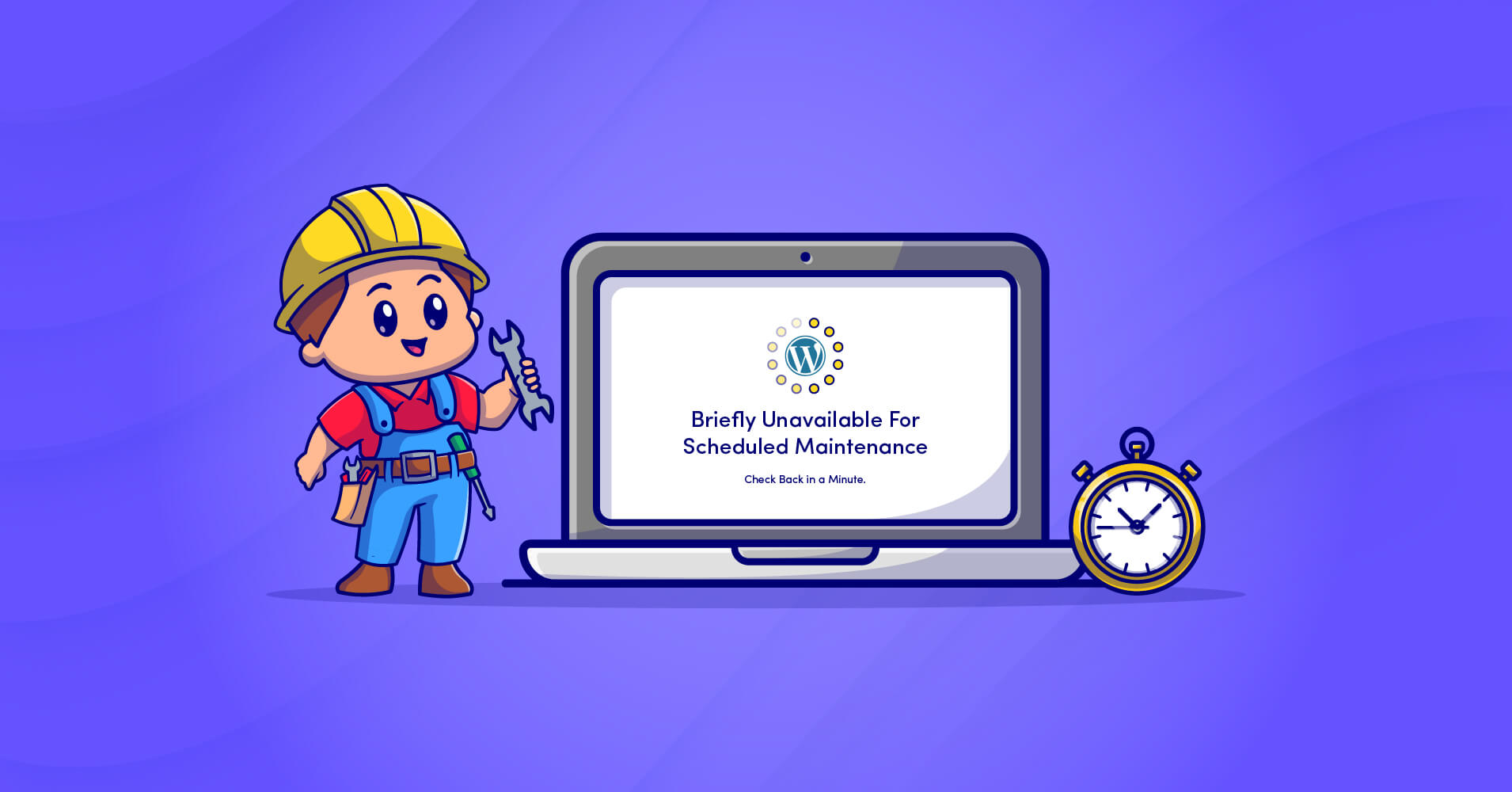
Did you try login into your WordPress site and only met the “Briefly unavailable for scheduled maintenance. Check back in a minute.” error text? This error text appears when WordPress initiates an update for the core software like themes, plugins, or extensions but cannot finish for some reason. It’s not a WordPress Error per se, but it still can be very frustrating if you don’t know how to fix it.
Sit tight; we’ll show you how to fix “Briefly unavailable for scheduled maintenance. Check back in a minute,” known as WordPress Maintenance Mode Error, within a couple of minutes.
Fluent Forms is the most beginner-friendly form builder. Download now and start crafting beautiful forms FREE!!!
The reasons behind “Briefly unavailable for scheduled maintenance. Check back in a minute” WordPress error
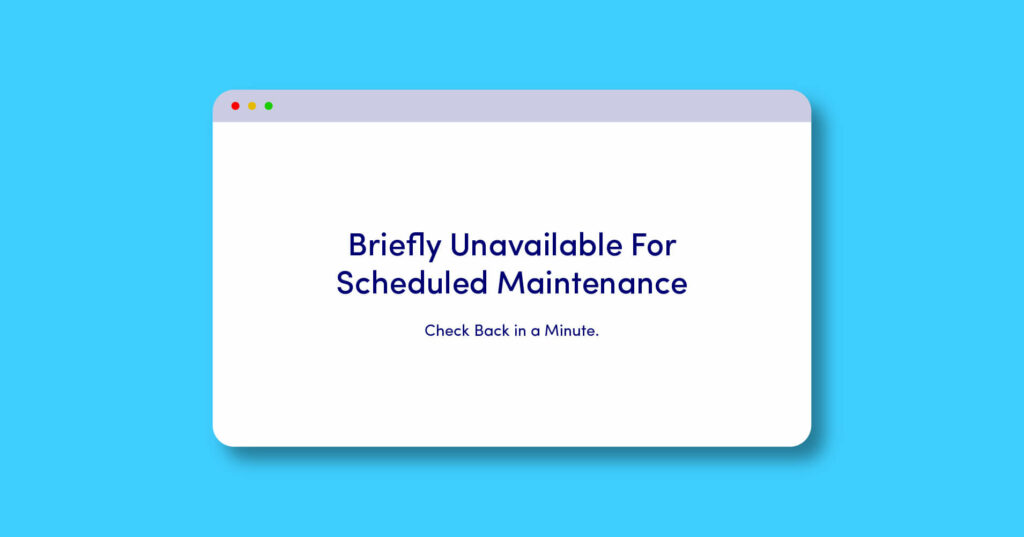
First, you need to know the root causes to solve this problem. Once you’ve learned the causes, it will be a no-brainer. Without further ado, let’s learn about the causes of the “Briefly unavailable for scheduled maintenance. Check back in a minute.” error message.
Whenever WordPress updates its core files like software, plugins, and themes, it shows a notification which is called “WordPress maintenance mode.” So, this is actually not an error text to worry about.
Usually, WordPress enables maintenance mode frequently and performs updates without any inconvenience. It should not take more than a couple of minutes but if you see the test “Briefly unavailable for scheduled maintenance. Check back in a minute.” stuck for a while, you should take some steps to resolve the issue.
There are some different reasons why your WordPress site might be stuck in “maintenance mode,” and the most common ones are:
- While updating, your server timed out because of overload.
- You accidentally closed your browser tab in the middle of an update.
- You may try to update tons of plugins, themes, and/or software simultaneously and something stalled.
- Perhaps there’s some compatibility issue with the update that caused the error.
Thankfully, fixing the “Briefly unavailable for scheduled maintenance. Check back in a minute.” message on WordPress only requires you to delete a single file via FTP.
Fortunately, there is a simple solution to this “Briefly unavailable for scheduled maintenance. Check back in a minute” WordPress problem. Don’t sweat it, in the next section, we’re going to solve the issue together!
How to solve the “Briefly unavailable for scheduled maintenance. Check back in a minute.” WordPress error
When WordPress initiates an update, it adds a file named .maintenance into your site’s root folder – the same folder that contains wp-config.php, .htaccess, etc. files.
If something doesn’t go according to the plan or you accidentally terminate before the update is complete, you may get stuck in the maintenance mood.
What to do now? Here’s is a simple solution to get out of the maintenance mode:
First, you need to connect to your WordPress site’s server to edit or remove any file.
There are a bunch of ways to do that; you can –
Connect to your FTP server via an FTP client like FileZilla
Access the core files through cPanel if your host provides any
Access with any other file manager tool provided by your hosting company
Once you connect to your WordPress site’s server, you just need to find and delete the file called .maintenance. You can find the file from the root/public folder (the same folder contains files like wp-config.php and folders like wp-admin and wp-content.
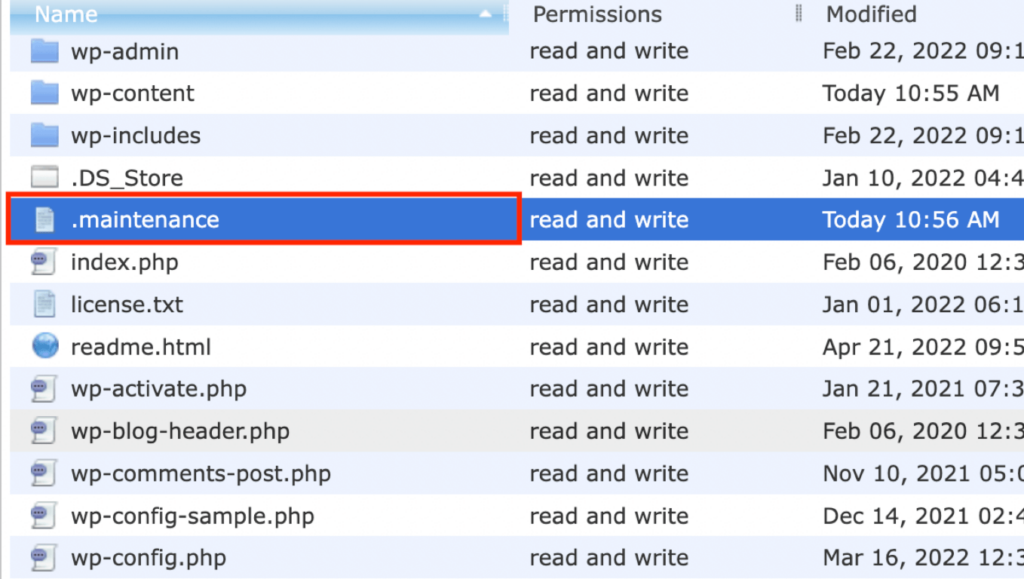
Now you just need to right-click and delete the .maintenance file to get out of maintenance mode.
And that’s that, as soon as you delete the .maintenace file, your WordPress website should instantly work again.
If you don’t see the file in the public folder, you might need to active “Force showing hidden files.” It’s easy in FileZilla, just need to click on the server option from the top and click on “Force showing hidden files.”
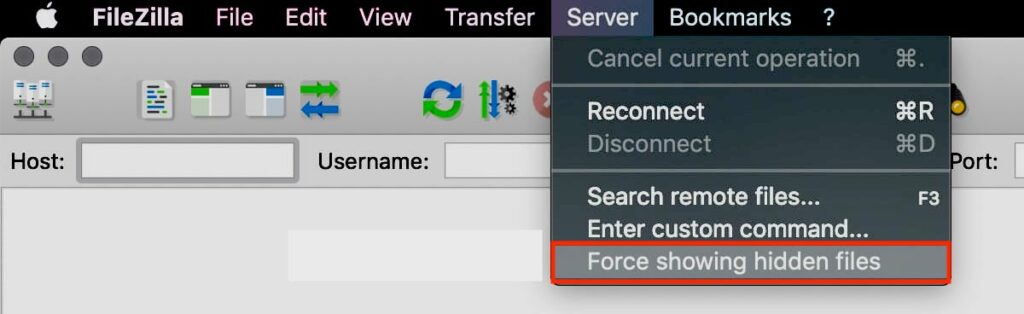
How to avoid the “Briefly unavailable for scheduled maintenance. Check back in a minute.” message in the future
As your site’s working normally again, there are some points you should keep in your mind to avoid “Briefly unavailable for scheduled maintenance. Check back in a minute.” or maintenance mode.
Do not close your browser tab while running an update
Whenever you initiate a WordPress update, make sure you leave your browser tab open until the update is finished. If you close the tab before seeing the “All updates have been completed,” you can interrupt the process and leave your site stuck in the maintenance mode.
Do not update too many plugins/themes at once
Do not run multiple updates at a single time. Rather than waiting for all plugins and themes to be available for updates, try to update one by one. This will help you update faster and decrease the chance of getting stuck in the maintenance mode.
Moreover, try to update your site regularly which is a good practice to keep your site smooth and secure.
Make sure plugins and themes are compatible
Before running any updates, make sure that the plugin or theme you are updating is compatible with the WordPress version you are running.
To check the confirmed compatibility of any plugin or theme, click on the View Details link.
Be mindful of automatic updates
Automatic updates are really convenient as they let you keep your extensions updated without lifting any finger. But they can pose a risk if your site gets stuck in the maintenance mode and you continuously see the text “Briefly unavailable for scheduled maintenance. Check back in a minute.”
To be clear, automatic updates are not the reasons to get stuck in the maintenance mode. However, if anything does not go according to plan, you might not be there to fix things.
Applying updates manually will always give you the option to fix the problem immediately, and you will not accidentally close the browser tab as you are well aware of the update.
Summary
Every WordPress update initiates a file named .maintenance in the WordPress root folder (public folder). If you close the browser tab accidentally or try to update so many things at once, you may get stuck in the WordPress maintenance mode. This mode will show the “Briefly unavailable for scheduled maintenance. Check back in a minute.” error text, and you will not be able to run the site smoothly. This is a very common issue WordPress user faces, and the solution is quite simple. You just need to access your server’s public folder via an FTP client or cPanel, or any other file manager tool your hosting company provides. Then delete the .maintenance file to get out of the maintenance mode immediately.
Hopefully, this solved your problem. People also face another common error text “Sorry, you are not allowed to upload this file type for security reasons” when trying to upload a file. WordPress doesn’t allow uploading some file types by default. Click here to learn more.
If you have any queries, let us know in the comment section.
2 responses to “How to Fix “Briefly unavailable for scheduled maintenance. Check back in a minute.” WordPress Error”
-
[…] Check back in a minute.” error text anymore. To avoid this error in the future, you should follow these […]
-
[…] On another note, have you ever faced WordPress error text because of scheduled maintenance? Learn how to fix that here. […]



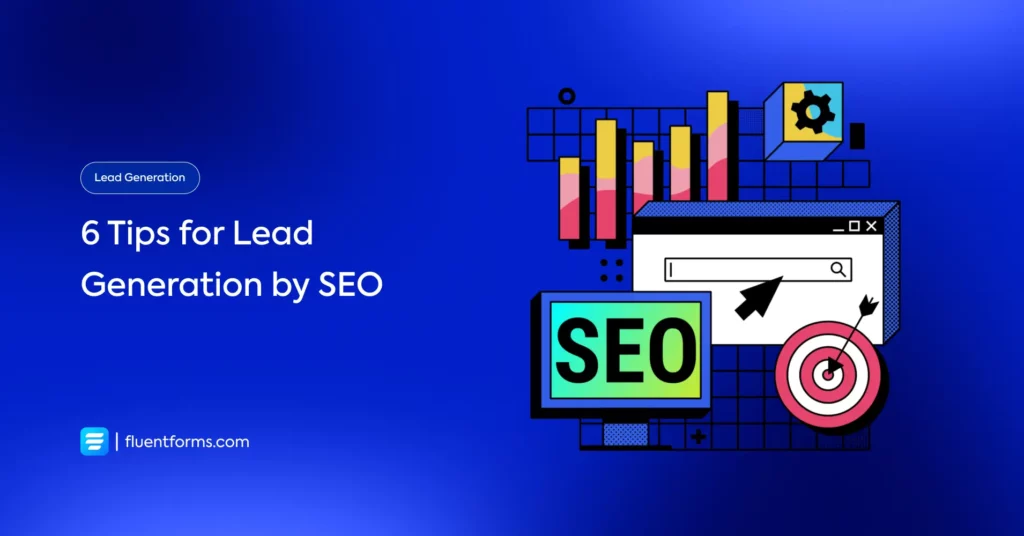




Leave a Reply
You must be logged in to post a comment.