Most Common WordPress Errors and WordPress Bug Fixing

WordPress is easy, but WordPress errors on your site will make you lose your sleep. If you own a WordPress site, it’s quite normal to face WordPress bugs and errors now and then. Some bugs can cause minor inconvenience, while some can cause serious problems.
You should learn how to fix the most common WordPress bugs to run your business smoothly. That’s why we organized this article with some most common WordPress errors users frequently face and tried to show simple solutions for them.
Without further ado, let’s jump in!
Fluent Forms is the most beginner-friendly form builder. Download now and start crafting beautiful forms FREE!!!
The White Screen of Death (WSOD)
The White Screen of Death (WSOD) is a common problem for WordPress users, and it’s exactly what it sounds like. Core PHP and/or database errors can cause a white screen (blank page) with no information. Sometimes it may show an error message.
The most common two reasons behind WSOD are –
- A plugin is causing compatibility issues on your site
- The theme can be the culprit behind the problem
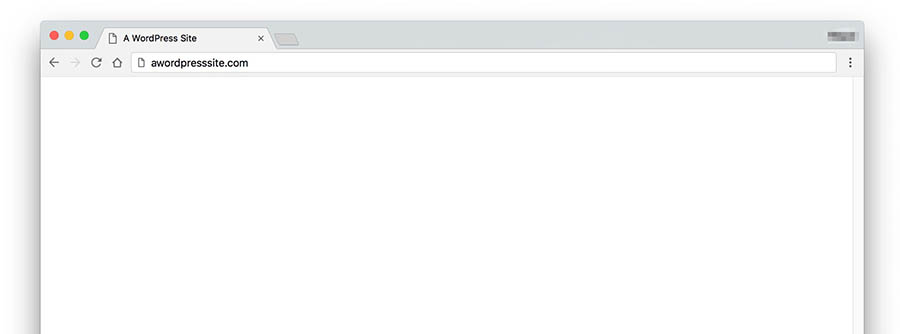
Solution
There are some easy solutions to this WordPress error,
- Try to deactivate all of your plugins from your administration screen. Then reactivate one by one. If you cannot log in to your WordPress site, try to log in via FTP. Find out the folder name plugins from wp-content and rename it to plugins_old; this would deactivate all of your plugins.
- If you’ve just installed a new theme or created a new site on WordPress, you can experience this annoying ‘White Screen of Death’ WordPress bug. The solution is quite simple, log in to your WordPress Admin Screens and activate a default WordPress Theme like the Twenty Twenty-One. And if you’re using the WordPress 5.8 version and below, you need to switch to this theme cause Twenty Twenty-Two requires 5.9 and above.
- Our suggestion is, always try to be updated. Again, if you can’t access your Administration Screens, access your website via FTP and navigate to the /wp-content/themes/ folder. Rename the folder for the active theme.
Error establishing a database connection
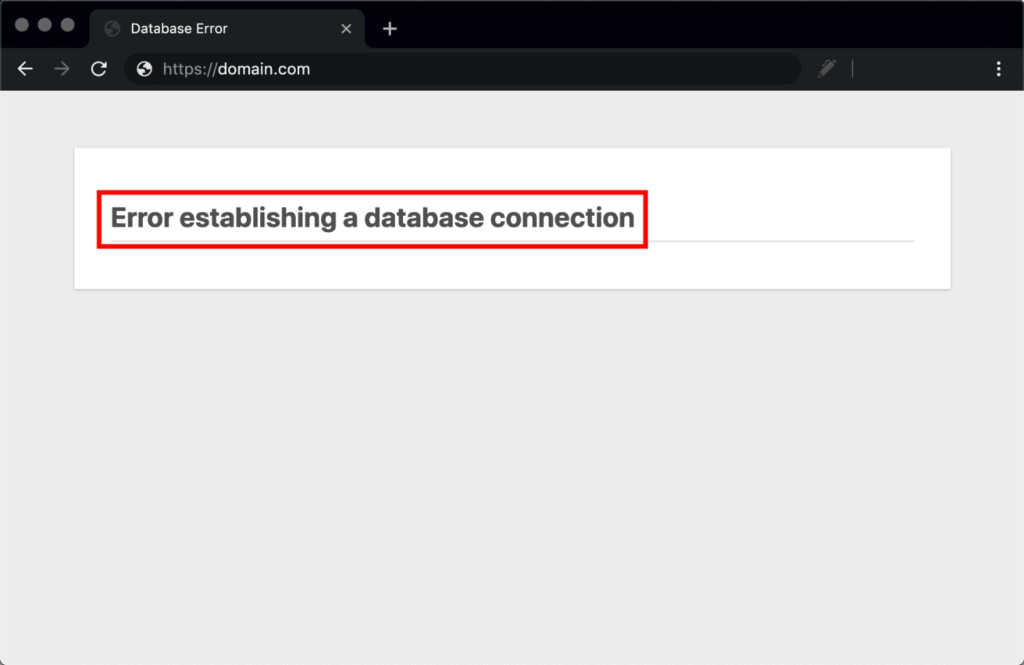
You may face this problem a hundred times. There is no need to worry whenever you see the “Error establishing a database connection” error message. This means your site has problems making connections with your MySQL database server.
This can happen if your database login credentials are incorrect. The most common reason behind this problem is maybe your password and/or username are wrong.
Solution
Check if your password and username are correct, edit your wp-config.php file and look for the following code:
define(‘DB_NAME’, ‘database_name’);
/** MySQL database username */
define(‘DB_USER’, ‘username’);
/** MySQL database password */
define(‘DB_PASSWORD’, ‘password’);
/** MySQL hostname */
define(‘DB_HOST’, ‘localhost’);
Give this code a good look and ensure the username and password are correct.
But there are times when other things might be causing this error. One of those is that your database server isn’t responding. In that case, all you can do is contact your web host and ask them to fix this inconvenience.
Internal Server Error
There can be hundreds of reasons for an Internal Server Error. Maybe your WordPress core code has been compromised, or maybe you’ve installed a broken plugin to your WordPress website.
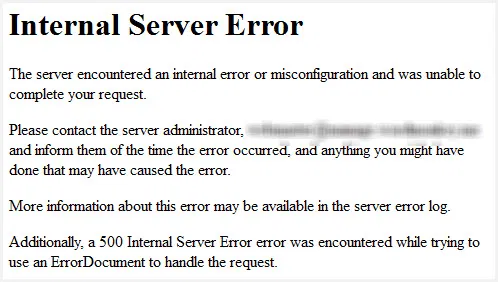
Solution
There are a bunch of things you can try,
Check your .htaccess file
When you have a corrupted .htaccess file (which is used to rewrite URLs and make them look pretty), your server will display the 500 internal server error.
To fix this WordPress bug, you need to log in to your site root using FTP and rename your .htaccess file to .htaccess_old. Now try loading the site to see if this solved your problem. If it works, visit Settings > Permalinks and reset your permalinks. This will generate a new .htaccess file for you.
Switch to the default theme
Sometimes you can see the 500 Internal Server Error message, and then you probably can’t access the dashboard.
But if you can access the WordPress dashboard, visit the Themes section and change the theme to the default one that comes with your WordPress website in the first place.
If you can’t access the dashboard or if you don’t have the default theme installed, login to your FTP client, navigate to the wp-themes folder and rename the folder of your current theme to something else.
Increase memory limit
This is rarely the cause of this problem, but sometimes your WordPress can face this Internal Server Error issue for the default PHP memory limit. To fix this, login to your FTP client and add the following line of code to the end of your wp-config.php file:
define(‘WP_MEMORY_LIMIT’, ’64M’);
Deactivate all your WordPress plugins
A corrupt or broken plugin might be why you see the Internal Server Error. If you don’t know which plugin is causing this problem, you will have to deactivate all your WordPress plugins.
Failed auto-upgrade
Sometimes you will face the problem of auto-update failure. Updates are meant for bringing new features and solving bug issues. When you cannot update your WordPress, it becomes a major headache for the users.
How to determine the auto-update failure WordPress bug –
- You may see a blank white screen with no information.
- And/Or a warning that the update failed.
- Or a PHP error message.
The WordPress automatic upgrade may fail due to a glitch in connection with the main WordPress files, an issue with your Internet connection during the upgrade, or incorrect File Permissions.
Want to update your WordPress site manually? Give a read to the Manual Update article.
WordPress revisions are not showing
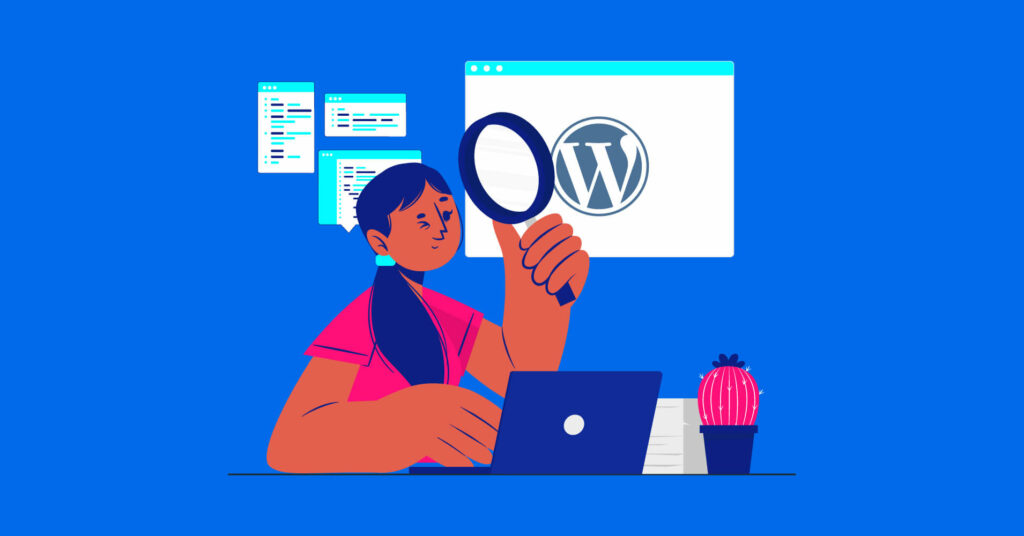
Editing a blog post or page and accidentally removing your content is very common for WordPress users. In this case, post revisions are a lifesaver; you can access the previous version or recover your deleted content anytime via WordPress post revisions.
But what if you face errors like WordPress revisions not showing?
Probable reasons behind it:
- You forget to enable the feature
- Your theme doesn’t support post revisions
- WordPress settings are changed
- You closed the tab without saving the last writing
So, how to solve this WordPress issue?
Solution
Here is the simple solution for it:
- Log into your FTP client
- Find the “wp-config.php” file and download
- Search for ( ‘WP_POST_REVISIONS’, FALSE ) from the file
- Just replace “FALSE” with “TRUE”: ( ‘WP_POST_REVISIONS’, TRUE )
- Save this new file and upload
And if you’re using the WordPress classic editor, see the “Screen Options” tab to confirm if the “Revisions” box is checked.
Now, your problem is fixed! If you want to learn more about WordPress revisions, give this a read.
WordPress emails are going to spam
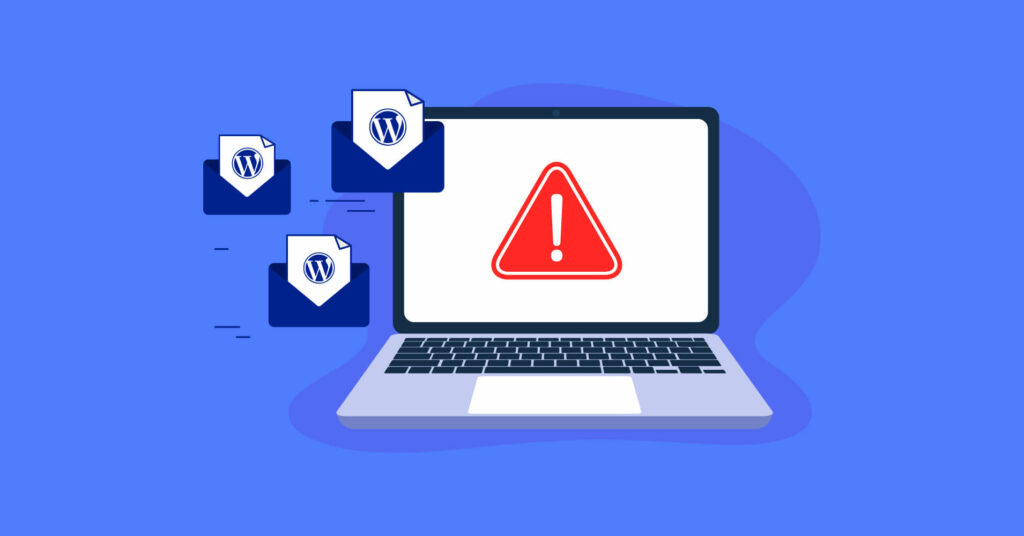
Every user wants to be notified whenever a lead submits a form, and a customer always wants a confirmation email after purchase. But what if your WordPress emails are going to spam rather than in the inbox. This WordPress bug can be a major setback for any business owner.
Let’s find out the root of these WordPress email issues:
- Your hosting server’s IP may be blacklisted
- WordPress uses wp_mail() PHP function
- Large file attachments can be suspicious
- Risky keywords in the content
- Email Spoofing
Solution
- Test your email before sending it in bulk
- Use a free SMTP to solve the email deliverability issue
- Use the correct FORM address
- Keep your email list clean
- Review your email content
Want to know more about Why WordPress Emails Going to Spam?
“Sorry, this file is not permitted for security reasons” WordPress Error
Trying to upload a file to your WordPress site and seeing the error text “Sorry, this file is not permitted for security reasons” or “Sorry, you are not allowed to upload this file type” ?
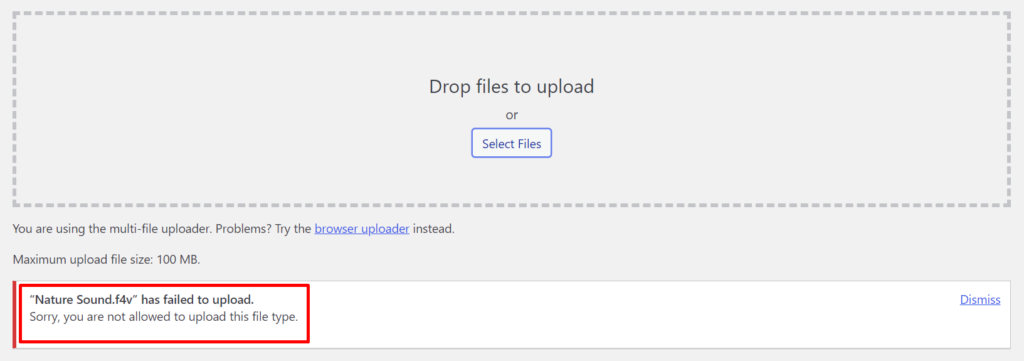
Don’t sweat it, here are two simple solutions for this WordPress error –
- By adding a small snippet of coding to your wp-config.php file
- By using a free WordPress plugin
Solution
- Add this simple line of code right before the line “/* That’s all, stop editing! Happy blogging. */” in the wp-config.php file. Just save the changes, and now you can upload every type of file in your WordPress Media Library.
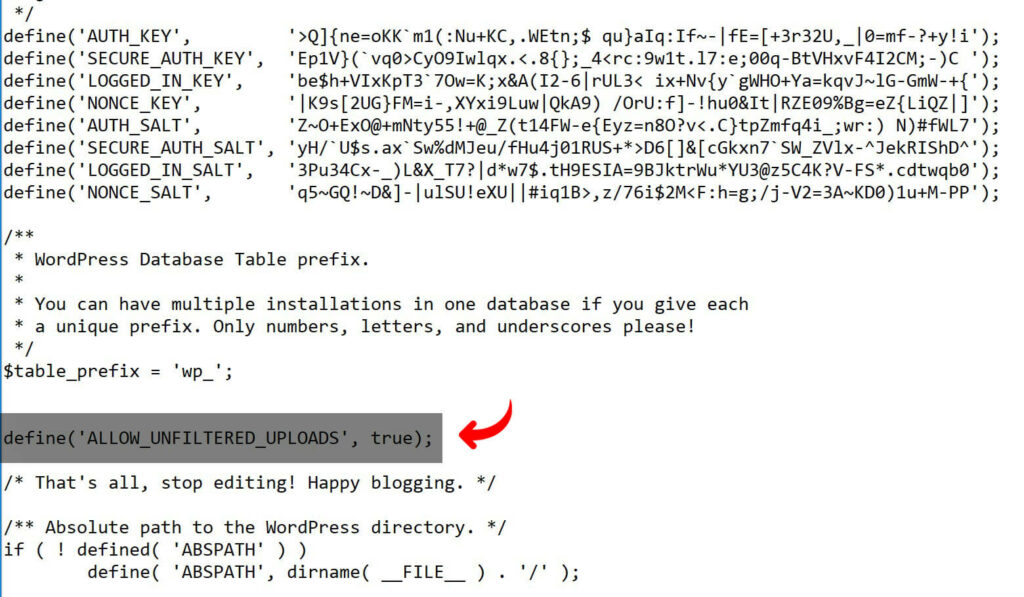
- Install and activate the WP Extra File Types plugin, then go to the Settings→Extra File Types. Select the file type you want WordPress to allow you to upload and as always save the changes. This gives you more authority in terms of file uploading as you can select/deselect the file types as per your need.
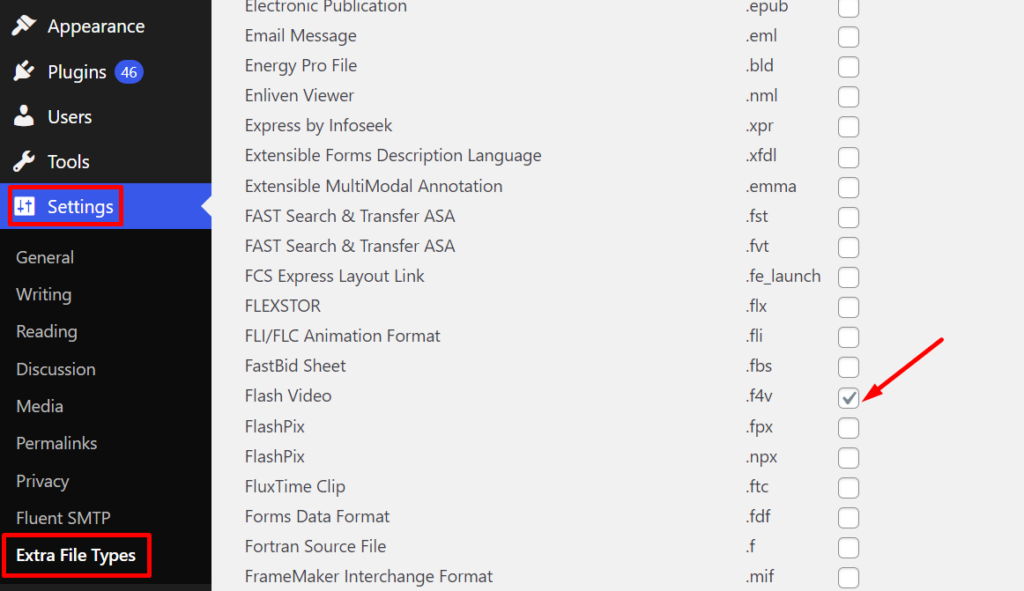
Want to learn by default which files WordPress allows you to upload?
“Briefly unavailable for scheduled maintenance. Check back in a minute.” WordPress Error
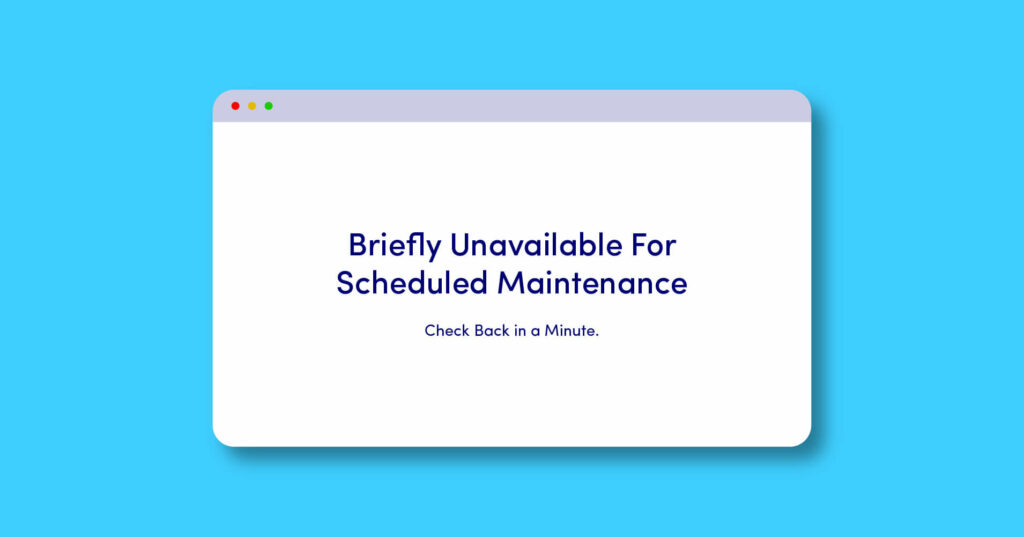
If you are a WordPress user, it’s very common to come across the “Briefly unavailable for scheduled maintenance. Check back in a minute.” error text. Don’t sweat it, it’s not an error to lose your sleep for. If you see this error message whenever trying to login into your WordPress site you can simply do this to get out of this situation –
Solution:
Connect to your WordPress site’s server to edit or remove any file.
To do that; you can –
- Connect to your FTP server via an FTP client like FileZilla.
- Access the core files through cPanel if your host provides any.
- Access with any other file manager tool provided by your hosting company.
Once you connect to your WordPress site’s server, you just need to find and delete the file called .maintenance. You can find the file from the root/public folder (the same folder contains files like wp-config.php and folders like wp-admin and wp-content.
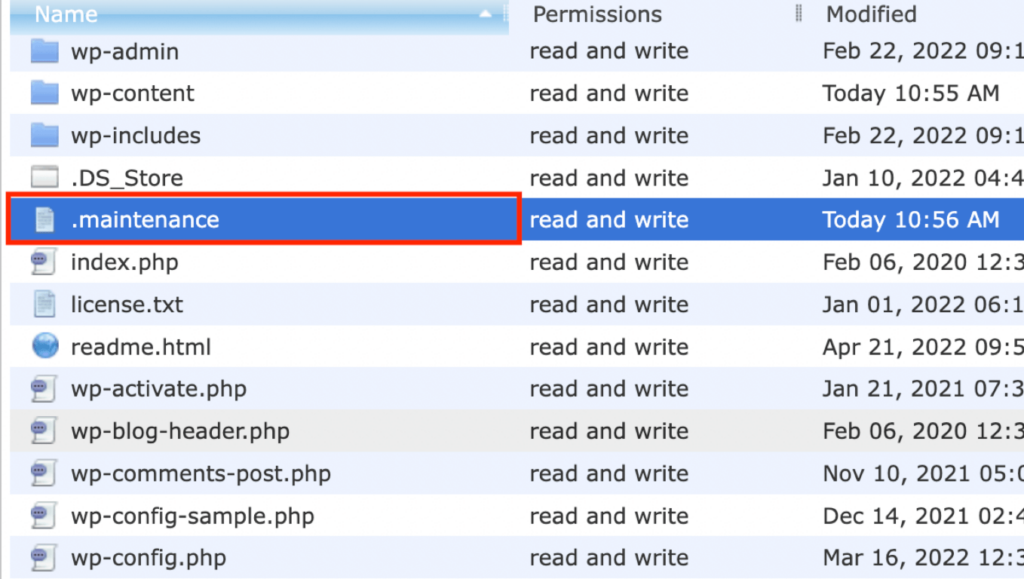
That’s it. You will not see the “Briefly unavailable for scheduled maintenance. Check back in a minute.” error text anymore. To avoid this error in the future, you should follow these steps.
Final words
WordPress gets more functionalities with more plugins and addons. Sometimes these plugins, addons, or even the theme itself has bugs in them, sometimes they conflict with each other. A WordPress novice or not, searching for WordPress bug fixing could be overwhelming and might drain your energy so fast that could lead to hampering your overall business. That’s why we tried to cover some of the most common WordPress errors users face frequently in one place.
We hope this article will help you to solve a bunch of annoying WordPress bugs and assist you to keep your site clean and fast. If these suggested WordPress bug fix suggestions don’t work for you, you’ll need a web developer to fix these errors.
Let us know what is the worst WordPress bug you had on your site and how did you solve it?
Comment below if you think we need to add something.
2 responses to “Most Common WordPress Errors and WordPress Bug Fixing”
-
[…] as the WordPress maintenance mode error – no need to worry; there is a quick fix for this WordPress error.If you don’t know the solution, errors like “Briefly unavailable for scheduled maintenance. […]
-
[…] shown the two easiest ways to solve this WordPress error, one is using a simple code in your wp-cofig.php, and another is using the free WP Extra File Types […]








Leave a Reply
You must be logged in to post a comment.