How to Easily Accept Payments with Stripe in WordPress
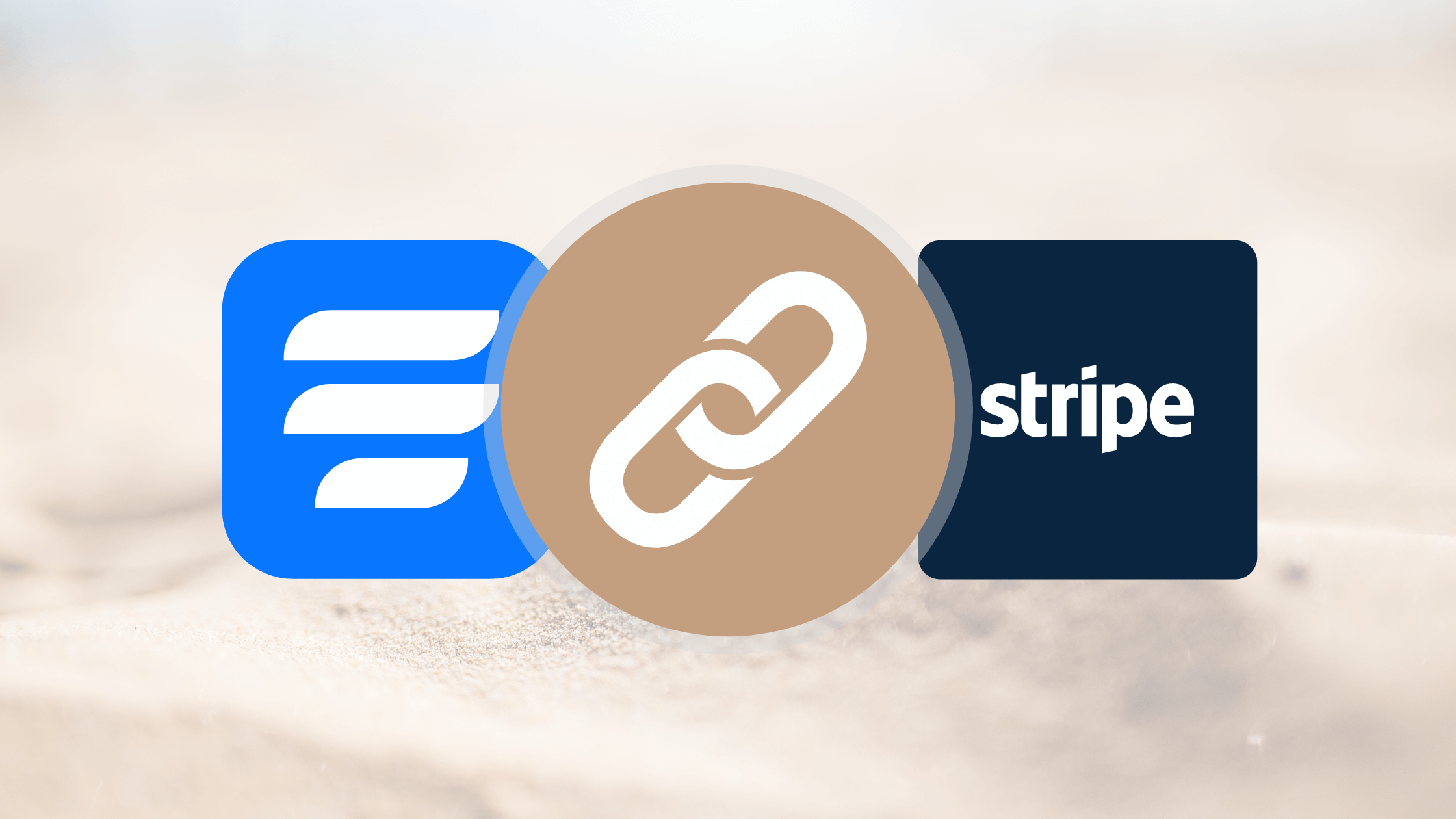
Webforms have gone beyond the traditional data collection. Now they can be used for much more sophisticated tasks like online payments.
And why not? Online forms nowadays are much more credible and straightforward, offering users simple solutions like payment summary, payment method, integration with payment tools, etc., so users can complete the full payment or donation process with no trouble.
One such excellent payment tool is Stripe, and today we will be showing you how you can quickly integrate Stripe with WordPress. So hop on.
Stripe
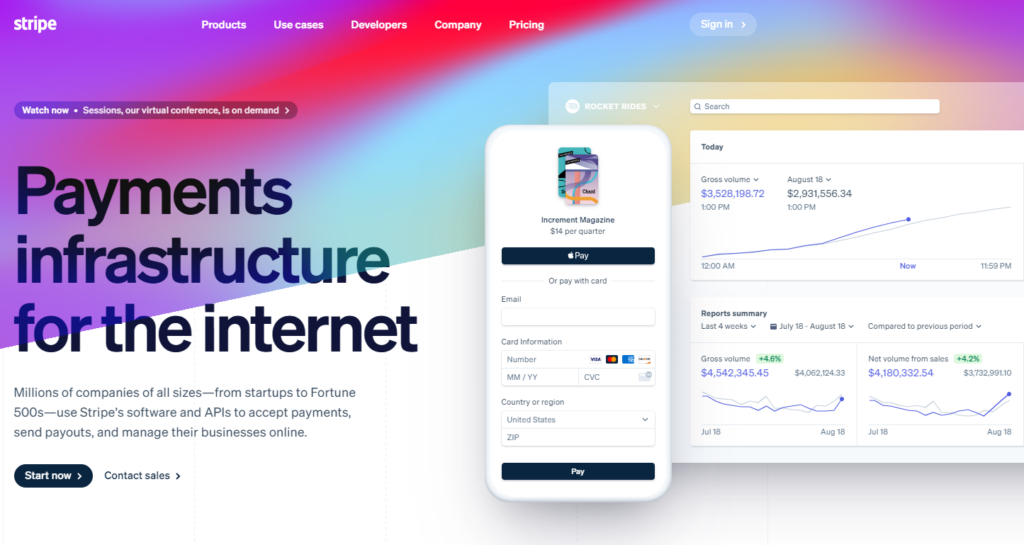
Stripe is a favorite of millions of companies worldwide for its smooth software and APIs. Users can use it to accept payments, send payouts, and also manage their online business with ease.
As a payment tool, it covers some of the most powerful requirements of the users like:
- Hosted payment page
- Payment links
- API only
- Invoicing
- Cards
- Wallets
- Bank redirects
- Mobile web
- Dispute handling
- Multicurrency payouts
- Collaboration notes, etc.
Fluent Forms Pro
Fluent Forms Pro is the fastest WordPress form builder that can help you create effortless payment forms in minutes. The interface is so user-friendly that you can easily navigate through it regardless of your coding skills.
The WordPress form builder comes with tonnes of functionalities like:
- 70+ prebuilt form templates
- 45+ input fields
- 35+ integrations
- Partial form entries
- Repeat fields
- User registration
- Advanced post creation
- SMS notification, etc.
The form builder offers many payment options like Stripe, PayPal, RazorPay, and Mollie. So you can have your pick.
Integrate Stripe With WordPress
You can integrate Stripe with WordPress in a number of ways. Any form builder that provides Stripe integration will let you do it. However, we will be using Fluent Forms Pro to demonstrate how easy it is to integrate Stripe with WordPress form builders.
So let’s get started.
Step 1: Enable payment module
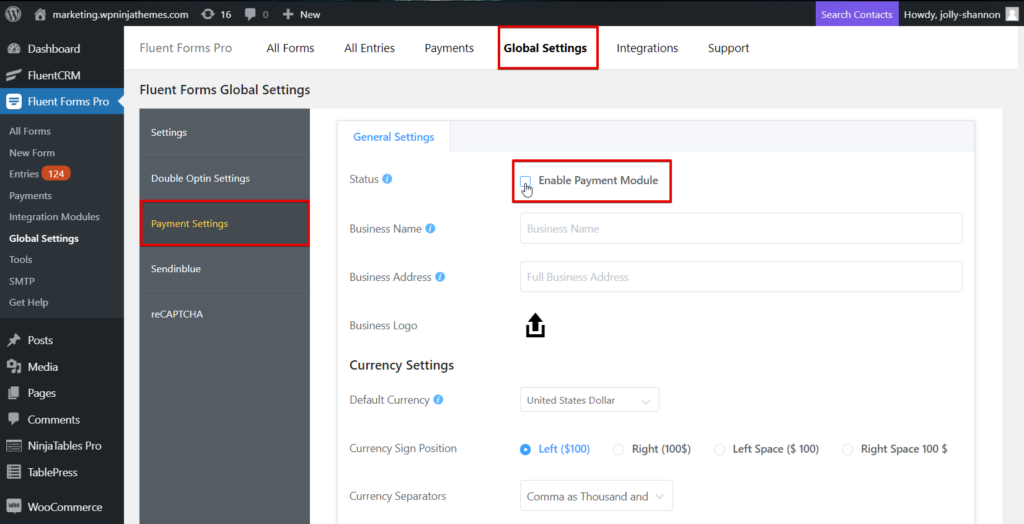
First, go to the Fluent Forms Pro dashboard and head to the Global Settings. Scroll down to the Payment Settings from the sidebar. Now check the Enable Payment Module for options to appear further.
At this point, you can configure payment settings like business name, business address, and logo. You can set the default currency, currency sign position, and separators, as well.
Step 2: Enable Stripe Payment Method
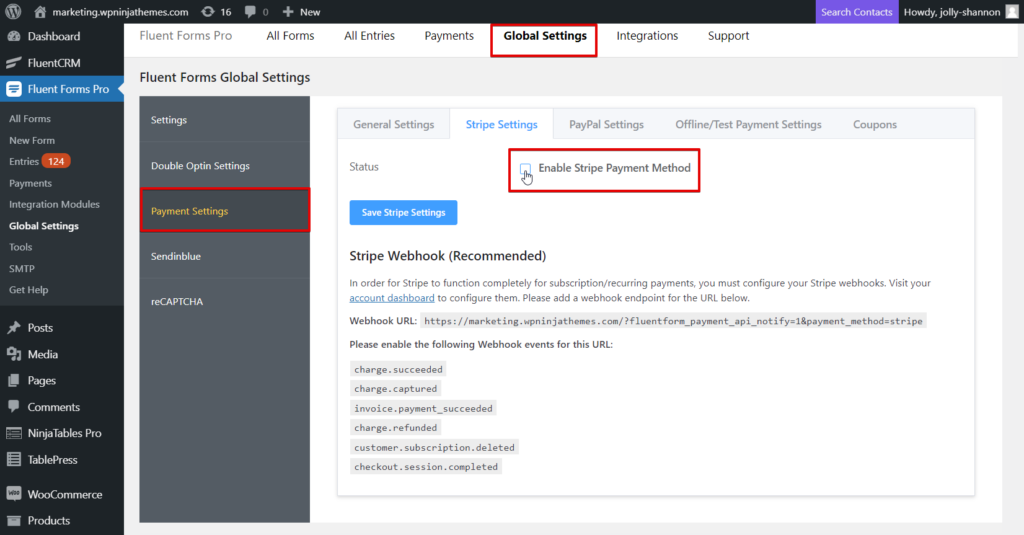
Once you have enabled the payment module, other options, including Stripe, will appear. Hop onto the Stripe Settings tab, and check the Enable Stripe Payment Method box.
You can also set your preferred payment mode before moving onto the Stripe configuration. There is a Test Mode and a Live Mode. Since we only need to set it up for demonstration purposes, we’ll be using the Test Mode. But you can follow the same steps for the Live Mode.
Step 3: Configure Stripe integration
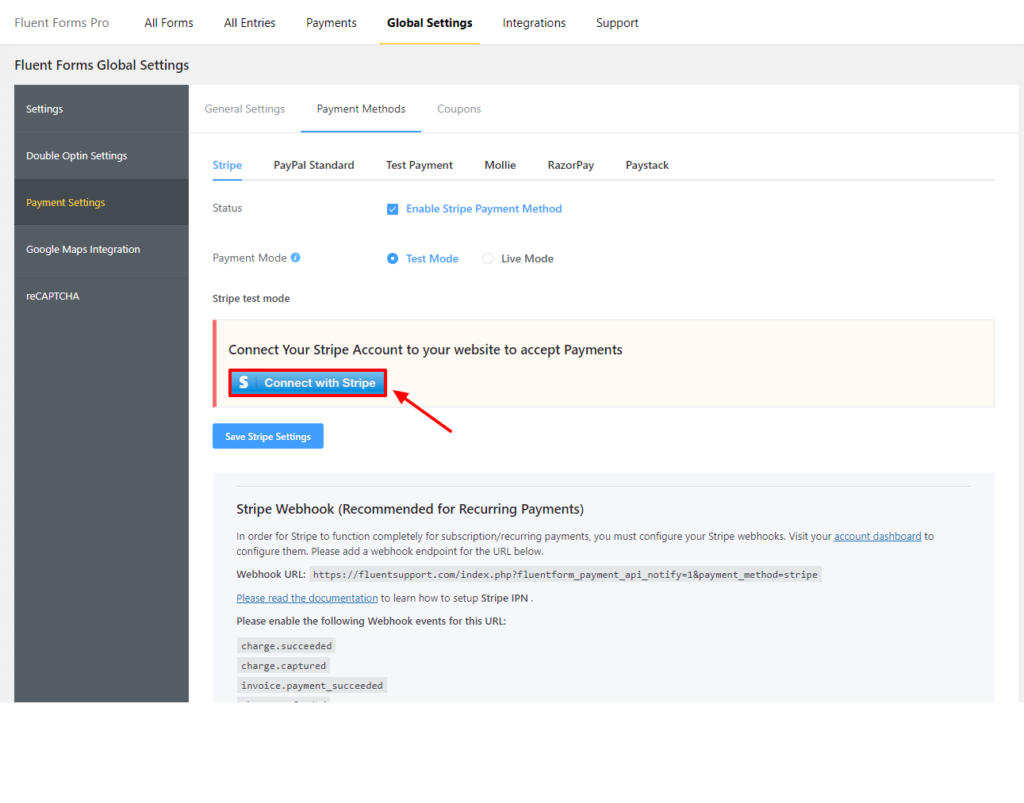
To set up your Stripe integration, select Connect with Stripe. This will lead you to an API-less process to secure your Stripe account. Provide the necessary details and once your account is secured, follow the 5-step process to update your information.
- Personal details – legal name, email address, date of birth, address, phone number, etc.
- Business details – industry, business website, and product description.
- Payouts – routing number, account number, and account for payouts.
- Customer support details – statement descriptor, shortened descriptor, customer support phone number, and customer support address.
- Review – Crosscheck all the information you provided so far before hitting the Submit button.
You can also integrate Stripe with traditional API Key. In that case, kindly add the following code to your theme’s functions.php file or code snippet plugin.
add_filter('fluent_form_disable_stripe_connect', '__return_true');Step 4: Create a payment form
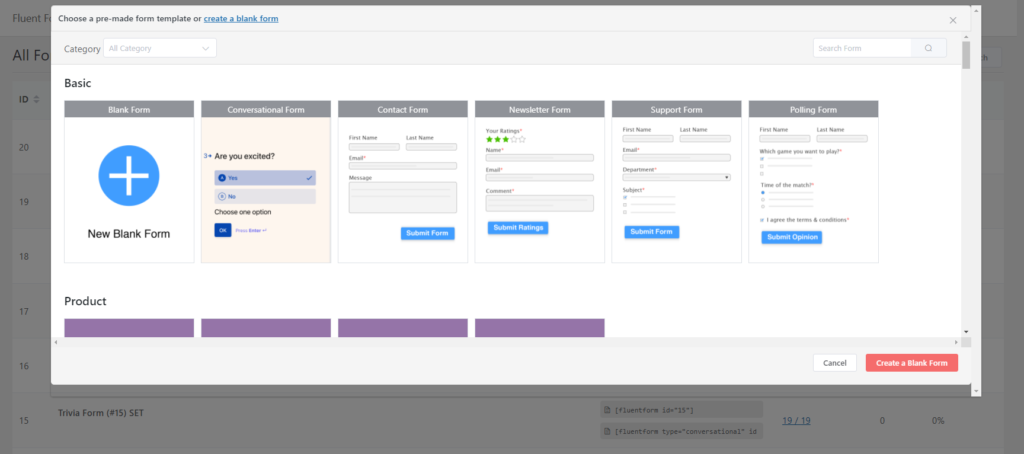
Now that you have Stripe integration activated go ahead and create your payment form. You can choose from the 70+ prebuilt form templates and add a payment field.
Or, you can simply take a blank form and add the fields that you like. Either way, if you are using Fluent Forms Pro, you can create a payment form in minutes using fields like Payment Field, Custom Payment Amount, Item Quantity, Payment Summary, and Coupon. Just drag the one you need, and drop it. Oh, one more thing. Fluent Forms Pro also comes with numeric calculations. So you can quickly create WordPress payment forms with calculations.
Stripe integration in a nutshell
Money is a tricky matter, but Stripe integration doesn’t have to be. Especially if you are using Fluent Forms Pro. You saw how easy it is. So just go and try it out yourselves. We can bet you won’t regret it.
2 responses to “How to Easily Accept Payments with Stripe in WordPress”
-
How do you replace the test keys with the live keys?
-
You will get API keys on Stripe when you click the “Generate Live Keys” button. But now, you can integrate Stripe to Fluent Forms without any API keys. Follow this documentation for details https://wpmanageninja.com/docs/fluent-form/payment-settings/how-to-integrate-stripe-with-wp-fluent-forms/
-



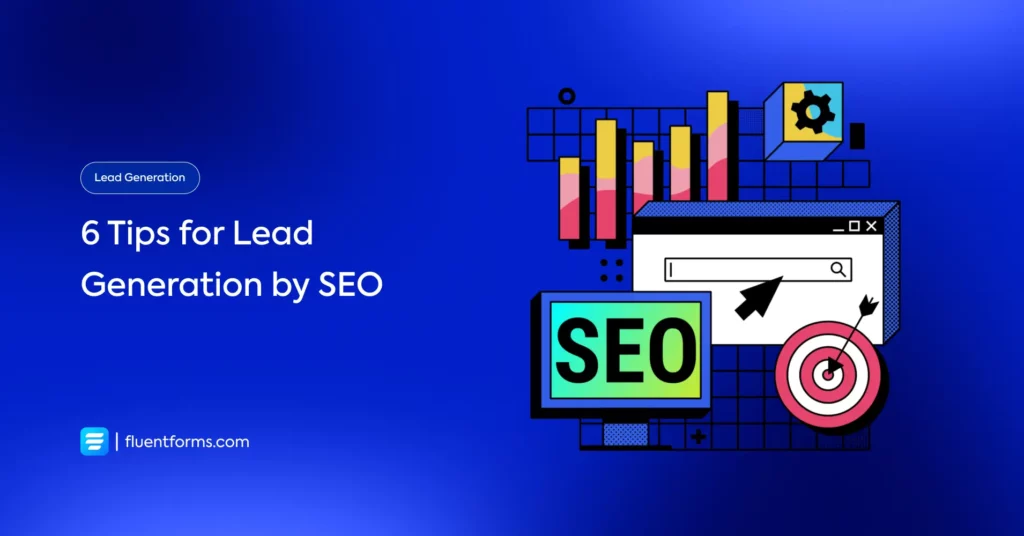




Leave a Reply
You must be logged in to post a comment.