What’s New in WordPress 6.5: Explore WordPress’s Latest Version
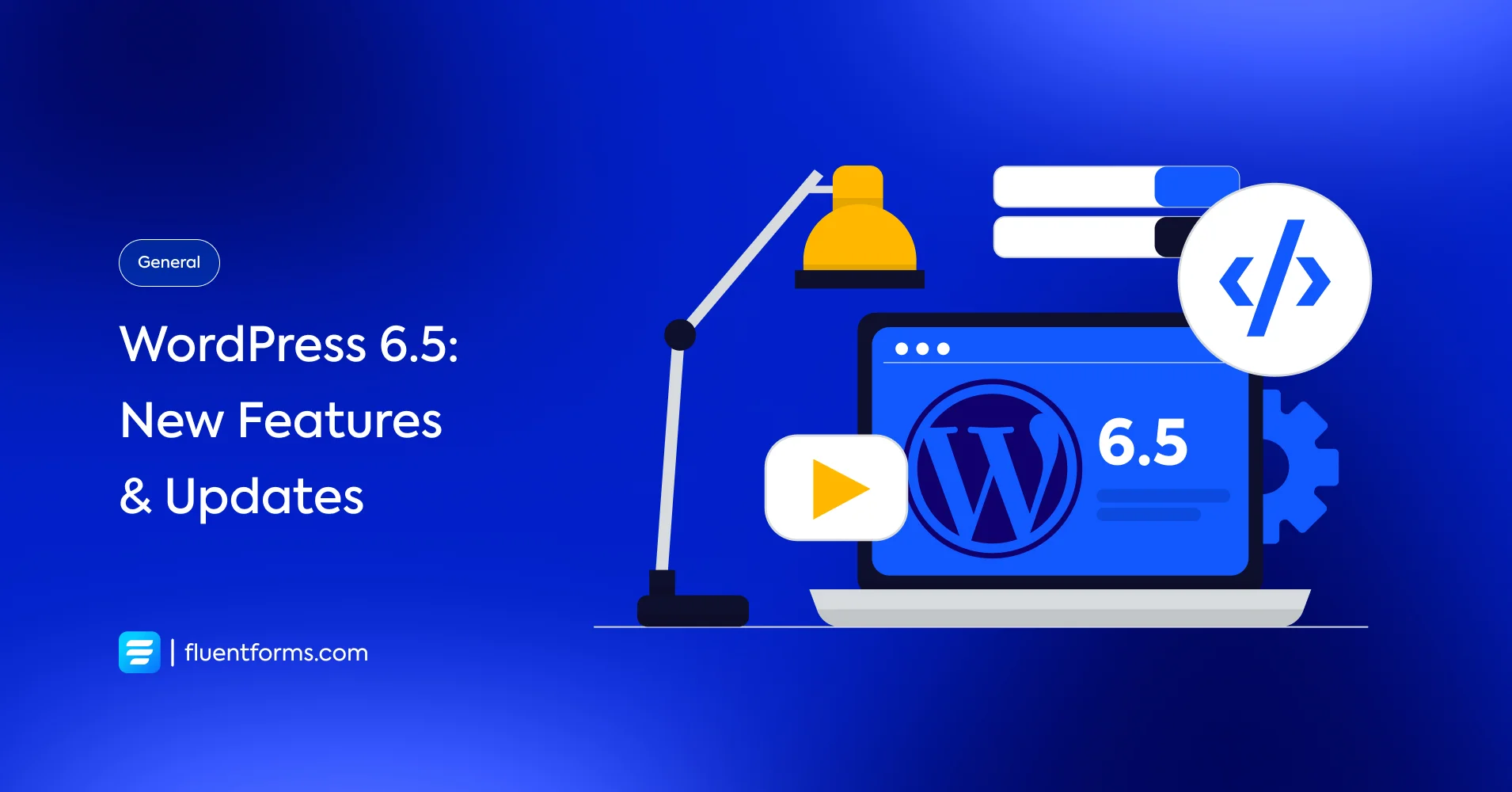
As of now WordPress 6.5 is scheduled to be released on April 02, 2024. We’ve thoroughly tested the beta version and found a range of new features in this update.
This version comes packed with 681 improvements, 488 bug fixes in the editor, and about 229 tickets resolved. But don’t worry about all those numbers – we’re here to focus on the cool stuff only.
In this blog, we’ll explore the best new features, improvements, and fixes in WordPress 6.5. No bluff – just straightforward information to help you understand the latest update.
Let’s jump right into what’s new in WordPress 6.5!
20 new features, improvements, and fixes in WordPress 6.5
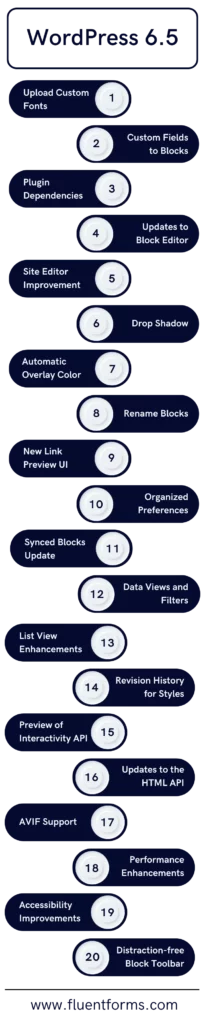
Let’s start discussing the most anticipated features in WordPress 6.5 and beyond.
1. Upload custom fonts
The first exciting feature in WordPress 6.5 is the ability to upload your own fonts. The inclusion of a font feature has been eagerly anticipated by WordPress users worldwide, and it’s finally here in version 6.5.
However, there are a few crucial points to note. Let’s take a quick look at what this feature brings to you. But before you get started, make sure that you’re using a blockbase theme as this feature isn’t compatible with non-block themes.
To access this feature, go to “Appearance” and select “Editor.” Then, locate the style option and edit the existing style to access the typography options. Clicking on this will open the Fonts popup.

By default, you’ll see the fonts currently installed for your WordPress theme. If you wish to add more fonts, you can switch to the Upload tab to upload fonts from your computer.

Want to use privacy-friendly Google Fonts for your website? Simply switch to the Install Fonts tab and connect your website to Google Fonts.

From there, you can browse through the extensive collection of Google fonts. Once you’ve found the font you want, select the variation you prefer and click on the Install button to locally host the font and use it on your website.
This feature empowers you to easily customize your site’s typography with custom fonts that seamlessly integrate with your existing theme.
2. Custom fields to blocks
Incorporating custom field values into the content of core blocks wasn’t possible before WordPress 6.5. Developers had to create custom blocks to show custom field data on the front end.
However, with the latest build of WordPress 6.5, a significant improvement has been made. Now, you can seamlessly display data stored in custom fields within core blocks such as buttons, headers, images, and paragraphs.
To utilize this feature, you’ll need to first enable custom fields in the editor by navigating to Options -> Preferences -> General -> Advanced.
3. Plugin dependencies
Some plugins extend the functionality of others as extensions or add-ons. However, for these plugins to function properly, it’s necessary to install and activate their dependencies— the essential plugins they rely on for functionality.
With WordPress 6.5, plugin developers now can utilize a new “Requires Plugins” plugin header. This header brings an excellent feature that simplifies the process of installing and activating dependencies. It includes a list of slugs, separated by commas, that represent the necessary dependencies for a plugin to work properly.
This feature gives users helpful links to the WordPress.org Plugins Repository, making it easy for them to install and activate the required dependencies.
Additionally, the dependency plugin shows which other plugins rely on it with a “Required by” detail. Deleting the dependency plugin is only allowed if you also remove the dependent plugin.

This latest version also introduces the new wp_plugin_dependencies_slug filter. It allows you to programmatically filter dependency slugs as needed. This filter enhances flexibility in managing plugin dependencies within the WordPress ecosystem.
4. Updates to block editor
Most WordPress users spend much of their time writing and editing content using the block editor. With each new WordPress update, significant improvements and new features are introduced to make the block editor experience even better.
WordPress 6.5 continues this trend, bringing a multitude of improvements to enhance the content editing experience for all users. These updates are designed to simplify workflows, increase productivity, and make content creation more intuitive and efficient.
5. Site editor improvement
The Site Editor, similar to the previous theme customizer tool, allows you to make changes to your websites.
In WordPress version 6.5, you can expect various improvements to the Site Editor as it enhances its functionality and usability.
6. Drop shadow
With WordPress 6.5, you can now use a drop shadow effect for a wider range of blocks. Here’s a list of blocks where this effect will be available:
- Image
- Columns and Column
- Buttons
To apply the drop shadow effect, simply select the desired block and navigate to the Style Panel, where you’ll find the option for Border & Shadow.

7. Automatic overlay color
Now, with the latest WordPress version, the cover block offers a convenient feature: it can automatically select the overlay color based on the background color of the image you select.

8. Rename blocks in the document overview
In WordPress 6.4, users could rename Group blocks in the list view for clearer organization. In WordPress 6.5, this will be expanded; it allows you to rename any block directly from the list view which ensures a better user experience.

9. New link preview UI
Link Control in the newest build will add a useful feature by marking your blog and front-page pages with special icons to distinguish them easily.

Moreover, when you add or click on a link, you will see a context menu. This menu will display the destination of the link by fetching the linked page title automatically. Also, you will find action buttons in the context menu that allow them to edit, unlink, or copy the link easily.
10. Organized preferences
With the latest build, the Preferences panel has been updated significantly, with existing settings being reorganized for improved usability. The key changes include new “Appearance” and “Accessibility” panels and the “Top toolbar” setting under the Appearance panel.
Enabling the Top toolbar combines all block and document tools into one toolbar at the top of the editor.

11. Synced blocks update
Synced patterns help you create patterns to reuse later across your website. In 6.5, you’re allowed to override locked synced patterns for individual use cases.

For example, a product review template allows users to edit the Pros and Cons while keeping the pattern layout unchanged.
To test it, you need to add a synced pattern to a post and click on the Edit Original button.

Upon clicking edit original, you’ll have the isolated pattern edit mode.
To override a block, select it. Then, in the block settings, expand the Advanced panel and tick the box next to “Allow Instance Overrides”. This feature allows you to create synchronized patterns that can be edited according to the context in which they are used.
12. Better data views and Filters
DataViews is a versatile component made for displaying datasets in different formats like tables, grids, lists, and others.
WordPress 6.5 brings notable upgrades to DataViews, introducing new views and features for managing pages, patterns, and templates directly within the core. While further updates are expected in future releases, here’s what WordPress 6.5 offers in terms of DataViews:
- Templates > Manage all templates: Table and Grid layouts.
- Patterns > Template parts > Manage all template parts: Table and Grid layouts.
- Patterns: Grid layout.
- Pages > Manage all pages: Table and Grid layouts.

In addition to diverse layouts, DataViews also includes several visualization features such as filters, search, pagination, sorting, and the ability to hide or show fields.
Furthermore, DataViews brings a new Primary filter API, designed to include a special kind of filter that is always visible on the screen in data views.
13. List view enhancements
The List View is a crucial element in the design workflow, and WordPress 6.5 brings multiple updates to improve its functionality.
Firstly, you can now effortlessly access block settings by simply right-clicking on the List View, which triggers the block settings dropdown. This small yet significant improvement aims to streamline the creation process by making it easier to access block settings directly from the List View.
In addition, the new version lets you rename almost all blocks within the List View. However, it’s important to note that certain blocks, including core/block, core/template-part, core/pattern, and core/navigation, remain unchanged from this renaming feature.
Also, the List View has been updated with a new keyboard shortcut. You can now select all blocks within the List View by pressing CTRL + A on Windows or CMD + A on Mac. This feature enables you to perform bulk actions more efficiently.
14. Better revision history for styles
Revisions are essential for ensuring that changes made to a website can be reverted by restoring an earlier version of its appearance. This is particularly important for collaborative websites with multiple users managing content.
Recognizing the importance of a powerful revision system, WordPress 6.5 brings several notable enhancements to further refine the revision process. Here’s what you can expect to see with revisions in WordPress 6.5:
- Description of changes
- Unlimited revisions and pagination
- Revision style book integration
- Revisions for templates and template parts.
15. Preview of interactivity API
The Interactivity API introduces a standardized system of directives for developers to effortlessly add interactivity to their blocks. This update empowers you to improve the frontend experience of your websites which enables site visitors to interact with content seamlessly without requiring page reloads.
Before 6.5, developers had to individually implement their preferred JavaScript libraries to introduce interactivity, which resulted in inconsistency in front-end JavaScript development.
With the latest version of WordPress, the Interactivity API offers a modern and unified approach to integrating interactivity into WordPress websites’ front end.
16. Updates to the HTML API
WordPress 6.5 brings significant improvements to the HTML API Tag Processor. Now, the processor scans every type of syntax token, including tags and non-tag tokens, comments, doctype definitions, and text nodes.
This expanded functionality lets you change the text contained within token boundaries, termed as modifiable text, without impacting the overall structure of a document.
Modifiable text includes everything inside a text node, content within an HTML comment, or the text within special elements like script or style tags.
17. AVIF support
WordPress 6.5 comes up with support for the AVIF image format, distinguished by its advanced compression algorithm that delivers superior image quality at a higher compression ratio. As a result, AVIF produces smaller image files compared to traditional formats like WebP.
With this update, you can effortlessly upload AVIF files through the WordPress media library, just like they would with other image formats. However, it’s important to verify compatibility with the AVIF file format on your hosting provider.
To check if your host supports the AVIF image format, you need to go to the Site Health screen of your WordPress installation. Click on the Info tab and expand the Media Handling section to find relevant information regarding AVIF support.
18. Performance enhancements
This new update brings a remarkable improvement in performance. With over 110 enhancements it resulted in a notable increase in speed and efficiency across both the post editor and site editor. Loading times have been reduced by half compared to the previous version 6.4, and the input processing speed is also impressive.
One notable improvement is the integration of the Performant Translations i18 library, which significantly reduces memory usage and load time overhead for translated websites. This integration further contributes to the overall optimization of WordPress performance.
19. Accessibility improvements
The latest version earns a significant milestone in enhancing accessibility throughout the admin panel, with over 65 updates being merged into the core. These updates aim to improve various aspects, including focus styles, contrast ratios, customizer menu ordering, and more.
By implementing these improvements, WordPress is committed to making the admin panel more accessible to all users.
20. Distraction-free block toolbar
Before WordPress 6.5, it was hard to use the block toolbar in distraction-free mode. Users had to keep turning it on and off.
But now, in WordPress 6.5, you can just move your cursor to the top of the editor to access the toolbar. This makes editing smoother because you can make changes without stopping what you’re doing.

End of our list! However, our discussion isn’t over yet. Before we wrap up, let’s take a moment to review some best practices for migration.
8 considerations when migrating to WordPress 6.5
As we discussed above, WordPress 6.5 is here with a bunch of cool features, improvements, and fixes. But before you update your WordPress site to the newer version, here’s what you need to consider:
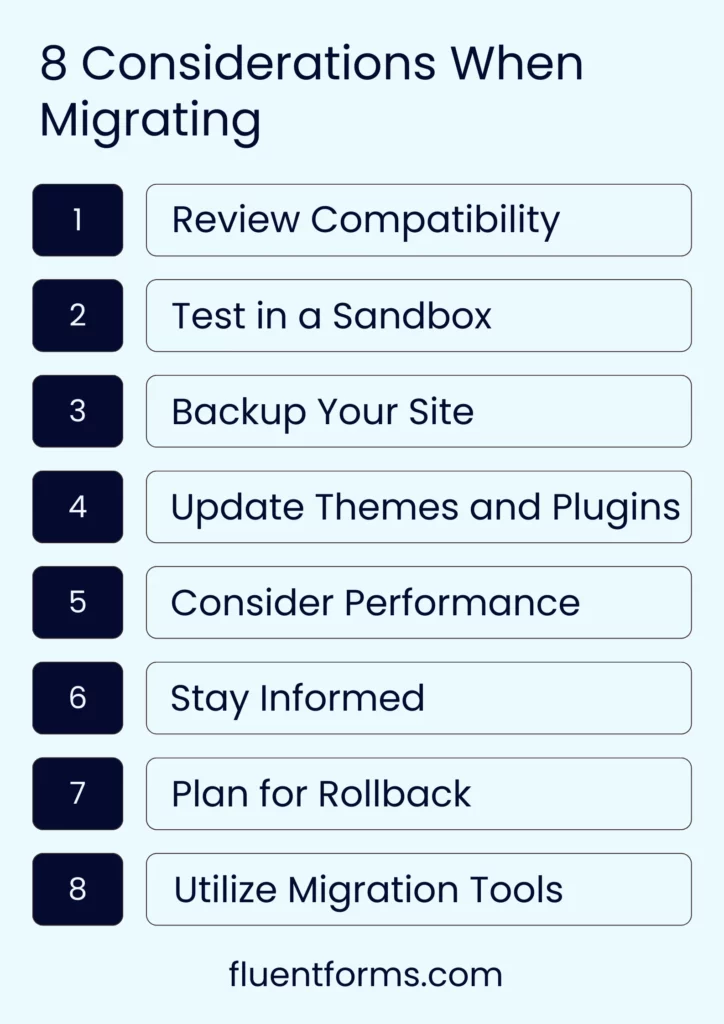
- Check Compatibility: Make sure your themes and plugins are compatible with WordPress 6.5 before you hit the update button. Before updating, make sure to consult with developers or official sources to avoid any issues afterward. This ensures a smooth process.
- Test in Sandbox: Before you go live with the new version, try it out in a sandbox environment first. This serves as a practice session before the main event. Experiment with the update, adjust settings and assess how everything works together without impacting the performance of your live site.
- Back It Up: Before implementing significant changes, always have a backup plan ready. Unexpected issues can arise, and having a backup allows you to revert to a previous state if necessary. Think of it as a safety net for your website, ensuring you can easily recover from any disruptions.
- Update Themes and Plugins: Check if your themes and plugins are up to date and ready to fit in with WordPress 6.5. Outdated themes and plugins might not work properly with the new version and could cause compatibility issues. Keep everything up to date to ensure smooth functionality.
- Stay Updated: You should keep yourself informed of the latest WordPress news and updates. Keeping an eye on WordPress blogs, forums, and social media channels can help you stay ahead of the game and anticipate any potential issues or best practices for the update.
- Check Performance: After updating to WordPress 6.5, don’t forget to check how your site is performing. Ensure that everything is running smoothly and efficiently. If you notice any performance issues, address them immediately to keep your website visitors happy.
- Have a Plan B: Sometimes updates don’t go as planned, and that’s where having a backup plan is essential. Have a rollback plan ready just in case things seem to go wrong. Whether it’s reverting to a previous version of WordPress or restoring from a backup, having a Plan B can save you from a lot of difficulties.
- Use Migration Tools: Consider using migration tools/services to streamline the update process. These tools can help you automate tasks like compatibility checks, database migrations, and content transfers.
So, these are the best practices you need to follow when you are considering migrating to the latest version of WordPress. These will help you stay hassle-free during the process.
Enjoying this article?
We regularly publish actionable content on our blog. Subscribe to get them delivered straight to your inbox.
We won’t spam you. You can unsubscribe whenever you want.
Wrapping up
WordPress 6.5 introduces exciting features and fixes for users and developers. From custom font uploads to improvements in the block editor and accessibility, this update marks a significant advancement. With its focus on performance, accessibility, and smoother workflows, WordPress empowers users to create dynamic websites.
However, Before updating, remember to check compatibility, test in a safe environment, and back up your site. These will ensure a smooth transition and maximize the benefits of WordPress 6.5.







Leave a Reply