How to Use Numeric Fields to Create Calculator Forms in WordPress
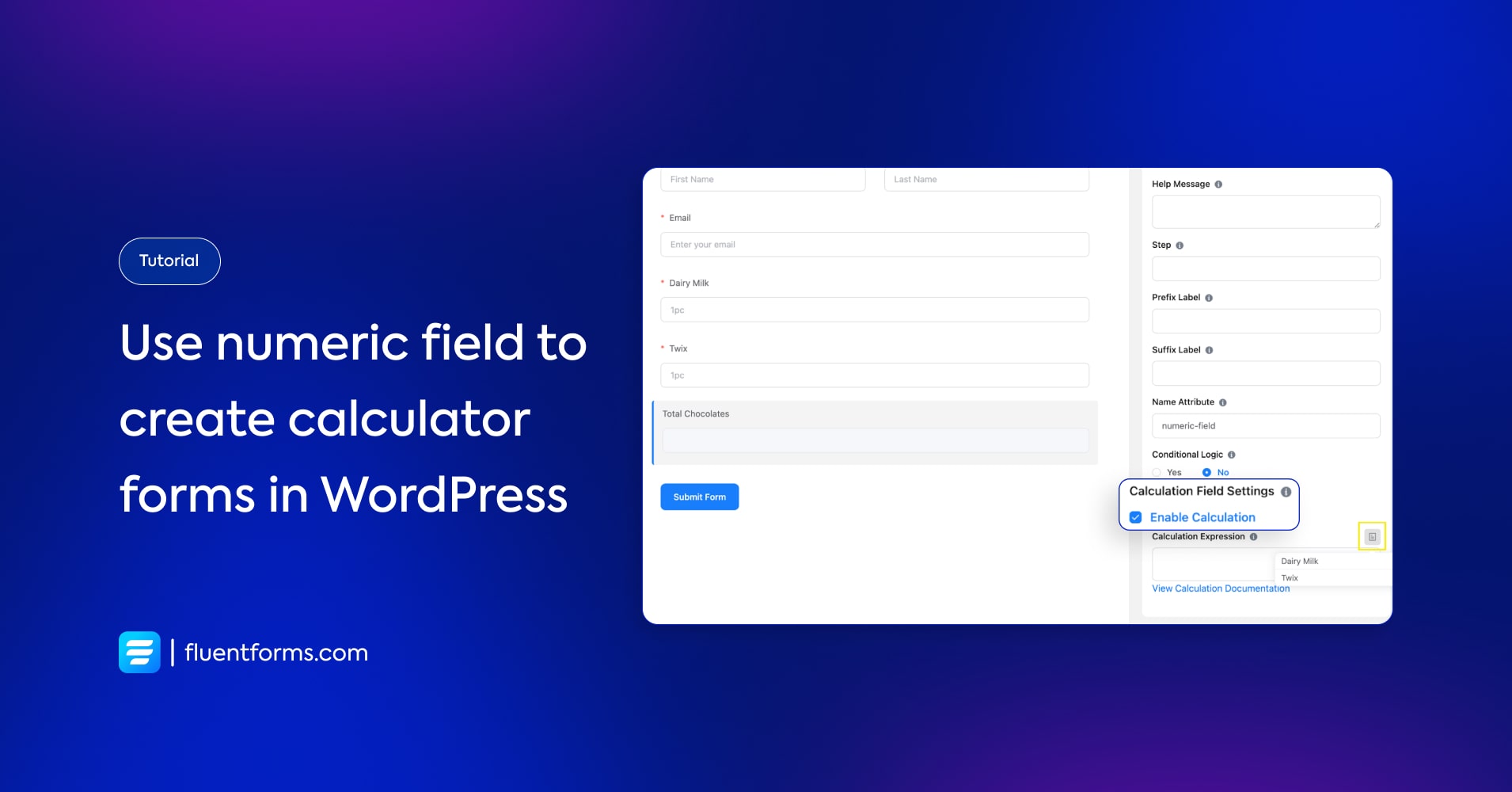
Calculator forms simplify the calculation process for users. It’s not always possible for everyone to remember formulas to create calculators from scratch. That’s where numeric calculations in the calculator forms come in handy.
Creating calculator forms is highly impactful for lead generation and website traffic. It also increases user engagement. A calculator on your site can provide value to your users if you specifically solve certain problems for them.
Let’s learn to create calculator forms with the Fluent Forms contact form plugin.
How to use numeric fields
Let’s learn addition first. Suppose you have different types of chocolates in your shop. Now you want to add the total amount of chocolates.
Start by creating a New Blank Form from the dashboard and put fields as you like.
For calculations, include the numeric fields that you want to calculate.
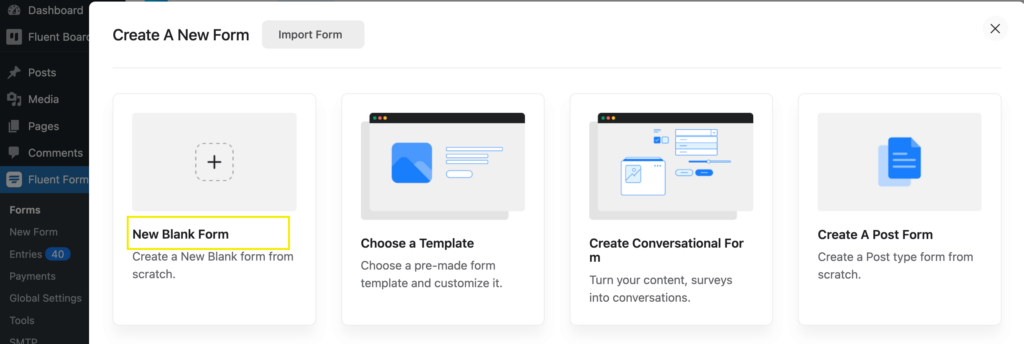
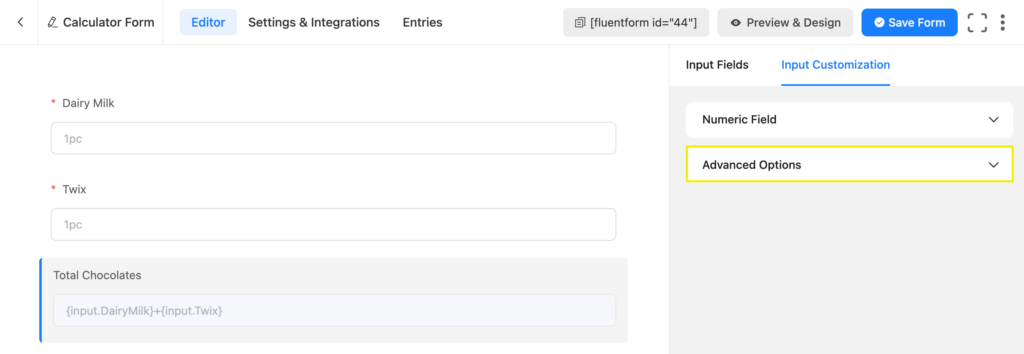
Click on the numeric field you want the results to show, and proceed to ‘Advanced Options’. You will find the ‘Calculation Field Settings’, now enable calculation from there.
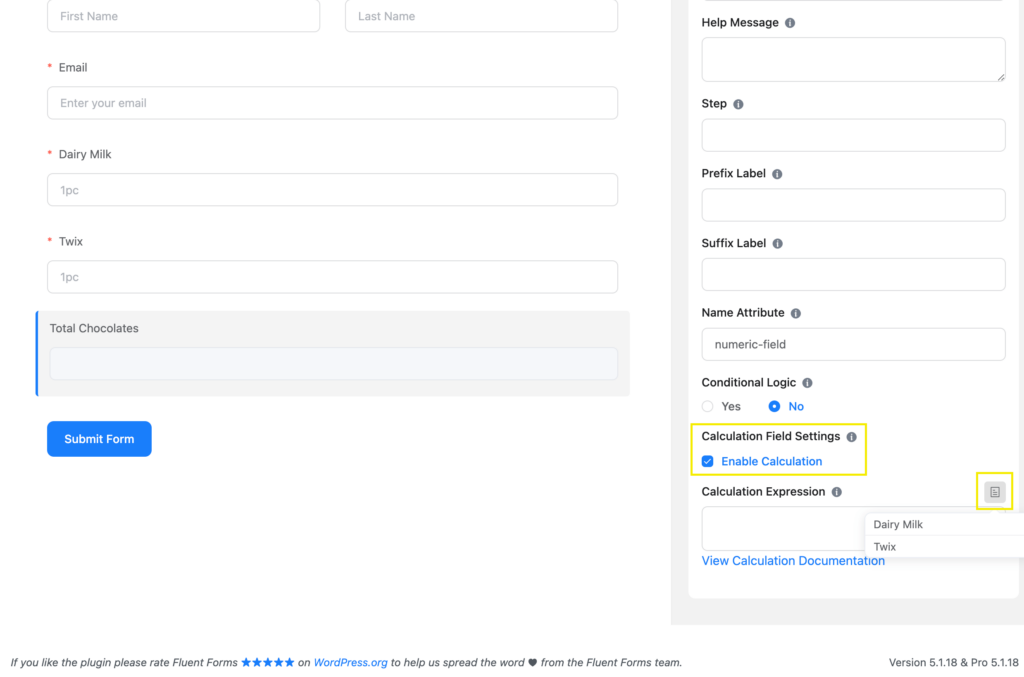
Choose the fields you want to add, in this case, quantities of two different chocolates are added. Use the conventional signs for mathematical operation. Save the form.
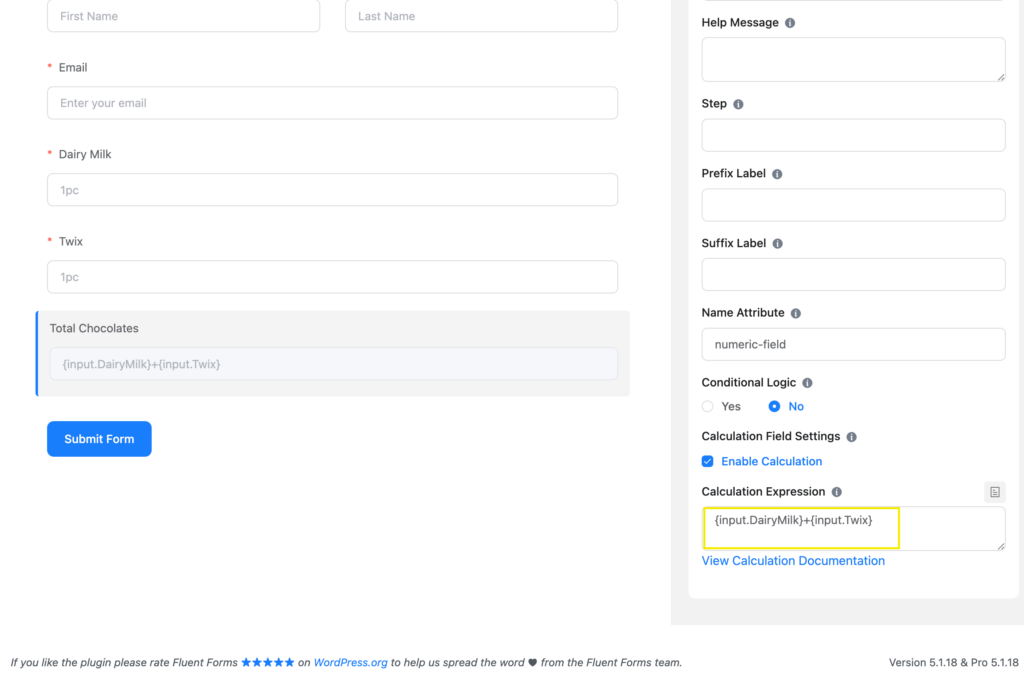
The output will be something like this. The subtraction functions in the same way.
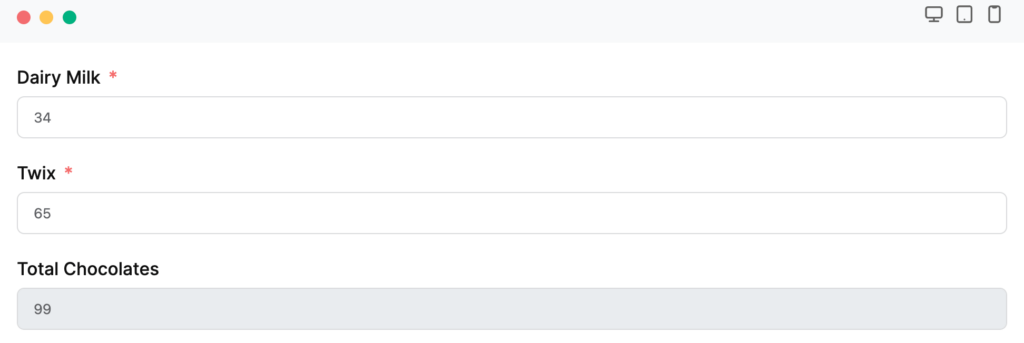
Now, the multiplications. This time we want to find the total calories the chocolates contain. Add another numeric field for the calculations. Enable calculations as we did before.
As we want to multiply the total number of chocolates by the calories each of them contains, we simply multiply these two fields. Save the form after putting expressions.
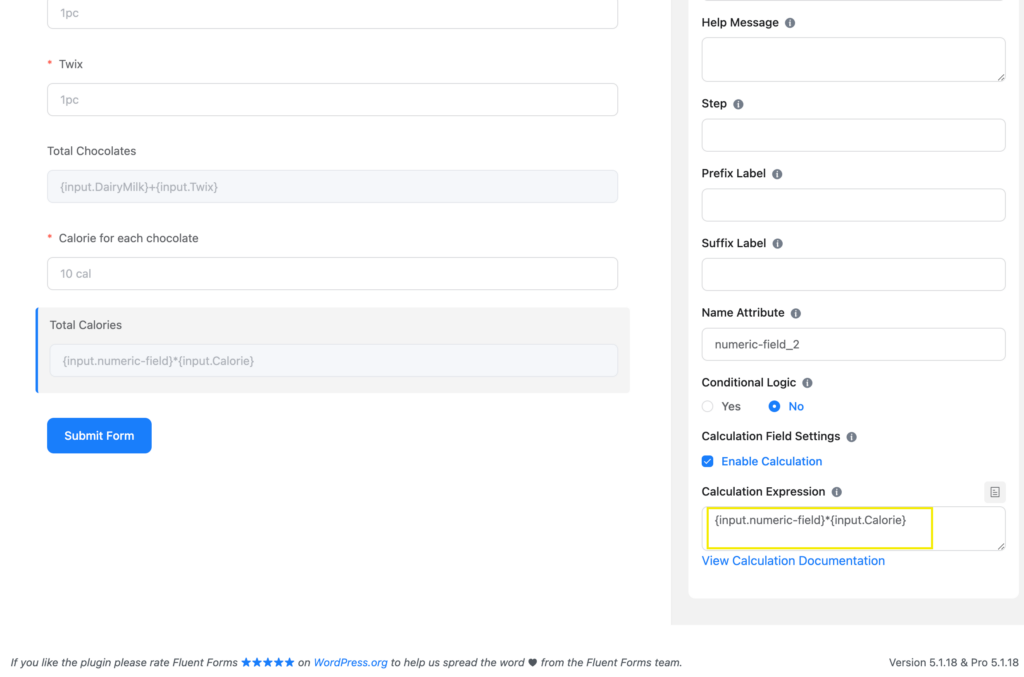
The result is shown in the image below.
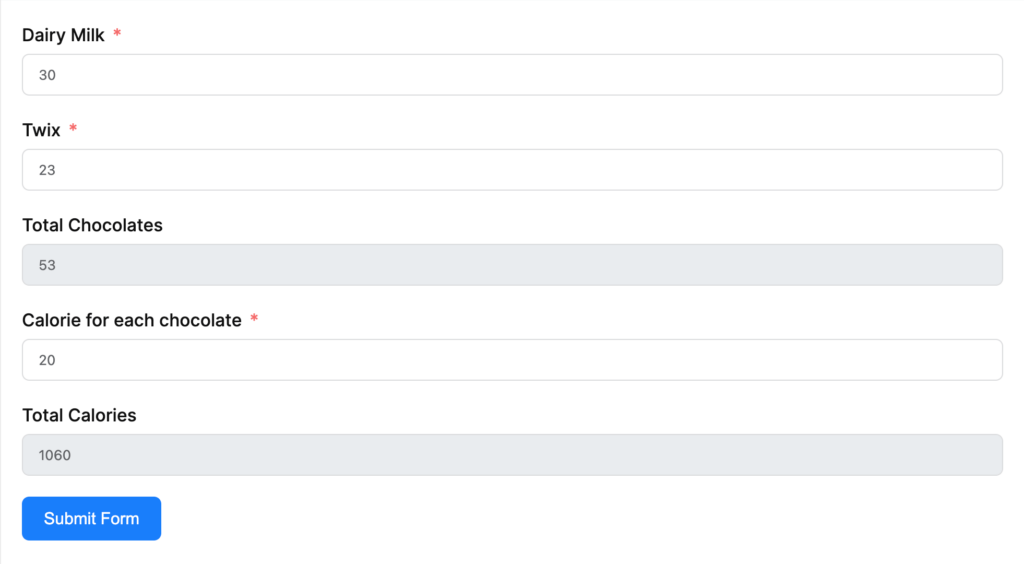
Now finally moving on to divisions. Suppose this is someone’s calorie intake per month. What would be their calorie intake per day? Dividing the total intake by 30 works, right?
Let’s calculate.
Drop another numeric field, enable calculations, and proceed as we did before. But this time we need to divide it by 30(days).
And we’re done with our calculations.
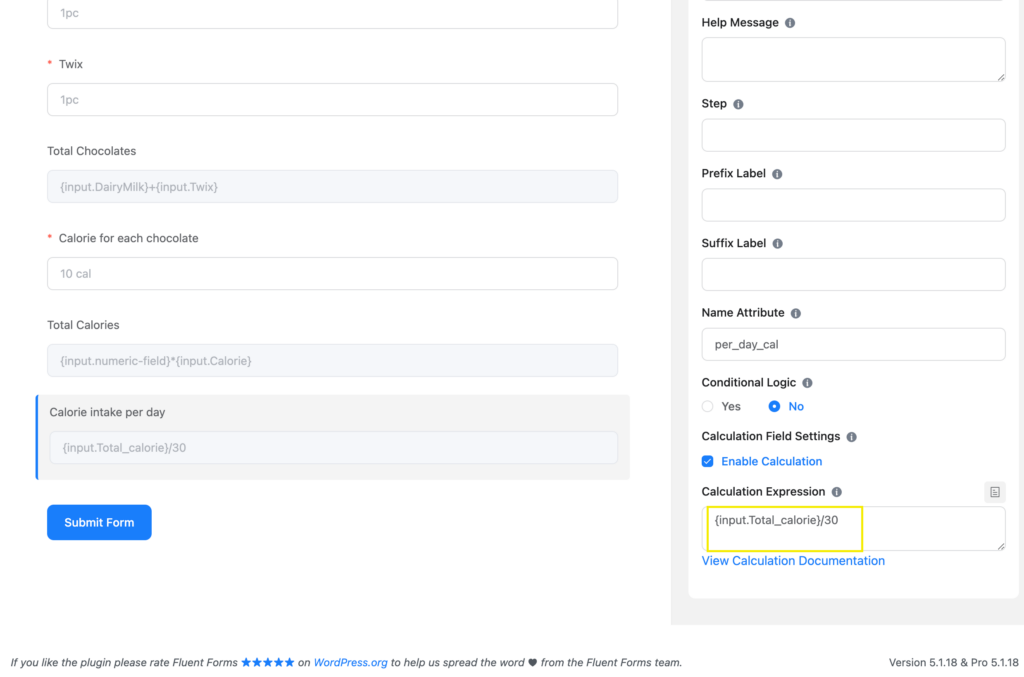
Result:

Now, if you want only 2 or 3 digits after decimal point, you can also do that. You just need to use the formula round({input_1/input_2},number of digit you want to show.
So it looks like- round({input.numeric_field_4}/{input.numeric_field_2},3)
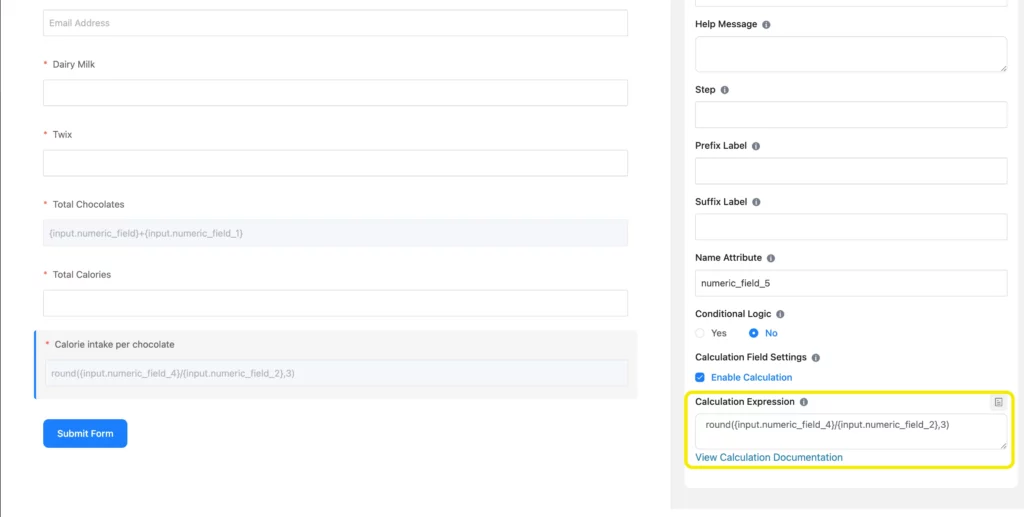
So the output will be like this:
Normal result-
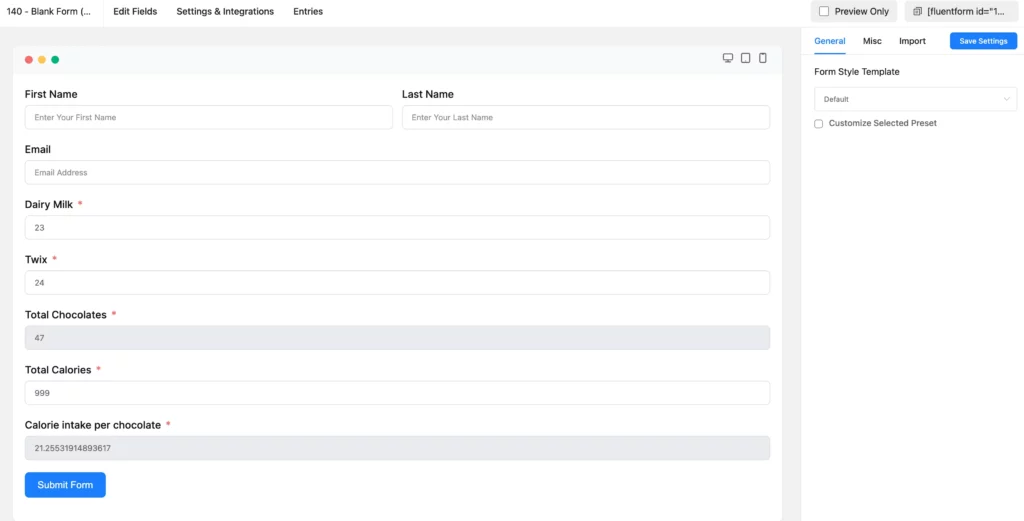
After using the formula:
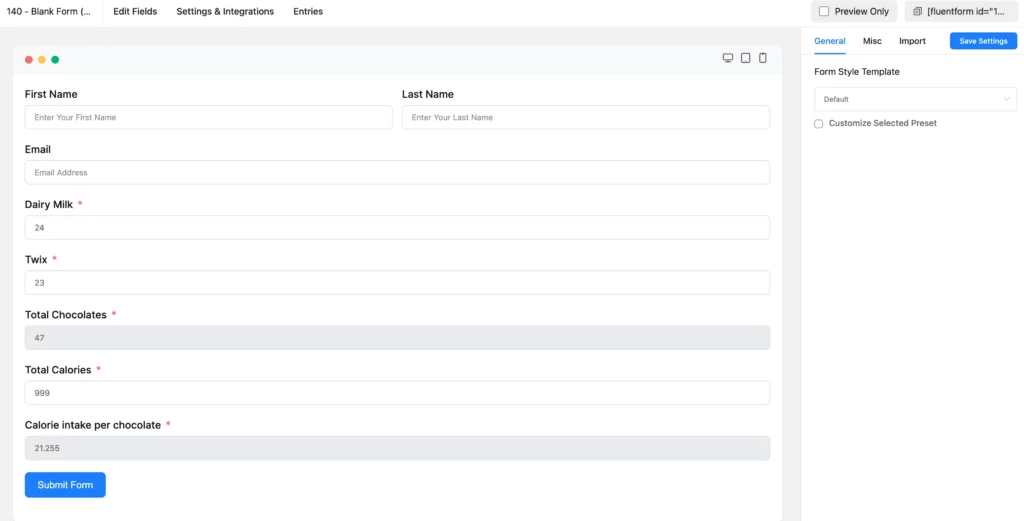
Use cases
There are numerous use cases of forms with numeric calculations. Some of the calculators that people search on the internet are:
BMI calculator, EMI calculator, car loan calculator, marketing costs calculator, home loan calculator, Roth IRA calculator, and many more.
Related articles
Want more in-depth tutorials on how to create these calculators? Go through these blogs to create amazing calculator forms that bring leads:
1. Forms with Calculation: Calculate Values in WordPress Forms.
2. How to Create Payment Forms with Calculations in WordPress.
3. How to Add a Car Loan Calculator in WordPress.
4. Create a WordPress BMI Calculator for Health-Focused Website.

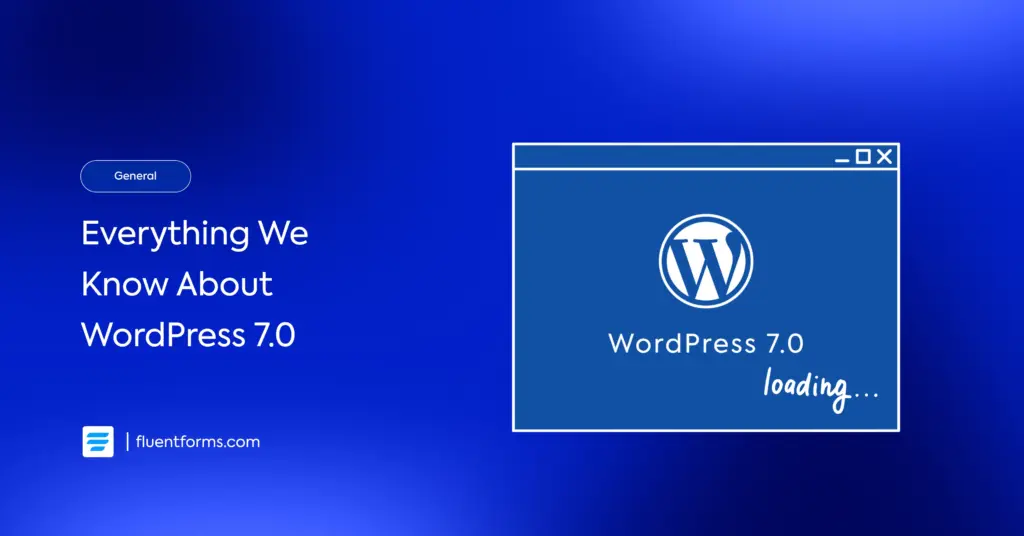
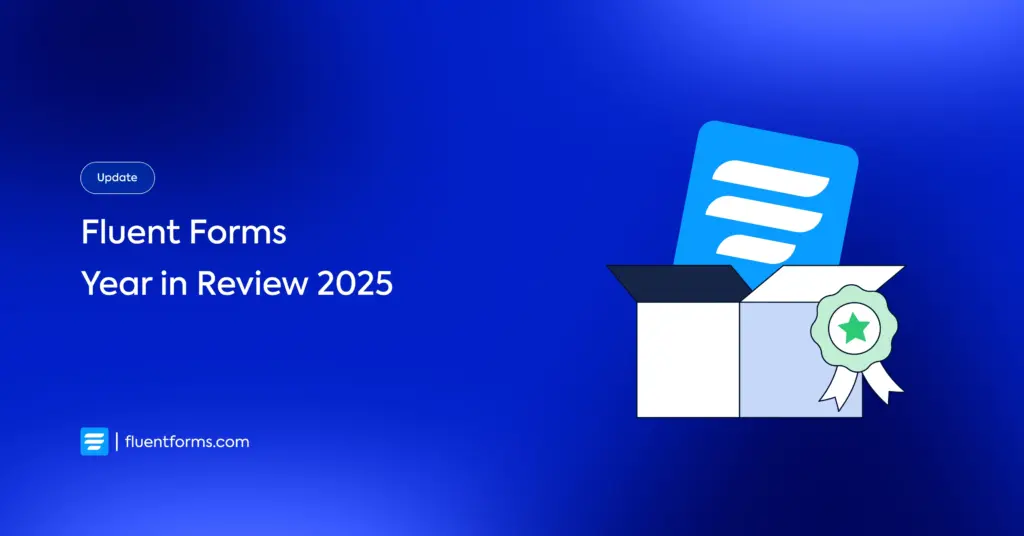




Leave a Reply