FluentCommunity Review: The Fastest Community & LMS Plugin for WordPress
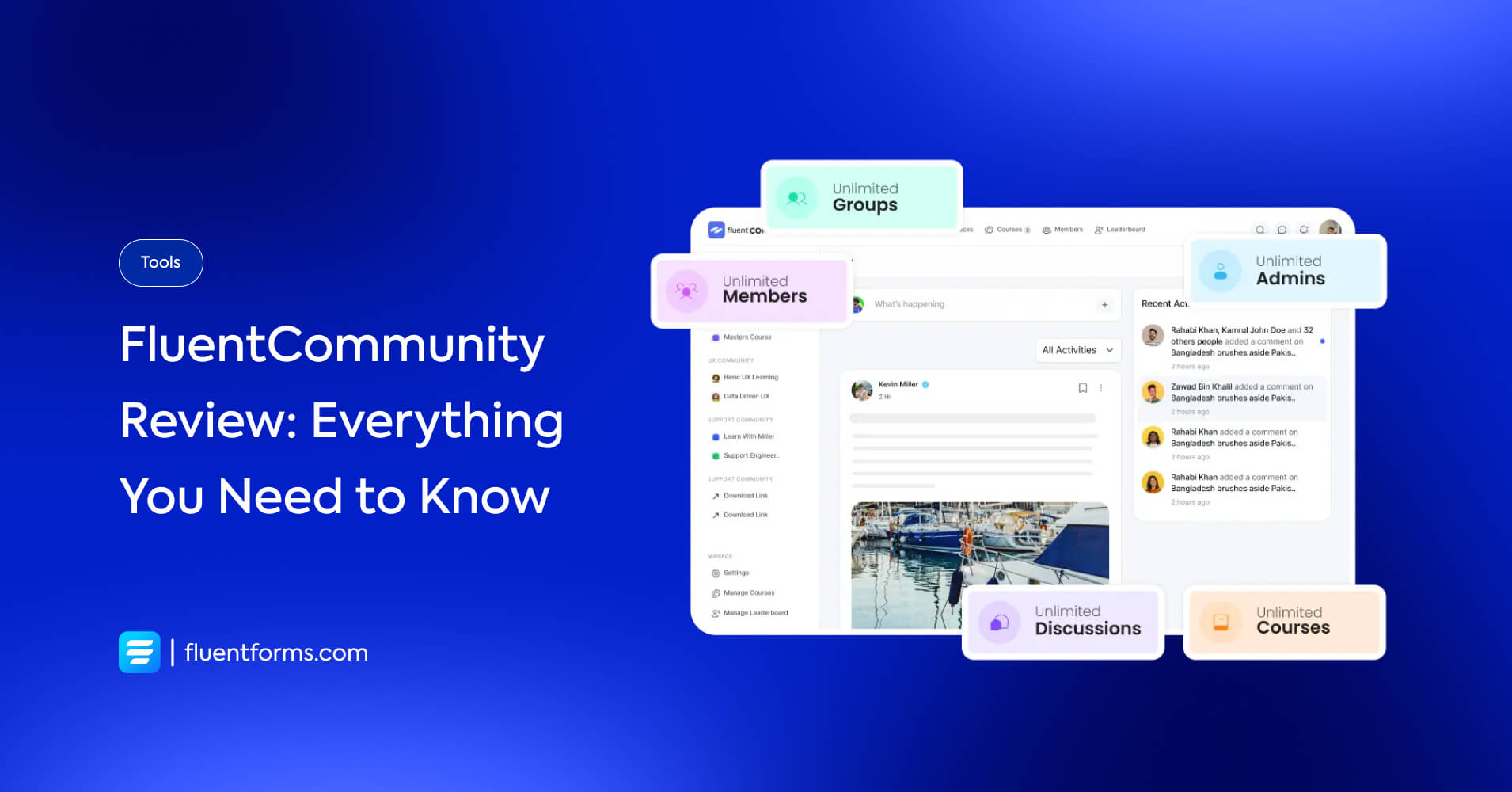
You must have heard the buzz about the FluentCommunity release if you’re a WordPress user.
Let me tell you the story behind it. We’ve always felt like something is missing from our website.
Then we realized that something was a space for our whole community to be together to share ideas, discuss experiences, find solutions, and help one another. Somewhere we can be ourselves without distraction, without worrying about missing any customer interactions.
That drive led us, WPManageNinja to build a community plugin, and the result was so fulfilling. Now we want to share the amazing FluentCommunity experience with you.
Let’s see what you can achieve using FluentCommunity —
Why you need FluentCommunity for your WordPress website
FluentCommunity is like your own social media platform, customized for your particular needs. It will help you transform your website into a center of customer feedback and engagement.
By providing a community space of their own, you can improve user experience, inspire brand loyalty, and boost business growth.
Besides, FluentCommunity lets you create dedicated spaces for discussions and upload courses, plans, activities, etc. This paired with group and private chats empowers your community members to connect, share knowledge, and collaborate.
Moreover, by analyzing the discussion spaces and chats, you can gather valuable feedback, identify drawbacks, and build stronger relationships with members. A flourishing community can further help you increase website traffic, improve SEO, and generate word-of-mouth marketing.
FluentCommunity review: how it helps you with amazing features
Let’s see how the awesome FluentCommunity features can help you create a thriving community by creating space for creativity, productivity, and organization.
1. User-friendly dashboard
The FluentCommunity dashboard is extremely beginner-friendly. You can see the overview of what’s happening in your community at one glance from the layout, and navigate anywhere in the fewest clicks.
On your desktop screen, you’ll see the feeds in the center. On the top navbar, you’ll find buttons for feed, spaces, members, leaderboard, and roadmaps.
There’s a list of all your spaces (discussions and courses) and necessary links on the left bar, and on the right side widget, there are all the trending and recent posts.
2. Unlimited spaces
One of the best parts about using FluentCommunity is you never have to worry about running out of limits. You have unlimited spaces for discussions and uploading courses at your disposal.
Besides, there are no limits to how many members can join the community, or how many posts they can create.
3. User profiles
To access the profile, users need to click their name from the profile dropdown in the upper right corner. They can edit their profile information, including profile pictures, cover photos, and personal details. They can also view their posts, comments, and spaces.
Admins have additional control over member profiles. They can verify accounts, set usernames, assign badges, and manage account status.
4. Activity feeds
The Activity Feed is where the actions happen in FluentCommunity. It’s like a newsfeed for your community, showing the polls, posts, comments, and reactions.
You can navigate through the feed easily by filtering content by posts, articles, media, or polls. Sorting options are available as well. You can sort posts by Latest Posts, New Activity, Oldest, Popular, Likes, Alphabetical, Unanswered.
Two types of feed views are available; List View and Timeline View.
The List-view is a simple activity-overview list in FluentCommunity. It’s perfect for members who like a clean layout. You can quickly like and comment, on posts directly from the list by clicking on buttons beside each post.
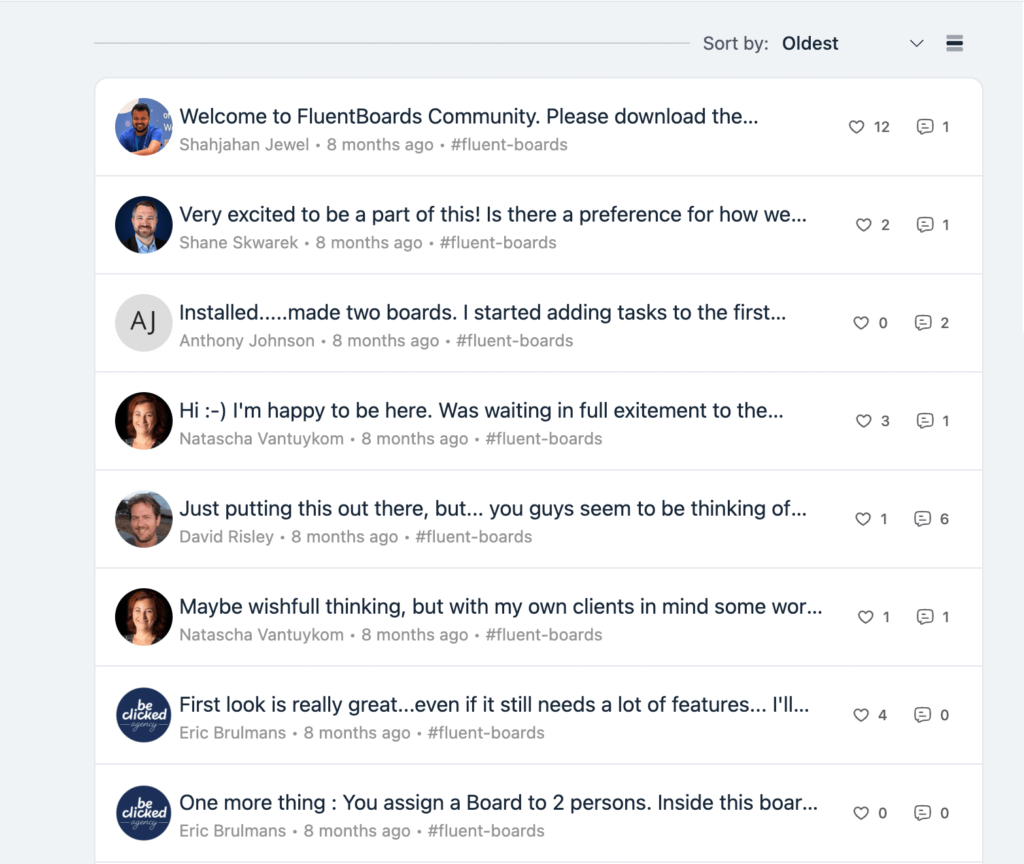
The Timeline View provides a visual timeline with expanded previews for posts and media, giving you a clearer picture of the community’s activity over time.
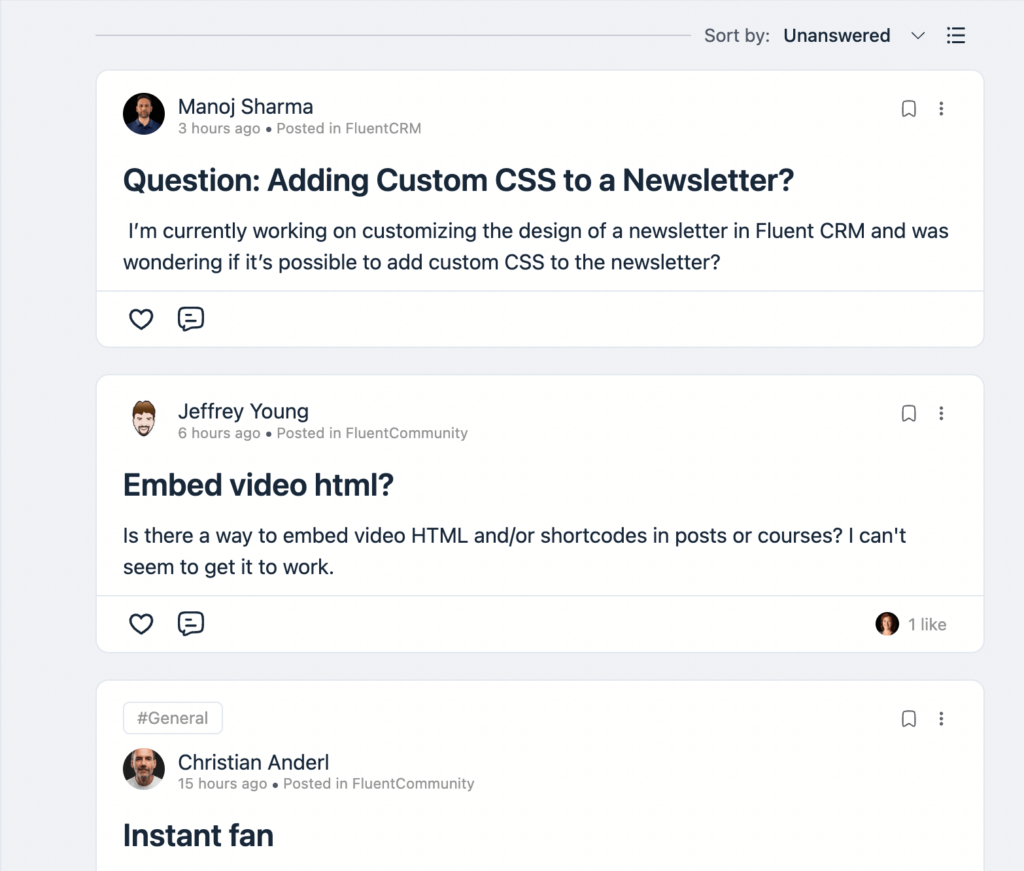
There’s an About section with a description of the space on the right of the feeds. Below the About section, there is a Featured Posts section and a Recent Space Activities section.
5. Posts and comments
You can share text, images, videos, links, or polls, all of which appear in the feed. Additionally, you can engage with posts via comments or quick reactions.
To create a post in FluentCommunity, go to the space feed, click “Create Post,” type your message, add media or polls, and choose the space to share it. You can also format your text, use hashtags, and mention other users.
Your post will be online once you hit the Post button. When it’s live, you can share, edit, pin, delete, or disable comments for the post by clicking on the 3 dots on the top right.
You can also like and reply to comments and share any comment by copying the link to that comment.
6. Real-time chats
You can have separate real-time chats for each space and private chat with members is possible as well. Also, you can send media via messaging and use emojis. In private chats, you can see the member’s last active status and how long they have been a member.
To activate chats, you have to go to Addons from Settings, then click on Install FluentCommunity Chat.
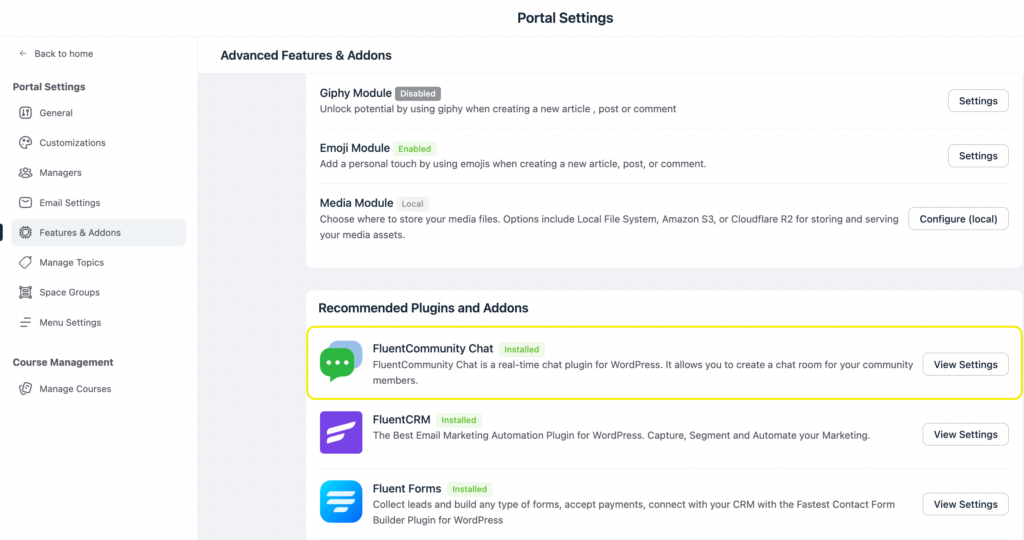
7. Notifications
You can send members real-time notifications via email. They’ll receive a notification every time someone mentions them, comments on their posts, or replies to their comments.
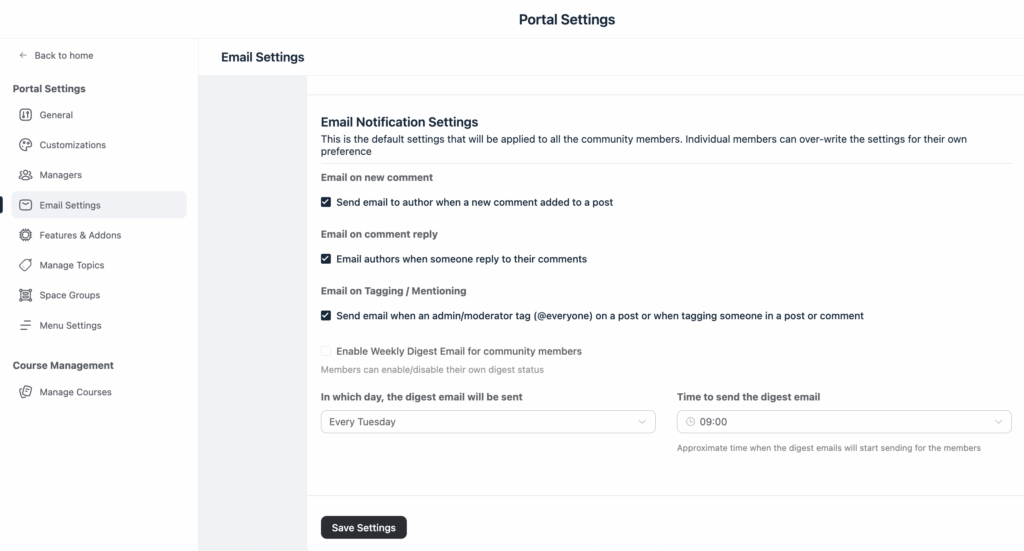
You can also get email notifications whenever an admin or a moderator tags you on a post or notification. This helps you and users stay updated at all times.
8. Privacy settings
FluentCommunity offers three privacy settings for your spaces: Public, Private, and Secret.
Public Spaces are visible to everyone, but only members can post.
Private Spaces are visible to everyone, but only approved members can view and post. You can customize the lock screen options for private spaces to display information and allow join requests.
Secret Spaces are completely hidden, and only invited members can access them.
9. Mentions and hashtags
You can use hashtags with your posts and when someone searches for those tags, your post will appear in the results.
Besides you can mention any member in your posts, comments, or replies using the symbol @. The members you mention will be notified via email.
10. Polls and surveys
Add polls and surveys to learn your site or space members’ opinions on matters. This aids collaboration and increases the efficiency of your team. The poll and survey results also help you gather valuable insights and feedback.
11. Leaderboards
The Leaderboard in FluentCommunity is a feature that ranks members based on their activity. This arcade-themed element encourages participation and competition.
To view the Leaderboard, click the Leaderboard tab in the top navbar.
As an admin, you can manage the Leaderboard by setting point values for different activities, setting promotion rules, editing existing ranks, and automating promotions.
Members can see that their actions are recognized and find out what’s required of them to cross to the next level, which motivates them to participate actively.
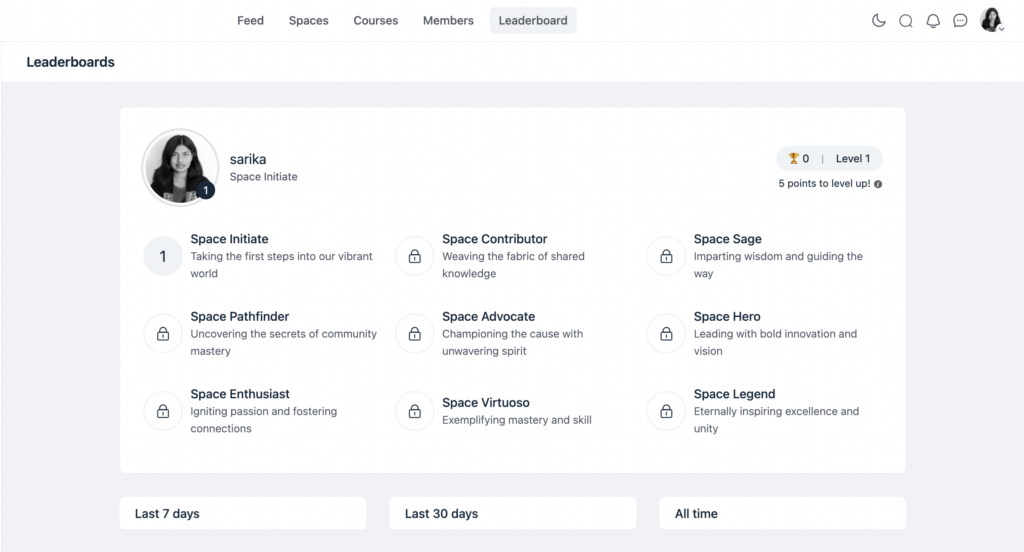
12. Bookmarks
Click the bookmark icon beside the three dots to save any post/content.
To view the saved posts click on your profile icon, and select Bookmarks under my spaces. All the posts you have bookmarked will appear on the same page. you can remove the bookmark from any post by clicking on the bookmark icon again.
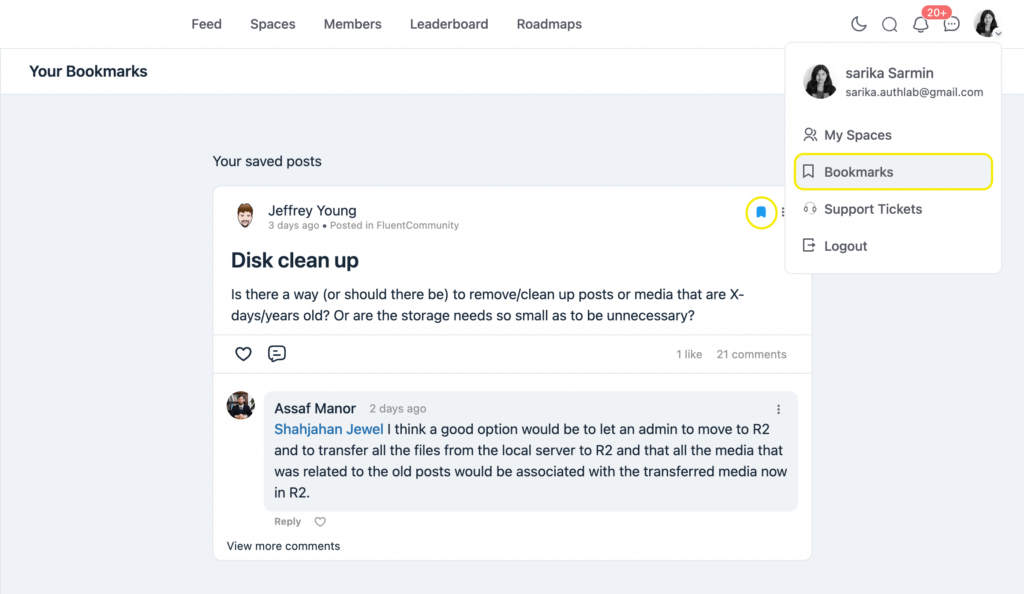
13. Branding customizations
You can customize your community’s image and feel to reflect your unique brand identity. Add site logo for both light and dark mode background, and image for social sharing preview.
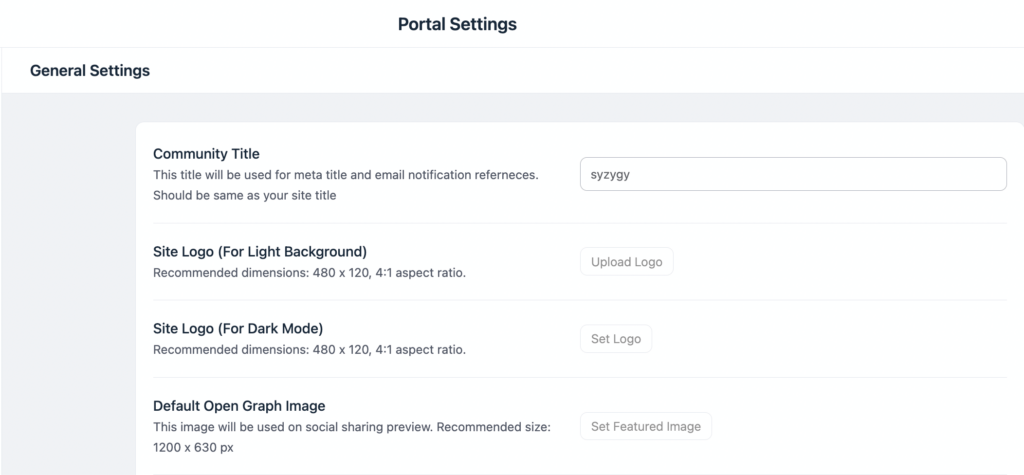
14. Custom sidebar links
Add custom links of important posts to the sidebar for quick and easy access to important pages and resources.
15. Welcome messages
Customize the welcome screen to add a title, sub-header, and a login/sign-up button. you can style the button with personalized color, text, and URL as well. Moreover, you can add a welcoming background color or image.
16. Custom slugs
You can create custom slugs to personalize your community’s URL for a branded web presence. However, we don’t recommend changing the URL of your portal if you already have lots of content. Your new URL will replace all the portal-related URLs.
17. Directory
Inside the community, you’ll find a searchable community member/course directory for easy navigation, efficiency, and connection.
18. File uploads
You can allow members to easily share any type of files and documents directly within the community or in private spaces. Moreover, you can customize the file position in a post from Settings. In Classic media file follows text and in Modern style, files come on top of a post.
Besides you can upload separate files to serve as thumbnails for the sources. This will be shown on the course cards and during social sharing.
19. GIFs and emojis
You need to set up the Giphy module to enable GIFs in your chats and comments. For that, you have to obtain a Giphy API key first and then configure it in your FluentCommunity settings.
To enable emojis, simply go to the Emoji Module settings and check the “Enable Emoji” box. This will allow users to add emojis to their posts, comments, and chats.
20. Media storage
You have three options for media storage in FluentCommunity, Server Storage, Cloudflare R2, and Amazon S3.
Server Storage stores media files directly on your website’s server.
Cloudflare R2 and Amazon S3 are cloud storage solutions that can improve performance and scalability. To use either of these options, you’ll need to configure your FluentCommunity settings with the appropriate credentials.
21. Role manager
FluentCommunity allows you to assign specific members as managers to oversee your community and courses. Only the WordPress admin can assign these roles.
To access Manager Settings, go to FluentCommunity > Settings and select “Managers” from the left sidebar. There are four manager roles with different permissions.
Space Admin has full control over space settings, members, and content. Space Moderator monitors interactions and content, and can edit or delete posts and comments.
Course Admin manages course settings, enrollments, and user engagement. Course Creator designs and develops course materials, sets enrollment options, and manages access permissions.
To assign a manager, click “Add Manager,” select a member, and choose their role. You can also modify a manager’s role or remove existing managers from the Manager Settings page.
22. User approval
You can add, remove, or block members. Additionally, you can invite a site member to join specific spaces and set their membership role alongside. Moreover, you’ll have control over content, post, and comment approval as well.
23. Email digests
This feature in FluentCommunity sends you a single email summing up all your unread notifications. This helps you stay updated without receiving constant individual emails. You can customize the frequency of these digests to suit your preferences.
24. Dark/light mode
You can always switch between dark and light themes to suit different lighting conditions and user preferences. If you click on the moon symbol beside the search icon on your top navbar, you switch to the dark mode from the default/light mode.
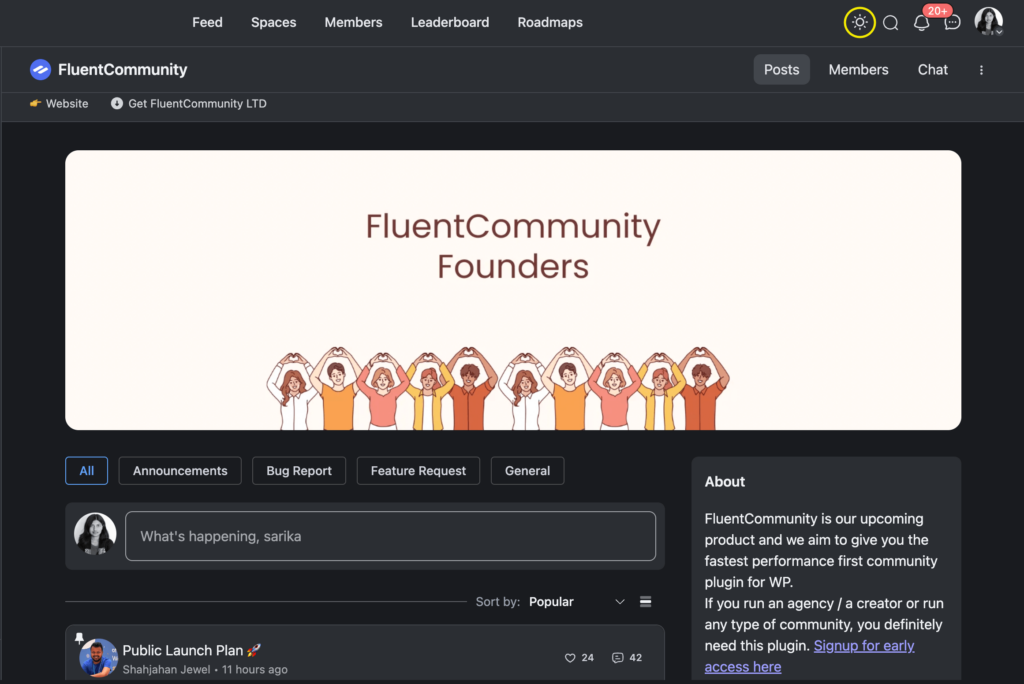
Exciting new features in the updated version
25. Markdown in the messaging app
FluentCommunity chat now supports markdown. You can easily make bits and parts of your text stand out. Try these markdowns in your chat and tell us how awesome it feels.
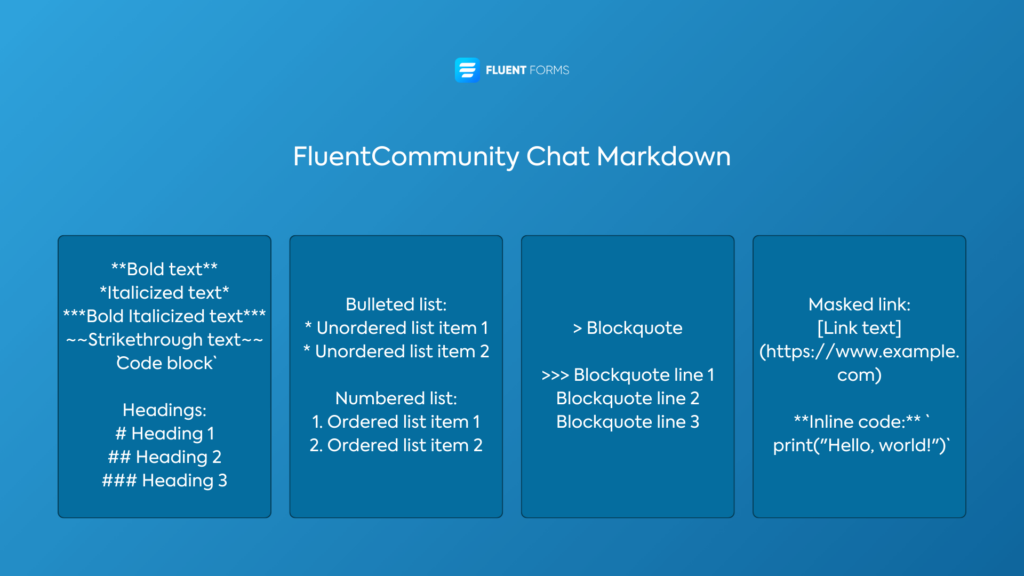
26. Improved media embedding
Media embedding is now improved and supports all the video sites that WP supports. This makes your life way easier and expands the learning horizon for your community members.
27. Other improvements
Other new features include allowing you to enable a feature where users can change their own usernames. With the new Privacy Settings, you can control who can access the global members’ area and Space level. Besides, the list view will now show more feed content. The new version also allows you to create a topic from the space settings.
Let’s check out what you’ll get in the free version of FluentCommunity.
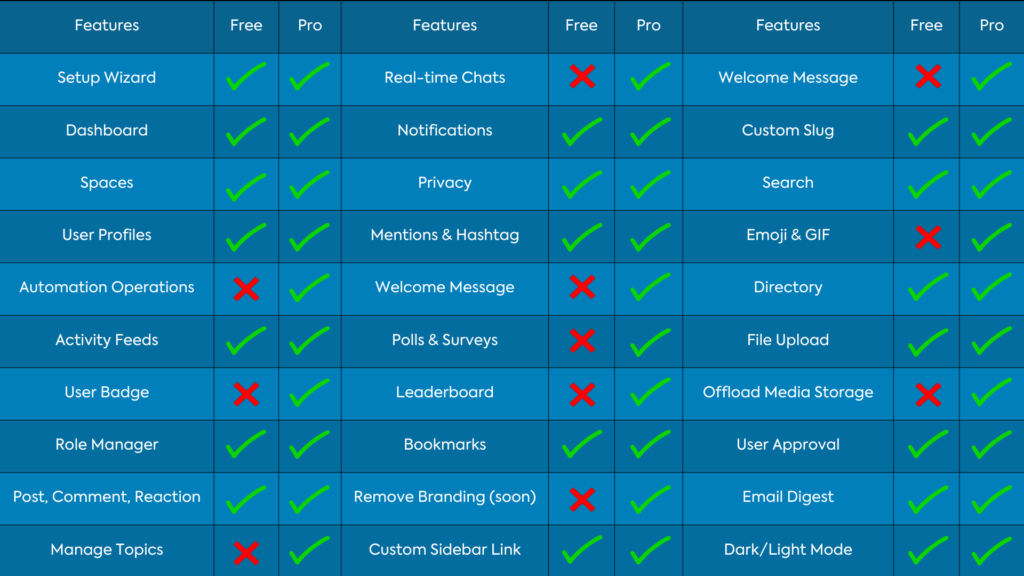
Download FluentCommunity free from WordPress.org. Rest assured, you can upgrade to the pro version anytime to match the energy of your growing community.
All these features and continuous improvements, along with our priority support make FluentCommunity unique in its field. It’s the best in service and equipped with everything your community needs to grow. Let FluentCommunity be with you on your path to success.
FluentCommunity use-case mapping
FluentCommunity will keep your community together regardless of your industry or niche. It’s a very handy plugin to keep any community organized, creative, and driven.
We’ve handpicked some use cases though that require the intensive care of FluentCommunity. These include online courses, education, brands, workplaces, social networks, professionals, clubs and associations, non-profits, coaching, etc.
If you’re with any of these sectors, you won’t find a better plugin to serve your community than FluentCommunity. Explore how FluentCommunity aids the community-specific purpose and needs of your industry.
Upcoming attraction
New features coming soon
Soon, FluentCommunity plans to offer a variety of customization options to match your website’s branding. You can choose from pre-built light or dark themes or create custom color schemes. It’ll also integrate seamlessly with your existing WordPress theme to maintain a harmonious look.
FluentCommunity further plans to offer white-label mobile apps for Android and iOS, managed by a third-party developer.
Additionally, a discovery page will be introduced with a list of your communities. It’ll be completely free and will help people easily find the ones they’re interested in. Besides, there’ll be a VIP space with exclusive perks for existing customers.
Moreover, the course module will be updated focusing on essential features and improvements, aiming to meet the standards set by competitors like Circle.
Finally, FluentCommunity is committed to ongoing development, ensuring the platform continues to evolve and improve over time.
FlowMattic integration
FluentCommunity is working on an integration with FlowMattic. This integration is intended to help you achieve maximum efficiency and save time to focus on important things.
FlowMattic is a WordPress automation plugin that simplifies complex workflows. It lets you connect your WordPress site to various apps and automate repetitive tasks without writing any code.
You can create custom triggers to start workflows based on specific events and integrate them with a wide range of popular apps. Additionally, you can schedule workflows to run at specific times or intervals.
With the FlowMattic integration, you can automate your course sequences, where to move a course once it’s complete, where to direct the members next, send course progress, etc.
You know what to do!
They say, no time like the present. Well, this is your cue to let FluentCommunity help you make your community flourish.
Let your team have the care and space they need to thrive and achieve great things together.
We also know that, something this good should be celebrated and shared. So don’t just stop at getting FluentCommunity for yourself, spread the word so your friends and fellow businessmen receive all the perks as well. Be an affiliate during the launch of the biggest WPManageNinja plugin ever.
Keep using FluentCommunity and let us know your ideas and feedback. We continuously strive to improve your experience and your insights are most welcome.

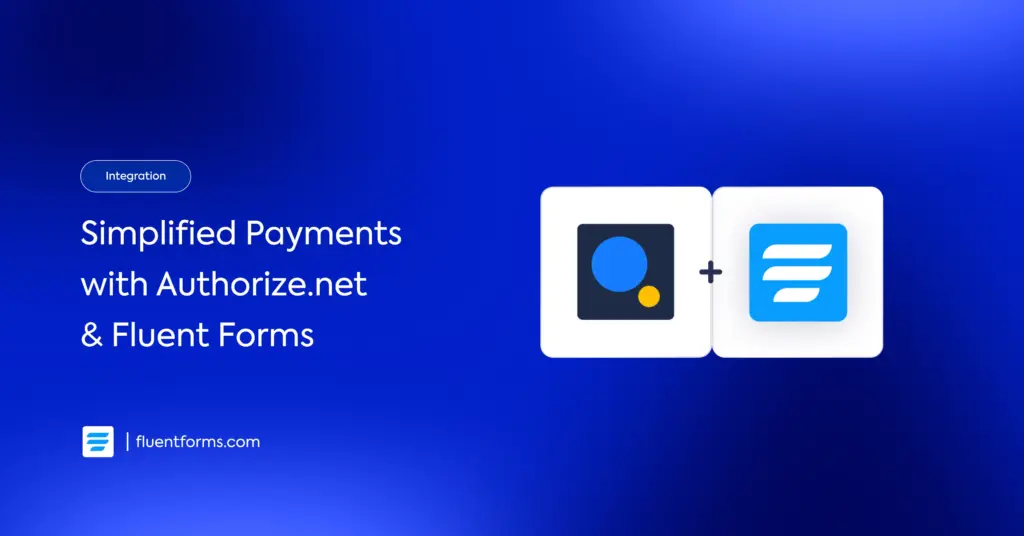
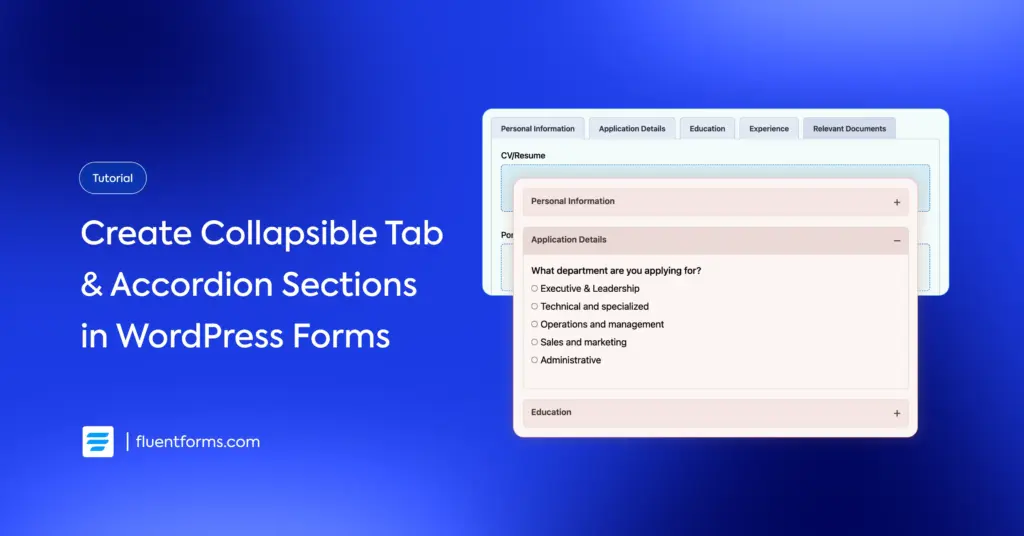




Leave a Reply