How to Export Form Entries Using Fluent Forms
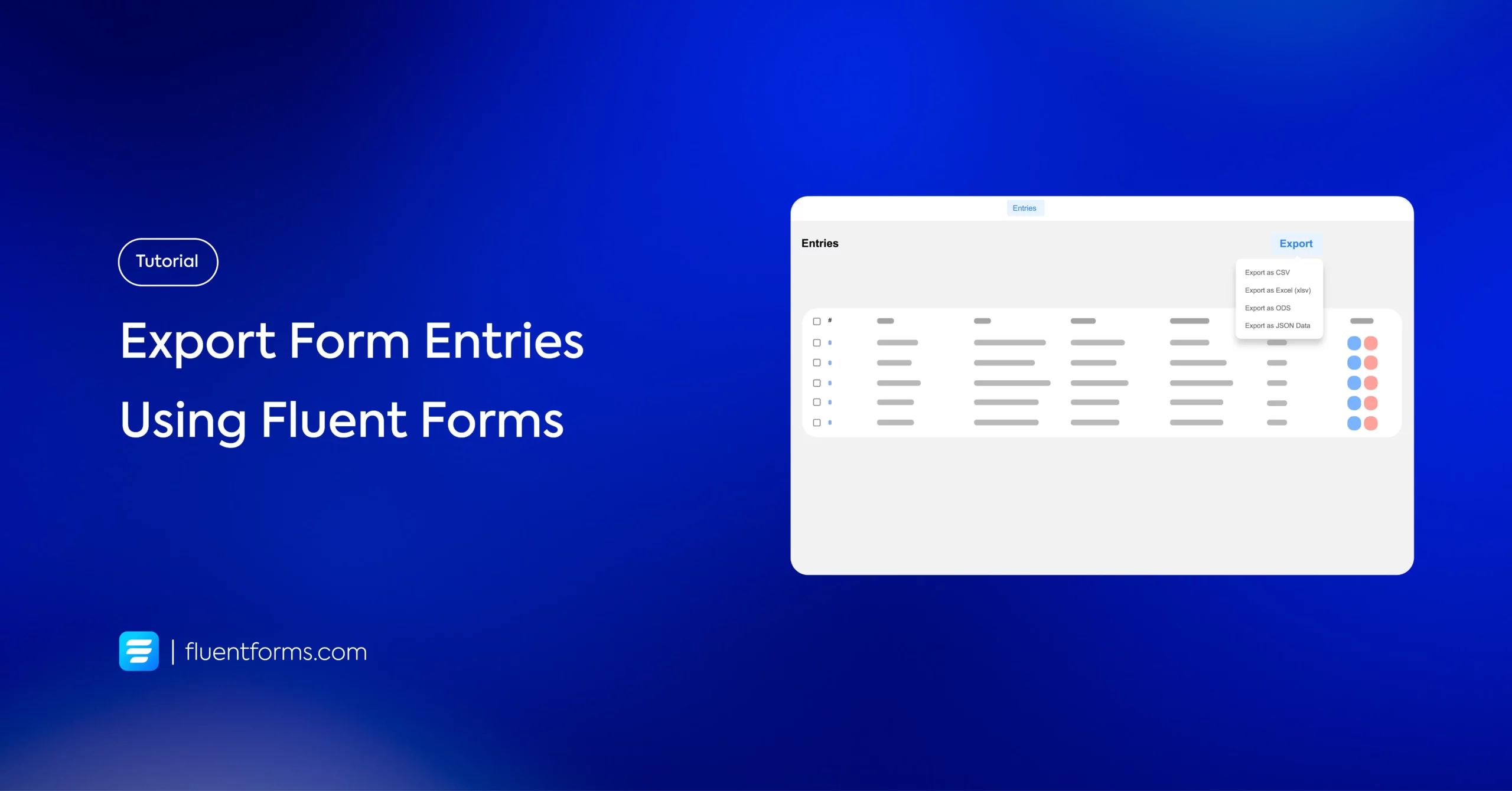
Are you struggling to keep track of all your form submissions or wanting to do in-depth data analysis? The first thing you need to do is export the form entries into a data analysis tool.
And exporting form entries shouldn’t be a hassle in a good form-builder plugin. With Fluent Forms, you can easily gather all your form data with just a few clicks. In this blog, we’ll show you how to export form entries using Fluent Forms, making your data management simple and efficient. Let’s get started!
Why and when do people need to export form data?
On large WordPress sites, each form submission can contain vital information such as names, email addresses, images, links, files, and more. Many online businesses need to use this data in CRM platforms, email campaigns, and other marketing activities.
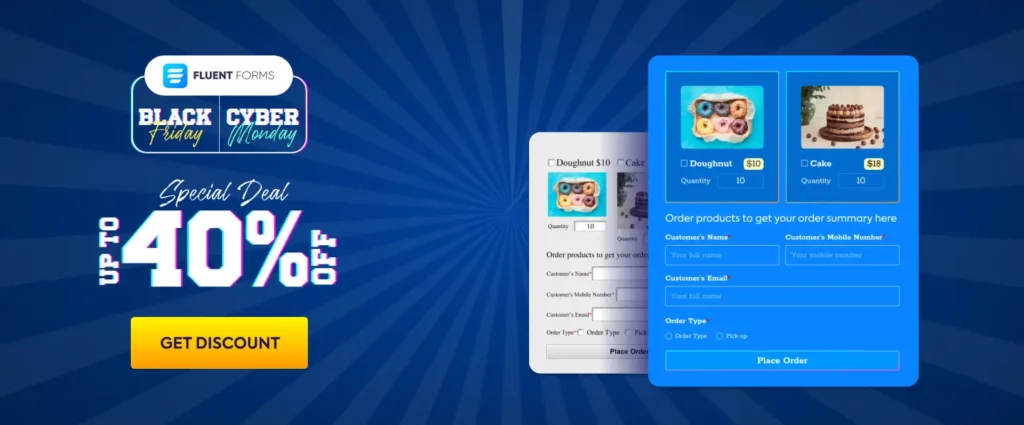
However, managing this data efficiently requires a method to export and import it seamlessly into various tools and applications. This is where exporting form data into formats like CSV, JSON, or Excel files becomes incredibly valuable. CSV files, for example, are highly versatile and can be opened in any spreadsheet software, such as Microsoft Excel or Google Sheets, making data manipulation and analysis straightforward.
There are several uses for exporting and importing WordPress data. These include:
- Merging Content and User Bases: When combining two websites, exporting and importing form data helps to unify content and create a consolidated database.
- Integrating with CRM Systems: Exported form entries can be imported into CRM systems or email lists, ensuring that all user data is utilized effectively for customer relationship management and marketing strategies.
- Data Analysis and Reporting: Exporting data allows for detailed analysis and reporting, helping businesses make informed decisions based on user interactions and submissions.
Now, let’s take a look at how you can easily export your form data using Fluent Forms.
How to export form entries
First, go to your WordPress dashboard and click on Fluent Forms. Go to the form from which you want to export the entries. Now click on Entries from the top bar.

You will see the window with all the submitted entries of the form.

Now click on Export and select your desired data format. If you use Fluent Forms Pro, you can even select from the range of input fields you want to export.

Select the input fields and click on the Export button. The file will be automatically downloaded.
Now let’s see how you can export your forms.
Export your forms with Fluent Forms
Go to your WordPress dashboard again. Click Fluent Forms > Tools from the left sidebar. Then click on Export Forms and select the form(s) you want to export and click on the Export Forms button.

Now, by default, the form will be downloaded in .json format on your device.
Isn’t it super easy to export your forms and their entries with Fluent Forms?
Last words
As you can see, when you will break down the process into simple steps as we have mentioned above, it is super easy. You can also read our article about the data collection methods followed by the researchers.
That’s all. We hope you found this article helpful to understand how to export your WordPress form data.
8 responses to “How to Export Form Entries Using Fluent Forms”
-
Hi i hope your developer have an option to import the entries.
-
You’ll get this in the next version. Currently, it is possible during migration from other forms.
-
-
Hi there. How do we export ALL entries from one site to another site (in this case the same site but a complete rebuild on a clean WP install.
-
Sorry, you can’t import the entries only, you have to migrate your whole database to another site.
-
-
Hello,
Is it possible to automatically export the .xlsx file whenever someone fill the form ?
Thank you-
Sorry, it’s not possible.
-
-
Hello. Is it possible to export entries to a CSV with name and last name into 2 different colums?
-
Hello Gonzalo,
If you export the entries on CSV, the columns come separately by default. Could you please explain what exactly you are looking for?
-


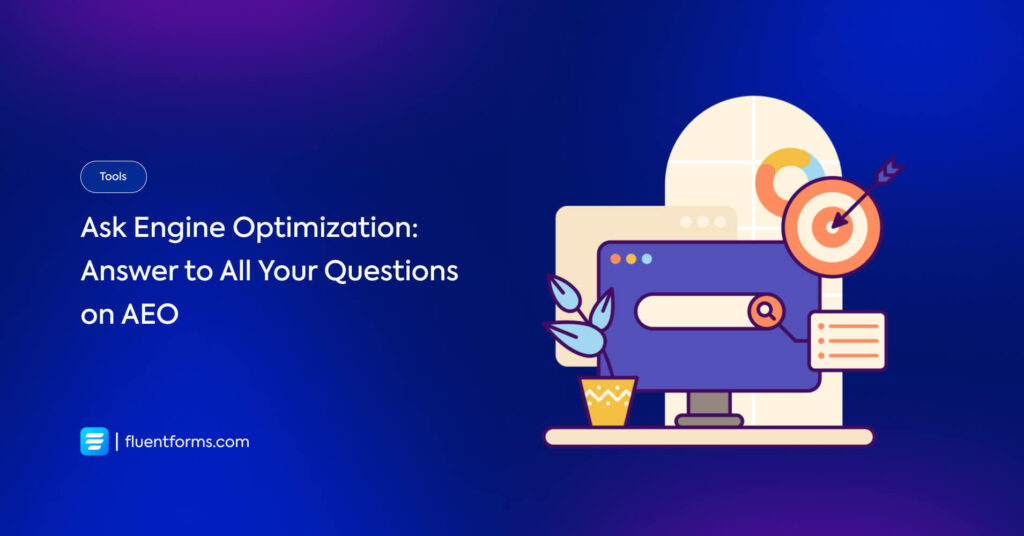





Leave a Reply
You must be logged in to post a comment.