Connect Google Sheets Integration Easily to Your WordPress Site
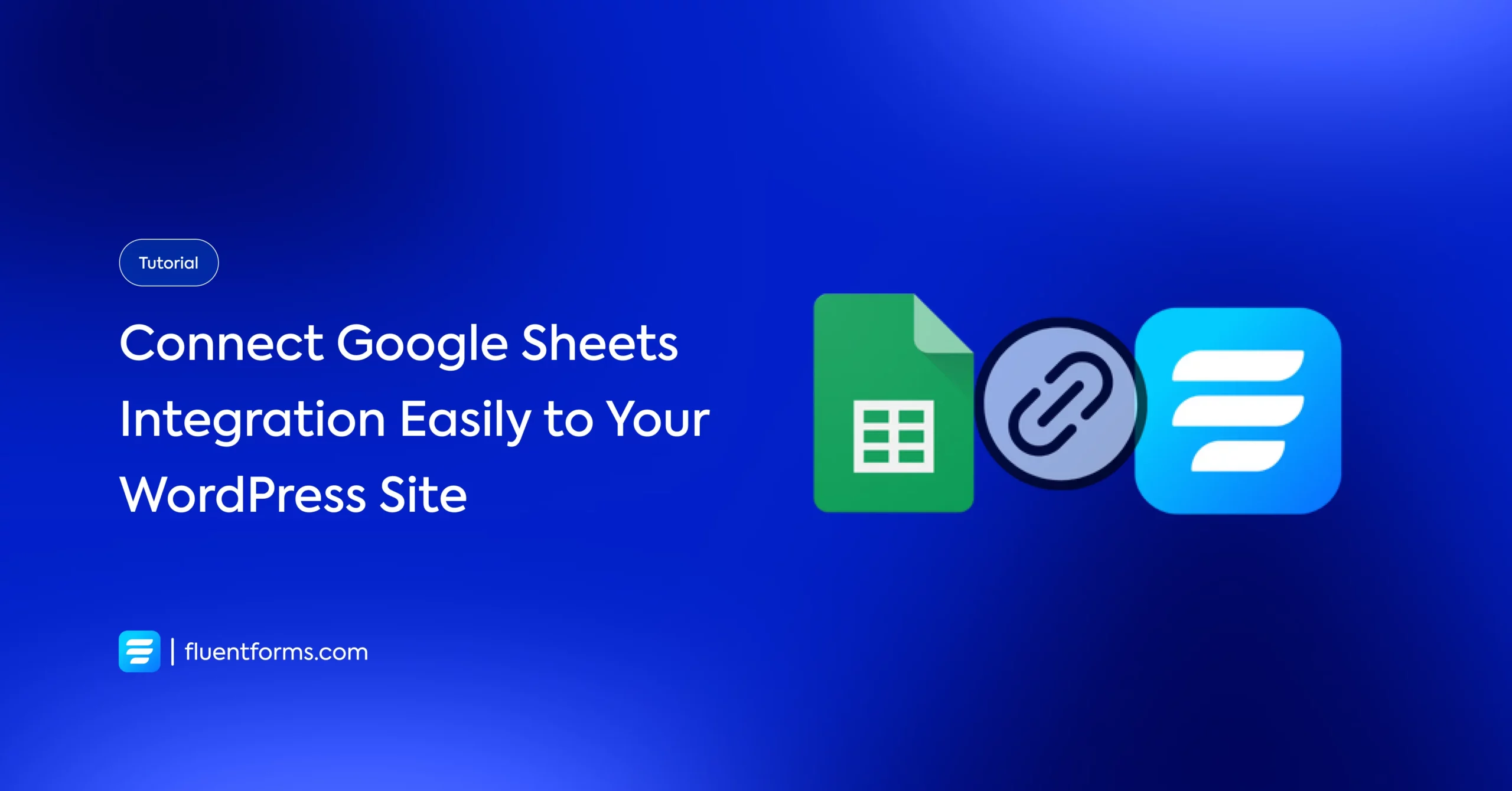
We often need to gather and analyze information from different sources to identify the big picture of research. For online businesses, you might have to collect your clients’ data for various purposes. But manually copying and pasting data from one place to another consumes a lot of time. Even sometimes, there is a chance of wrong data input. Well, there’s a better solution: Google Sheets integration.
There are multiple ways to connect Google Sheets with your WordPress website. But we’ll discuss only how to make a bridge between Sheets and a form plugin. To do that, we chose Fluent Forms, and the reason is obvious. It is the most efficient contact form plugin to build WordPress forms.
Today, we’re going over the process of combining Fluent Forms with Google Sheets integration, starting with the features of Google Sheets. Let’s jump right in.
What makes Google Sheets rich?
The features that made Google Sheets successful are accessible through the Sheets API. You can update the spreadsheets with the API easily. More so, you can:
- Import, export, and format data from Sheets
- Set up data validation
- Design and edit charts from embedded sheets
- Control conditional formatted data
- Build and update ranges
- Create and adjust filtered views
- Make and manage pivot tables
Fluent Forms
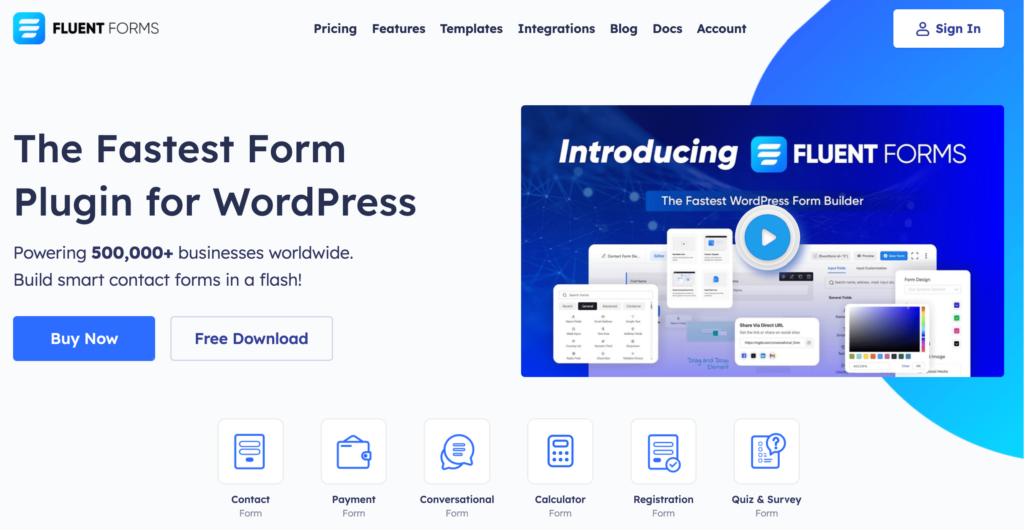
Fluent Forms is an excellent form builder plugin for WordPress. It is a lightweight and comfortable tool. Anyone can create any kind of form with its smooth interface. Its drag-and-drop feature makes it easier for users to make any form within a few minutes. Furthermore, Fluent Forms comes with 60+ input fields and 70+ pre-built templates to make the form-making process sleeker. You can also get 60+ third-party integrations with the plugin.
Moreover, advanced post creation, Stripe and PayPal integration, PDF entry generation, file upload, conditional logic, etc., more form features are also available in Fluent Forms. You don’t need to worry about the security with this tool, as it is secured with reCAPTCHA, Honeypot, and Akismet.
So, without any doubt, Fluent Forms is full of unique features. The developers of the tool add more functionalities every two or three months. Moreover, the plugin is super cost-effective.
Build Smarter Forms for Free

How to integrate Google Sheets to WordPress with Fluent Forms
Send the user submissions data to your Google Spreadsheet without any hassle with Fluent Forms. Here are the steps for integrating Google Sheets with the form builder:
- Turn on the Google Sheets module
- Get the access code from Google Sheets
- Copy and paste the code in Google Sheets settings
- Configure the integration feed & connect Spreadsheet ID
- Give a name to the Worksheet
- Map the spreadsheet fields
Let’s proceed with the steps.
Step 1: Turn on the Google Sheets module
Hover over the Fluent Forms pro on your WordPress dashboard from the admin panel sidebar. Click on Integrations Modules, and activate the Google Sheets module just like the given screenshot.
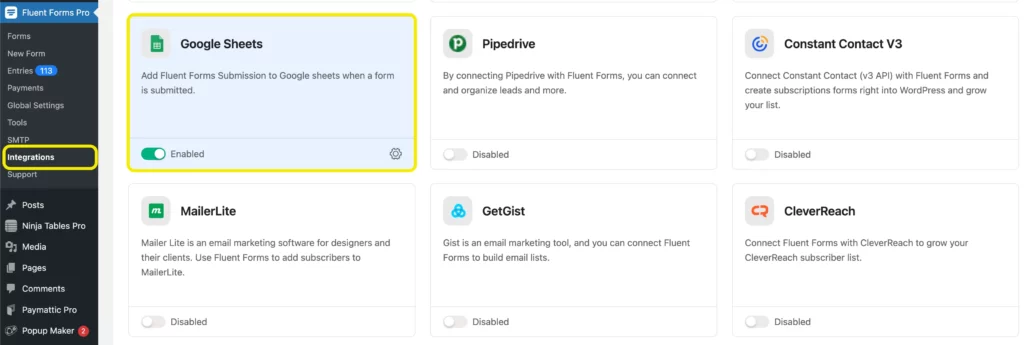
Step 2: Get the access code from Google Sheets
Now, go to the Global Settings section from the left sidebar. Choose the Google Sheets option from the sidebar of the new page. Here, you will be asked for a Google Sheets’ Access Code. To get the code, click on the Get Google Sheet Access Code just below the Access Code bar.
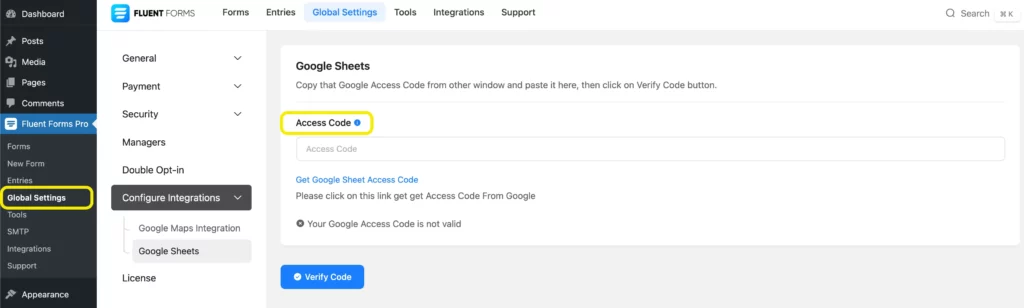
Step 3: Copy and paste the code in Google Sheets settings
After clicking on the link, a new window will open, and you have to select the email connected with your spreadsheet account. Once you give your email, you will get a link. Then you have to copy and paste it on your application. For better understanding, see the screenshot below.
After that, click on the Verify Code button from the respective page.
Voila! Your Google Sheet integration is now up and running.
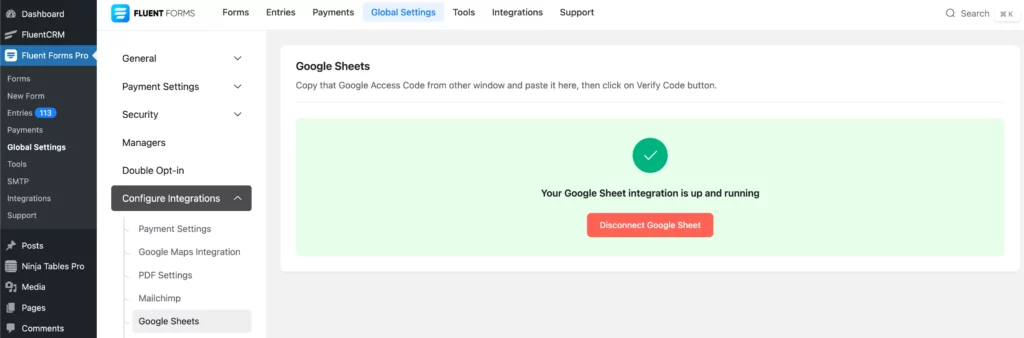
Step 4: Configure the integration feed & connect Spreadsheet ID
Go to the All Forms from WP Fluent Forms and select any form you want to connect with Google Spreadsheet. Get into the Settings option from the respective form.
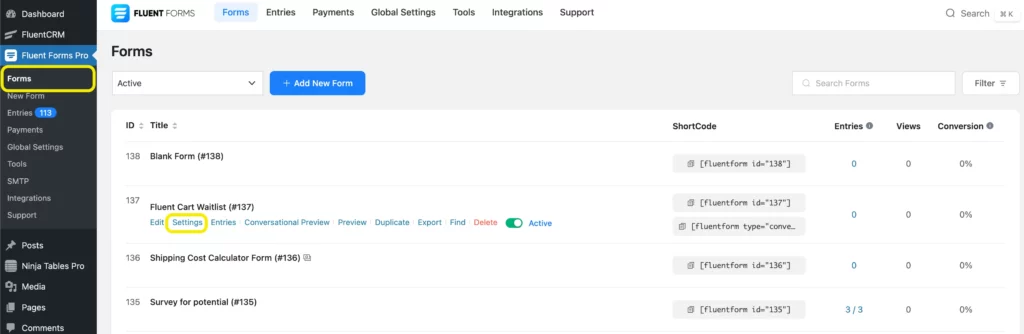
Now you need to go to the Configure integrations in the Settings & Integrations section. Here, hover on the Add New Integration button and select the Google Sheet option for your desired action.
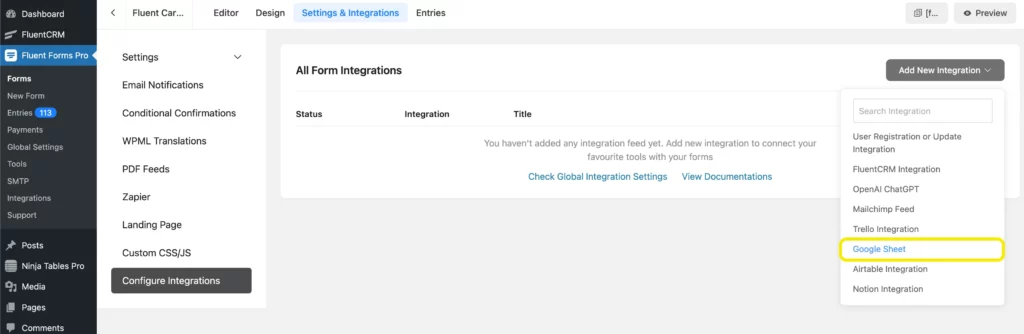
Step 5: Give a name to Spreadsheet
Configure the settings according to your requirements. Give a name to the feed first, then paste the Spreadsheet ID. To get the ID, open a Google sheet from your drive where you want to paste your data. You will get the ID here. Follow the given screenshot.
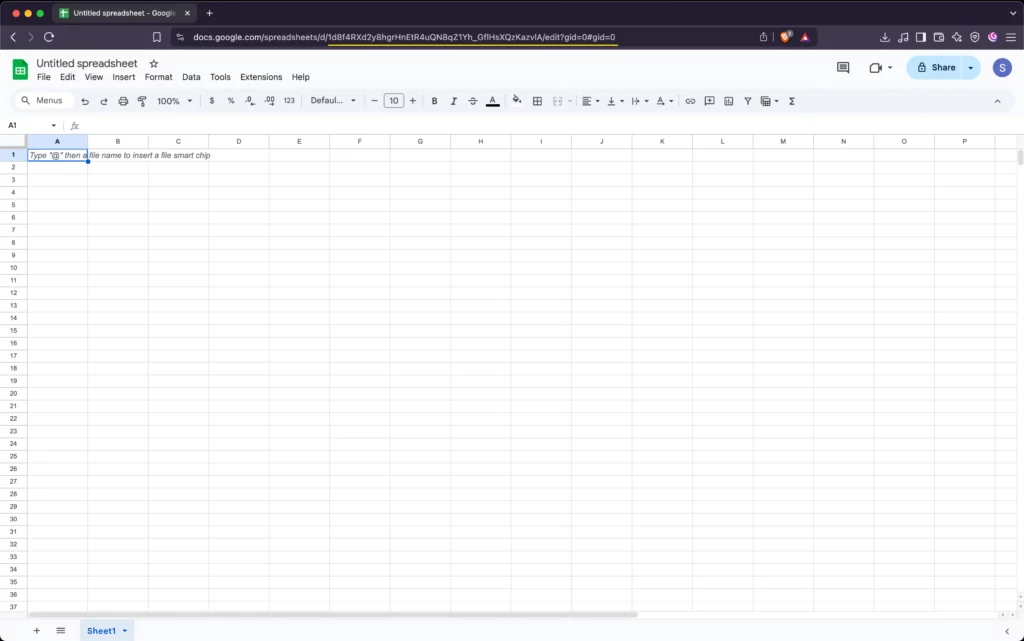
The red underlined line is your ID. Copy and paste it to the settings page. Now give a name to your Worksheet. One Worksheet can maintain multiple sheets like Sheet1, Sheet2, Sheet3, or any defined name.
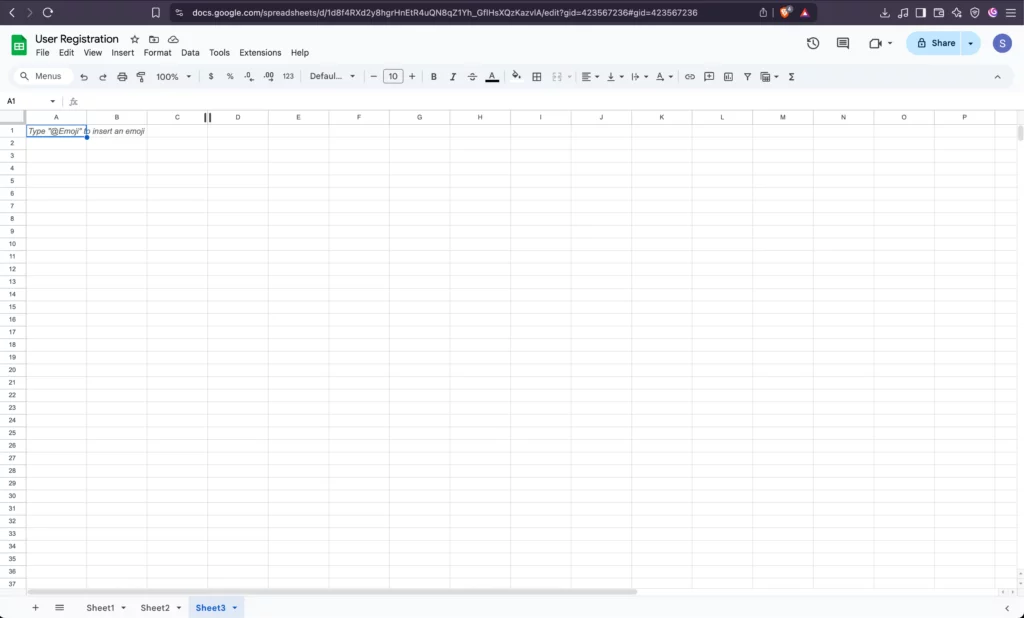
Step 6: Map the Spreadsheet fields
Name the fields as you want to map them with your form fields. For example, we are settling name, email, and message fields only. If you want, you can add more. Finally, click on the Create Google Sheets Feed button when your feed is complete.
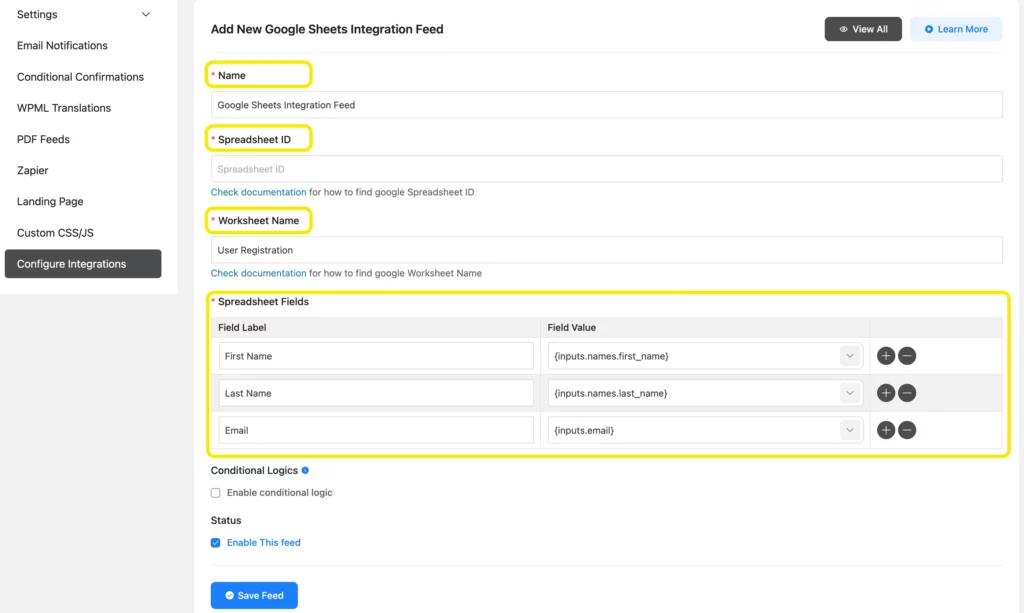
Congratulations! You have successfully connected your Google Sheets integration feed with your form.
Related resource: Google Sheet integration with Fluent Forms documentation.
To conclude
Google Sheets is a powerful, cloud-based application that helps you make sophisticated spreadsheets. Besides, Fluent Forms is a hefty tool that works as a complete solution for your website. If you can connect these two, you will get the best result for your data management and business output.
Comment below if you need more of these posts coming!
8 responses to “Connect Google Sheets Integration Easily to Your WordPress Site”
-
I get error when I try do delete fields. I had to delete some form fields and column in spreadsheet receiving data. When I delete also from the mapping fields I get error when saving it.
-
Please open a support ticket here. We need to look into the problem and find a solution based on this. https://wpmanageninja.com/support-tickets/#/
-
-
Is the Google Sheets integration available for free users or is it a PRO feature ?
-
Hi Shahrzaad,
Google Sheets is a pro-integration. And if you’re wondering about free vs. pro features & integrations of Fluent Forms, please check out this page – https://fluentforms.com/free-vs-pro/
Thank you
-
-
Hello
i tried this instruction and worked,
Then i tried to delete some data on fluentform “all entries” page but data in google sheet didn’t delete.
can I delete data or update data in google sheet from fluent ?thank you
-
Hello,
Any deleted data from Fluent Forms won’t be updated on Google Sheets. Only new entries on Fluent Forms will be added on Google Sheets automatically.
Thanks
-
-
I get an error after setting up 21 fields.
Can I add more than this?-
Hello Copperwoman,
Thanks for your question. Your issue is not clear to us. Could you please open a support ticket here: https://wpmanageninja.com/support-tickets/#/
-








Leave a Reply
You must be logged in to post a comment.