Send Email Notifications to Your WordPress Users

Emails are an integral part of every business. It doesn’t matter whether you run an eCommerce website or you simply like to document your personal journey through a blog; every website can benefit from emails.
But there are many perils to running a successful email campaign. Even if you have a surefire email funnel in place, your funnels will do little good if you cannot ensure your emails hit the right inboxes.
So hop on as we discuss all common issues related to email notifications in this blog.
- How to fix WordPress not sending emails issue
- How to send emails from WordPress
- How to send custom welcome email
- How to send email notifications
- How to create an email automation funnel
How to fix WordPress not sending emails issue
If you have hung around WordPress for a while, you know WordPress not sending emails is a big issue. This happens majorly due to your WordPress hosting server not being properly configured. Most often, hosting servers aren’t configured to use the PHP mail() function.
In fact, using up hosting space for emails isn’t an intelligent choice in the first place. There’s no point using up the hosting resources to send PHP emails, especially if there is a cleverer workaround. Popular email services like Amazon SES, MailGun, etc., are excellent choices to bypass the issue.
You can efficiently configure such email service providers with Fluent SMTP to make sure your users get your emails.
How to send emails from WordPress
When it comes to sending emails, there are actually two ways you can get around to it. The first is through third-party WordPress plugins. And the other is getting down and doing the hard work. We mean writing your own code.
If you are considering writing your own code, think again. Since this will require some very intricate coding and a lot of headaches if you are not particularly experienced in this field. You can always hire someone, but if you are going to put your money somewhere, why not go for a third-party plugin like Fluent SMTP?
FluentSMTP is a fantastic WordPress SMTP plugin that will make sure your emails reach the right inboxes without getting lost. It vows to stay free forever, so you won’t have to worry about your budget. So let’s install Fluent SMTP and check it out.
How to install Fluent SMTP
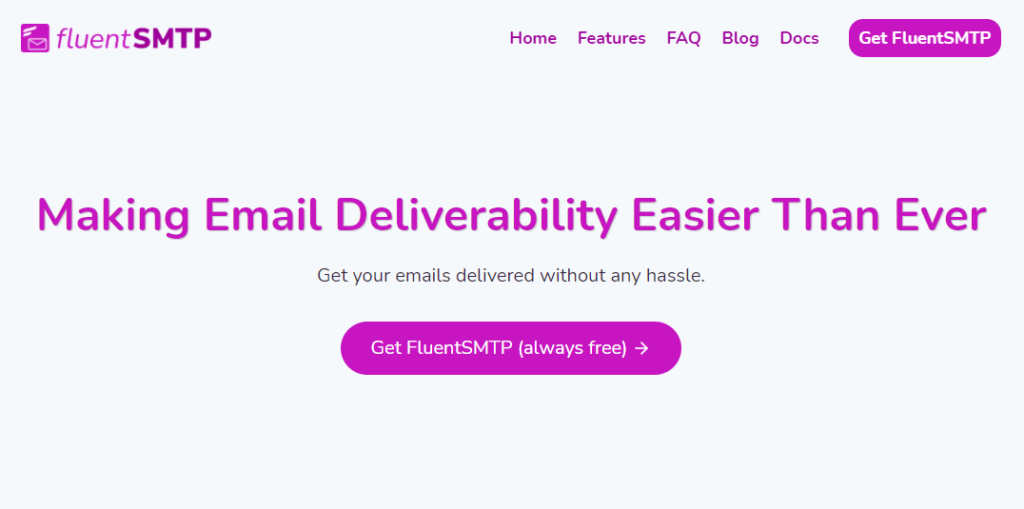
To install Fluent SMTP, you can head over to the WordPress repository and download it. Or just follow the steps mentioned below:
- Locate Plugins from your WordPress dashboard.
- Type in WP Social Ninja on the search bar.
- Click on install.
- And not Activate.
And there you have it! The most amazing WordPress SMTP plugin is at your service.
How to send custom welcome email
There are many benefits to a custom welcome email. Most often, new users disappear after registering. Custom welcome emails tend to grab back their attention and work on their initial interest in your brand.
Moreover, you can also welcome them into your sales funnel and navigate them through other aspects of your business. Sending a custom welcome email is quite a straightforward task to accomplish. A simple WordPress form builder like Fluent Forms is enough to achieve that.
Make sure you have installed Fluent Forms. This plugin is so power-packed that you can execute even a lot of advanced form building features like multi-column layout, conditional formatting, styling, and restrictions, etc., for free.
Now, go to the Fluent Forms dashboard, and click on the Add New button. Choose an appropriate prebuilt form template like the newsletter form. Bring in any edit you desire, like adding or deleting input fields. Hit the Save Form button.
Then go to the Settings & Integrations and on to Email Notifications. Define configuration like name, subject, etc. Use the shortcode {inputs.email} to send emails to individual users.
Next, on the email body, draft your custom welcome email. You can also add media or CTA buttons as you like. Moreover, there’s an option to incorporate conditional logic to make it more dynamic.
To take it up a notch, you can add a FluentCRM feed to add these contacts directly to your contact list so you can send further emails.
How to send email notifications
If you want to keep in touch with your users regularly, you can go with a swift WordPress email marketing automation plugin like FluentCRM. It is a self-hosted solution that will take care of your customer management and lead generation.
Besides, it’s rapidly growing to be a market favorite in terms of email campaigns, email sequencing, affiliate management, user activity monitoring, etc. To start sending regular email notifications to your clients, start by importing a user list into your FluentCRM dashboard or by automatically adding them through lead generation forms.
Next, organize your contacts into relevant tags and lists, so you don’t have to send emails one by one. These tags and lists help to segment contacts proficiently. Thus, you can design different automation funnels and add contacts in bulk through the tags and lists. Additionally, you can create dynamic segments based on the conditions you set and filter contacts based on email activities.
Automation funnels are a great way of sending email notifications to your users. They can be at various points of their customer journey – new sign ups, order placement, cart abandonment, course enrollment, etc. By devising a swift email sequence, you can comfortably schedule email notifications that will reach your clients without any extra discomfort to you.
How to create an email automation funnel
We will be using FluentCRM to demonstrate the steps to creating a neat email automation funnel. So start with downloading it from WordPress and installing it. (You can follow the steps mentioned before) and head to the FluentCRM dashboard.
Check out this video for seamless Fluent Forms – FluentCRM integration
Go to the Automations tab and click on the Create a New Automation button. Here, you will be asked to select a trigger. Choose a suitable trigger from the available options and Continue. We have selected the New Form Submission trigger.
Next, to configure the funnel, provide a name, select the form you want to connect and map all necessary input fields. Your primary automation funnel has been created, and now you can set as many conditions as you like and define its goals too.
In the Email section, you will notice various action blocks like send a custom email, set sequence emails, etc. These are pretty indicative of their purpose. Please select one or more suitable email action blocks and configure them.
There are multiple condition blocks, too, so you can make your funnel more dynamic to fit your users’ unique journey.
Email notification in a nutshell
Email notifications are very crafty devices to keep your clients interested. Creative emails in regular intervals can turn leads into paying customers and keep those customers devoted for life.
If you liked this blog, make sure you try out the ultimate email marketing solution – the Fluent email trio. From lead generation to email automation, to email deliverability, when it comes to email notifications, trust team Fluent to provide you only the best.
2 responses to “Send Email Notifications to Your WordPress Users”
-
can I connect your fluent form to sendy?
-
Hello Cuong,
We don’t have native integration with Sendy right now. But you can connect it with Fluent Forms via Zapier.
Learn how to integrate Zapier with Fluent Forms to connect your favorite apps with it: https://wpmanageninja.com/docs/fluent-form/integrations-available-in-wp-fluent-form/zapier-integration/
Cheers
-








Leave a Reply
You must be logged in to post a comment.