Slack Tips and Tricks: Boost your Productivity While Staying on the Same Page
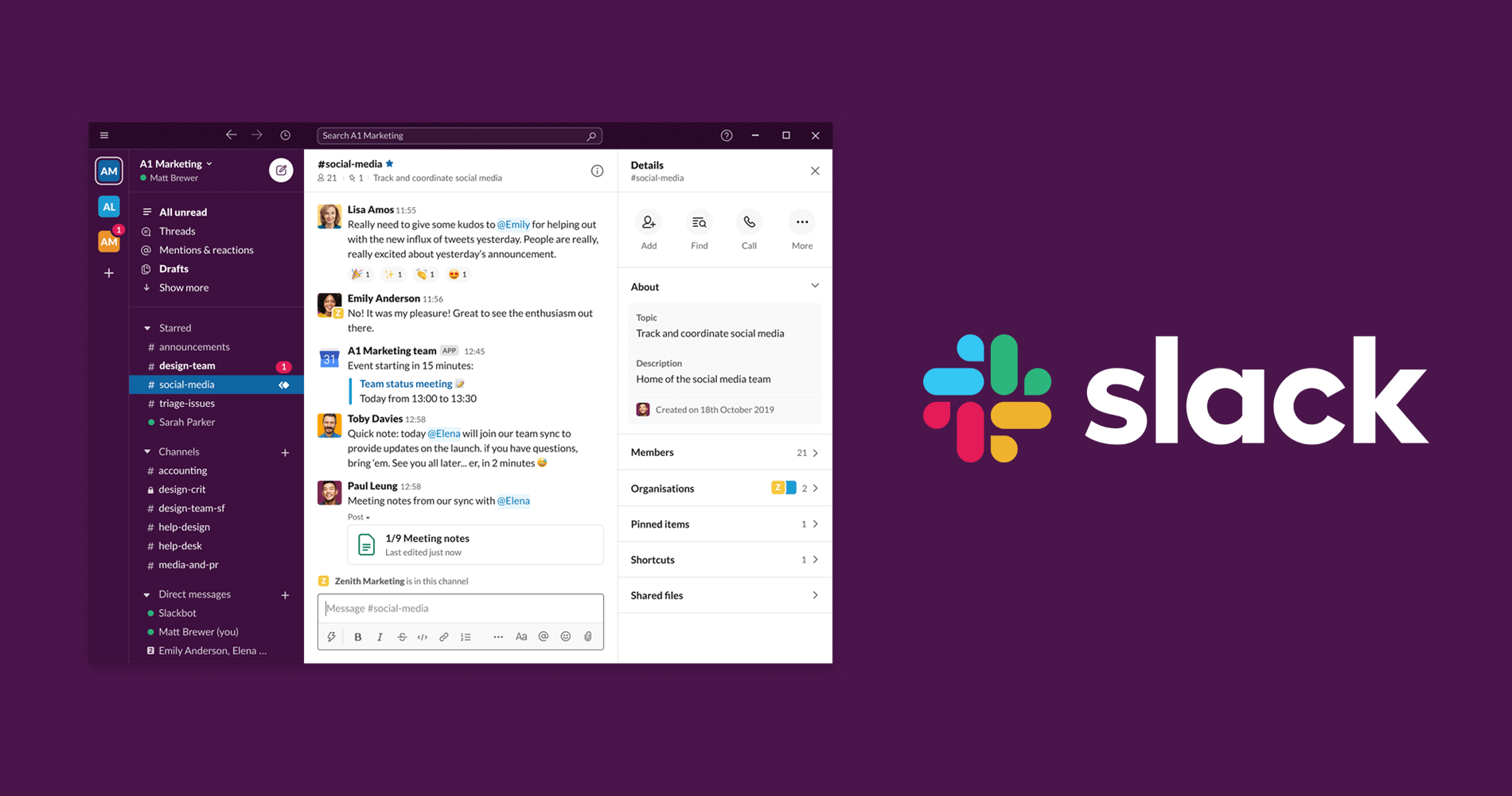
That’s right! Slack helps to keep all your team members on the same page and influences in boosting productivity. You can get the most out of your team when the communication is thorough, and everyone’s connected in the same manner.
To get the right people right now for the right job, Slack channels work like a charm because everyone’s there! Instead of sending an email, you can use channels to keep all your team members in the same loop.
This post will discover some Slack tips and tricks so that it becomes possible to find more productive ways for better work culture.
What’s Slack
Slack is a popular business communication tool to connect all members of your company, no matter how large the team is. Everyone keeps updated about all things happening across multiple teams via channels.

How Slack helps us
In tons of ways, Slack makes our life more comfortable and work more fun.
- Channels help big time: To connect all the concerned people, channels are a great way. Members from the different teams can join if they’re related to a particular project.
- Assign a new task: You can ask for a work update and assign someone to a new job.
- Checking on to-dos: From daily tasks to the weekly plan, Slack can help you manage things swiftly.
- Share files easily: Sharing relevant files and documents can let others know what’s going on currently.
- Meaningful coordination: A smooth workflow can bring more results without any lag. With Slack, coordination is like a light job.
- It goes beyond communication: Slack has some interesting options to introduce fun at work that includes polls, bots, donuts, GreetBot, tic-tac-toe, and many more.
- Keep conversations organized: People can talk about ideas and give insights on a specific topic. Channels won’t let you away from the track.
- Call whenever needed: If you want to give your instructions more elaborately, you can call inside Slack.
- Go mobile: Not necessary people have to sit on the desktop all the time. Slack’s mobile app allows them to connect on-the-go.
- Find old messages: Utilize Slack’s archive to find older messages and documents whenever you need it.
Slack Tips
Read some Slack tips and tricks to boost your productivity and get more things done with less effort.
Jot down your ideas to work later
There are hundreds of apps to keep your idea noted instantly. What’s frustrating is opening the app, writing it down, and then move back to where you were.
With Slack, you can do it while staying in the same place. Without switching between apps, you can write quick notes and make Slackbot remind you at the right time.

It’s easy. Message Slackbot with your memos anytime, and your notes will never go away. Starring some messages, you can highlight them so that you can remember what’s important.
If there are individual notes you want to highlight, you can easily Star them to revisit (or set yourself a reminder to recheck them soon).
Turn off notifications for a distraction-free time
Notifications can drive your attention from work. As a result, you may not concentrate on doing some essential tasks. If you want to have a bunch of time for your own, you can have this solution.
The main culprit is the red notification icon in the Slack, I think. If you start using the online version, then this icon will diminish, first of all. You can check the messages from there without any loss.

Secondly, you can achieve the same task with desktop notifications. To do that, you have to turn off all the desktop notifications.
On the desktop version, there is another option called Do Not Disturb. If you enable this, no notification will annoy you, but you will still receive messages from teammates. You can check them later after finishing your tasks.
By applying the /dnd command, you can pause the notification for a particular time.
Go directly to a conversation
Moving up and down inside a list can help you find a conversation. But if you don’t want to use this shortcut, there’s another way to jump into a chat.
To use this option, use Command + K on macOS or Ctrl + K on Windows. A search box will pop up. Now, type the person’s name and select a channel. After writing a character, the suggestions will appear.

Select a team member and send your message. Don’t you think it’s genuinely a time-saving option?
Search for a topic
Are you looking for a specific topic that you discussed earlier? Now you don’t remember the full details. Well, you can search for the keywords to delve into the right conversation. Follow these quick commands:
For Mac: Command + F
For Windows: Ctrl + F
Now you can see the search window. Type in your preferred keyword and pick the message you’re looking for. If you want to look in a particular channel or a direct message, use this Command:
in:#channelname or @username, and you can attach your search only to that channel or conversation.
Want peace? Mute channels
Amid the thorough communication we expect, sometimes it could be distracting to hearing the continuous “beeps.”
When someone loves to talk by typing messages, you might not want to hear that always. Instead of shutting him off, you can save yourself from getting annoyed.

Go to the channel setting from the top right corner and click Mute #channel. You will still get notifications (without sound) from that channel if your name was mentioned there.
Send messages via any text box
Want to send a quick message to a team member without having to find their name in your Direct Messages list?

If you want to send a message directly to a team member, you can do that instantly. It can be a painful task to search a name in the direct message and find the person. What you can do instead is use “/msg” command. Go to a channel and type /msg @username and write your message. It will be sent right away to the person you have written the text.
Star channels for quick access
You can bookmark important messages, team members, and channels by clicking the Star from the top. If you star something, you will find it again under the Starred Items.
Some things you might want to add to your Starred items:
Starring anything is your choice. You can star whatever you like, but you should attach only the crucial ones so that you need to check often. These things include important messages, links, passwords, and resources.
You can see the Starred persons or channels at the top left of your Slack interface. Pin the most vital persons and channels on top so that you never miss the essential messages.
Conclusion
Slack is the most efficient way to establish a thorough communication inside your workspace. For a better workflow and a more fruitful connection between team members, should you learn all the secret tips and enjoy the fun while busy working.
I have other exciting news. If you want to integrate Slack with a WordPress contact form, Fluent Forms has the solution. Alongside a lot of other integration, Fluent Forms allows Slack to work seamlessly within this amazing form builder.







Leave a Reply