Ways to Boost Your Business with WordPress Salesflare Integration
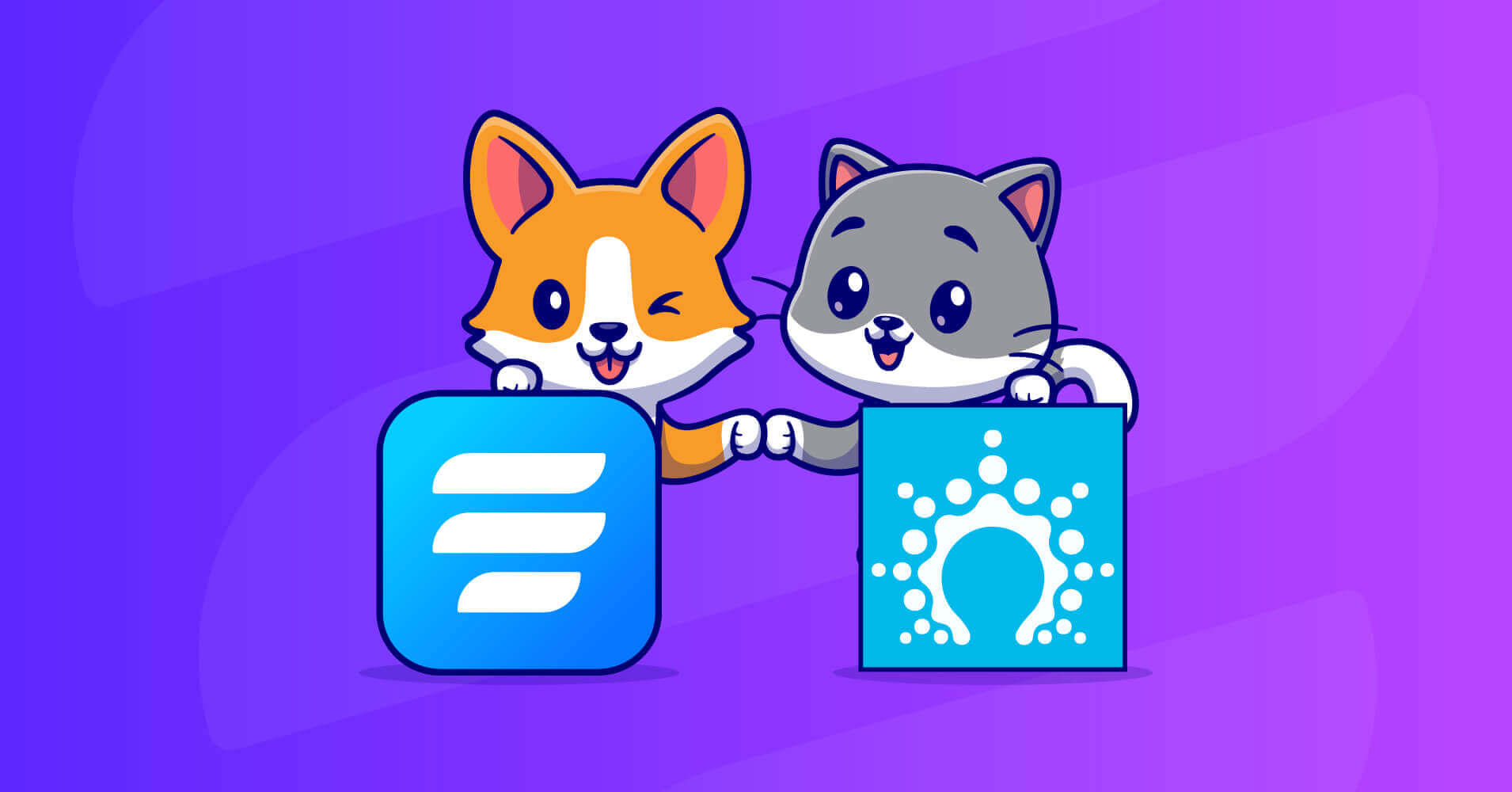
You have to maintain a good customer relationship for a profitable business. So, companies try to give their best effort to build a strong bond with their clients. Besides, many tools of Customer Relationship Management (CRM) tools are available in the market to make your workflows smoother.
One such name is Salesflare CRM. In this article, we’ll show you how to use WordPress Salesflare integration to make an easy monitoring board for your business.
Fluent Forms is the most beginner-friendly form builder. Download now and start crafting beautiful forms FREE!!!
Salesflare CRM: an all-in-one solution to automate your business workflows
Salesflare is a customer relationship management (CRM) software that offers service for business-to-business (B2B) companies to automate workflows with different tools and data entry. It’s the best solution for client-focused and small businesses. Some notable features of the tool are:
- Email campaigns
- Website engagement tracking
- Offer data encryption and compliance
- Provide analytics of data
The plugin helps users to gather data from social profiles, company databases, calendars, emails, and more and automate the data entry. It has built-in email tracking for sending personal emails with sales analytics, lead scoring, etc.
Use Fluent Forms with Salesflare to accelerate your business growth
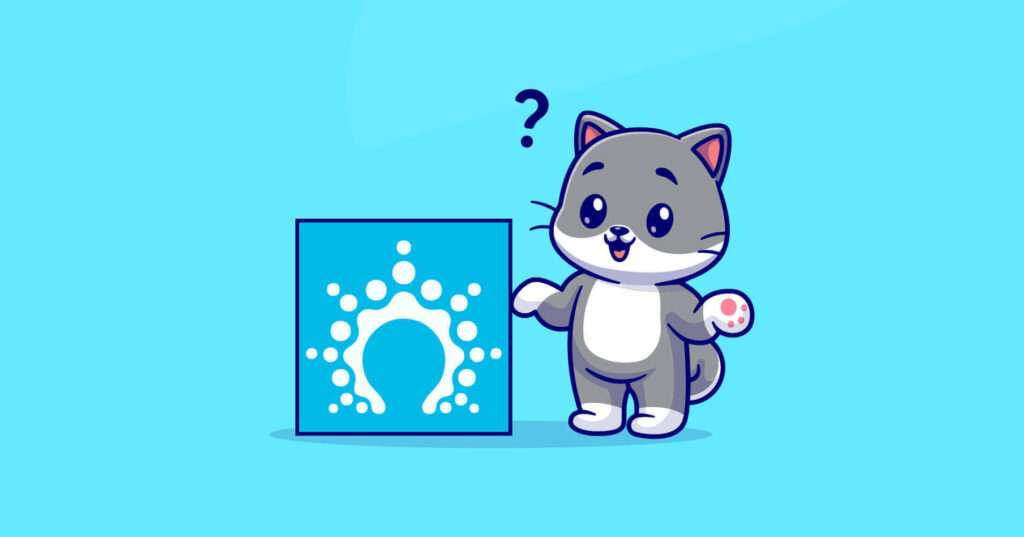
We’ll be using Fluent Forms to connect with WordPress Salesflare integration. Why? Because Fluent Forms is one of the most robust form builders in the WordPress community. This plugin is lightweight and efficient but simple to use. You don’t need to have any coding functions to run any operation with the plugin. You must drag and drop the form fields to the editor and customize them on your way.
Fluent Forms comes with 70+ pre-built templates, 40+ third-party integrations, and 60+ input fields for users. If you want to give a dynamic look to your form, use the global styler, photos/icons, or custom submit button to make it more graphic.
Moreover, you’ll have the advanced post creation option, PDF addon, signature addon, range slider field, reCaptcha, and hCaptcha to design a more effective form. To know more about the plugin, explore our website. Now, without any further ado, let’s dive into the process.
Steps to integrate Salesflare with Fluent Forms
Fluent Forms made it easy to connect your Salesflare account and automate your business tasks. Here are the five easy steps.
- Make a form with Fluent Forms
- Customize your form
- Set the form settings
- Connect your form with Salesflare
- Publish your form
Let’s discuss the steps in detail to understand the process.
Make a form with Fluent Forms
First, go to your WordPress dashboard, and download Fluent Forms pro, because Salesflare integration is available on the pro version. To do so, move on to the Plugins section of your WordPress dashboard. Then search for Fluent Forms from the search bar, and for the pro version, update it.
Now, move on to the All Forms section from the Fluent Forms pro dashboard, and click on Add a New Form button.
Now, choose from the available templates or go for the blank one.
Now name your form first by clicking on the top left corner button. We’re making a simple registration form, so we’re naming our form “Registration Form”.
Drag and drop the Name Field and Email Field from the General Fields of Input Fields section. Go to the input customization option of each field to customize them. For example, we want to collect the first name of users. So, we’re removing the Last Name part and setting the Lable Placement on the left side of the name field from the input customization.
Save the form by tapping on the top right corner button when done.
Customize your form
To give your form a colorful look, use the global styler feature of Fluent Forms. Go to the Preview & Design section in the top right corner of the form editor. Then choose a form template. We’re selecting the Bootstrap Style.
Then go to the Misc section to customize the Container Styles, Asterisk Styles, Inline Error Message Styles, and After Submit Error Message Styles.
We’re just changing the Background Color, settling the Form Padding, and Enabling the Form Border from the Container Styles.
Here is the preview of the form.
Now, if you want to make your form more user-friendly in a conversational way, use the conversational form function of the plugin.
To do that, move on to the form editor again, and click on the Create to Conversational Forms button from the top right corner with three dotted icons.
You can make a conversational form at the beginning part too.
Now, go back to the convert to conversational forms topic again. After clicking on the button, it’ll ask for confirmation if you are sure about converting your form. Click on the Convert button.
We don’t want to add any field from the form editor, so we’re directly moving on to the Design part.
Here, you can set the color of the form’s Questions, Answers, Button, Button Text, and Background. Besides, you can set a Background Image, Disable layout on Mobile Devices, Disable Scroll to Next, and Disable Branding of Fluent Forms, if you want.
We’re just adding a background image here. To add a background image on the conversational form, you’ve to either upload an image on the WordPress dashboard or you can also add it from the repository.
Here is the preview of the form.
Set the form settings
Proceed to the Settings & Integrations tab from the form editor. Here, on the first setting option is Form Settings, you can set the confirmation type, confirmation message, what would be the form’s position after submission, enable double opt-in, form layout, form scheduling and restrictions, advanced form validation, survey result, form compliance, and other settings.
On the Email Notifications part, you can customize the email body and subject to send the email notifications to the users after a form is submitted.
Besides, you can send other confirmations by customizing the other confirmations section.
Now, if you go to the Marketing & CRM Integrations section, you can add the integration you want to add to your form.
Connect your form with Salesflare
First, go to the Integration Modules section on your Fluent Forms Pro dashboard. From there, activate the Salesflare module.
Then move on to the Marketing & CRM Integrations option on the form settings. From there, click on the Add New Integration button at the top right corner. Here, you’ll get the Salesflare option. Click on it.
After clicking on that, it’ll ask to set the API of Salesflare. Tap on the Set API button.
Now, you need to paste the API here.
To get the API of Salesflare, log in to your Salesflare account. If you don’t have any, create one. It’s very easy to open a Salesflare account. Just go to their website, and log in with your email. We’re choosing the Try It For Free option from the top right corner of the page.
Then sign up with our google account.
Then, it’ll ask for a tip tour to explore their dashboard. We’re skipping this part. Scroll down to the settings option to get the API key.
Then it’ll ask you to set your own API. Click on the plus icon below to create one. AT first, it’ll ask to give a name to the list. We’re settling in as “Fluent Forms Subscribers.”
And the API key is created.
Copy the key, and move on to the Fluent Forms dashboard, where we left the form. Paste the API key there, and save the settings.
Now your form is connected with WordPress Salesflare integration.
Now go to your form’s settings again, as the settings page is automatically redirected to the Global Settings page while settling the API key.
From the Marketing & CRM Integrations, set the feed name, map field, add custom fields, or activate the conditional logic for the settings. For instance, we’re mapping the email field with email and setting the conditional logic for email equal to @gmail.com.
Click on the Create Salesflare Feed button when done.
After that, move on to the Salesflare dashboard again to create a workflow with it. Click the Workflow button, and tap on the plus icon to set a workflow.
You’ll be asked what type of workflow you want to make. We’re choosing the Create an Email Workflow option and then set the fields.
You can view the entry details by clicking on the edit icon on the dashboard.
When users submit a registration form with Fluent Forms, their emails will be added to this funnel. Then with those emails, you can do your email campaigns.
Publish your form
Make your form live with Fluent Forms super easily. For example, to publish your form to a page, go to the Pages section of your WordPress dashboard and click on the Add New button.
Then add the Fluent Forms block by clicking on the plus (+) icon.
Choose the form you have just created, and hit the Publish button.
Follow the same process to publish the form in any blog post.
There is another way to publish the form. Copy the form’s shortcode and paste it anywhere on your website, either to a blog post or a page. One more thing, you’ll get both the shortcodes of conversational form and normal form. You can take anyone for your convenience.
Easy! Isn’t it? You can make any contact form without any coding knowledge with Fluent Forms.
Conclusion
Fluent Forms is a user-friendly tool. It is one of the sleek and smooth form builders in which 200K+ people keep their faith. So, try the tool to make your equipment checkout form stand out.
Follow us on Facebook, Twitter, Instagram, and YouTube to get more tutorials like this.


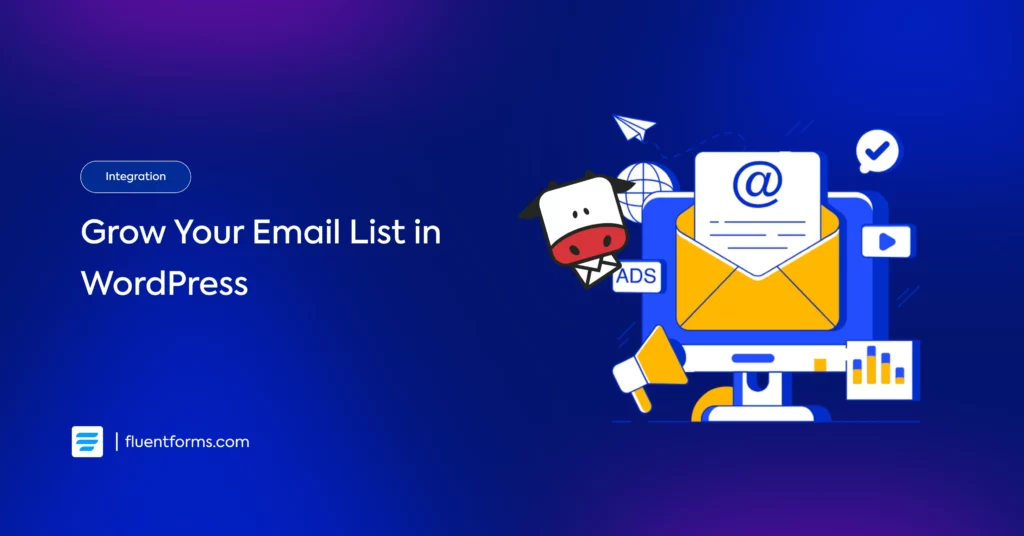
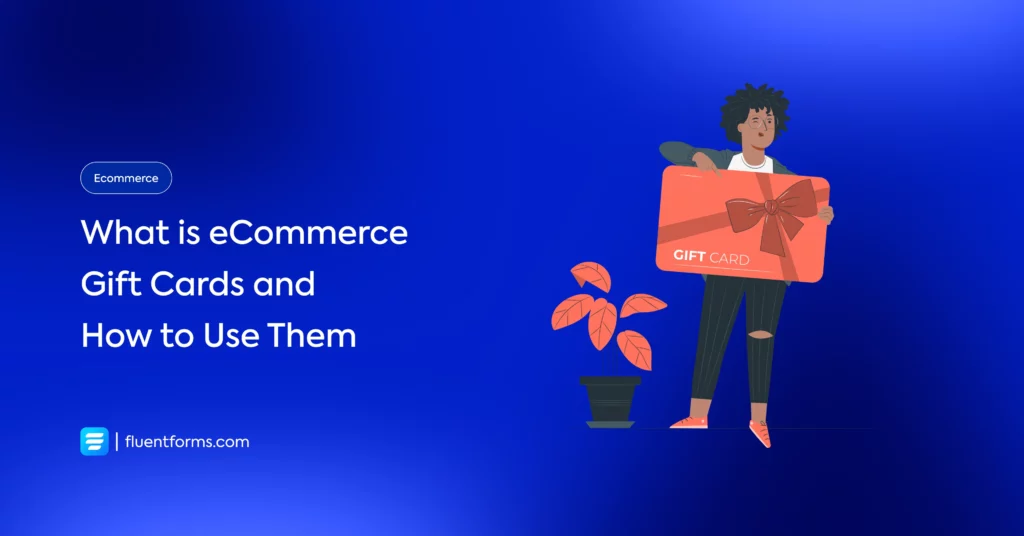




Leave a Reply
You must be logged in to post a comment.