Managing Form Entries Just Got Easier With Fluent Forms PDF Generator
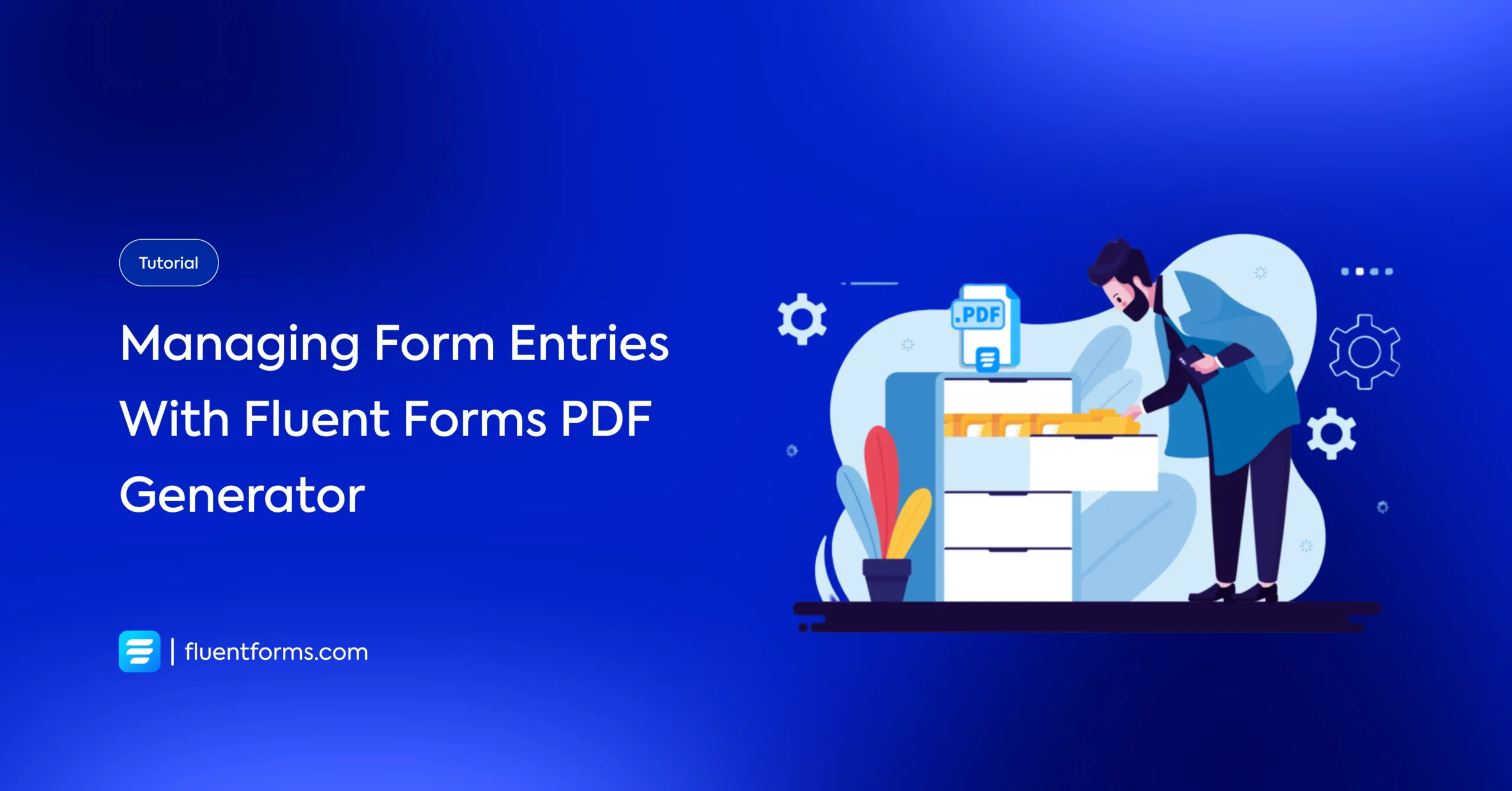
Online forms are a necessity when you are running a website. They can be used for many purposes, one of the most common being contact forms.
But what good is a web form if you can’t access the entries properly? Spam protection, swift entry management, dynamic conditional logic, ample input fields, and prebuilt form templates are some of the things a powerful form builder plugin must provide.
There are numerous reasons why you need a contact form on your website. But that’s the talk of another day. Today, we will have a more focused discussion on trouble-free database management and how Fluent Forms makes it smoother with the Fluent Forms PDF generator. So, hop on.
Why is entry management necessary?
Managing form entries is a tedious task. And it can quickly become more frustrating if your plugin does not provide a sound database management system. This may come as a shock, but a lot of WordPress plugins actually require you to use external plugins to sort out your entries. Quite annoying, right?
Now, if you are a Fluent Forms user, you know this is none of your concern. Since Fluent Forms provides a one-stop database for all your form entries, you can view, sort, or even take bulk actions against selected forms from a single page.
Moreover, one can also quickly view the VueJS-powered backend to display data. Users are also allowed to see metadata like submission time, users’ IP addresses, etc. This is a convenient feature to have while managing form entries.
How can Fluent Forms PDF generator help?
The team behind WPManageNinja is very customer-centric. This is precisely why all the products the team comes up with are developed, keeping the customers’ needs in mind. And it doesn’t stop there. The dev team tirelessly works to keep all the products updated according to the users’ needs.
One such need was the Fluent Forms PDF add-on. We have been receiving increasing requests for a PDF form entry feature. This would allow users to generate PDF files based on what users submit.
Keeping the requests in mind, this PDF plugin is for WordPress users. It is an exciting feature and useful too. Just create a Fluent Form and automatically generate PDF files. And it’s open-source software. So you don’t have to pay extra for these added advantages.
Benefits of Fluent Forms PDF generator
There are many pros to using Fluent Forms PDF generator. As we mentioned already, entry management becomes seamless with this WordPress add-on. But we will not merely name the features but also explain the benefits in brief.
Automated PDF
Fluent Forms PDF lets you generate PDFs based on form entries automatically. Once you have this WordPress addon installed, you won’t have to go through the extra trouble of sorting out your entries.
The addon will automatically generate a link, and anyone in the admin panel with the link can download the PDF file with a simple click.
Multilingual support
It can often be problematic if you use or have a client base that constitutes a rather uncommon language. The Fluent Forms PDF addon can help you in this regard.
This WordPress add-on supports all languages. The language pool even includes right-to-left (RTL) languages like Arabic and even a rare language like Hebrew. So, no matter what language you need, Fluent Forms PDF has you covered.
Customizable template
Fluent Forms PDF supports a customizable PDF template. Thus, setting up a personalized PDF template becomes seamless. Whether it’s your company name, logo, or entry date, you can customize the PDF in any way you like.
You can also change the body text font family, size, color, PDF page orientation, paper size, etc. using this PDF plugin for WordPress. This gives a distinctive feel to your form entries.
Password-protected PDF
Once you have enabled the Fluent Forms PDF addon, you can quickly go to the Appearance tab and set up a password. Just scroll down to the PDF Password and provide your intended code.
This Fluent Forms PDF add password feature provides extra security in case the PDF file falls into any inappropriate hands. The users will be able to open the PDF file only when you have provided the code to them.
Customizable PDF watermark
This is a popular demand for the PDF form entry feature. A lot of plugins do not provide this, and a default template can often prove ineffectual. A lot of open-source tools present limitations in terms of PDF watermarks.
But with Fluent Forms PDF, you can engrave your company logo to your PDF and make it more distinguishing. Characteristic PDFs with the brand logo come very handy when you have to hand over PDF files to various people.
Automated email notifications
When you are exporting form data, it is highly likely that you need to share this data with clients, coworkers, etc. Keeping this in mind, Fluent Forms PDF allows easy passage of data.
You can quickly generate the data into PDF files and send them to your clients, coworkers, etc. via emails. Furthermore, these emails can be automated, so you don’t have to break a sweat.
Automated invoice
When you create your PDF Feed, you will notice there are two templates. You can create a General Feed or an Invoice Feed. But what if you need both? Well, you can do that too.
Simply go to Add PDF Feed and select your feeds. Also, there’s a checkbox at the bottom. You can click that as well to generate an invoice.
Why Fluent Forms
Fluent Forms is one of the most lightweight form-building plugins in WordPress. It lets you create excellent forms for your WordPress website. It provides a ton of fantastic features to meet your data collection and lead generation requirements.
Fluent Forms allows you to design a wide range of forms, from simple contact forms to more advanced payment forms.
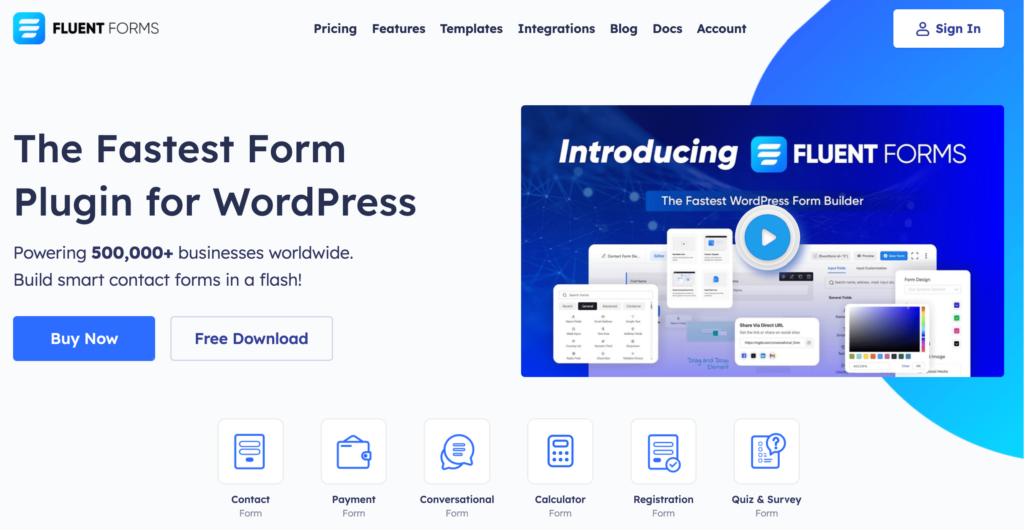
Some of the key features of Fluent Forms are:
- 60+ input fields to collect any type of information
- Numeric calculation to create forms with calculators
- Multi-step forms to break long forms into multiple steps
- Conversational forms to provide a better form-filling experience
- Advanced post creation to collect user-generated content
- Conditional logic to show/hide input fields based on user behavior
- Integration with popular payment gateways to collect payments and donations
- Spam protection using hCaptcha, reCAPTCHA, Turnstile, Honeypot, Akismet
- Quiz and survey with advanced scoring
- Advanced form styler to align the form with your brand identity
- Custom CSS and JS to create more advanced forms
- Export entries in CSV, Excel, ODS, and JSON format
- PDF add-on to turn form submissions into PDF files
- Form scheduling and restriction based on different rules
- Double opt-in confirmation to ensure efficient data collection
- Email notification after form submission
- Conditional confirmation to show confirmation messages based on predefined conditions
- Advanced form validation to accept eligible submissions
- Fully responsive and accessible to ensure inclusivity
- 60+ integrations to expand core functionalities
Conditional PDF
Fluent Forms PDF allows you to apply conditional logic and email PDF files as attachments to your clients. This eases communication, and you don’t have to spend time on unnecessary emails back and forth.
Just go to the PDF Feeds and click on the Conditional Logic checkbox. More options will appear below. Choose the input fields that you want to trigger the condition and set your logic.
How to install Fluent Forms PDF
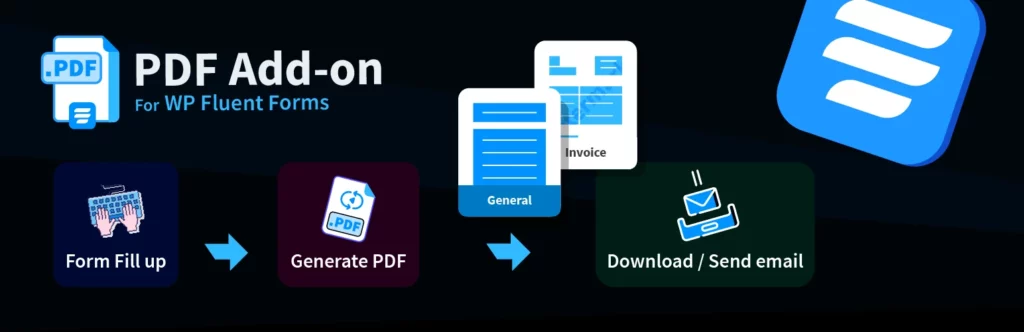
Installing Fluent Forms PDF is very easy. Simply go to WordPress.org to download the Fluent Forms PDF addon and install it. Now, head over to the Fluent Forms dashboard and click on Integrations. There should be a Fluent Forms PDF tab. Here you’ll see an Install Fonts button. Click on it to install fonts. If your addon is installed correctly, all the features will show enabled.
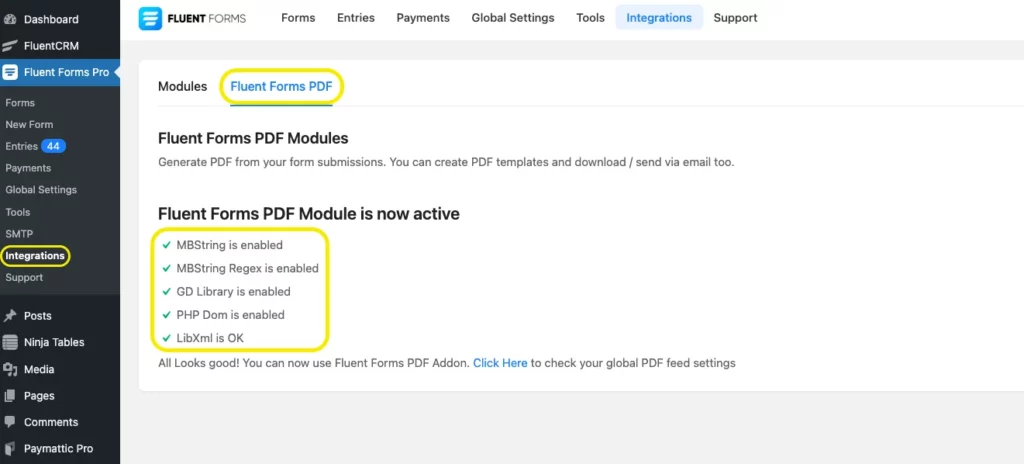
Next, go to the form you want the PDF form entry feature applied to. Go to the Settings & Integrations. Now, click on PDF Feeds from the menu. Click on the Add PDF Feed button in the top-right corner.
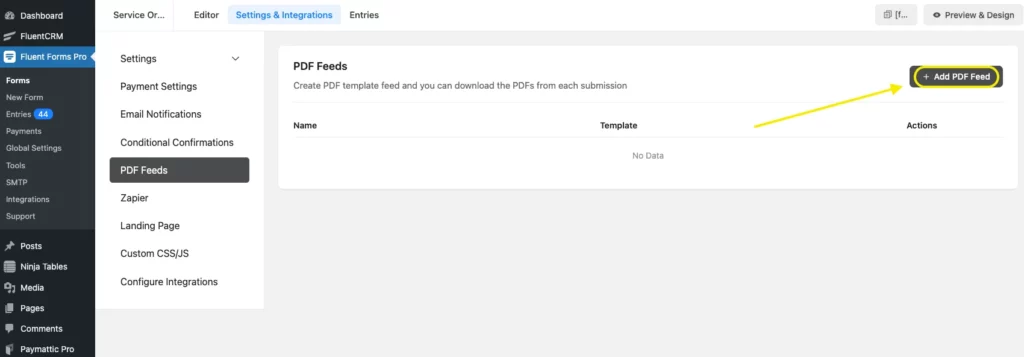
Customize the PDF layout in the Appearance tab.
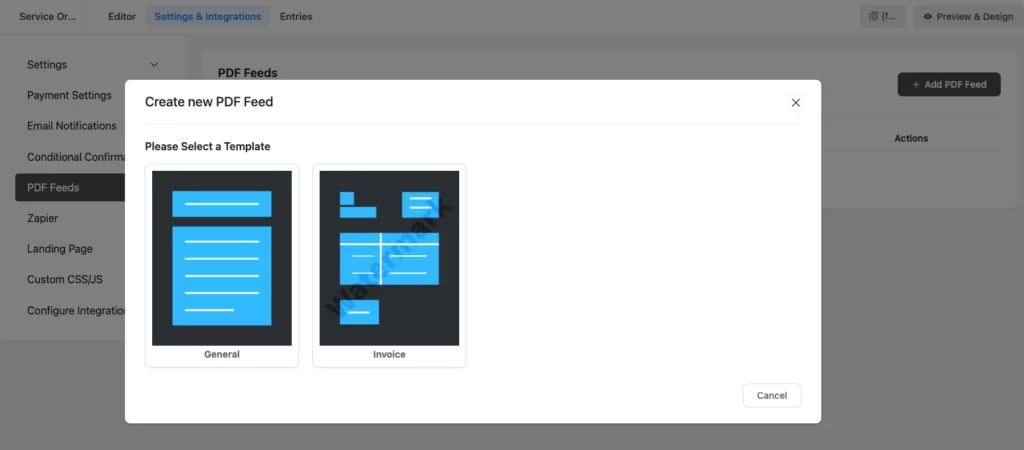
And if you have any additional settings, set them in the PDF Contents tab. Click on the Save Feed Settings. And voila! You have successfully installed the Fluent Forms PDF addon.
Last words
The team behind WPManageNinja is continually working to present the best products to the customers. And this Fluent Forms PDF generator is a result of that. This is a new add-on, so we are still working to make it better.
Try it out yourself and tell us what you think. Is this all you hoped for, or can there be more?
13 responses to “Managing Form Entries Just Got Easier With Fluent Forms PDF Generator”
-
Hello, please I have created a very detail 8 page temp staffing registration form and want to replicate the form on the pdf, how can this be done? It would have been easier if we could add table to arrange things just like in Ms word. Is there any plugin that can help with creating such a template? or any advise?
-
You can only download your form entries as basic pdf using the pdf addon. There is no template customization. We’ll look into the possible solution. Thanks!
-
-
Hello, when they send the pdf to the mail and I open it, I get this error. (There has been a critical error on this website.)
but the page is still active, what would be the error or what is generating this error.
thank you-
Hello,
You need to install the PDF font from the integration page. Checkout this Screenshot for the better understanding https://prnt.sc/QOE8zSIPsrJG
-
-
Hello
How can I add a logo inside PDF template? -
Hi,
please note that images in automated PDFs are not working (only red cross iss showing up where an image should be).
You are probably aware of this and working on a solution.
When you fix this, where will it be announced?
How to keep up to date regarding this issue?
Thank you.
-
Hello, the issue you raised here has not been reported. Images work fine with PDF export. It might be something with your site. If you’re not sure, please open a support ticket and let our agents help you.
-
-
Hi, how to make a PDF generation downloadable for guest, or to make possible to sent as a link?
-
Hi, this is possible, but not directly. Kindly open a support ticket so our support ticket can guide you through it.
https://wpmanageninja.com/support-tickets/
-
-
My need is to generate a PDF using multiple entries. So if I have 50 entries I’d like to filter what form, dates, etc. Maybe add a cover page. Choose to add page numbers or not. Then make that a downloadable pdf that I can send a link for. It would generate each time it’s hit so the link user gets the modest recent entries.
Nothing on the market that I am aware of. If you’re not doing this now it would make you stand out head and shoulders above the rest.
-
Hi! We currently don’t have anything of the sort but we’ll put it on the feature requests.
-
-
Hello Ninja Team. I have the WP Fluent Forms Pro installed in my wordpress together with Fluent Forms PDF Generator. It’s been about 2 weeks I’m trying to find documentation about how to generate a PDF file with the shortcodes including its description.
i.e.:
If I have a simple contact form like this:*Name:
*Email:
Subject:
*Message:where just “subject” is not mandatory to submit the form.
Well, let say I want to generate a PDF like this (supposing I don’t type anything in Subject):
Name: Franck
Email: franck@email.com
Message: lskdjfl;isjfoijsdOr, if the subject is given, then I need this same form to be printed like below:
Name: Franck
Email: franck@email.com
Subject: ods;ijfiosdf
Message: maslk;dfidsHow can I do it? I think it’s possible to do it because when I use {all_data} it gives just the filled in fields.
I hope you understand what I’m trying to explain.
Thanks for the app, it’s really impressive.
Franck
-
You can use individual shortcodes in this case.
-


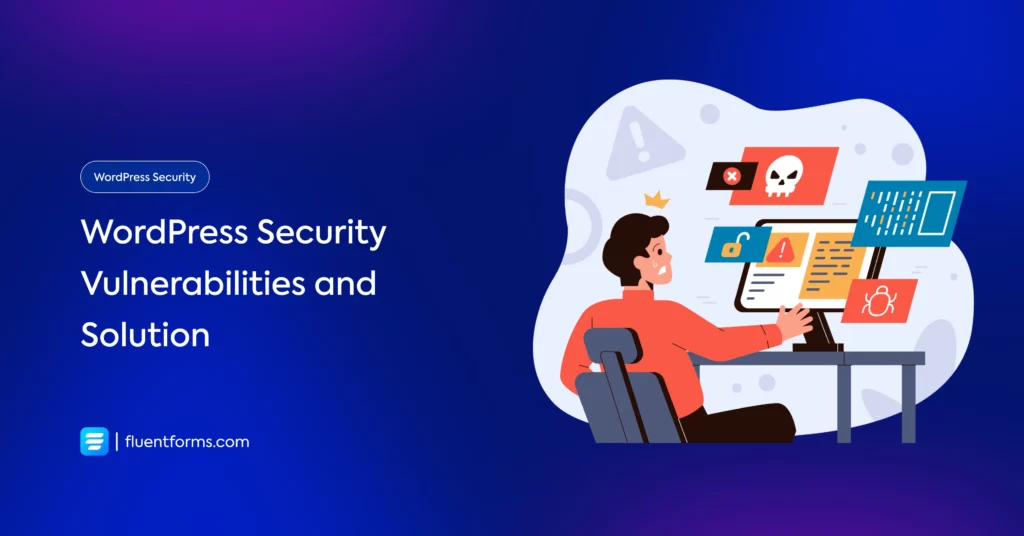
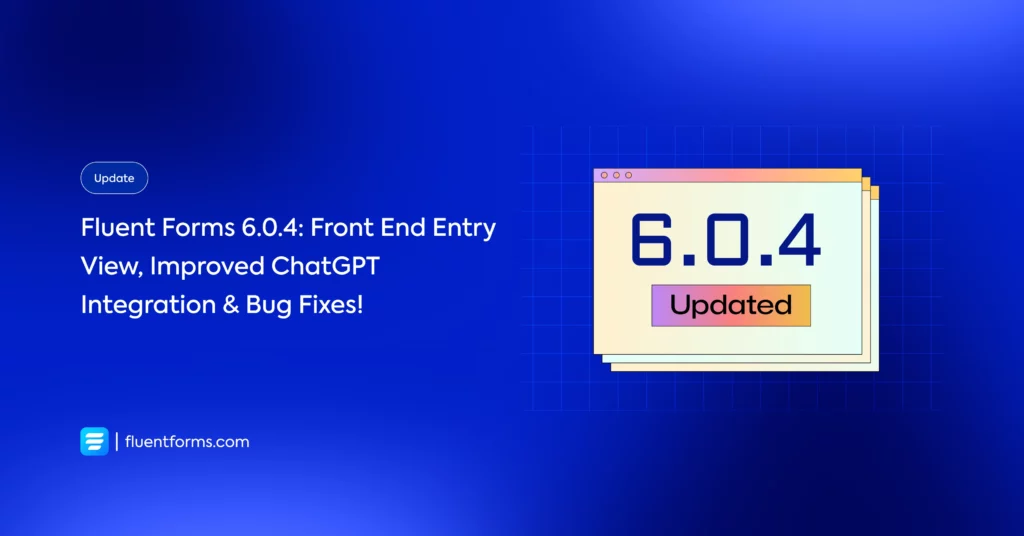




Leave a Reply
You must be logged in to post a comment.