Advanced Post Creation with Fluent Forms
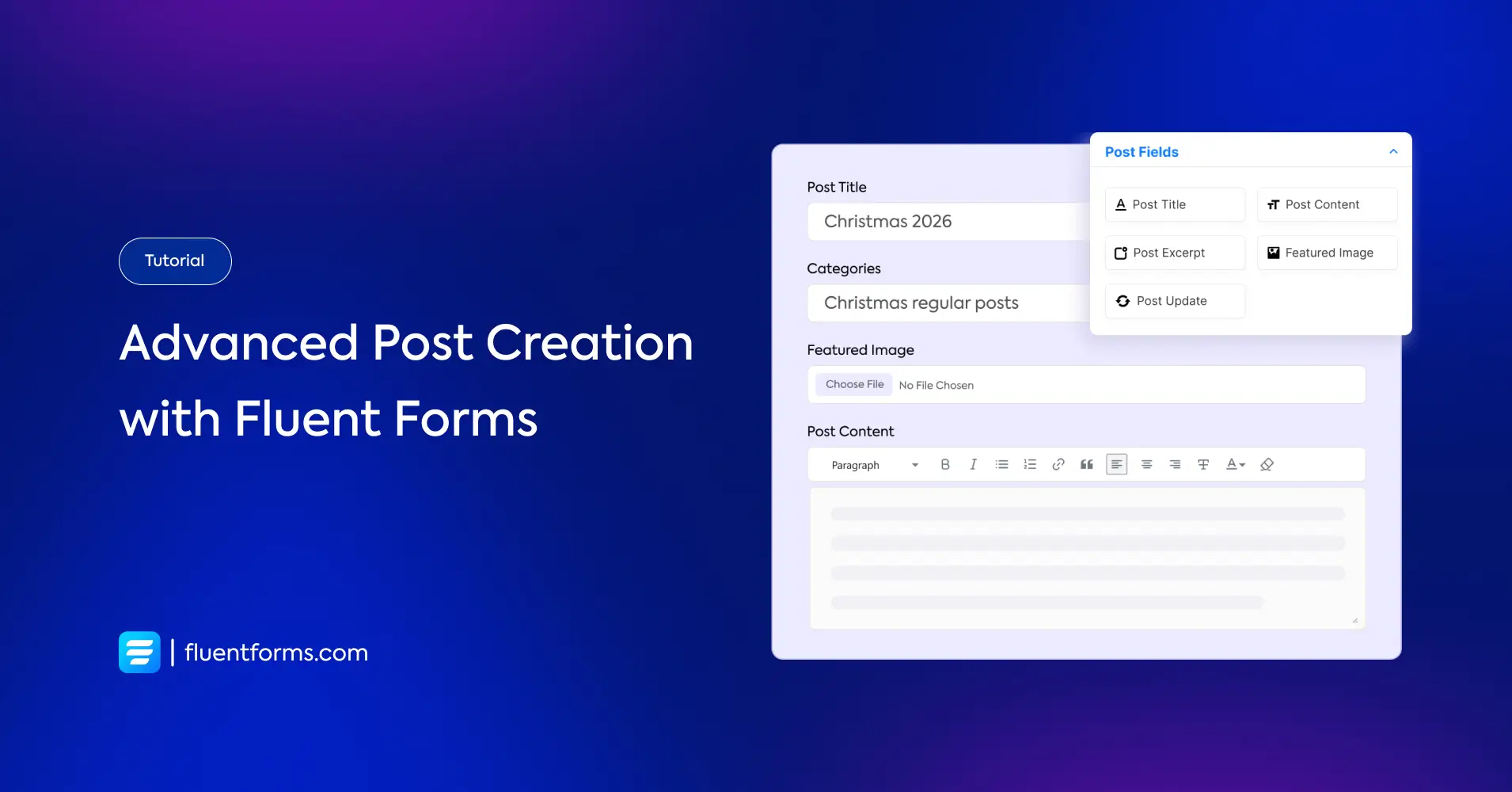
Content is the heart of any website. Good content grabs attention, keeps visitors coming back, and makes your site stand out. But creating this content can be hard. You need to come up with ideas, write, edit, and publish. It takes time and effort.
Now, think about your blog posts. They are a key part of your content. But creating engaging and well-structured posts at a regular interval can be a challenge.
What if you could lighten this load by allowing your users to contribute their own posts?
Beyond just creating forms, Fluent Forms streamlines the process of content creation with advanced post creation feature.
In this article, we will demonstrate how to use advanced post creation feature of Fluent Forms to streamline your content generation process. So, let’s get started.
What is an advanced post creation?

Advanced post creation goes beyond traditional methods of publishing content on your website. It streamlines the process of creating, managing, and publishing posts, particularly when incorporating user-generated content.
Instead of just writing and posting everything yourself, you set up forms that let others share their ideas and stories directly. These forms aren’t just for writing words—they can also handle pictures, videos, and more to complement the submitted posts.
When someone submits a post through these forms, you get to decide if it fits your website and then make it live for everyone to see. Or you can even publish it directly on the website. This makes your website more lively and interesting because you can bring diversity to your content voices.
Though Fluent Forms is primarily known for creating forms, it extends its functionality to include advanced post creation capabilities. So, you can leverage Fluent Forms in content creation process in your website.
How to set up advanced post creation in Fluent Forms

Using advanced post creation feature in Fluent Forms is a straightforward process and can significantly enhance your website’s content generation and diversity.
Follow the steps below as we show you how to set up advanced post creation in Fluent Forms.
Step 1: Enable the Post/CPT Creation module
Hover over Fluent Forms Pro on the left sidebar of your WordPress dashboard and click on Integrations. Enable the Post/CPT Creation module.
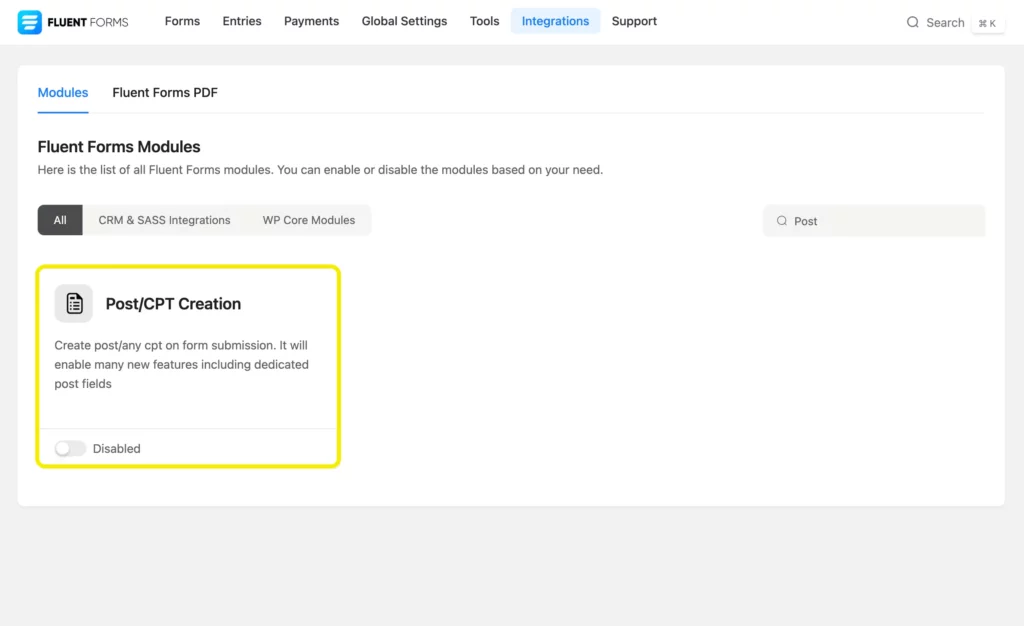
Step 2: Create a post form
Then you have to create a post form where the users can submit their posts using various input fields.
Click on New Form > Create a Post Form.
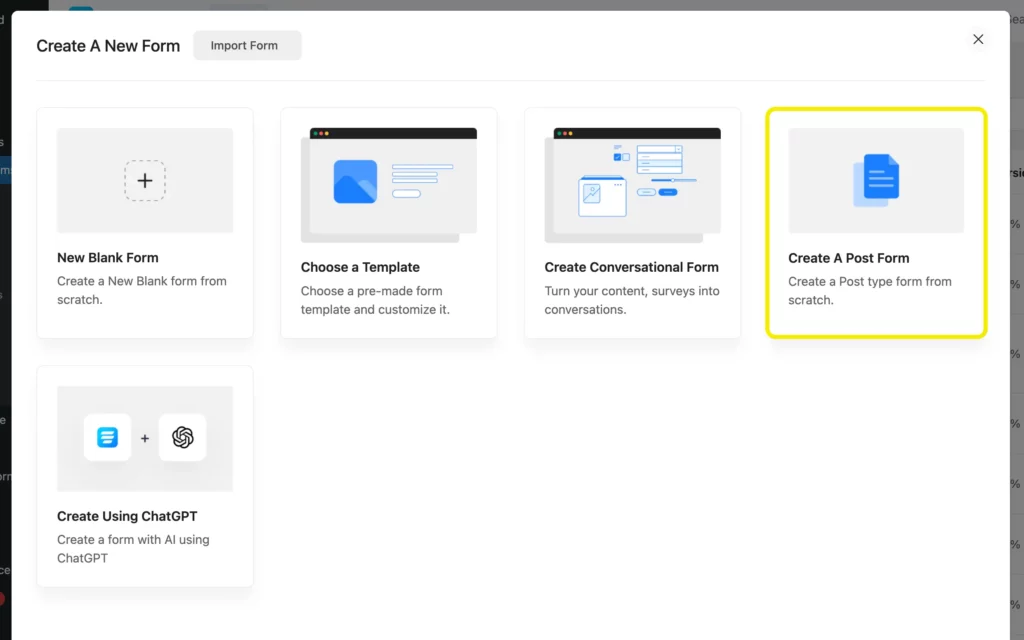
From the dropdown menu that appears, select Post and click on Continue.
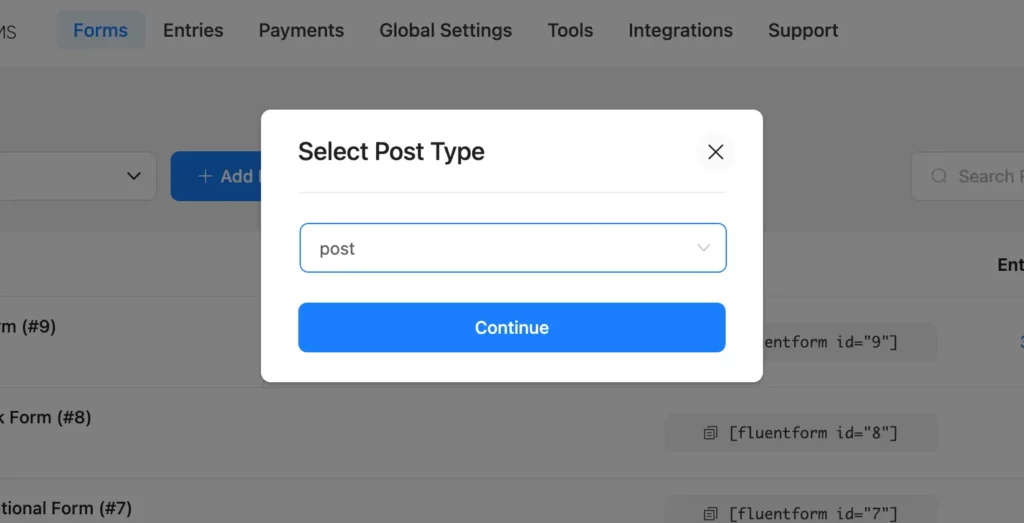
Rename your form.
Now add necessary input fields. To publish a blog post, we typically need a title, a featured image, post category, post content author name and contact, etc. For this instance, we will add the following input fields to our post form:
- Post Title
- Featured Image
- Categories
- Post Content
- Name Fields
- Email Address
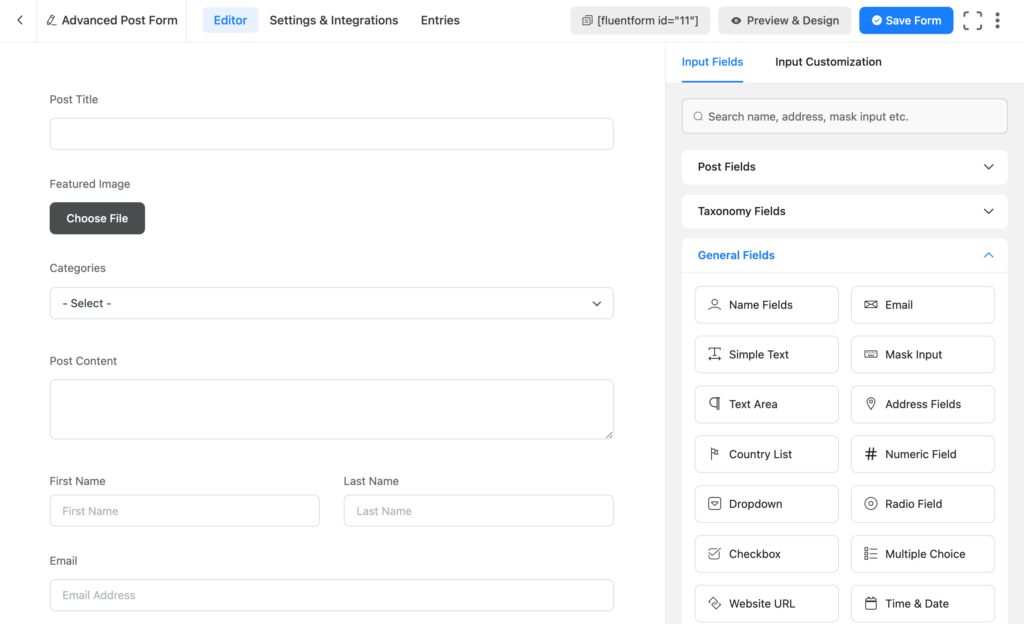
Customize the input fields according to your requirements. Fluent Forms gives you a number of Input Customization options, such as changing the Element Label, Placeholder, Label Placement, Help Message, etc.

Once you have added and customized the input fields required for your post form, click on the Save Form button.
Step 3: Configure the post feed
Click on the Settings & Integrations tab located on top of the form editor interface.
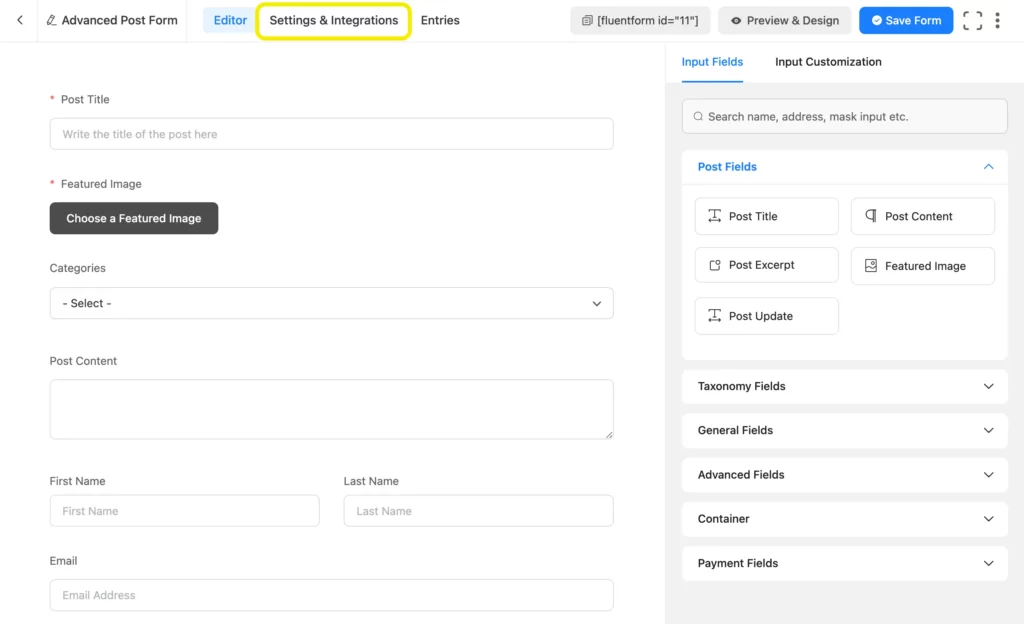
Click on Post Feeds > Add Post Feed. You will be presented with a window similar to the one below.
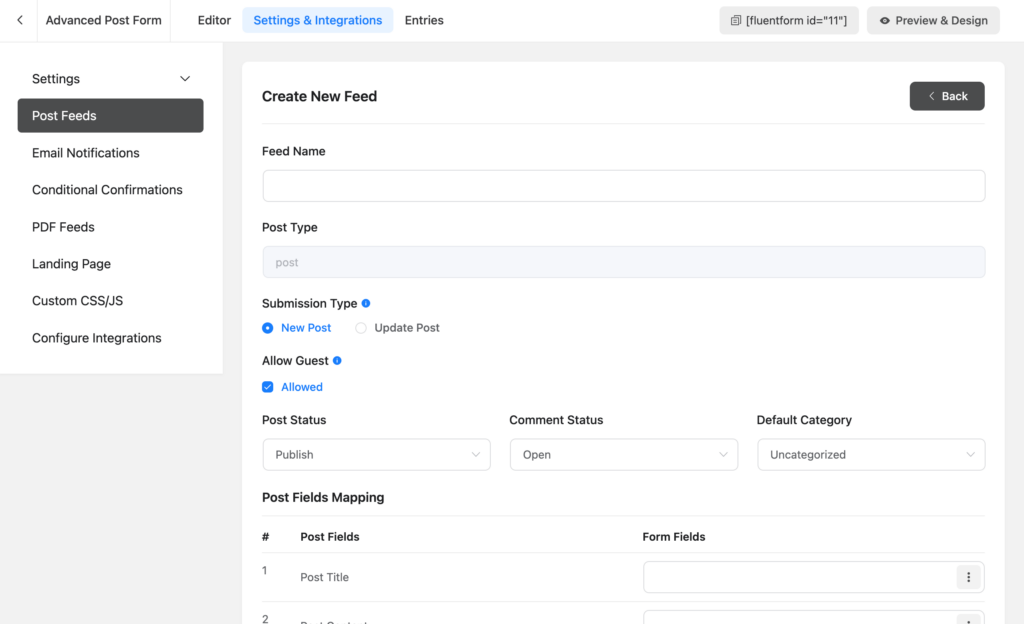
Customize the feed by providing necessary details. You can name the feed as you want.
Choose New Post as Submission Type if you want to use the form to accept new posts. Alternatively, you can select Update Post in case you want to use this form to allow new version of existing posts.
If you want to allow guest users to create posts even when logged out, you can also do this from here by checking the box under Allow Guest.
Next, select Post Status, Comment Status and Default Category of the post when a post is submitted.
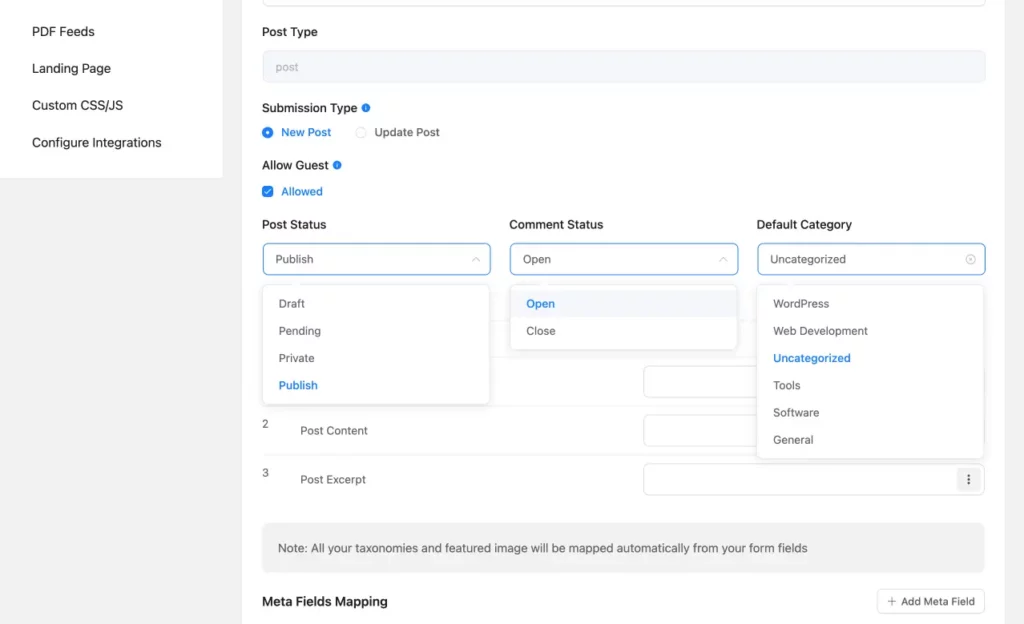
Now map the Post Fields with the Form Fields.
You can also enable conditional logic if you want your post feed to get in action when certain condition(s) are met.
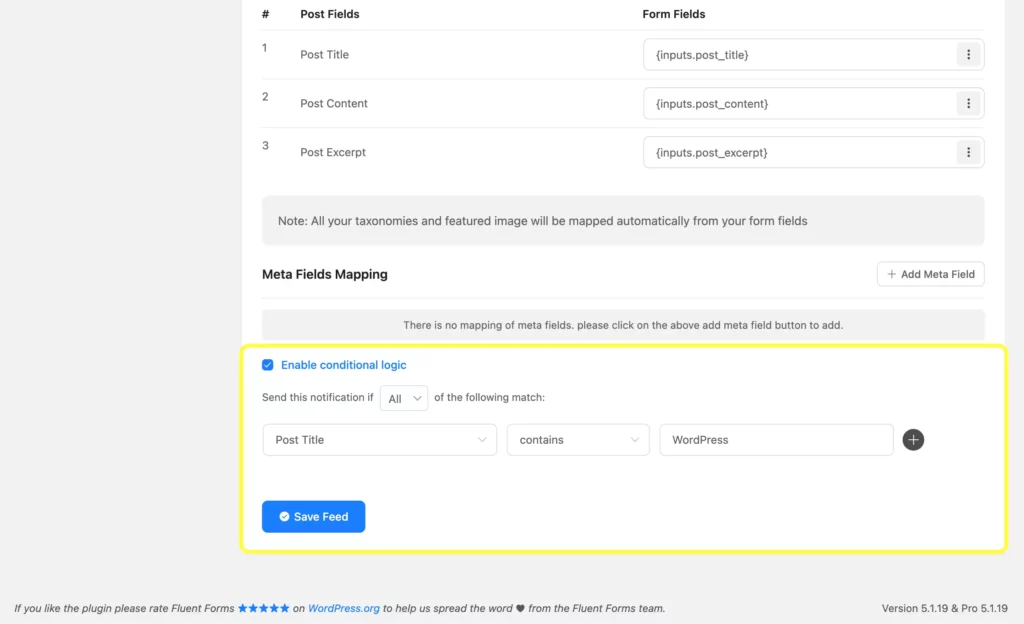
Finally, click on the Save Feed button.
Final thoughts
By streamlining the process from submission to publication, Fluent Forms ensures a dynamic and interactive platform where every voice can be heard.
This not only diversifies your content but also enriches engagement by incorporating a variety of perspectives and media types.
Let’s empower your users and make your website more vibrant with Fluent Forms’ advanced post creation capabilities.
5 responses to “Advanced Post Creation with Fluent Forms”
-
Hey there! Can we let users see all the posts that they created in such way via a frontend view? Maybe through their my profile section or woocommerce my account section?
-
Currently, it’s not possible.
-
-
Hi,
Thank you for this plugin.
My question is, how to get the post data of the forms to use it on insert in another database ?
thank you-
Hey, you can follow this doc to get what you want.
https://fluentforms.com/docs/fluentform_post_integration_success/
-
Hello,
Thank you for your comment. You can’t insert the data into another database directly with Fluent Forms. But you can use a custom code to do this. You can also check out our developer docs for the solution: https://fluentforms.com/docs/
-







Leave a Reply