How to Connect Zapier to WordPress Forms
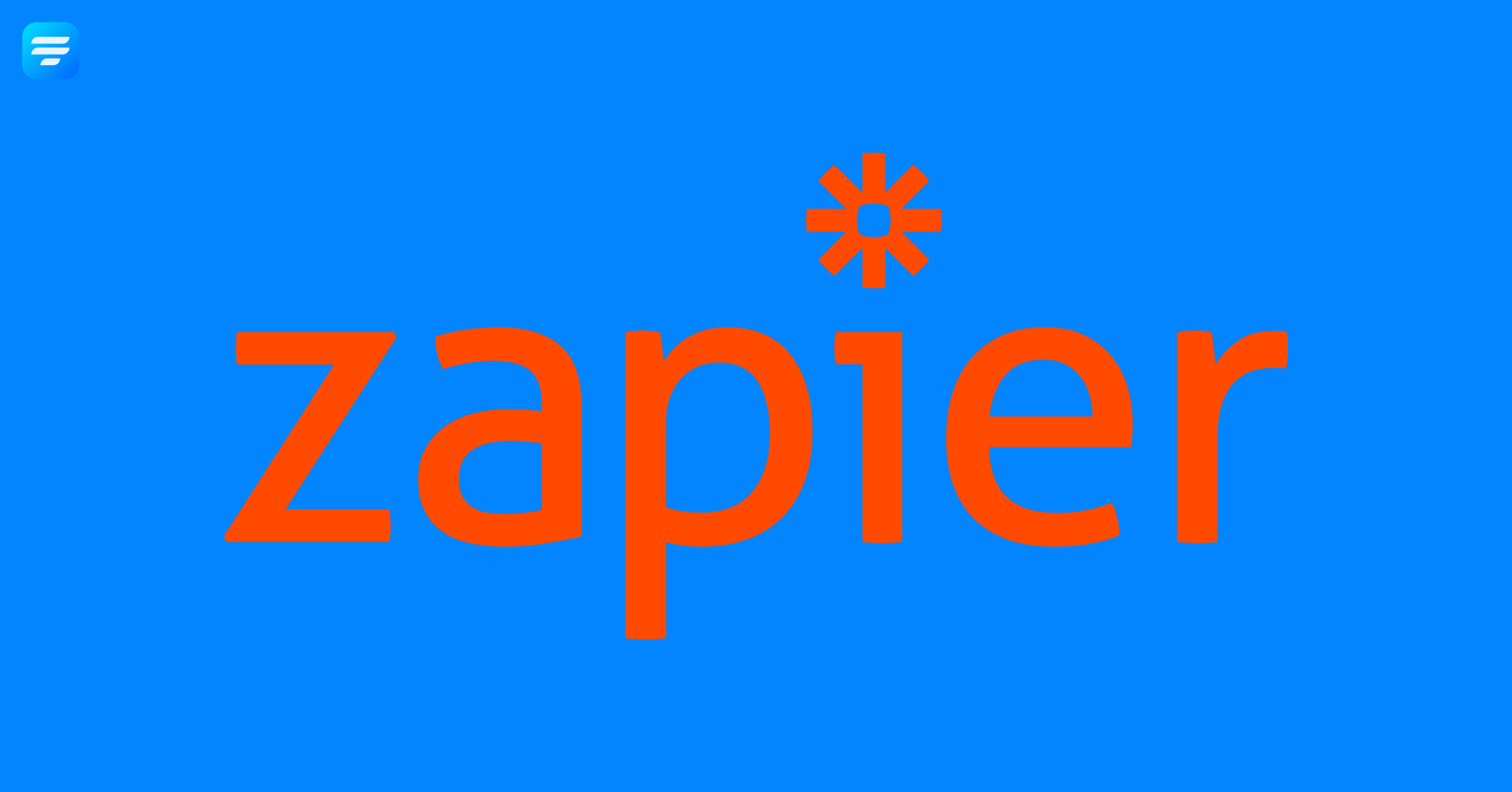
Applications and plugins are necessary for adding functionality to different sectors of carrying on an online business. Sometimes you may wonder if there is a way to exchange information from one app to another without any help from a developer or programmer. Zapier brings that solution. You can use it to build connections between separate applications without any encryption. Even, you can connect Zapier to WordPress Forms.
Today, in this article, we will show you how to connect Zapier to WordPress with a fantastic form builder named WP Fluent Forms. Let’s jump right in!
What is Zapier?
Zapier is an automation tool that connects apps such as Slack, Gmail, Mailchimp, and many more. It helps you integrate two or more apps to automate repetitive tasks without any coding or help from developers. Anyone can make their app workflows with just a few clicks by Zapier.
For example, you might receive a lot of important emails every day. You want to save them in your dropbox for further use and check them regularly. But it is a hassle for you to find out time to save the emails every day. As a solution, you can use Zapier to automate the task for you, saving you time and effort. Let’s find out what other tasks
What can you do by connecting Zapier to your WordPress forms?
If you are worried about the functionalities of Zapier integration that can be done with your contact forms, here are some uses of Zapier you can handle with your WordPress forms:
- Build new relationships with customers in Stripe
- Add leads to the campaigns of Salesforce
- Create new leads in Salesforce
- Send emails from your Outlook account
- Update the rows of your Google spreadsheet
- Design new projects on Asana
- Add a reminder for your team or yourself
- Find out the profile of contacts by the exact match of their emails on ClickFunnels. Besides, add a new one if no match is found.
There are also many more functions in Zapier you can try on your forms. So, the possibilities of the uses of Zapier with your WordPress forms are endless. Now, let’s see how Zapier works in WordPress.
Connect Zapier to WordPress in less time than it takes to make a cup of coffee
Integrating Zapier is super fast and easy. It takes literally two to three steps to be done. I will show you how to connect Zapier with your WordPress form. Once you will know about connecting with one tool, you can follow the same steps with almost anywhere in WordPress.
- Select a form builder tool as your trigger app in Zapier
- Copy/paste Zapier webhook into your form
- Choose your target app within Zapier.
That’s all. Now it’s time to connect Zapier to WordPress with WP Fluent Forms.
Connect Zapier account with WP Fluent Forms
WP Fluent Forms is a user-centric plugin that made form-building easy. It comes with a drag and drops feature with a smooth interface. Besides, the plugin provides 60+ pre-built templates and 45+ input fields. The tool’s unique functions are conditional logic, reCAPTCHA, PDF module, Signature add-on, custom CSS, payment, multicolumn layout, radio button, and many more.
Also, it gives 25+ third-party integrations for users’ convenience.
Now integrate your Zapier account easily with WP Fluent Forms and send emails to your clients without any hassle.
Step 1: Turn on Zapier from WP Fluent Forms dashboard
Go to your WordPress dashboard and click on Fluent Forms Pro. Put your mouse on the Integration modules from the opened drop-down list and find out the Zapier integration. Now, turn on the Zapier module.
Step 2: Create a webhook account
Select a form that you want to connect with Zapier. Then go to the form settings. Now click on the “Add webhook” option from the opened page.
Name the feed.
Step 3: Copy the webhook URL from the Zapier account
For the Webhook URL, log into your Zapier account. Click on the “make a ZAP” button from the left side top corner.
Select “Catch Hook” from the opened page.
Now press the “Continue” button.
Finally, copy the generated URL and paste it into the Webhook URL place of WP Fluent Forms’ Zapier integrations settings.
Step 4: Save the settings
Set a conditional logic if needed. Lastly, click on the “Save notification” button.
Very easy! Isn’t it? You can implement Zapier in your forms smoothly with WP Fluent Forms. If you have any questions regarding this topic, you can let us know in the comment section below. You can also have a look at the documentation of Zapier with WP Fluent Forms.
Closing part
We hope you found this piece informative. Different applications and plugins fulfill different purposes. So each one is important at their base. But sometimes, maintaining so many tools is challenging for users. As a solution to this matter, Zapier is introduced to the market. Besides, you can use WP Fluent Forms as a complete solution for your website. The tool will also help you to build and grow your list for your marketing campaigns with different integrations.
The development team of Fluent Forms is updating its features every two or three months. Moreover, the price is also reasonable. So, why not try it? For further queries, you can leave a comment here.


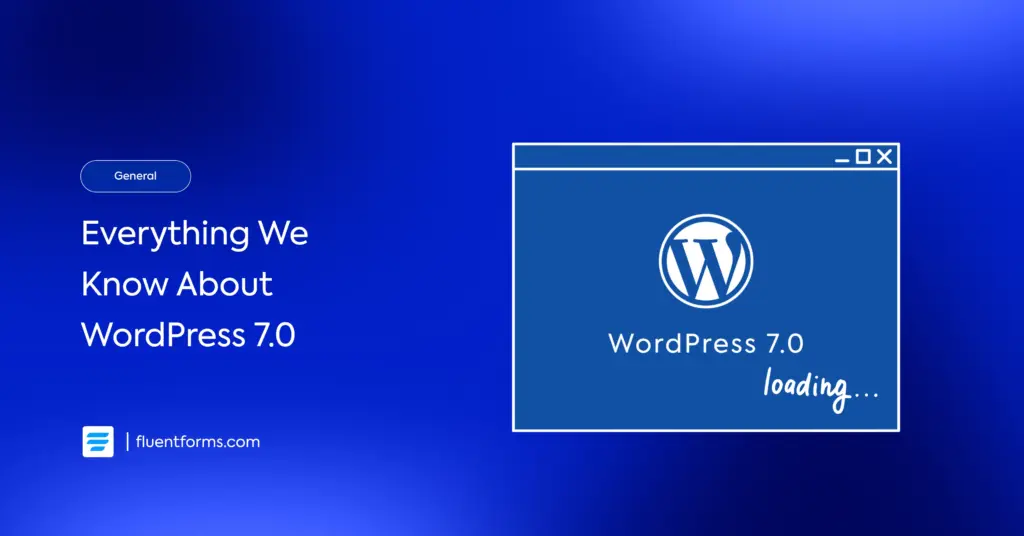




Leave a Reply