How to Efficiently Use Save and Resume in WordPress Forms
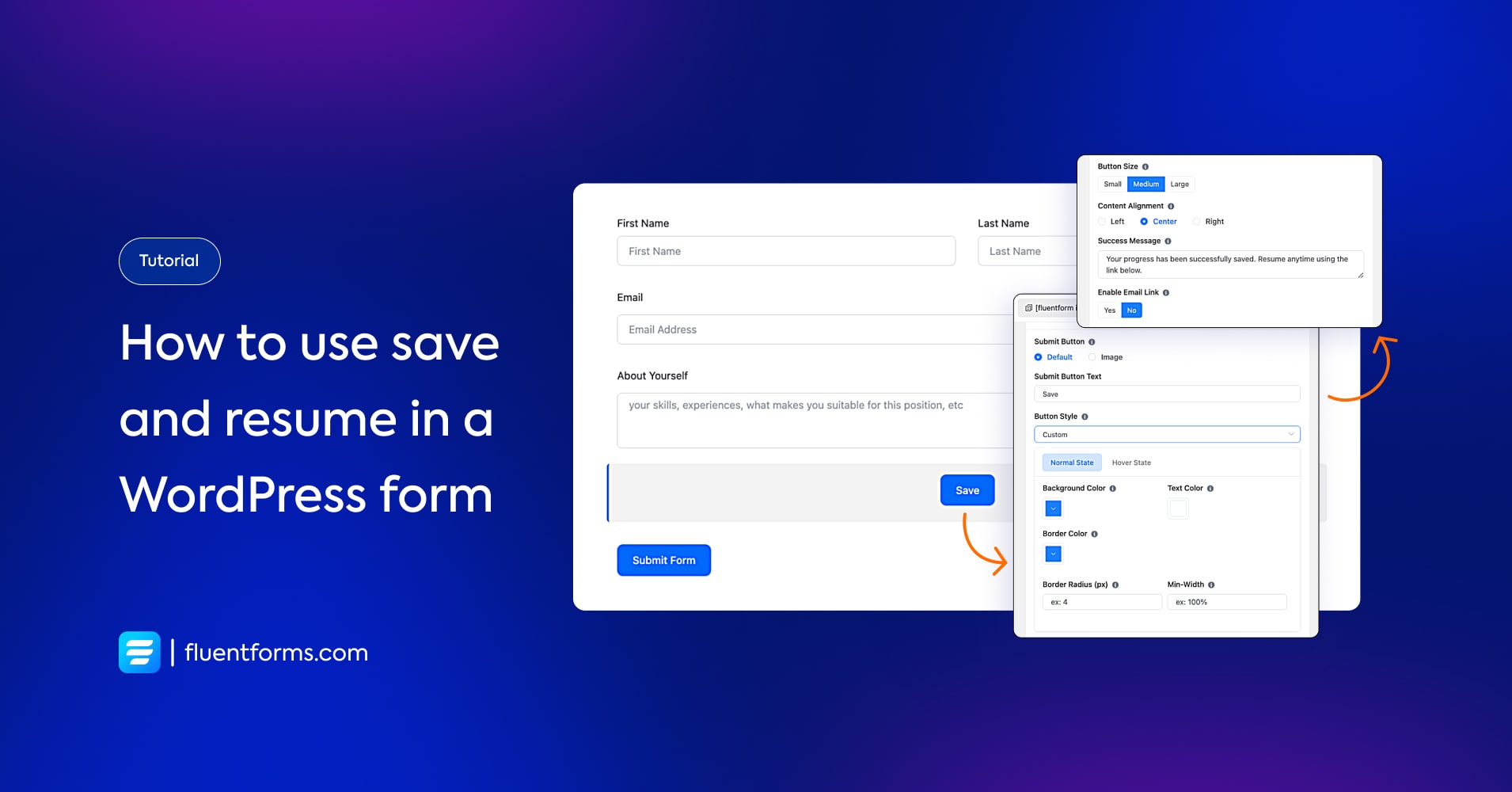
Want to make form filling an even easier and more delightful experience for your users? Let them fill out parts of the form at a time and save their progress. This way they don’t have to worry about filling out the whole form all at once or about losing their progress if they partially fill it.
Use case
Filling out a long form at once can be tiresome. A save and resume function allows your users to save their partial entries and continue from there anytime with a link. Even if users close their browsers, they don’t lose their progress because the resume link takes them to their last saved state of the form.
This feature comes with additional safety measures to protect your users’ data. You can turn on a single use of the resume link. This way, once your user opens the link, others can’t access it to spam. You can also choose whether all your users or only the logged-in users can use the save & resume feature.
Moreover, you can enable the settings to receive an email notification once a user creates or updates a partial entry.
How to use save and resume in WordPress forms
In this tutorial, we’ll add a save and resume feature in a WordPress form using Fluent Forms, the fastest contact form plugin for WordPress.
Step 1:
Create a form, and add the necessary input fields. Next, add Save & Resume from Advanced Fields.
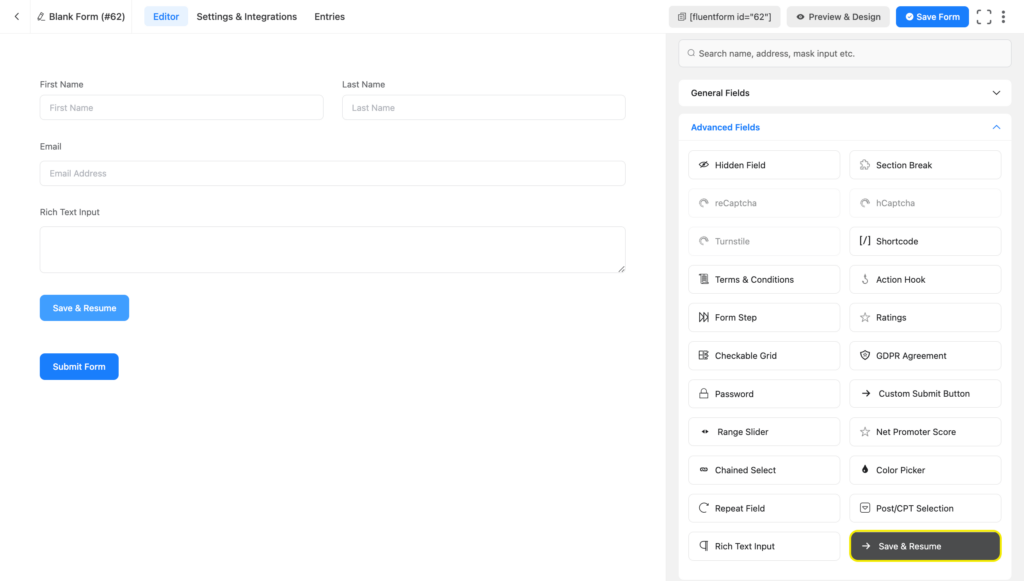
Step 2:
Click the added Save & Resume button to edit it. We’ve changed the Submit Button Text from Save and Resume to Save. You can change the button color, border color, and border radius from the Button Style. You’ll also find options to change button size and alignment. After you’ve customized your save and resume button settings, save the form and you’re done.
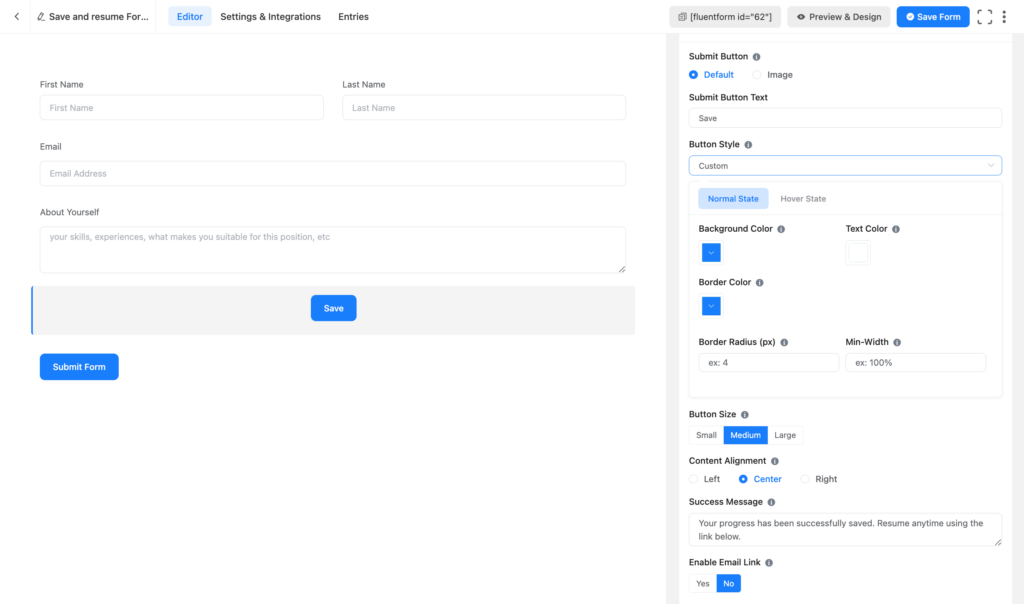
This is what it looks like when someone clicks the Save button while filling out the form. They can revisit the form by opening this link anytime.
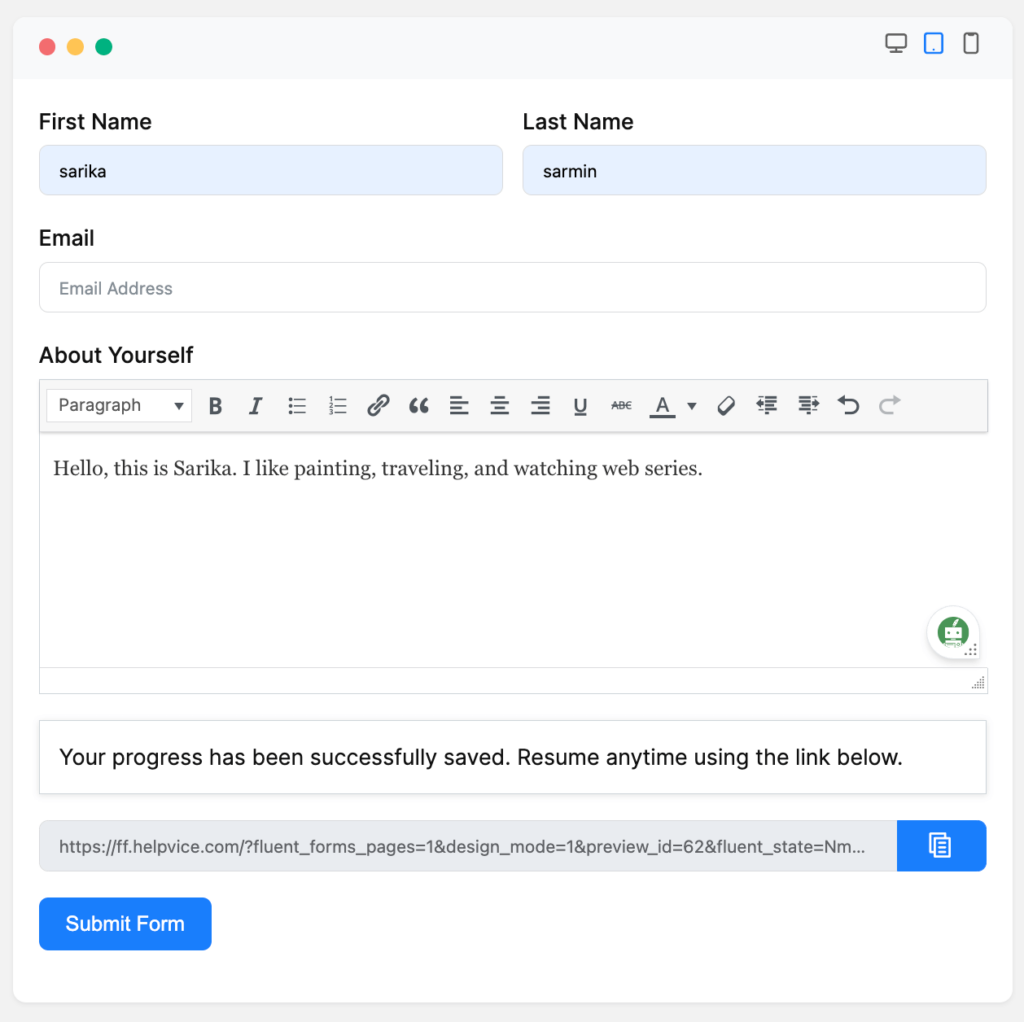
You’ll find the toggle buttons to limit the use of the link.
Toggle on “Yes” below the corresponding settings if you want users to be logged in to access this feature or implement a single use of the resume link.
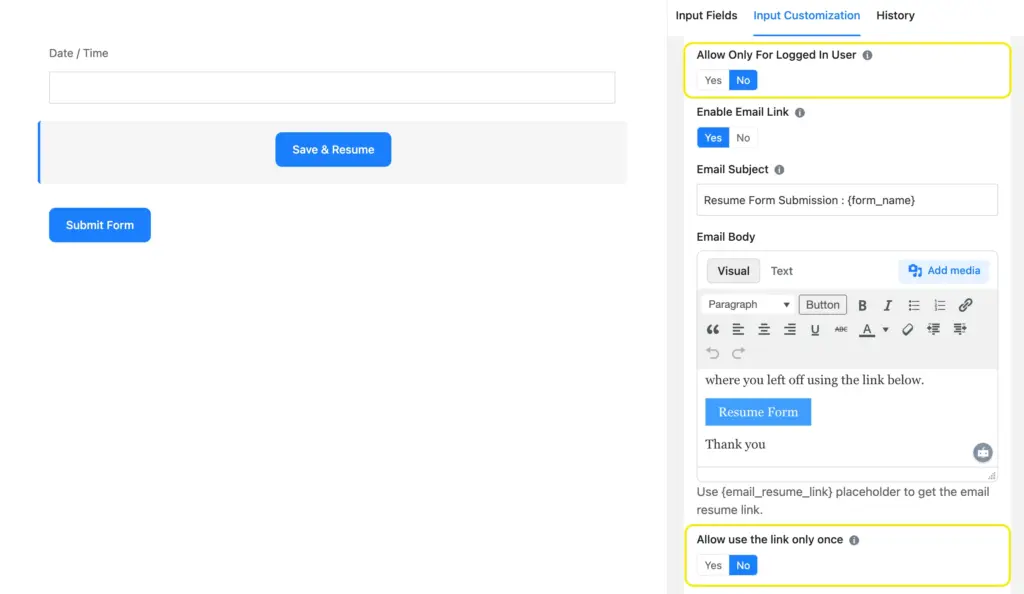
You’ll find the settings to enable/disable the email notification for partial entry creation or updates under the Advanced Options. There, you can customize the email address, default email subject, and email body as well.
Related features
Multi-step form
The multi-step forms add a progress bar on top of the form, which says how many steps there are in the form. If someone completes one step, they can easily estimate how close they are to filling out the entire form.
Conversational form
Conversational form makes form filling super easy. Only one form field appears at a time. After the submission of each field, automatically appears the next relevant field. This way navigation becomes completely smooth and effortless during filling out a form.

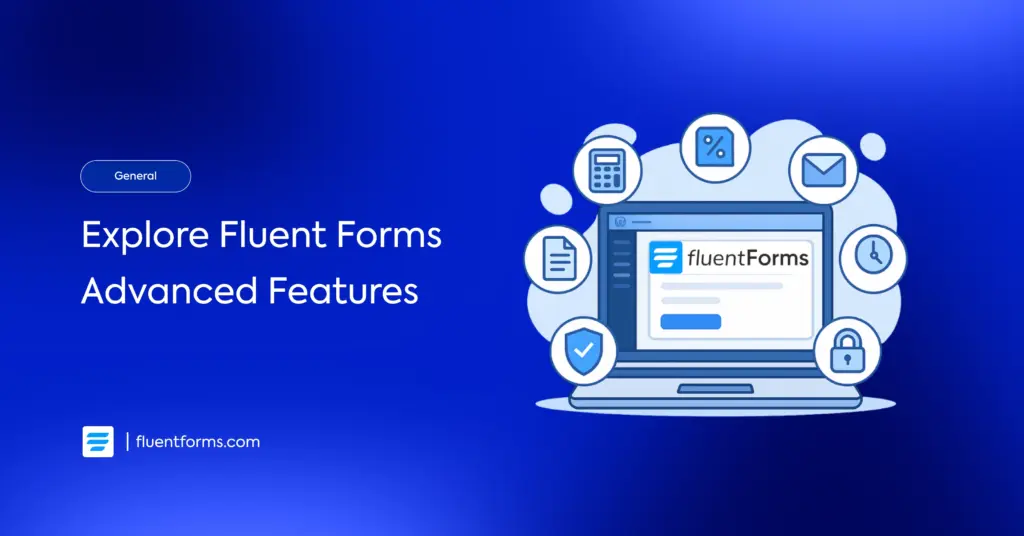
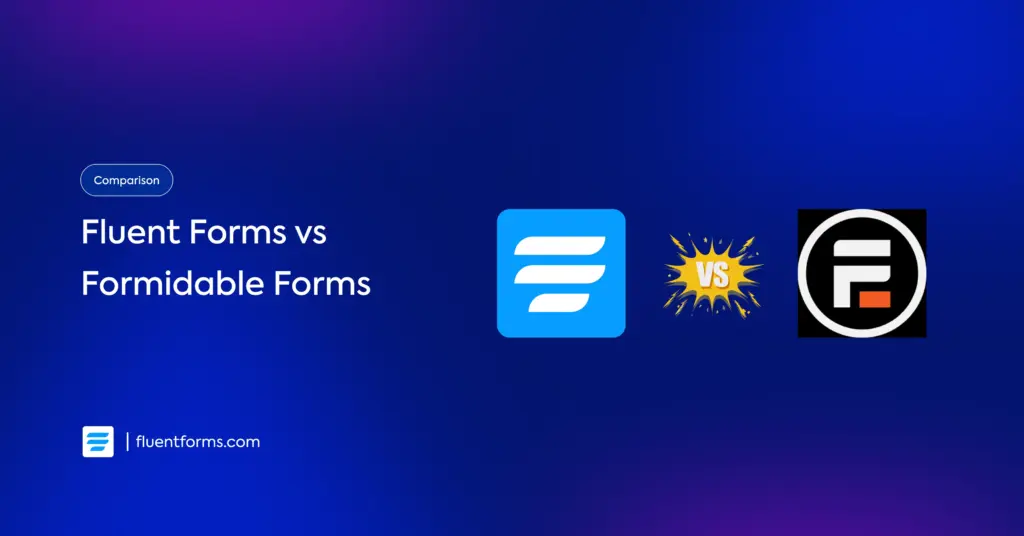




Leave a Reply