Notion for Small Business: Efficient Management & Collaboration
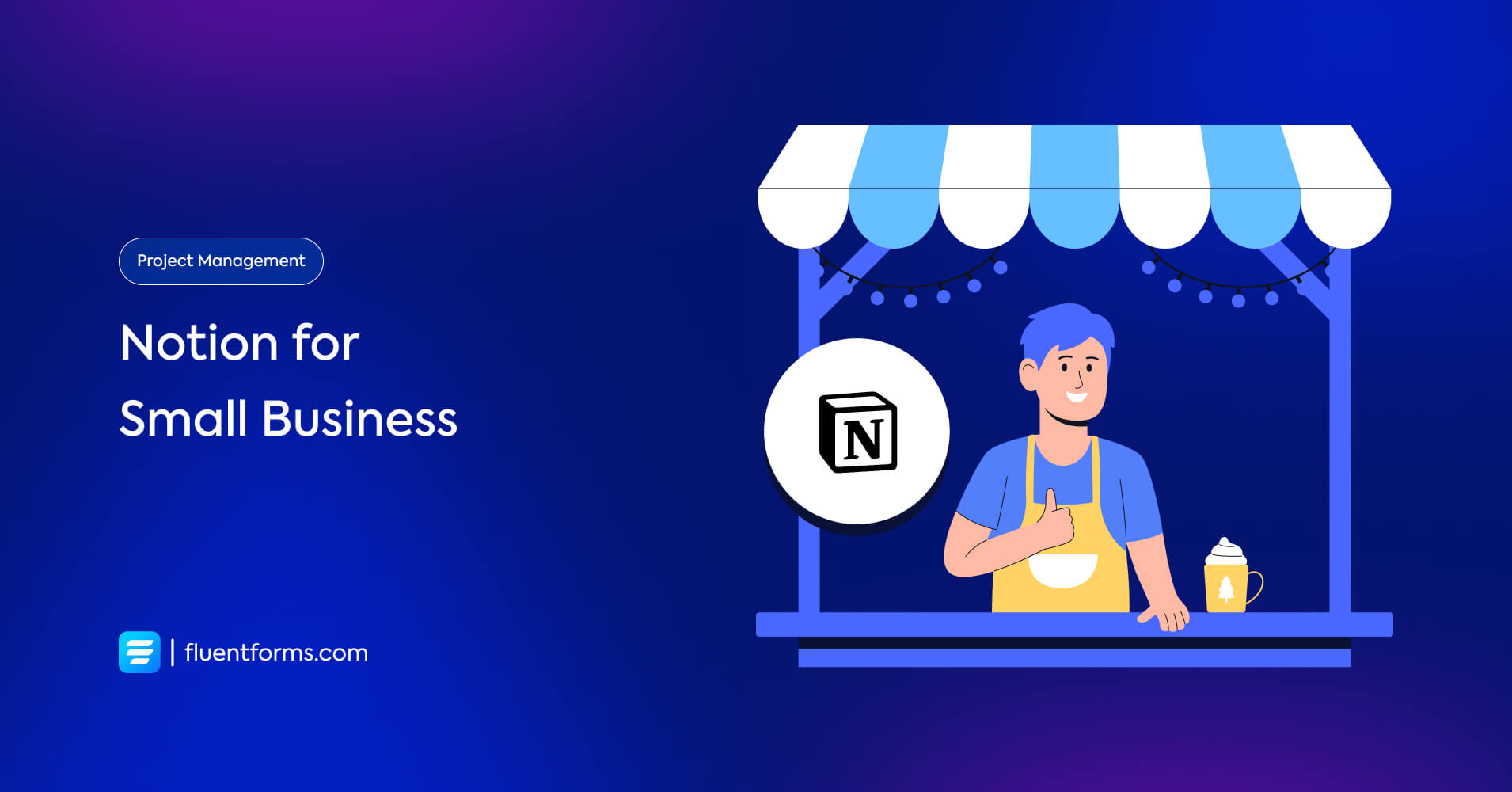
Think of Notion as Building blocks for business management. Blocks come in different shapes and colors for different purposes, and you can build an entire project from scratch using them. Similarly, Notion has microtools for all the functionalities that business management might require. You just use the tools and add-ons in the right place to construct a sound structure for business management.
Once you have a frame with all the right elements in the right place, you just fill in the information in its designated place. And you’re all set. Use Notion for small businesses, and you never have to worry about losing business data ever again. Moreover, it’ll save you a great deal of time and energy.
Why use Notion
You probably have your own system for keeping track of your business data. So why should you switch to Notion? Simple. Notion lets you keep all your data on a single page, however complex and diverse they are. It’s so organized that you always feel the wind is in your favor when navigating.
If you’re using multiple tools for different purposes, Notion alone can replace them all with its versatile functionalities. The following are all the more reasons why you should use Notion for small businesses:
Notion teamwork
Notion is great for teamwork. Whereas other tools allow team collaboration, Notion lets you do it with their free plan. There isn’t even any pressure to upgrade to premium plans. You don’t see any ads either while using the free plan.
Shared workspace
With the free plan, you can invite up to 5 people to any page or workspace. And your guests have access to every piece of information in that workspace. With the premium, this number increases up to 250.
Notion real-time collaboration
If your workspace guests are all assigned to different tasks, you and everyone else can track the progress of each task at the same time and on the same page. Because everyone sharing a workspace can edit and update information on a workspace, and since it’s a shared workspace, everyone can see the changes immediately.
This way, if someone’s task depends on the completion of someone else’s, they know when to start that task. You can also assign members to different tasks when you’re distributing them. This increases accountability among members. Since there is no confusion or miscommunication, it makes it easy for everyone to do their job.
Notion organization
Organization looks like a dream when you use Notion. You can systematically place every piece of information. When you need to check something, you don’t have to go through every single table. Because you know exactly where that particular piece of information would be. Starting from the page to the definite database cell.
Structured database
Do you know the difference between structured and unstructured data? In short, you’re able to fit structured data inside a table cell, for example, short texts, numbers, dates, etc. Unstructured data, on the other hand, is large files like media, long texts, etc. Impressively, you can organize both kinds of data inside your Notion pages very neatly.
The database properties (categories that define each column, like multi-select, text, status, etc) let you create a very detailed database. You only need a glance to find anything you’re looking for.
Furthermore, you can continue with an empty page for each row. When you open the row in a side-peek and scroll down, you find this OPEN option. If you press enter, you can add any file or text to that particular row. By clicking on create a template in the side-peek of one row, you can choose what to add to each row. Therefore, when you open any row, you can easily upload those files.
On the other side, your team members will also know what additional information needs to be added there without any briefing. And with a structured template, you won’t miss anything mistakenly either.
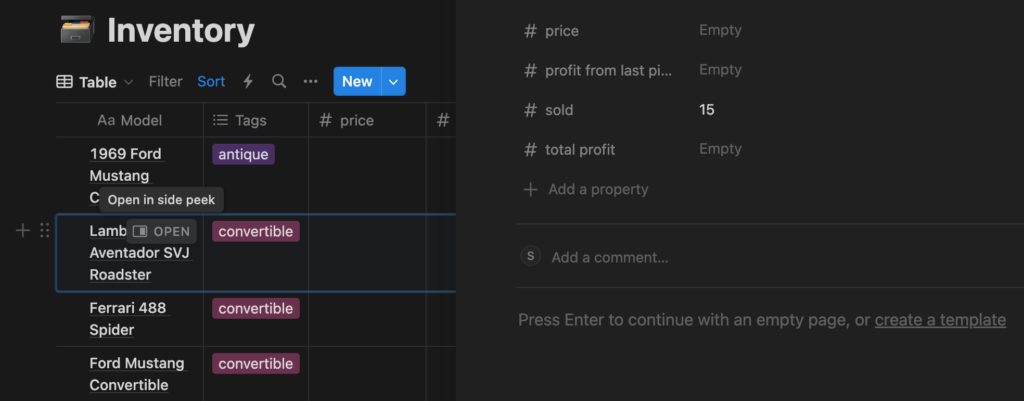
Notion vs Google Sheets
In case you’re still wondering why you need Notion for databases since there’s already Google Sheets, let’s explain it more elaborately. You can’t customize the column types in Google Sheets. For example, if you want to put in dates, you have to manually type in dates. Whereas, in Notion, you can select a date from the calendar that pops up. You can also add an end date in the same column if you want. This is only one example. Notion offers you every property you can possibly need.
So, if you intend to organize data and not go through complex calculations, Notion is your best bet. However, for complex financial calculations, accounting software is a safer choice than both of these.
User-friendly interface
Notion has a clean, user-friendly interface. For the countless things you can do with it, its interface is really clutter-free. On top of that, Notion is highly flexible. You can customize every page and subpage to fit your business-specific needs. Organizing becomes effortless with Notion when you tailor everything to match your criteria.
It’s also super easy to explore, and the learning curve is low. When you move the cursor on a command, an instruction pops up about what that command does. Once you get started with Notion, you can use it like a pro in no time.
Notion web
Another amazing thing about Notion is that you can design and publish your website using Notion. What’s more, you can do it in a matter of only three clicks. Simply go to the Share button on the top right corner. When you click on it, you see options to share it or publish it. Tap on Publish and publish it by clicking on the blue button that says Publish.
Once you publish it, anyone on the internet can browse it using the link. You can edit it whenever you want, and if you ever want to bring it offline, simply go to the same share option and click on the Unpublish button.
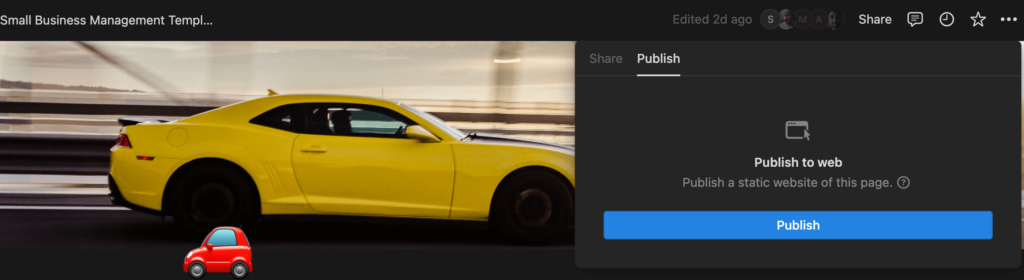
Notion AI
Notion AI can generate ideas for brainstorming. It can also change the tone of writing or summarise meeting notes to create to-do lists from them. It can edit writing, broaden it, shorten it, and translate. The image shows a list of all Notion AI features.
In case you’re wondering about Notion AI pricing, you can add it to your existing plan, including the free one, for an additional amount of US$8 per member per month.
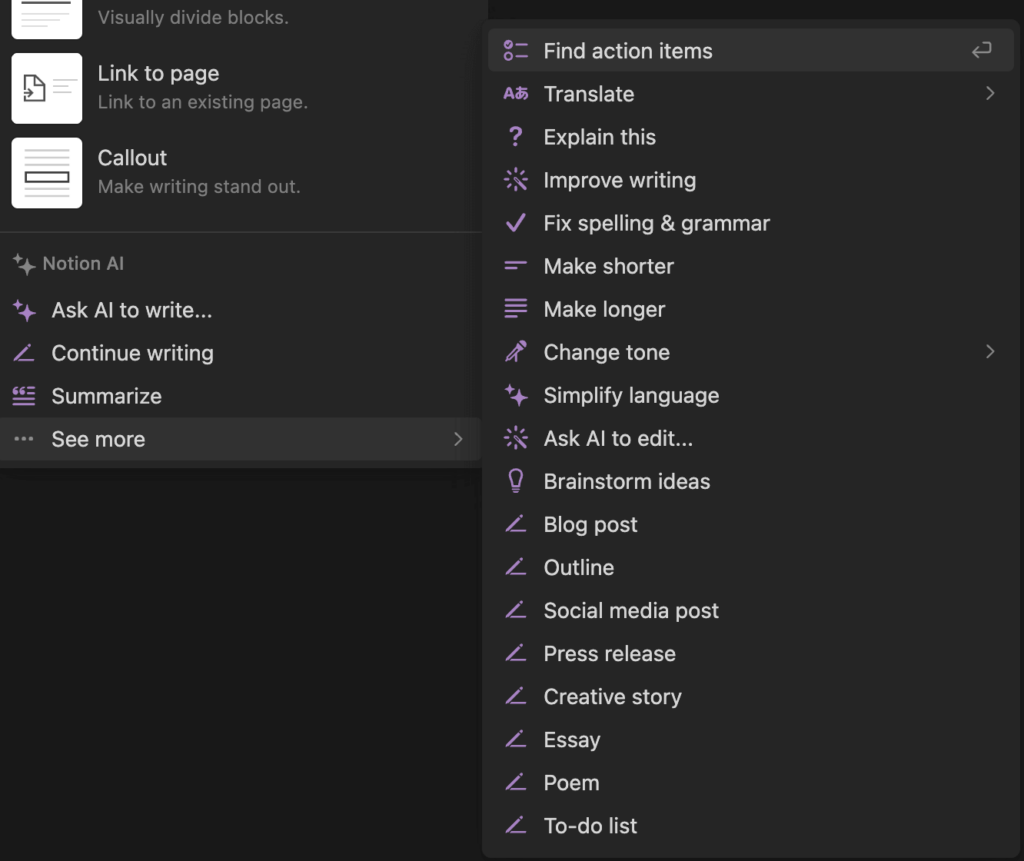
Hopefully, these reasons explain why you should use Notion for small businesses, forsaking every other tool you’ve been using since Notion alone can do it all. And now that you’re convinced to manage your business via Notion, learn how you should use it to take full advantage of it.
How to use Notion for Small businesses
Before organizing comes planning. You can plan your business by taking help from Notion AI and browsing different business templates, or you can plan it by discussing it with your team members. Remember that the planning needs to be very thorough and detailed. Your whole management depends on how elaborately you plan your business.
When you’ve decided what projects you want to undertake, how you want to market your product, your selling strategies and points, etc., you move on to the next stage. The next step is outlining details about how you’re going to do what you’re going to do. You find out tasks and subtasks for each to do and turn them into Notion pages and subpages. Choose from a variety of tools and elements to bring your detailed plan to life.
Use these amazing Notion features
You can use basic and advanced blocks to build your pages from scratch. All you have to do is type / and the options will appear on your page. The basic blocks cover text, page, to-do list, bulleted list, toggle list, numbered list, table, quote, link to a page, and callout.
Select text to add plain text to your page. Select page to add a new subpage within your current page. Create a to-do list, numbered list, or bulleted list if you need to. Use a toggle list to hide the contents of a list, which will only show when you click on the right arrow of the toggle. You can also insert a quote or link to a page from Notion.
The advanced blocks cover the table of contents, block equation, button, breadcrumb, synced block, toggle headings, column options, and code writing options. You add particular actions to get triggered when a button is clicked. Thus, the button works as an automation feature. You can insert equations into your pages using the block equation option.
You can create up to five columns in your Notion pages and up to five columns inside each column, and it goes on. Use toggle headings to get rid of clutter. When you need the details inside a toggle, simply click on it, and the hidden part will appear.
Use breadcrumb to navigate through your pages and find any page within seconds. When you change a company policy and want to update that change on every page that policy is mentioned, instead of looking for it on all the pages, use synced block.
Creative Notion data visualization ideas
The purpose of organizing your data is to find it immediately whenever you need it. Luckily for you, Notion understands your needs and has various dynamic ways to show you what you need.
To change the appearance of a text, all you need to do is select/highlight the text. The option to make the text a heading, a toggle heading, list, bold, italic, underline, strikethrough, change font, font color, and background color will appear in a bar. From there, you select your desired format and click on it. You can also comment, or mention a person, page, or date on a section this way by highlighting it.
Moreover, there’s also an option to insert media. You can upload images, web bookmarks, videos, audio, code snippets, and files. You can upload files or embed links according to your preference. For example, you can embed YouTube links for video files, Spotify links for audio files, etc. You can also pin a Pinterest board on your Notion page.
Create Notion Databases for different purposes
Notion database provides you with ideas and inspiration to create patterns from random data. You can easily fit lines of data inside the structure of database cells. It helps you convert all your paragraphs into scannable information. The powerful Notion databases alone are reason enough to use Notion for small businesses.
All your information of a similar nature is stored in a single database. Therefore, you can inspect the data from the very beginning to the current time on a single page. You can compare them and view changes and deviations more easily. This also helps you take the necessary measures in time.
The following image shows the list of Notion property types. From there, you can select what you want a column property to be. You’ll have to add options for the select, multi-select, and status properties. Finally, you can customize the property name and icons as well.
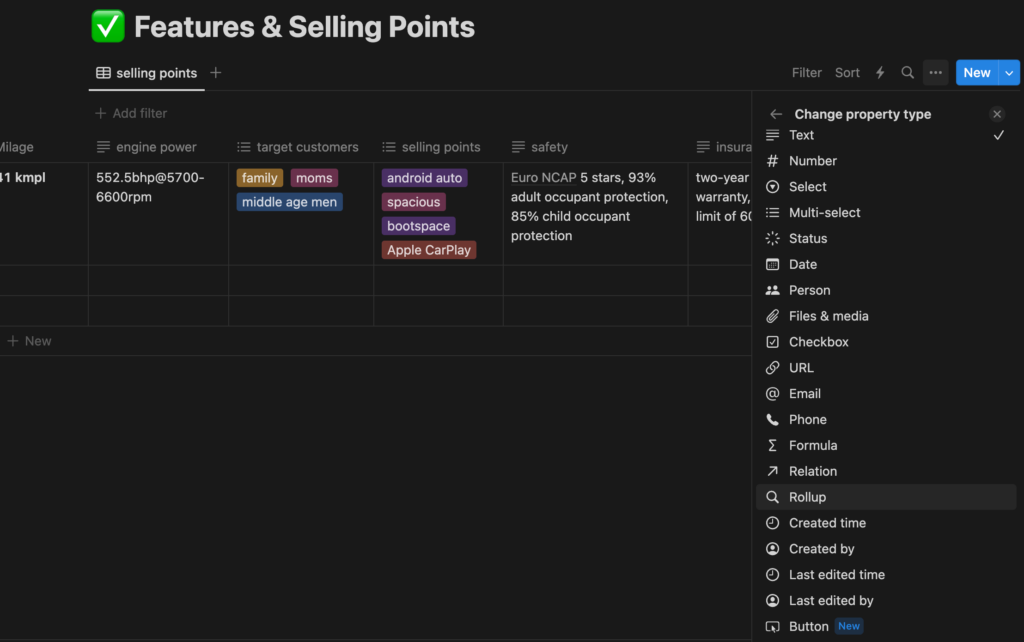
Notion database views
You can choose from one of six database views. The views are table view, board view, timeline view, calendar view, list view, and gallery view. Each view has its advantages. You change the view by clicking on the view name and then going to Layout.
The view shown in this image is a board view, which is basically a Kanban board. The view in the previous image is a table view.
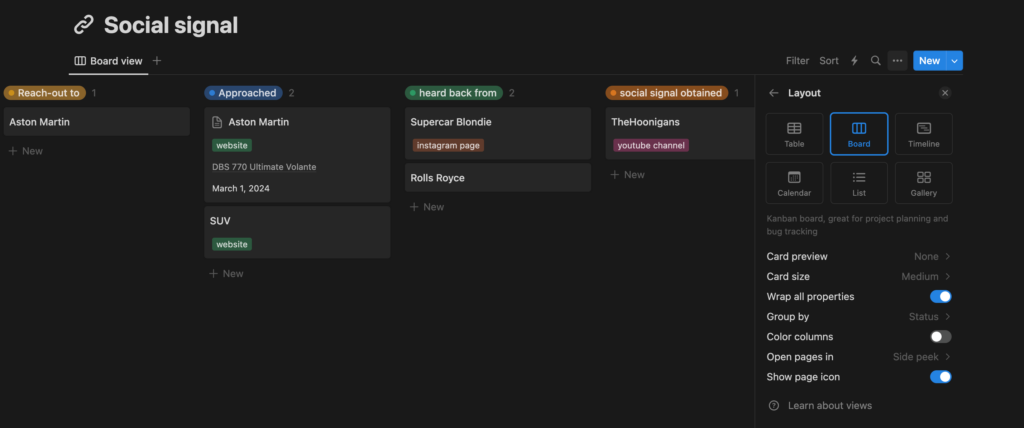
The calendar view shows your data on a calendar. The timeline view of a database is simply your data from the beginning to date based on their start or due dates. The list view shows your data in a list, and the gallery view is shown here in the next image.
Once you click on a project, a new page opens where you can store data about that project. You can also create one or more databases inside each page according to your needs.
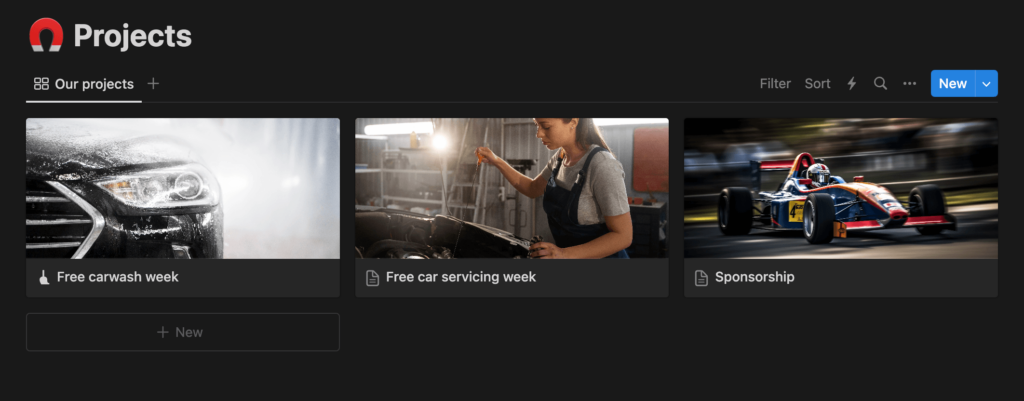
Notion database automation
You can create automation from the thunder button on the top right corner of any database. To create a database, you select a trigger for a particular action to occur and then add the action to happen when that action is triggered.
However, if you’re using the free plan, you can only send notifications to Slack.
You can also add the button property in your database column to trigger a particular action to occur. For example, you can set actions like changing status to complete, or setting the completion date to present day, etc. And once you click on the button, that particular action happens automatically.
Database filter
If your Notion database is really long and you need to find some information really quickly, the good news is that Notion has some very powerful filtering options. You can filter by assignee, by date, or any other property and find necessary data in a matter of seconds.
Use this life-saving Notion integration
Most pages and databases on Notion, you have to fill out on your own. However, we can offer you a workaround that’ll let you bypass the manual input of your most crucial information. Yes, you’re right. It’s the information your client submits to your website.
Every form entry on your WordPress site will be automatically updated in your Notion database. And what’s more, you can do the setup in just a few clicks.
Create your form with Fluent Forms, the fastest form builder plugin. Go to your Fluent Forms integrations and enable Notion integration. Then, from Global Settings, go to Configure Integrations. Configure your Notion integration by filling in the code sent from your Notion page. Your integration is all set up now.
Now decide which information from your form you want in your Notion database. Create a column for each of them.
Go to the setting of the form you want to integrate with Notion. From Configure Integrations, go to Add New Integration. Choose Notion Integration from the dropdown menu. Select which page you want the form entries to integrate to. The columns on that page will appear in your integration feed.
Rename your feed and select which field entry you want in which column. Add conditional logic if you need to. Save the feed and you’re all done. Every time your audience fills out the form on your website, the data will be automatically imported to your designated Notion database.
Notion template
A great advantage of using Notion is that you can choose a perfect template that serves your purpose from numerous free and paid templates. You can also duplicate more than one template based on the different needs of your business. These templates are both from Notion and third parties. You can even submit your own template if you want.
Notion template gallery
Even Notion template gallery is so organized that you never have to break a sweat trying to find a suitable template. It has every template categorized for your benefit. On top of that, even the categories are detailed.
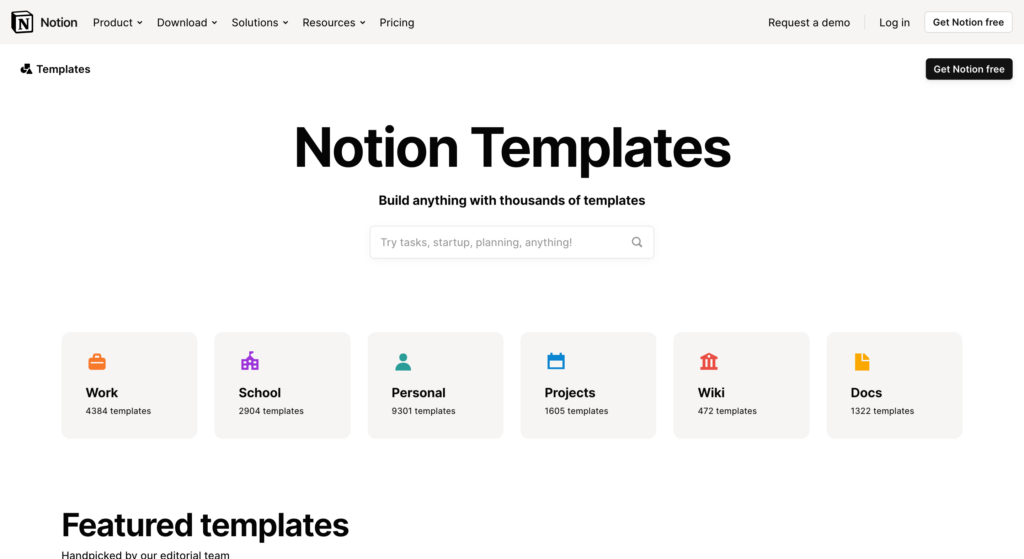
Notion has templates under categories work, school, personal, projects, wiki, docs, etc. There are 320 categories and 5548 creators.
Notion template ideas for small businesses
There are 100 results for business only, and all these templates serve multiple purposes. Also, there are niche-specific templates as well. For example, there are 103 templates for real estate, covering deal calculator, rent management dashboard, CRM for real estate agents, property listings, Airbnb managers, and so on.
Also, there are 1504 templates under projects, 79 under marketing, and 61 under sales. And these templates can uplift your business projects to new heights.
You will even find some templates for automations, charts, Gantt charts, inventory, kanban boards, competitor and market analysis, etc.
You can choose a combination of these to form a perfect template specifically for your business.
Use our Notion small business template
We created this Notion template out of our desire to help small businesses. It’s one hundred percent customizable to accommodate your business, like it’s tailor-made. It’s also scalable to fit your business as it grows and expands with time and reaches new altitudes. It’s super easy to use and comes with a navigation page. Browse it to get a summed-up knowledge of how to use Notion for small businesses.
The template contains a dashboard for tracking customer satisfaction, monthly performance in various sectors, project outcomes, and comparisons with the previous year at each stage. There’s a subpage for employee contacts and information as well.
You’ll also find a very detailed inventory tracker, a subpage for product features and selling points, and another subpage for brainstorming and analyzing whether to bring in a new item.
Then there are pages for tracking sales from stores, websites, and deal weeks. There are subpages for both online marketing and offline projects as well. You can manage and organize your blog posts, social media content, influencer marketing, social signals, and newsletters using it. Furthermore, it can accommodate as many projects as you want and helps you achieve a very neat management.
Get our Notion template for small businesses for free.
Conclusion
Since Notion covers every ground any business, project, or anything that requires organization might require, it’s a safe bet to say Notion has everything you could want in a business management tool. You can use it for basically any purpose and get rid of the additional tools that you use for different functions. Additionally, conducting your business from one place accounts for everything; therefore, there are no lost resources.
Hopefully, the tips discussed here will help you unlock the full potential of Notion for small businesses and increase your efficiency overnight. Check out our template and let us know if you have any additional requests or have any questions in general regarding Notion or Fluent Forms.







Leave a Reply