How to Build Email List with Brevo in WordPress
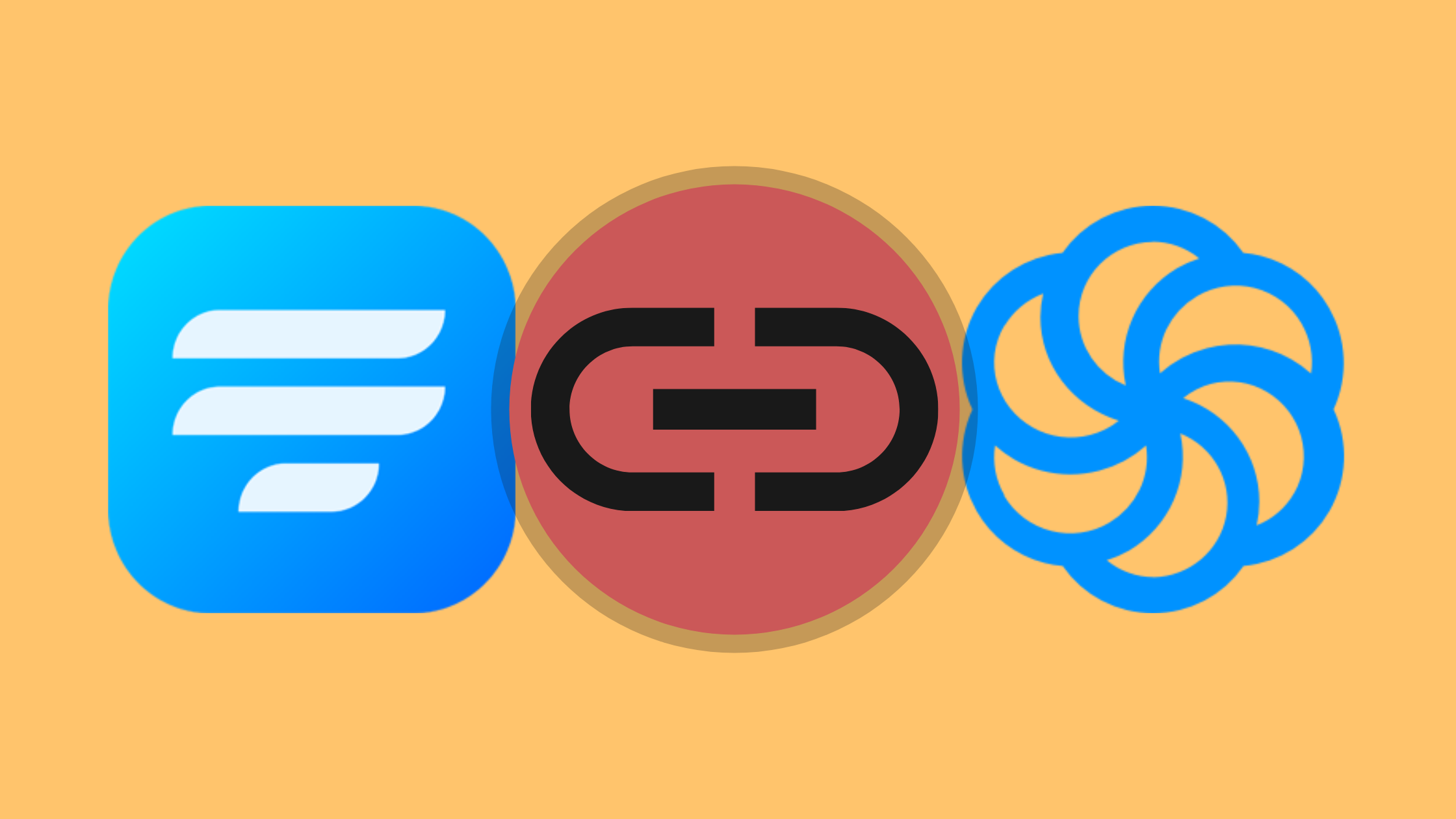
An integral part of running a business is growing an email list. If you do it right, you can grow your customer base and increase conversion rates. But you will need the right tools by your side to do that.
So, today, we will be showing you how a simple Brevo integration can help you build your email list.
Brevo
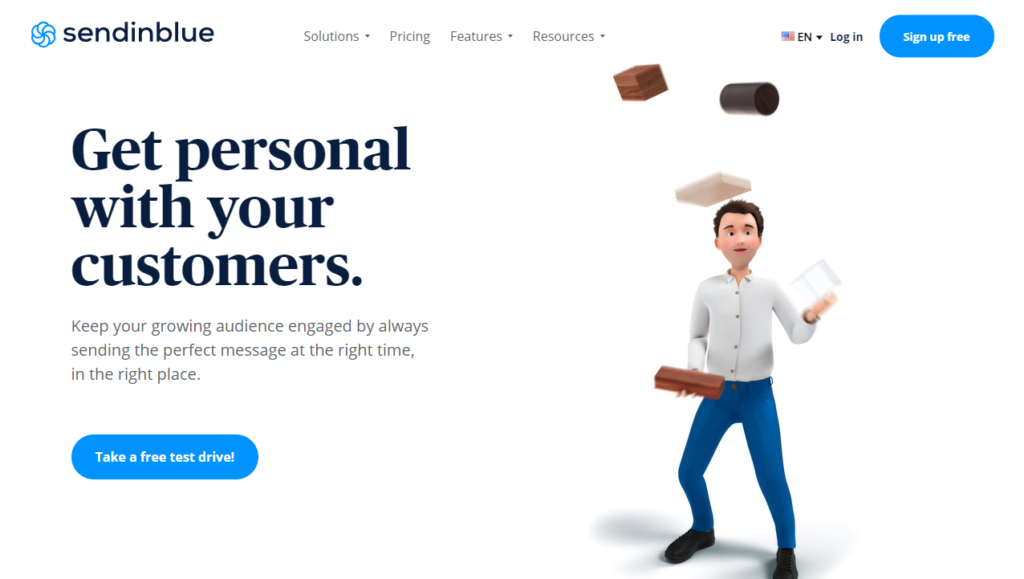
If you are looking for the most innovative platform that can help you grow your business, then look no further. Brevo will provide you with the perfect marketing & sales tools to thrive in your niche.
Some of the most impressive features that Brevo provides are:
- Chat
- Email marketing
- Transaction email
- Segmentation
- Facebook ads
- Landing pages
- Email heat map
- A/B testing
- Real-time statistics, etc.
Why Fluent Forms?
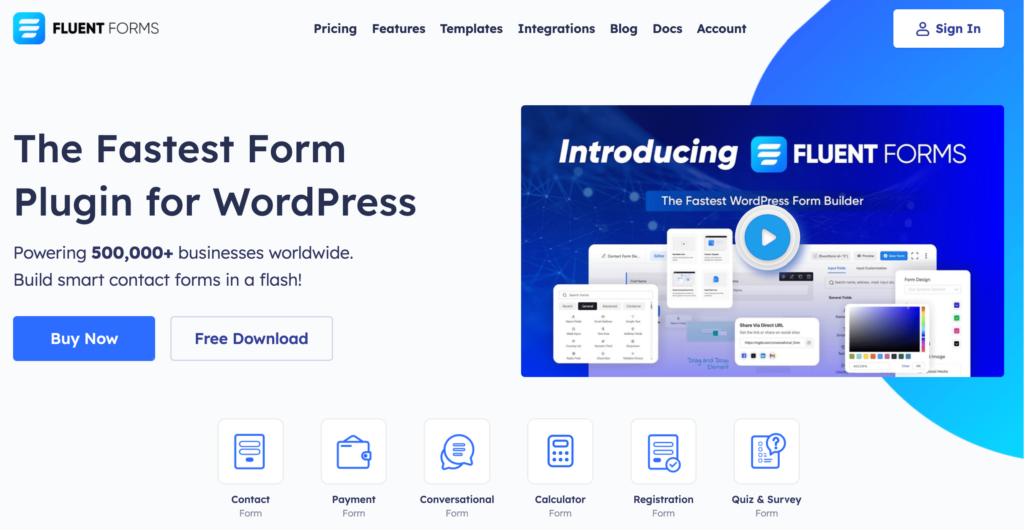
Fluent Forms is one of the most lightweight form-builder plugins in WordPress. It lets you create excellent forms for your WordPress website. It provides a ton of fantastic features to meet your data collection and lead generation requirements.
Fluent Forms allows you to design a wide range of forms, from simple contact forms to more advanced payment forms.
The key features of Fluent Forms are –
- 60+ input fields to collect any type of information
- Numeric calculation to create forms with calculators
- Multi-step forms to break long forms into multiple steps
- Conversational forms to provide a better form-filling experience
- Advanced post creation to collect user-generated content
- Conditional logic to show/hide input fields based on user behavior
- Integration with popular payment gateways to collect payments and donations
- Spam protection using hCaptcha, reCAPTCHA, Turnstile, Honeypot, Akismet
- Quiz and survey with advanced scoring
- Advanced form styler to align form with your brand identity
- Custom CSS and JS to create more advanced forms
- Export entries in CSV, Excel, ODS and JSON format
- PDF add-on to turn form submissions into PDF files
- Form scheduling and restriction based on different rules
- Double opt-in confirmation to ensure efficient data collection
- Email notification after form submission
- Conditional confirmation to show confirmation messages based on predefined conditions
- Advanced form validation to accept eligible submissions
- Fully responsive and accessible to ensure inclusivity
- 55+ integrations to expand core functionalities
Currently, more than 500K websites use this form builder plugin, and the number is constantly growing. Although the free version of Fluent Forms can handle most of your basic needs, the Pro edition further pushes the limit.
Integrate Brevo with Fluent Forms in 4 steps
To integrate Brevo with Fluent Forms, you have to follow the steps below –
- Enable the Brevo module
- Configure Brevo settings
- Create Brevo feed
- Design
These steps are elaborated for you below.
Step 1: Enable the Brevo module
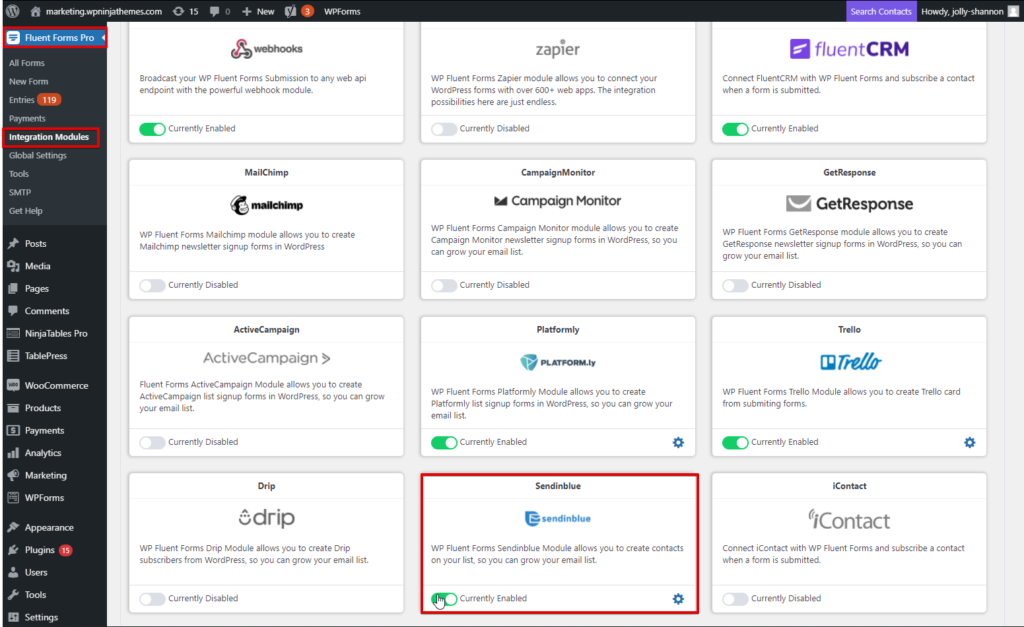
To set up your Brevo integration, first, you need to head to the Fluent Forms Pro dashboard. Locate the integrations tab, and scroll to the Brevo module or use the search bar.
Toggle it on to enable the module.
Step 2: Configure Brevo settings
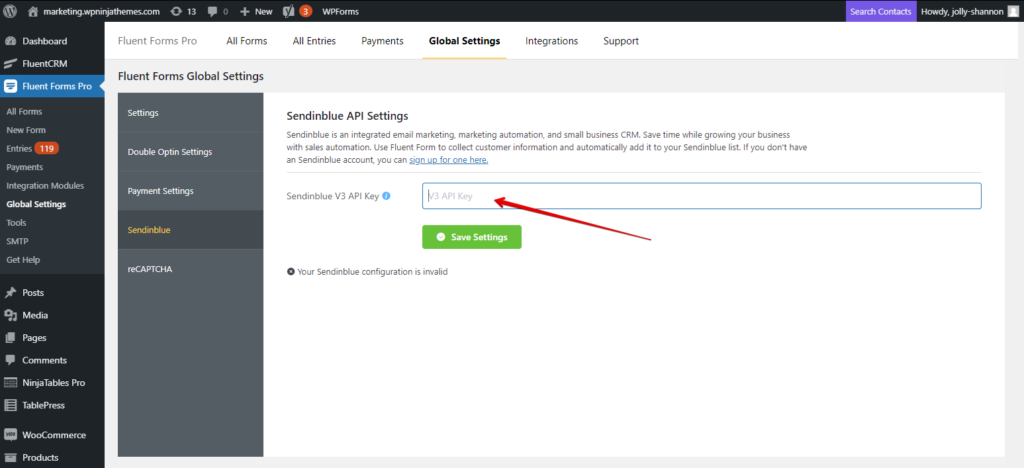
After enabling the module, you are going to configure the settings. Click on the Settings icon on the lower right side of the module.
Or, you can head to the Global Settings and select Brevo from there. Here, you will be asked for a Brevo V3 API Key.
To get this key, head over to your Brevo account and go to the transactional section of the menu. Click on the API settings from the Configuration tab. You will find the API key in the SMTP settings tab.
Copy it, and paste it on the Fluent Forms dashboard. Click Save Settings.
Step 3: Create Brevo feed
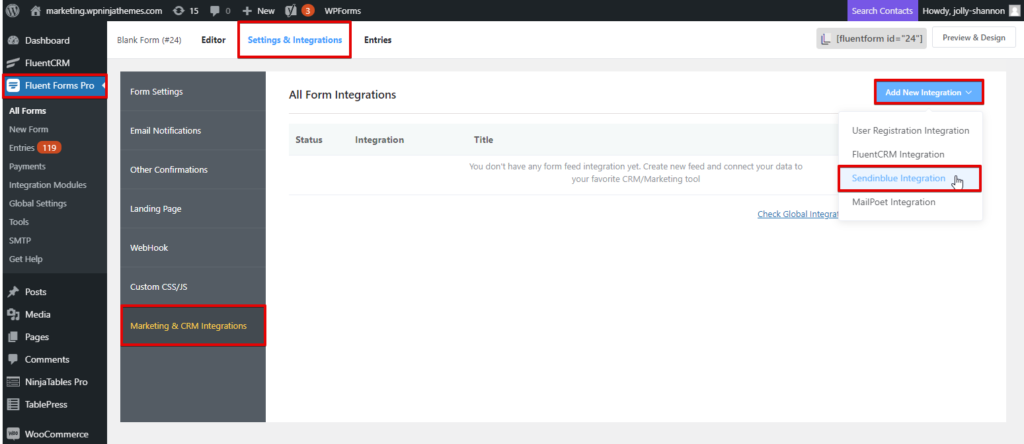
Now, to create a Brevo feed, open up the form you need and go to the Settings & Integrations. Locate the Marketing & CRM Integrations tab from the side menu and click on the Add New Integrations button.
Choose the Brevo integration from the dropdown menu and define the feed.
Step 4: Design
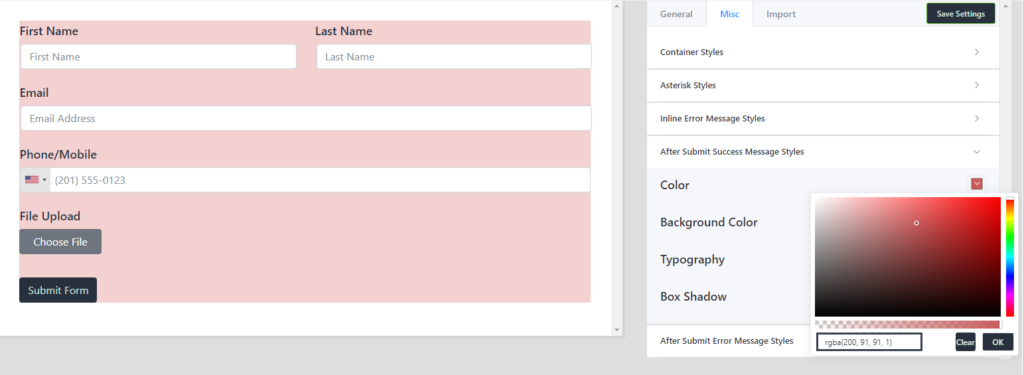
Your Brevo integration is all set. But there’s still a thing or two that you can do. Your form is designed to collect information. And it can’t do that if it is not attractive enough.
So, after you are done creating your form, click on the Save Form. Then click on the Preview & Design form, and you will be redirected to a preview page. Here there is a well-equipped global styler, which you can use to stylize your form. You can choose from a template or go ahead and bring your own flair.
Brevo integration and so much more
Brevo is one of the 55+ integrations that come packed with Fluent Forms Pro. But that’s not it. You can connect to 3000+ more through the Zapier integration. So what are you waiting for?
Try Fluent Forms Pro. And if you don’t like it, money-back guarantee!
6 responses to “How to Build Email List with Brevo in WordPress”
-
It does not works for me. It returns me a text saying “Contact does not exist”. How can I solve it?
-
Please check if you mapped all the fields. If you’ve added any custom field, don’t forget to map that one too.
-
Hi, I get the same error message. There are some fields that don’t have any values like BLACKLIST, READERS and CLICKERS. I don’t know what to add there.
-
Please, open a support ticket here: https://wpmanageninja.com/support-tickets/#/
Our support experts will help you on that.
-
-
-
-
Would be great if upon submitting the form a “custom event” could be sent to Sendinblue.
This way a marketing automation could be triggered in a very flexible way using other form fields.
Is this an option in Fluent Forms Pro?See: https://tracker-doc.sendinblue.com/docs/track-custom-events
-
Hey Stan,
Thanks for your query. Currently, Fluent Forms provides the options for Blacklist, Readers, clickers, First Name, Last Name, SMS, and Double Opt-in. We will consider your request in the future.
Thanks
-


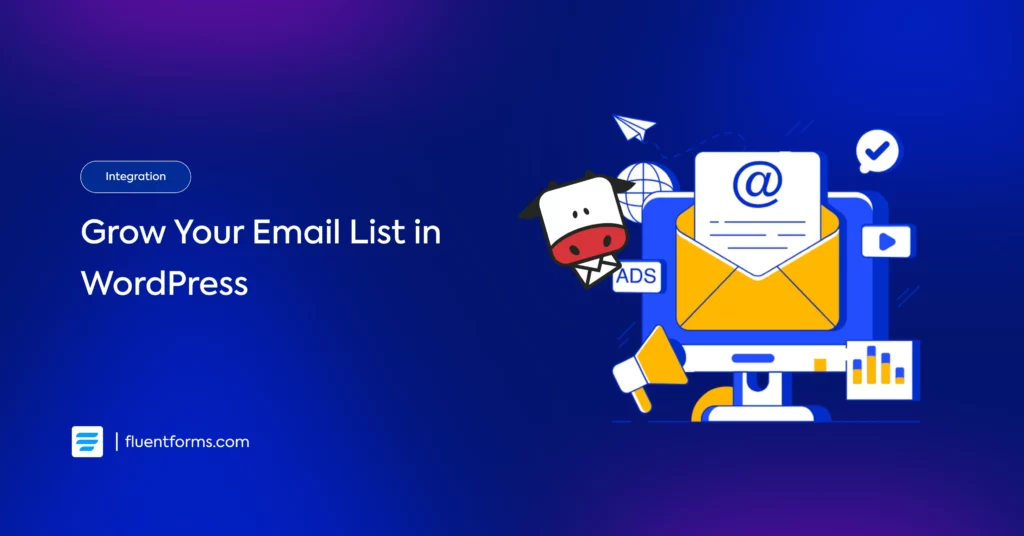
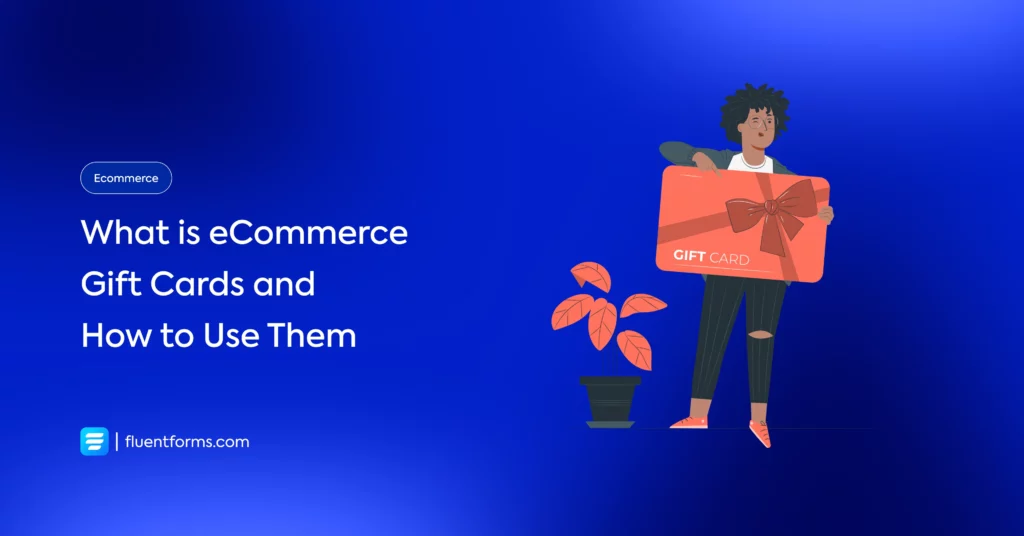




Leave a Reply
You must be logged in to post a comment.