SSL Certificate for WordPress: Transform Your Site from HTTP to HTTPS
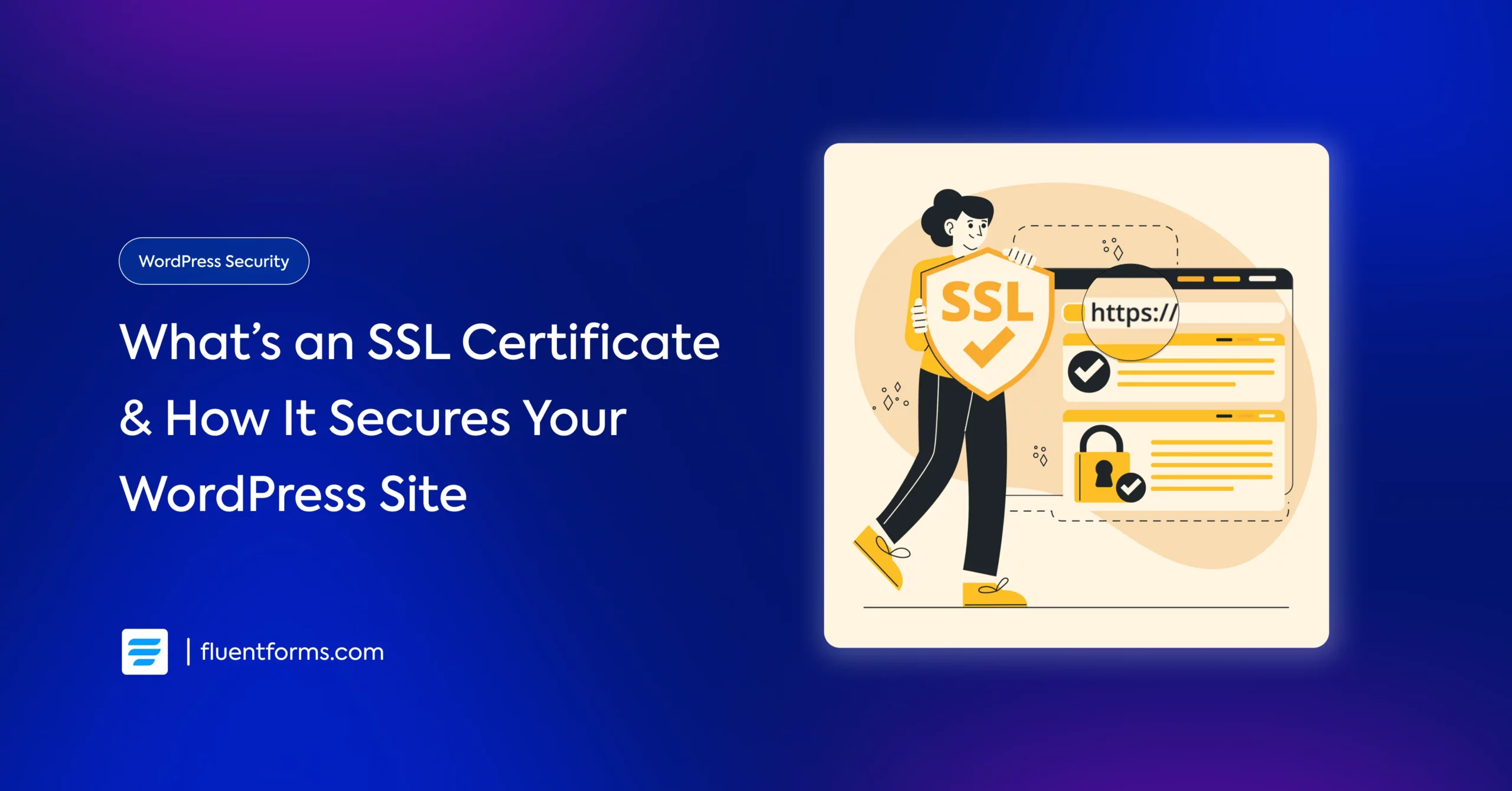
You run a WooCommerce store, and some of your customers hesitate to enter their credit card details because your site shows a “Not Secure” warning. And just like that, you lose tons of sales every day.
So, how do you fix that? Easy. An SSL certificate from a trusted provider. It proves your site’s and business’s legitimacy to your visitors and customers, and makes them feel safe sharing their information with you.
In this blog post, we’ll learn everything about an SSL certificate for WordPress: why they’re necessary, how they work, and how to install one on your WordPress site. Whether you’re new to WordPress, maintain a blog, or have an e-commerce site, this is your guide to securing your site with an SSL certificate.
Let’s dive right in!
What’s an SSL certificate
SSL stands for Secure Sockets Layer, a technology that encrypts the connection between your site and its visitors.
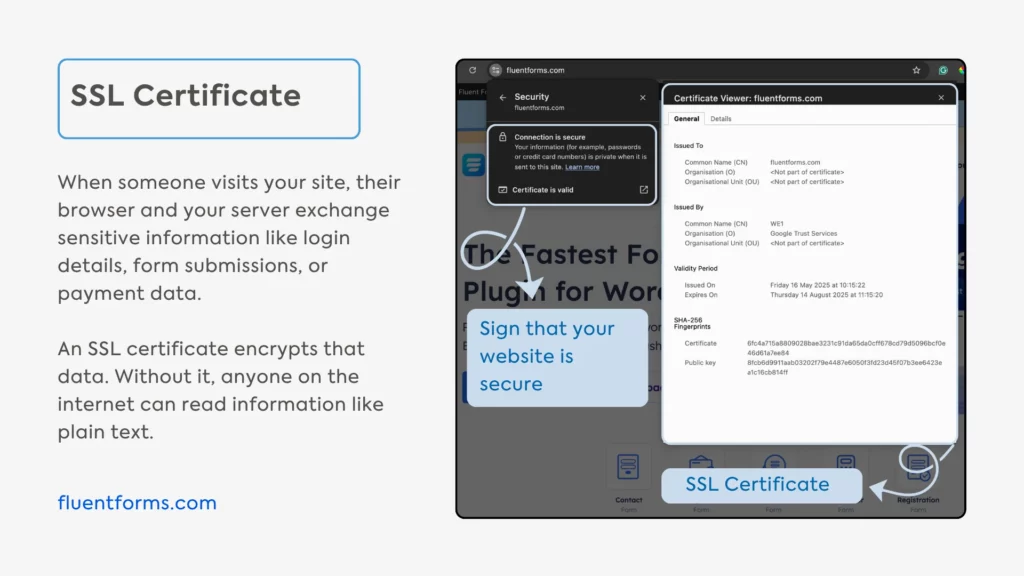
It’s a small data file issued by a trusted Certificate Authority (CA) and installed on your server. It verifies your site’s identity (tells visitors that your site is safe) and enables HTTPS (the secure version of HTTP).
Think of it as a digital passport for your WordPress site. Just as a passport proves your identity when crossing borders, an SSL certificate proves a website’s identity to browsers.
Browsers check the certificate against trusted authorities, verify it hasn’t expired, and confirm the name matches your site’s. And like passports, SSL certificates expire & need renewal and can be revoked if compromised. You’ll know it’s working when you see that padlock and “https://” in the URL.
When someone visits your site, their browser and your server exchange sensitive information like login details, form submissions, or payment data. Without encryption, that data is like plain text that anyone on the network can read. An SSL certificate scrambles it, making it unreadable to hackers.
Why every WordPress site needs SSL
An SSL certificate is way more than the padlock icon it displays. It’s crucial to keep your visitors happy and rank higher. Here’s why SSL is a must-have for your WordPress site:
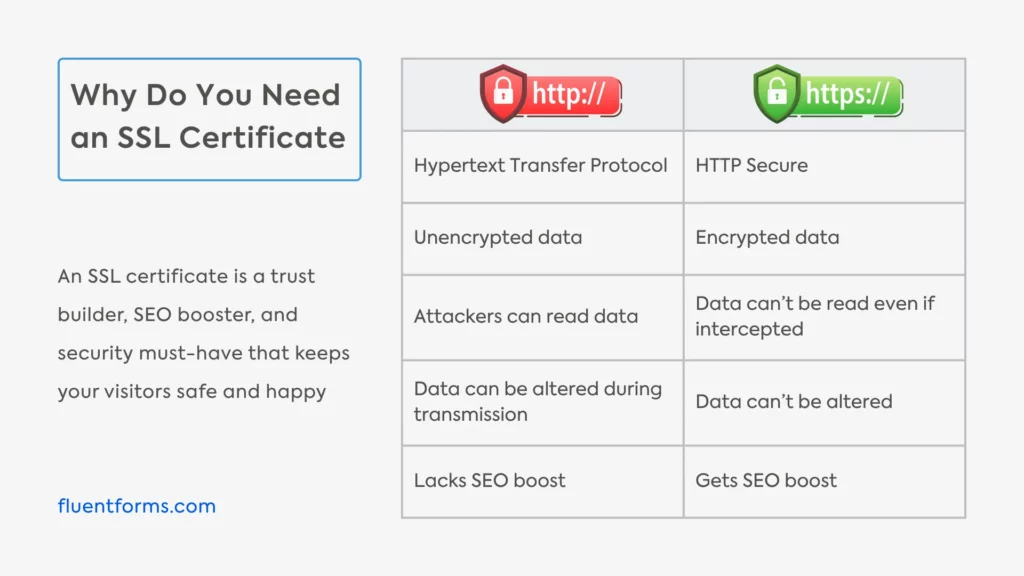
Boosts user trust: Visitors see “Not Secure” warnings on HTTP sites and bounce even before scanning your hero section. An SSL certificate prevents that and builds immediate trust by showing your users their data is safe at first impression.
Improves SEO rankings: Google considers SSL a ranking factor. HTTPS sites get a slight boost in search results, giving you a competitive edge. It’s a no-brainer practice if you want to outrank competitors.
Protects sensitive data: Whether it’s contact forms or e-commerce transactions, SSL encrypts user inputs to keep hackers at bay. Even if an attacker intercepts data, they can’t read it without the decryption key.
Meets browser standards: Chrome, Firefox, and other browsers flag non-HTTPS sites as risky, and no user wants to visit a risky website when there are so many secure alternatives. Installing an SSL certificate saves your site from browser warnings.
Compliance: If you handle payments or personal data, regulations like GDPR or PCI DSS often require SSL. Hence, securing your site helps you avoid penalties.
Now that you know why an SSL certificate is essential for your site, let’s see what its key components are so you understand the certificate better.
Key components of SSL
Understanding the key components of an SSL certificate helps you pick the right one for your WordPress site. Here’s the breakdown:
- Public key: This encrypts the data sent from the user’s browser to your server. It’s like a lock that only the key in your server can open.
- Private key: Stored securely on your server, this key decrypts the data encrypted by the public key.
- Certificate authority (CA): The trusted organization that issues and verifies your SSL certificate.
- Domain name: Another component is your domain name, as the certificate is tied to your domain. Some cover subdomains as well.
- Expiration date: There’s a certificate expiration date since SSL certificates typically last 1-2 years (or 90 days for free ones).
These components work together to create a secure, encrypted connection, meaning your WordPress forms, logins, and checkout pages stay protected. However, there are different types of SSL certificates to match your specific needs. Let’s get an idea of the categories next.
Types of SSL certificates for WordPress
You can choose an SSL certificate from several types depending on your WordPress site’s needs. Let’s explore the options to find the perfect fit:

- Domain Validated (DV) SSL: This is the simplest and the least expensive solution (often free). It verifies domain ownership and encrypts communication. However, it doesn’t verify the legitimacy of the organization behind the website. DV SSLs are quick to get and are great for blogs or small sites.
- Individual Validation (IV) SSL: A step up from DV, IV SSL verifies the identity of an individual (like you, the site owner) behind the domain. It’s budget-friendly and shows visitors you’re a real person, not just a domain name. It’s ideal for personal brands, freelancers, or solo bloggers using WordPress who want to add a layer of trust without needing a full business verification.
- Organization Validated (OV) SSL: OV SSL verifies your business’s identity and shows your company name in the certificate details, adding a trust layer. The certificate authority reviews your name, type, status, physical address, etc. It’s ideal for small businesses or non-profits using WordPress.
- Extended Validation (EV) SSL: EV SSL offers complete verification, including confirming your organization’s legal, physical, and operational existence. It might take you a few days to obtain an EV SSL. The certificate displays a green address bar or your business name in some browsers. It’s perfect for WooCommerce stores or high-trust sites.
- Wildcard SSL: Wildcard SSL covers your main domain and unlimited subdomains (e.g., blog.yoursite.com, shop.yoursite.com). These are great for complex WordPress multisite setups.
- Multi-Domain SSL (SAN): SAN secures multiple domains under one certificate. Handy if you run several WordPress sites or domains.
For most WordPress users, a DV SSL (like Let’s Encrypt) is enough to enable HTTPS and boost SEO. If you’re running an e-commerce site, consider an OV or EV SSL based on your budget and site goals for extra trust.
How to install SSL on your WordPress site
Installing an SSL certificate on your WordPress site is easier than you think. Let’s walk through the steps to get that padlock in a few simple steps:
1. Get an SSL certificate
First, you need a certificate. You can choose from free or paid SSL according to your needs. SiteGround or WP Engine offer Let’s Encrypt for free, while you can purchase your OV, EV, or Wildcard certificates from trusted providers like Namecheap, GoDaddy, DigiCert, etc. Moreover, some hosts include SSL in their plans, so check with your hosting provider if you want to go ahead with that option.
2. Install the certificate
Most hosts have a one-click SSL installation in cPanel or their dashboard. Look for “Security” or “SSL/TLS” settings. If your host doesn’t automate it, upload the certificate files (provided by your CA) to your server via cPanel or FTP. You’ll need the certificate, private key, and CA bundle.
3. Update WordPress settings
Log in to your WordPress dashboard and navigate to Settings > General. Change WordPress Address (URL) and Site Address (URL) from http:// to https://. Save the changes, and your site now uses HTTPS!
4. Force HTTPS
Redirect all HTTP traffic to HTTPS to ensure all visitors use the secure version. Install a plugin like Really Simple SSL or WP Force SSL to redirect all HTTP traffic to HTTPS. These plugins handle mixed content issues as well.
Alternatively, add this to your .htaccess file:
RewriteEngine On
RewriteCond %{HTTPS} off
RewriteRule ^(.*)$ https://%{HTTP_HOST}%{REQUEST_URI} [L,R=301]
5. Update internal links
Use a plugin like Better Search Replace to update hardcoded HTTP links in your database to HTTPS. Check images, scripts, and forms to ensure they load securely.
6. Verify and test
Finally, visit your site and confirm the padlock appears. You can use tools like SSL Labs or Why No Padlock? to check for issues. Lastly, update Google Search Console and Analytics with your HTTPS URL.
Now that you have successfully installed an SSL certificate on your WordPress site, let’s check out what further issues you might face regarding this and what to do about them.
Common SSL issues and solutions
There might be some issues even with a smooth SSL setup. Here are common SSL issues for WordPress sites and how to fix them:
Mixed content warnings: Some images, scripts, or links still load over HTTP. Use Really Simple SSL or Better Search Replace to update URLs in your database. Check your theme and plugins for hardcoded HTTP links.
“Not Secure” warning: This happens if your SSL certificate isn’t installed correctly or has expired. Verify installation in your hosting panel and renew the certificate if needed.
Redirect loops: If you find too many redirects, check your .htaccess file or plugin settings. Clear your browser cache and test again.
Certificate mismatch: If your certificate doesn’t match your domain, contact your CA or host to reissue it.
Slow site After SSL: HTTPS can slightly impact speed. Optimize with a CDN to speed up HTTPS traffic. Moreover, enable browser caching in your theme.
You can use a tool like Why No Padlock? to diagnose issues with your SSL certificate. If you’re still stuck, contact your hosting provider to get the issue sorted.
Secure your site’s future today
Whether you’re maintaining a blog or a WooCommerce store, switching your WordPress site from HTTP to HTTPS isn’t just a tech upgrade anymore. It’s a trust builder, SEO booster, and security must-have that keeps your visitors safe and happy.
Follow this guide to choose the right SSL type, choose your provider, and go through the installation steps. If any issues arise, handle them very carefully. Be mindful of your SSL certificate’s expiration date so you can renew it without any hassle.
Let us know which SSL certificate you think is ideal for your WordPress site in the comments to help others choose theirs, and follow us for up-to-date WordPress-related content!







Leave a Reply