How to Restrict Blank Form Submission in WordPress Contact Forms
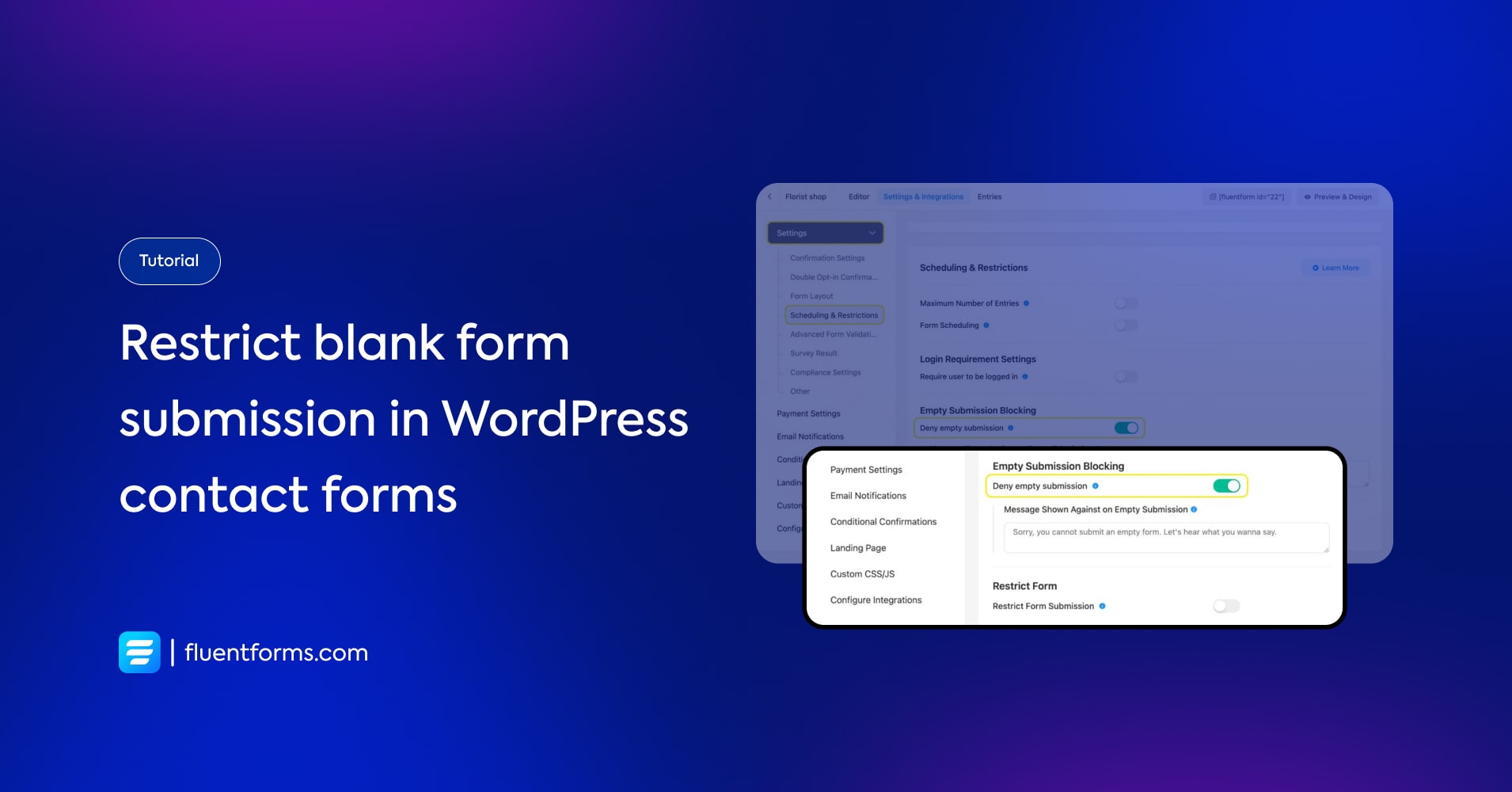
Blank form submissions compromise the number of form submissions. From the number of entries, you can’t tell how many of them are of value to your business. Read this blog to learn how to prevent that from happening.
Use case
You can avoid receiving blank form submissions.
How to restrict blank form submission in WordPress contact forms
In this blog, we’ll show you how to restrict empty form submissions using Fluent Forms, the fastest form builder plugin.
Step 1:
Go to the Settings of the form you don’t want any blank submissions for.
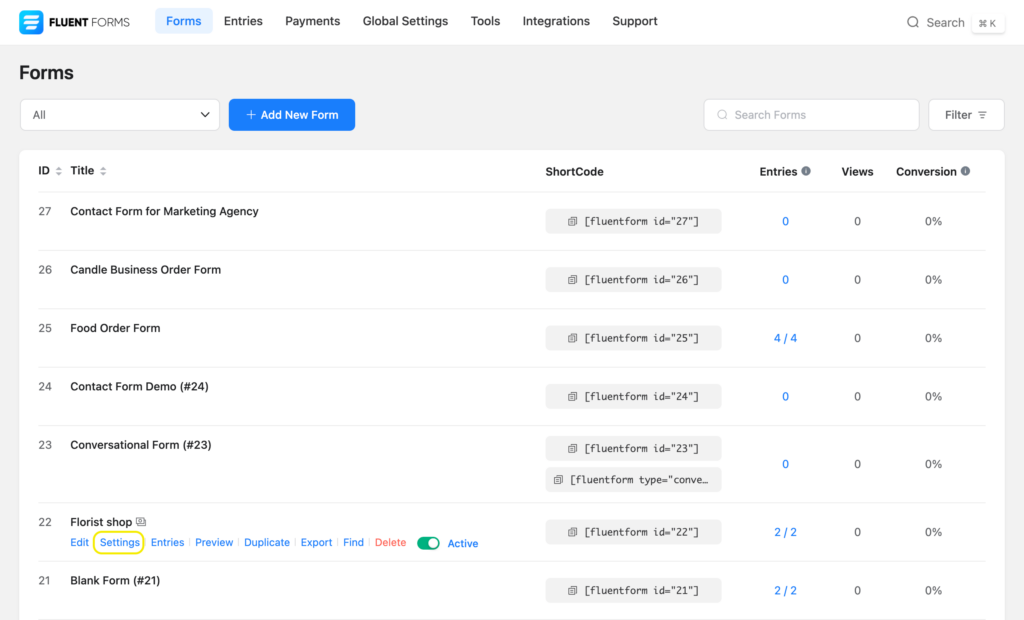
Step 2:
Inside the Settings and Integrations page, go to Scheduling and Restrictions under Settings.
Step 3:
Toggle on Deny empty submission under Empty Submission Blocking. You can also customize the message to be shown against empty form submissions from here.
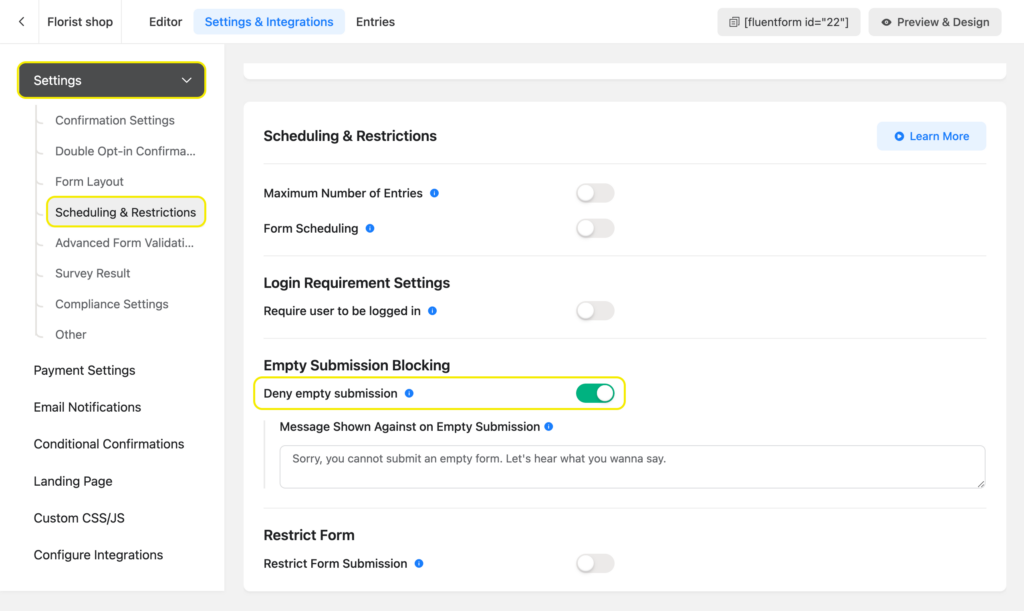
Step 4:
Scroll down to the end of the page and click on Save Settings and you’re done.
Related features
Advanced form validation
Advanced form validation prevents spam or bot submissions. You can apply multiple conditions to this feature. The conditions will dictate whether there’s an error in the entries or whether the entries are true. And depending on whether the conditions are met or not, the submission either proceeds or fails.
Double opt-in feature
When you enable the double opt-in feature, an email is sent automatically after a form submission to the email address provided in the form. After primary submission, the client receives a message to check their email to confirm their submission. The email asks the user to confirm their form submission by clicking a button. This feature prevents forms with fake email addresses from being submitted.

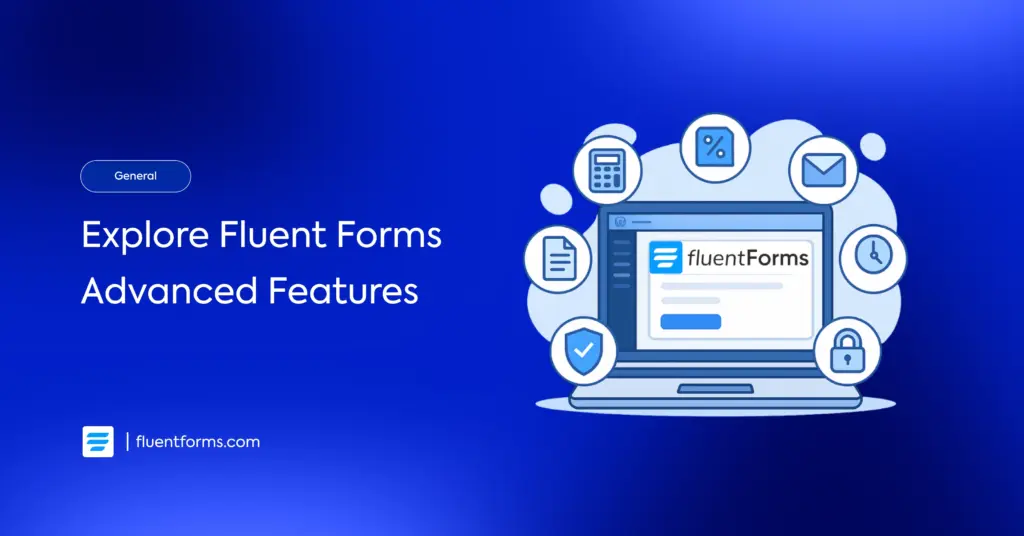
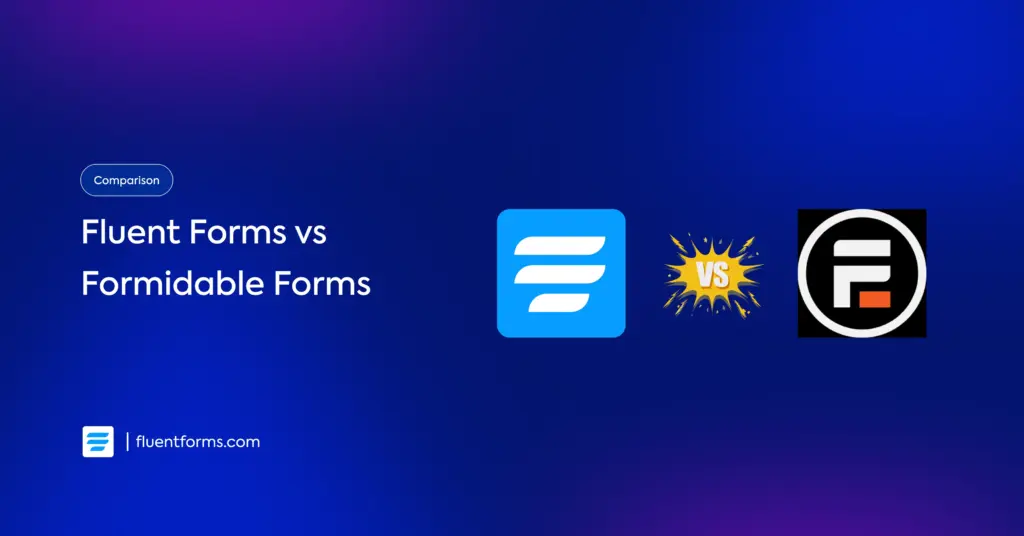




Leave a Reply