How to Connect CleverReach in WordPress
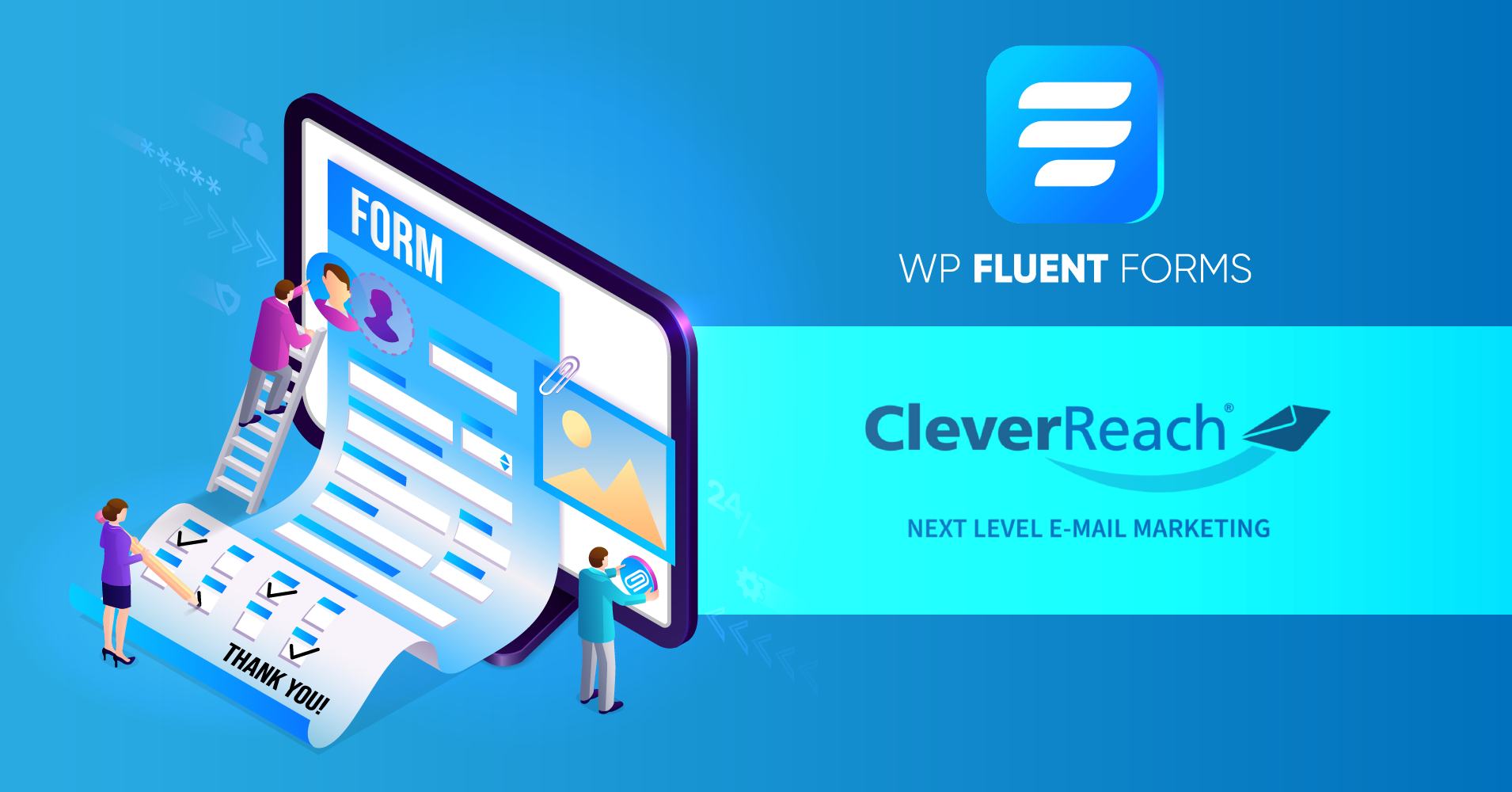
When people say, “Money is on the list,” What does it mean?
Currently, email marketing is the most beneficial way for any business. So how can you build an email list?
First of all, you will need to find a perfect integration to grow your email list and do the marketing campaigns. In that case, we suggest you try CleverReach in WordPress. Today, we will discuss how you can use CleverReach in WordPress. First, let’s see why CleverReach is a better option.
Why should you use CleverReach in WordPress?
The tool helps to create professional newsletters in your WordPress backend seamlessly. You can get subscribers in compliance with the data protection regulations of the CleverReach tool. Let’s find out what else the plugin can do.
- You can make your email newsletters with the drag-and-drop editor.
- Using this tool, you can integrate your signup form in the Gutenberg editor or Classic editor through a shortcode or widget.
- Contacts can be synchronized through the double opt-in option of CleverReach WordPress.
- You can also transfer your WordPress content with the tool.
- A flexible pricing plan is available for the convenience of users.
So, without further ado, let’s jump into the process of connecting CleverReach with WordPress.
Use CleverReach WordPress with Fluent Forms
In this article, we are using Fluent Forms to link up CleverReach. Why? Because it is now one of the fastest and the most lightweight tools in the WordPress community. Its drag-and-drop facility wins people’s hearts with its super-fast and smooth functionality. Besides, it comes with 65+ pre-built templates, 50+ input fields, and 45+ third-party integrations for the users. CleverReach WordPress is one of them on the list.
Some unique features of the plugin are the signature add-on, custom CSS, advanced form, reCAPTCHA, hCaptcha, conversational forms, PDF download permission, advanced permission management, and so on. Now we will add the tool for a better email marketing campaign. First, let’s get an idea about the steps:
- Activate the CleverReach module
- Copy your CleverReach client ID and Client Secret
- Select a form to connect CleverReach
- Create CleverReach feed
Step 1: Activate the CleverReach module
First, go to the Integration Modules section of the Fluent Forms pro dashboard, and turn on the CleverReach integration.
Step 2: Copy your CleverReach client ID and client secret key
Hover to the Fluent Forms pro again, and move to the Global Settings section. Here, select the CleverReach option from the left sidebar. You will be asked to give the CleverReach client ID and CleverReach client secret key.
To do that, log in or create an account on the CleverReach dashboard. There click on the profile account, and select My Account from the list.
From there, go to the Extras option, and select REST API from the opened dropdown section.
Now press the Create an OAuth App now button.
Then give a name to your new oAuth App, select REST API Version 3, choose the form scope, keep the Redirect URL as ‘*’, and click on the Create now button.
After that, you will get a Client ID and Client Secret key. Copy them to paste into the Fluent Forms dashboard.
Now go to the Fluent Forms dashboard again. Paste the keys on the CleverReach option, and save the settings.
Step 3: Select a form to connect CleverReach
Now, check in to the Fluent Forms All Forms section. Choose a respective form that you want to link with CleverReach. Then, go to the Settings & Integrations section of that form. Select Marketing & CRM integrations section from the left sidebar.
Step 4: Create a CleverReach feed
After clicking on the integration button, a feed will open. Name the feed, select the CleverReach list, map fields, and set conditional logic if needed. When all the configuration is done, click on the “Create CleverReach Feed” button feed.
To the end
To grow your email list, you must focus on reaching as many as possible. Then, you can get the desired result by creating some interactive campaigns and proper A/B testing. We hope this article helped you learn how to connect CleverReach in WordPress.
If you want to know more about email campaigns, you can check out our articles on using ConvertKit and Moosend for a perfect knowledge of growing email lists doing email campaigns.

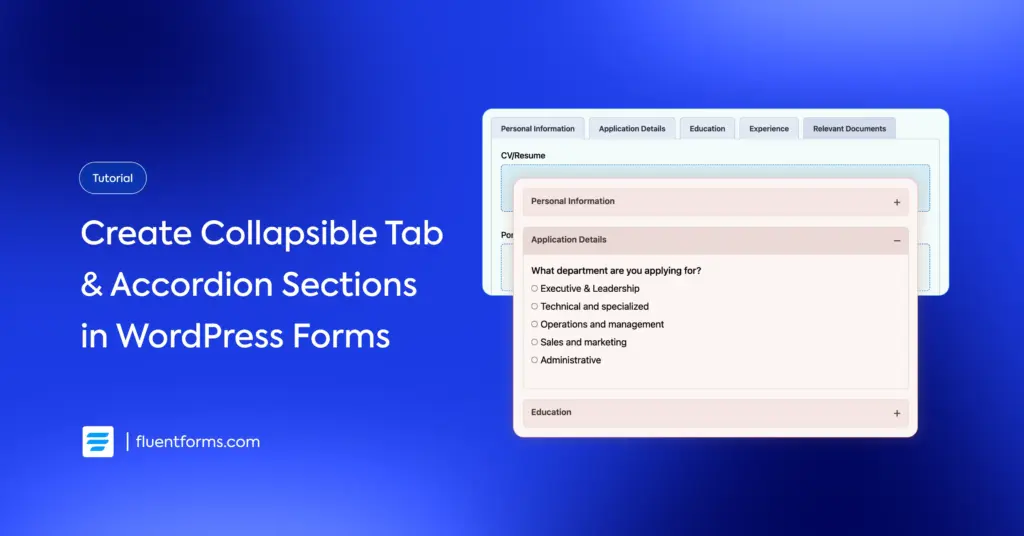
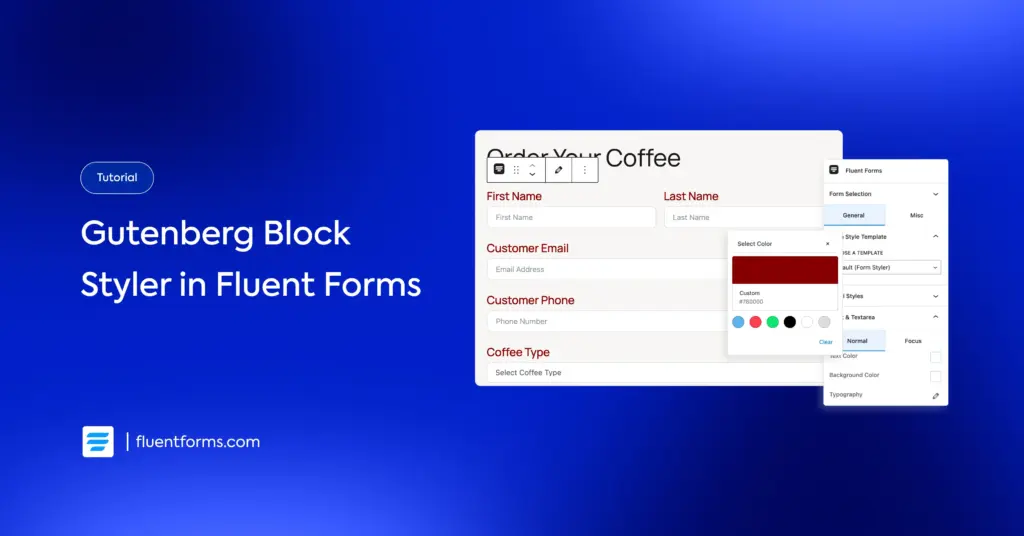




Leave a Reply