How to Connect Mautic to Your WordPress Forms
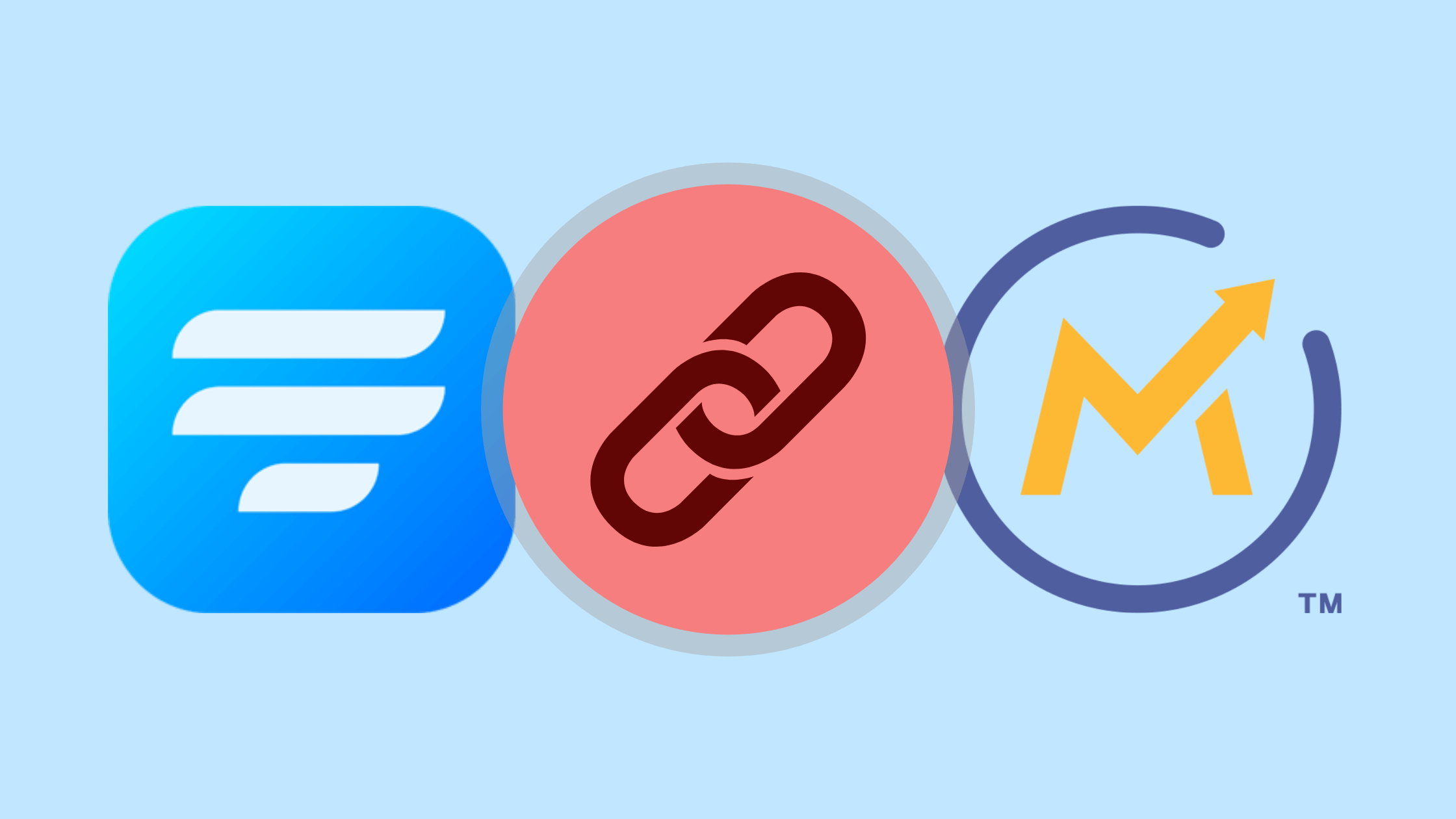
If you are starting out your business, then chances are terms like marketing analysis, lead generation, ROI reporting, email marketing, social marketing, etc., are chewing at your brain.
But don’t you worry! With the right tools by your side, you will figure this out and excel at them in no time. Connect Mautic to Fluent Forms using Mautic integration, and see the magic work.
Mautic
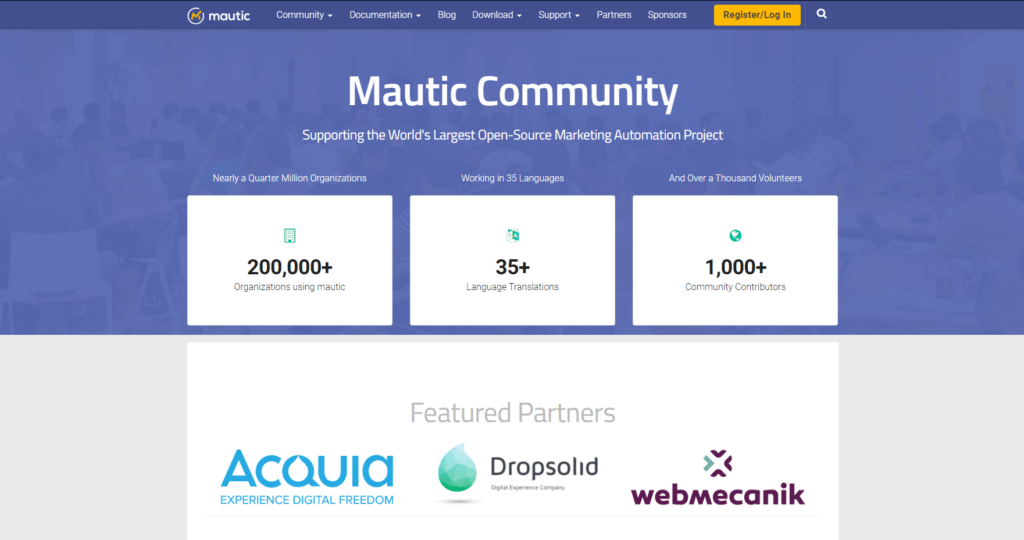
If you are someone who is looking to better understand and grow your business, then Mautic is the perfect tool for you. It is a powerful marketing automation software that will help you accomplish all that and more.
It is a complete platform that allows you to engineer robust marketing strategies. Some of the tasks that you can accomplish with Mautic integrated into your WordPress are listed below:
- Contact management
- Landing pages
- Asset management
- Customized campaigns
- Marketing channels
- Performance assessments
- Thorough reports, etc.
Why Fluent Forms
Fluent Forms is one of the lightest form builder plugins for WordPress. It lets you create excellent forms for your WordPress website. It provides a ton of fantastic features to meet your data collection and lead generation requirements.
Fluent Forms allows you to design a wide range of forms, from simple contact forms to more advanced payment forms.
The key features of Fluent Forms are –
- 60+ input fields to collect any type of information
- Numeric calculation to create forms with calculators
- Multi-step forms to break long forms into multiple steps
- Conversational forms to provide a better form-filling experience
- Advanced post creation to collect user-generated content
- Conditional logic to show/hide input fields based on user behavior
- Integration with popular payment gateways to collect payments and donations
- Spam protection using hCaptcha, reCAPTCHA, Turnstile, Honeypot, Akismet
- Quiz and survey with advanced scoring
- Advanced form styler to align form with your brand identity
- Custom CSS and JS to create more advanced forms
- Export entries in CSV, Excel, ODS and JSON format
- PDF add-on to turn form submissions into PDF files
- Form scheduling and restriction based on different rules
- Double opt-in confirmation to ensure efficient data collection
- Email notification after form submission
- Conditional confirmation to show confirmation messages based on predefined conditions
- Advanced form validation to accept eligible submissions
- Fully responsive and accessible to ensure inclusivity
- 55+ integrations to expand core functionalities
Currently, more than 500K websites use this form builder plugin, and the number is constantly growing. Although the free version of Fluent Forms can handle most of your basic needs, the Pro edition further pushes the limit.
Integrate Mautic with Fluent Forms in 5 steps
To integrate Mautic with Fluent Forms, you have to follow the steps below –
- Install Mautic and Fluent Forms Pro
- Download Mautic add-on for Fluent Forms
- Enable Mautic Integration for Fluent Forms
- Configure Mautic settings
- Create Mautic feed
These steps are elaborated for you below.
Step 1: Install Mautic and Fluent Forms
First, you will need to install the plugins – Mautic and Fluent Forms. You will get both of these plugins on the WordPress repository for free. So head over there.
- Download Mautic for free
- Download Fluent Forms for free below,
Build Smarter Forms for Free

After you have successfully downloaded them:
- Go to your WordPress dashboard, and move to the Plugins section.
- Click on the Add New button to upload the Fluent Forms zip file.
- Once the plugin has been uploaded, click on Install Now.
Follow the same procedure for the Mautic.
Step 2: Download Mautic Integration For Fluent Forms
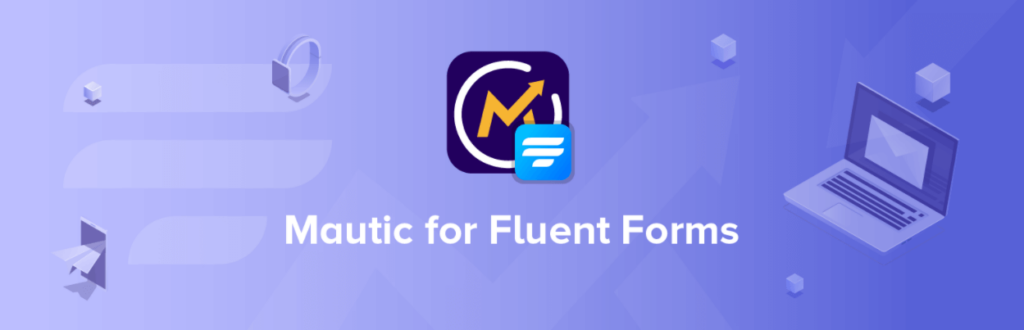
To integrate Mautic into your WordPress forms, you will also need the Mautic Integration For Fluent Forms free add-on. You will find it in the WordPress repository as well.
Follow the steps previously mentioned to install the Mautic Integration For Fluent Forms free add-on.
Step 3: Enable Mautic Integration for Fluent Forms
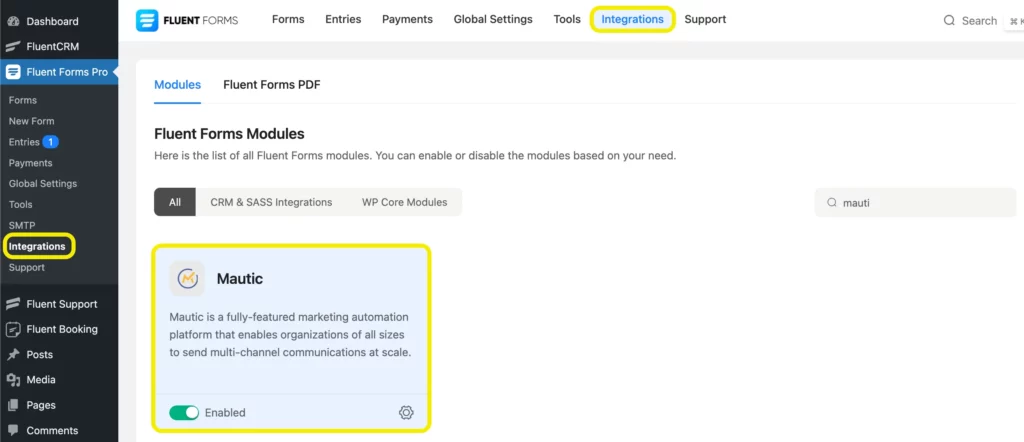
When you have completed the first two steps, you will notice an additional Mautic module in the Integration Modules tab of Fluent Forms.
Toggle it on to enable the module.
Step 4: Configure Mautic settings
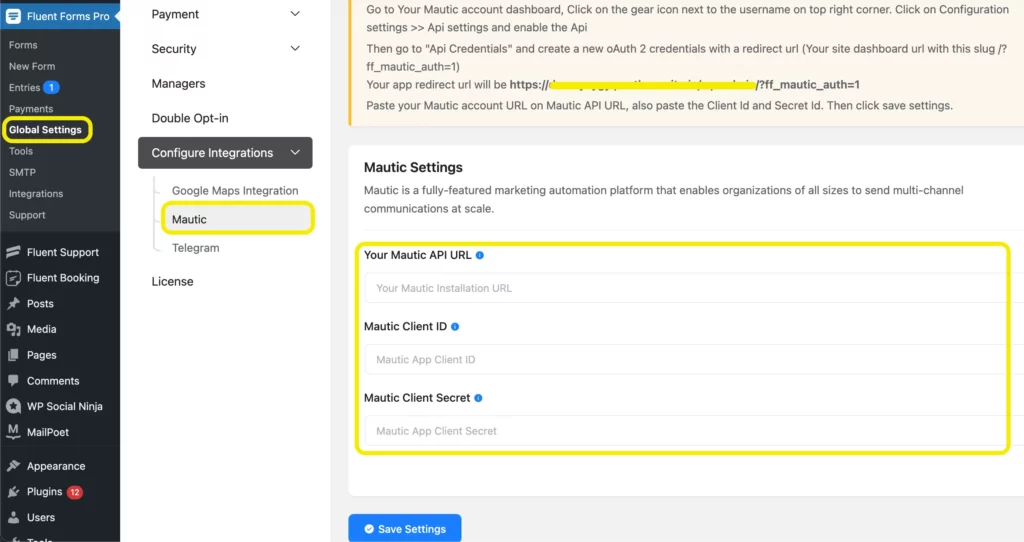
You will also notice a gear icon. Click on it to configure the settings. You can also accomplish this by going to Global Settings.
You will be asked for an API key. You will get it by logging in to your Mautic account.
By selecting the gear icon next to the username, you will notice an API Credentials option. Tap on it. Next, choose the New button and create a new API.
Then roll back to API credentials to create a new OAuth 2 credential with a redirect URL. Now copy the public key and secret key.
Head back to your Fluent Forms dashboard, and paste the Mautic account URL, Client ID, Client Secret one by one. And don’t forget to Save Settings.
Step 5: Create Mautic feed
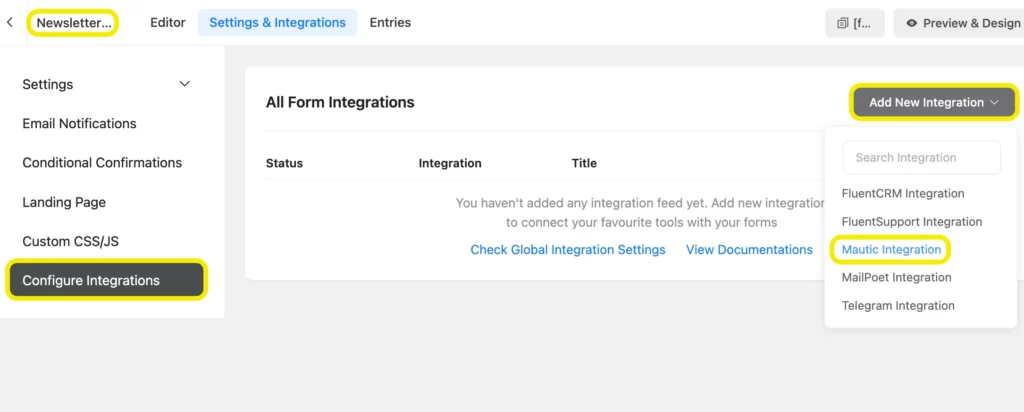
Open the form you need to integrate Mautic to and navigate to its Settings & Integrations. Select Configure Integrations from the sidebar.
Click on the Add New Integration button in the top-right corner and select Mautic Integration from the dropdown.
Define fields like feed name, map fields, other fields & lead tags, etc. You can also enable the Landing URL and conditional logic. And finish it off by clicking on the Create Mautic Feed button.
Related resource: Mautic integration with Fluent Forms documentation.
Mautic integration: last words
By connecting Mautic to your WordPress website, you can have the best of email automation and lead generation in one place. And you have seen how effortless the whole procedure is. So what are you waiting for?
60+ Third-party Integrations
Expand your form functionality with seamless integrations.
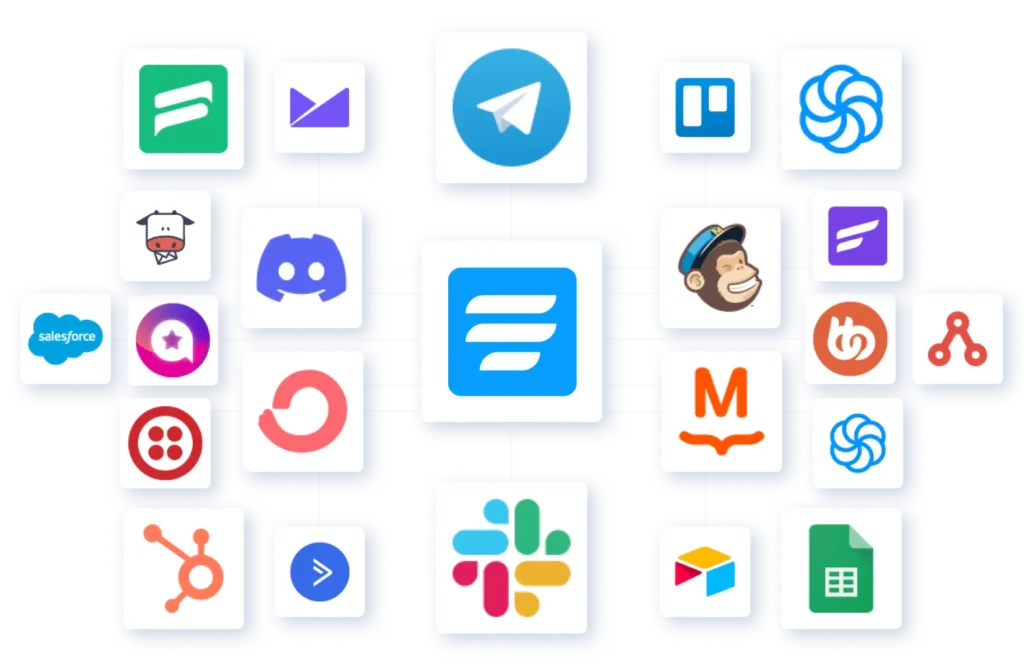
2 responses to “How to Connect Mautic to Your WordPress Forms”
-
This no longer works. I am an advanced Mautuc user and I hooked this up. On submitting a form Fluent forms show the entry and show the integration as successful but clicking into the API tab shows the process as “processing”and nothig arrives in mautic.
Perhaps there is a cron job to add to mautic to get this to work?
-
Hi! You can submit a support ticket so we can have a closer look at what seems to be the issue. Submit ticket here: https://wpmanageninja.com/support-tickets/
-

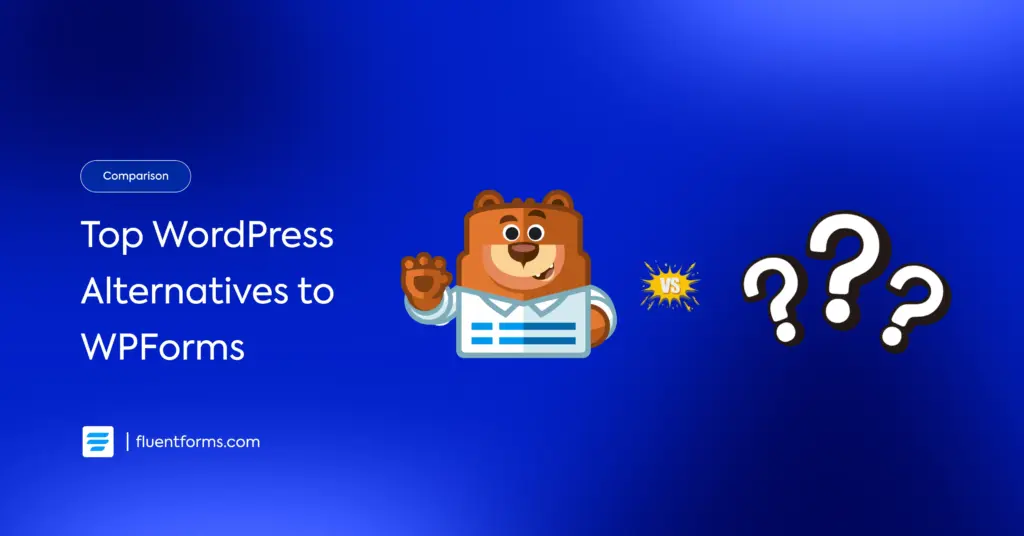
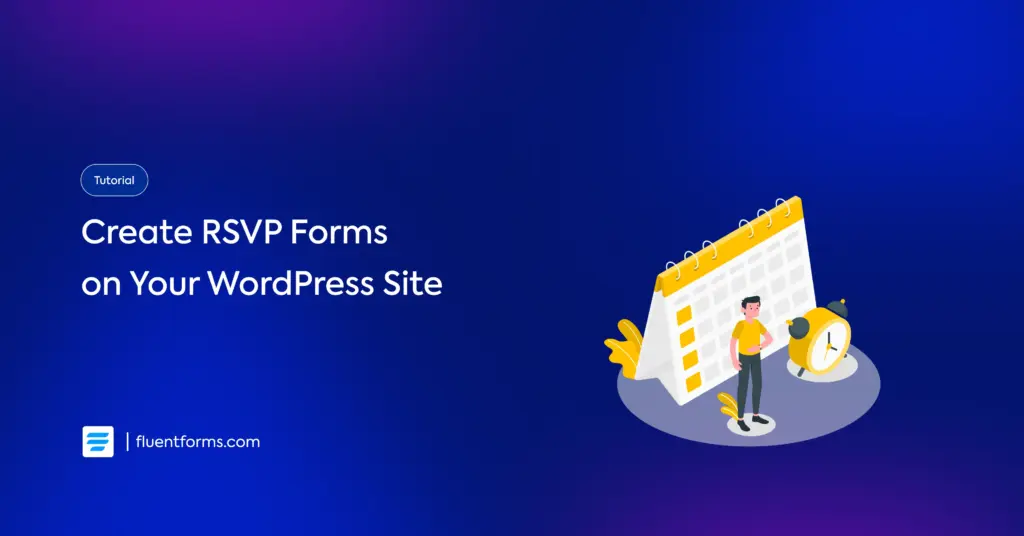




Leave a Reply