How to Embed YouTube Video on Twitter (X) in 2026

In terms of accessibility, video content took over all other content platforms over the past decade. Nowadays, we have some specific platforms to look for the world’s ongoing portals. YouTube and X (formerly Twitter) are one of them, and even they are the best ones.
The former makes it hassle-free to upload any video, and the latter helps share the video with your followers smoothly.
But if you don’t know how to embed YouTube videos on Twitter, all your efforts won’t bring any result. So, in this article, we will help you with the solution. First, let’s start with some statistics.
Some statistics about YouTube and Twitter
Video content is dominating the content market industry today. According to SEMrush statistics, YouTube is the second largest search engine among all other video platforms and experiencing a 4.9% growth rate in 2021. Let’s look at some interesting stats about YouTube.
- As of 2022, there are more than 51 million channels.
- YouTube is the second most desired platform for influencer marketing.
- Google’s ad earns 6% of the total revenues from YouTube.
- YouTube is the most used social platform among B2B users for research purposes.
Now, let’s see what statistics say about Twitter.
- Twitter is the world’s 7th most popular social media platform.
- Twitter.com is the 9th most globally visited website.
- YouTube is the most used and favorite brand account on Twitter.
- Video Tweets get 10 times more engagement than regular Tweets.
- Purpose of watching a Twitter video: 30% entertainment, 30% news, 30% social, 24% viral activity, and 28% new and exciting news.
- One-quarter of US adult people use Twitter
- Twitter is one of the most generous social media platforms.
Besides, it also stated by Twitter that tweets with videos have a 300% chance to be retweeted compared to tweets with GIFs and 600% more likely to be retweeted than tweets with photos. Even the short videos get so many views that make TV networks blush.
So, without any further ado, let’s see how to embed YouTube video on Twitter.
Build Smarter Forms for Free

Share a YouTube video on Twitter
Since the users just scroll down and only stop if they think the video is helpful to them. The process can be done in two ways. If you want to share another user’s video, you can just retweet them. But if you want to make your video look professional and clean, then you can embed the link to the YouTube video. That way, you can give your own opinion on the caption or comment section. So, here are the ways and steps on how to embed YouTube video on Twitter.
Share a YouTube video on Twitter directly
- Log into both YouTube and Twitter account
- Go to the YouTube video you want to embed
- Click on the Share button at the bottom of the video

4. Then hit the X icon.

5. You will be redirected to a new tab in your web browser.

6. Add texts or tags if needed and hit the Post button.
Share a YouTube video on Twitter using the video URL
If you want to share a YouTube video using the URL of the video, just copy the YouTube video link and paste it into a tweet. You can copy the URL from the top of your browser or click on the Share icon (as shown previously) and click on the Copy button right beside the URL of the video.

How to embed YouTube videos on Twitter in mobile devices
Follow the steps below to share YouTube videos on Twitter using mobile devices –
- Download both the Twitter and YouTube app
- Select any video, and click on the share button at the bottom of the video.
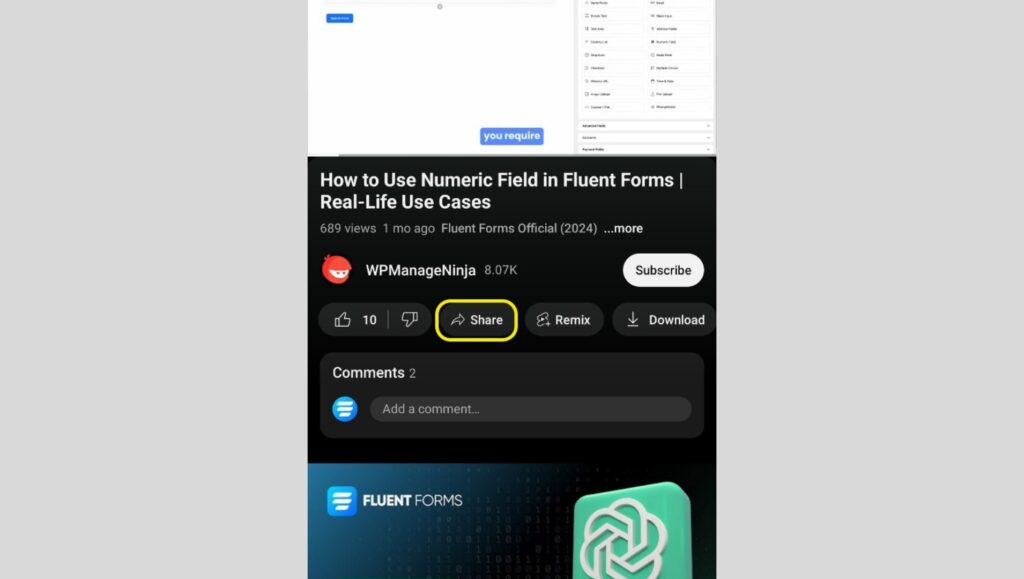
3. Select X.
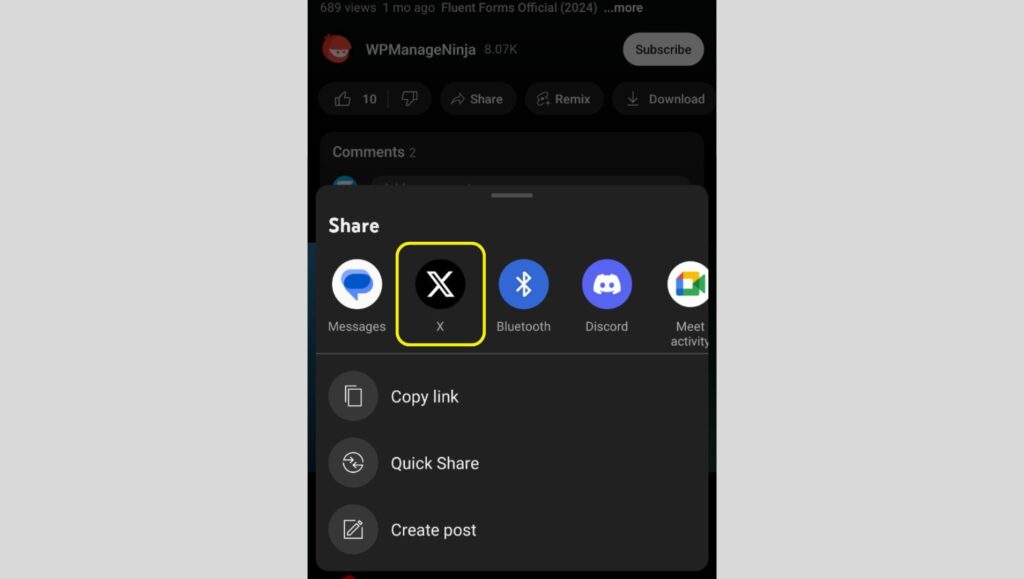
How to embed a Twitter/X video in a Twitter/X post
You see a Twitter user posted a nice video that you want to post in your feed. But you don’t want to retweet the post with the original Twitter user’s caption. You want to add your captions.
But you don’t want to go for all the hassle to download the video from the user profile and upload it.
Then, how can you share it?
By embedding it in your post. Yes, you can embed any other user’s video in your post directly without retweeting (Sharing) the video and post your personalised caption.
Here’s how you can do it –
Go to the user’s post. Click the icon shown in the screenshot.
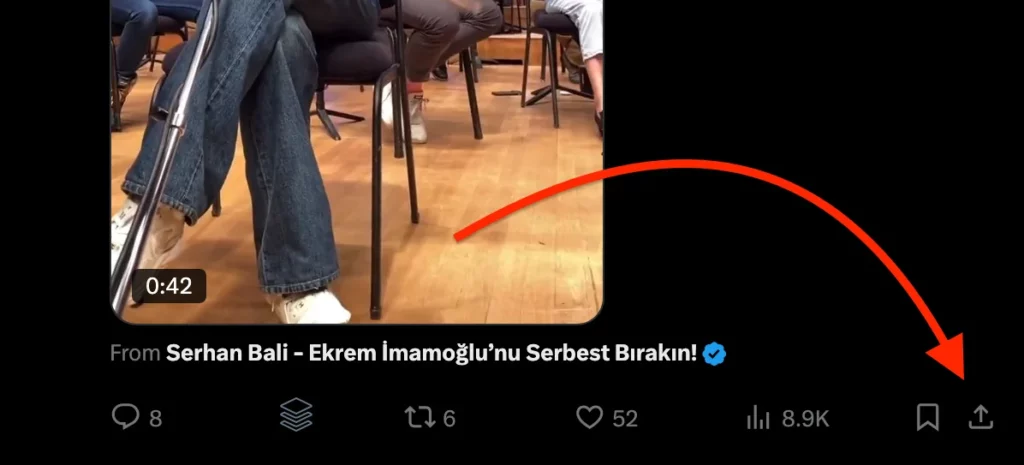
You will find three options: Copy link, Send via Direct Message, Post Video
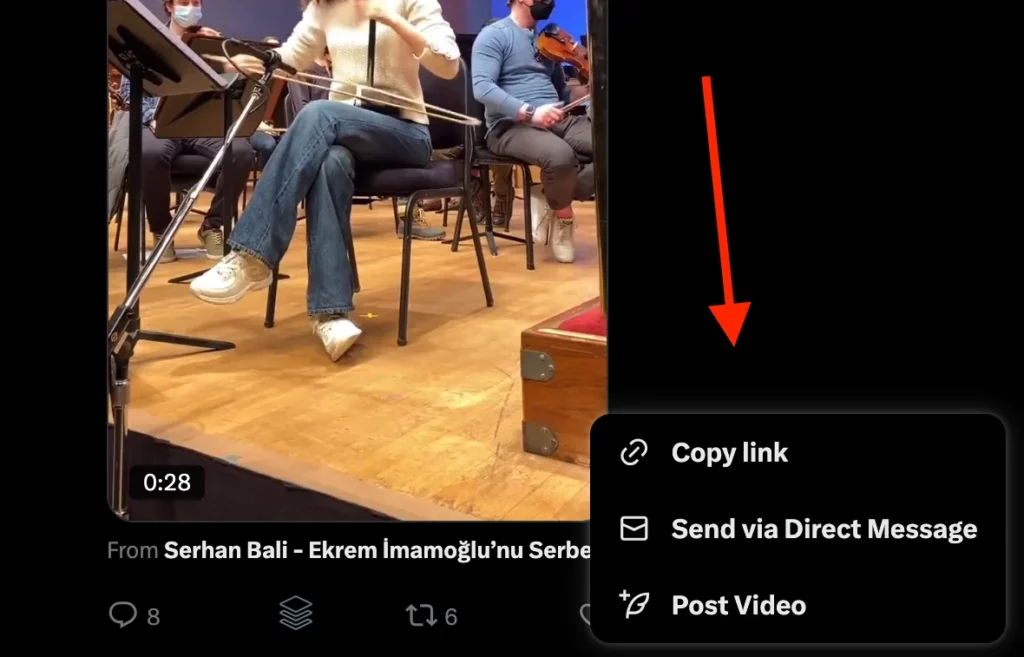
Click the Post Video option, you will see a compose box with a link like this.
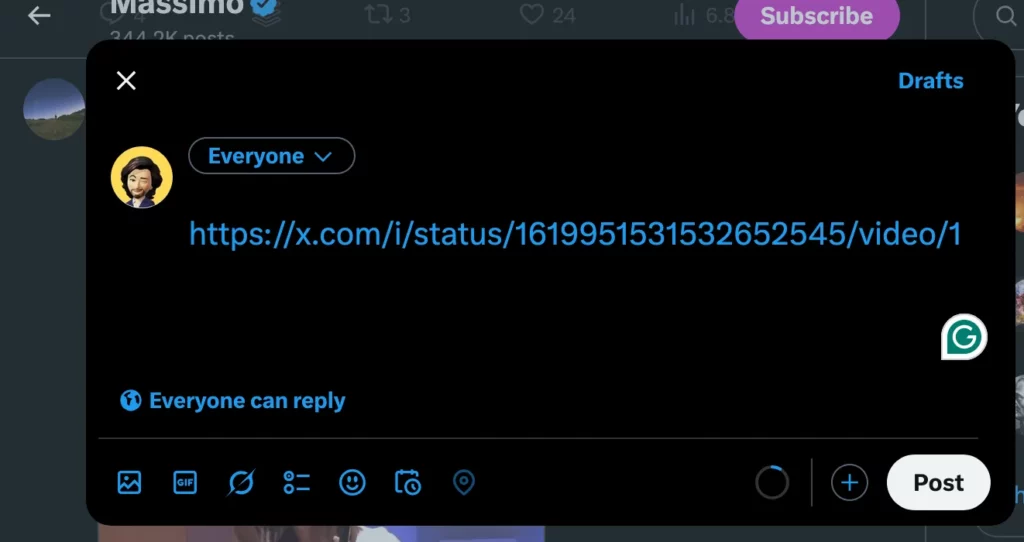
Write your caption before the link, and click Post.

You will find that you shared the same video with your caption, but also credited the original user.
That’s it! This is how you embed a Twitter video from another user in your post with your personalised caption.
How to embed a YouTube video feed on a WordPress website
YouTube Video feeds are a great source to attract, engage, and get back visitors to your website. Embedding a YouTube feed can also assist your page in ranking higher on Google searches. It is the simplest way to embed YouTube videos in WordPress, and you don’t need to require any coding knowledge.
There are multiple ways or options to display your YouTube videos on WordPress, so it can be challenging to get an idea of which method to choose. We suggest WP Social Ninja, the all-in-one social media plugin, to add social feeds, reviews, and chat features. You can read their blog or documentation to know the YouTube feed configuration process. Even you can follow their video of the simple configuration on this topic.
Engage your audience further with feedback forms
Now that you’ve mastered embedding your YouTube videos on X, why not take your audience engagement to the next level?
One great way to do this is by collecting feedback or opinions directly from your viewers. With a WordPress form builder like Fluent Forms, you can easily create forms on your WordPress site to gather insights, reviews, or suggestions related to your videos. Go through Fluent Forms features to find out how you can easily customize forms with features like conditional logics, payments, address autocomplete, and much more!
Here’s how you can use Fluent Forms to increase your audience interaction:
- Create a Feedback Form: Design a simple form asking viewers what they thought of your video, what they liked or didn’t like, or any suggestions they have for future content.
Check our blog – How to create a feedback form, to get started. Or use our pre-built feedback form templates here. - Use Conversational Forms: Make the feedback process more interactive by presenting one question at a time, guiding your audience through a series of questions that feel like a conversation.
Get started with this blog – How to Create Conversational Forms in WordPress - Collect Emails for Newsletters: If you’re building an email list, include an option in your form to subscribe to your newsletter. This way, you can keep your audience updated on new videos or other content.
Start with this blog – How to Capture Email Addresses from Website Visitors. - Analyze Responses: With Fluent Forms’ visual data reporting, you can easily see what your audience is saying, helping you improve your content based on real feedback.
Fluent Forms is designed to be user-friendly, with a Free AI Form Builder that lets you create professional-looking forms without any coding knowledge. Since it’s built for WordPress, it integrates seamlessly with your site, ensuring a consistent look and feel.
Whether you’re a content creator, a business owner, or just someone sharing videos with friends, Fluent Forms can help you engage your audience in meaningful ways. Plus, with features like conditional logic and third-party integrations, you can create forms that are as simple or as advanced as you need.
Ready to start engaging your audience with powerful forms? Try Fluent Forms today and see the difference it can make in your content strategy.
Conclusion
Twitter is an effective social media platform. You have to keep your account active and tweet regularly to increase the growth of your account. If you have any queries regarding this article, please ask us in the comment section below.
One response to “How to Embed YouTube Video on Twitter (X) in 2026”
-
The process is called “embedding.” ?

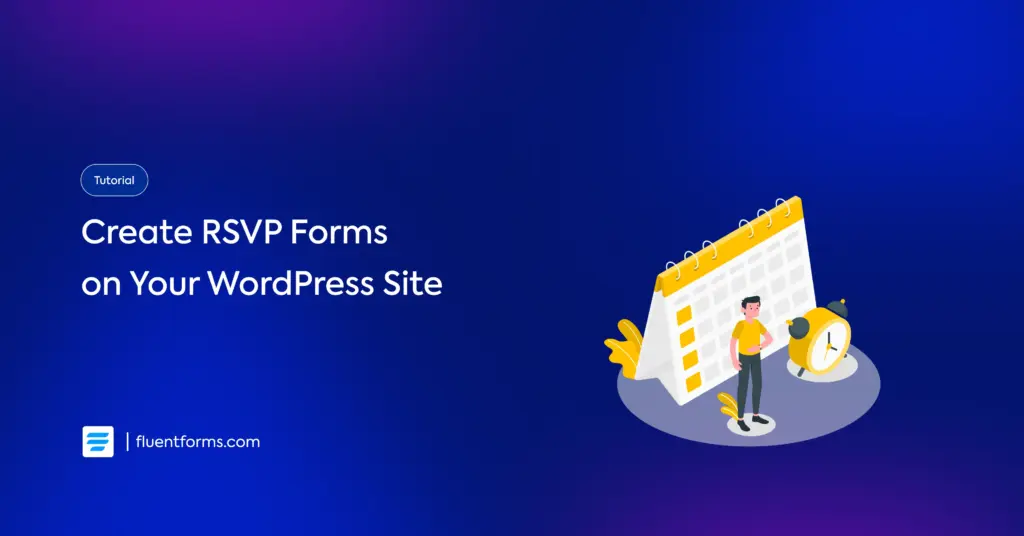
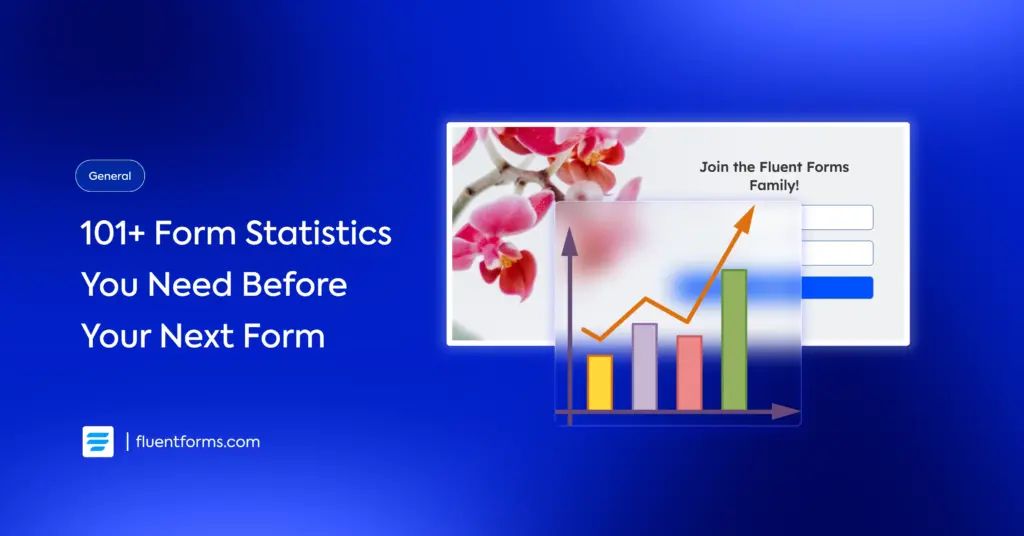




Leave a Reply