The Best Way to Connect WordPress Forms to HubSpot CRM
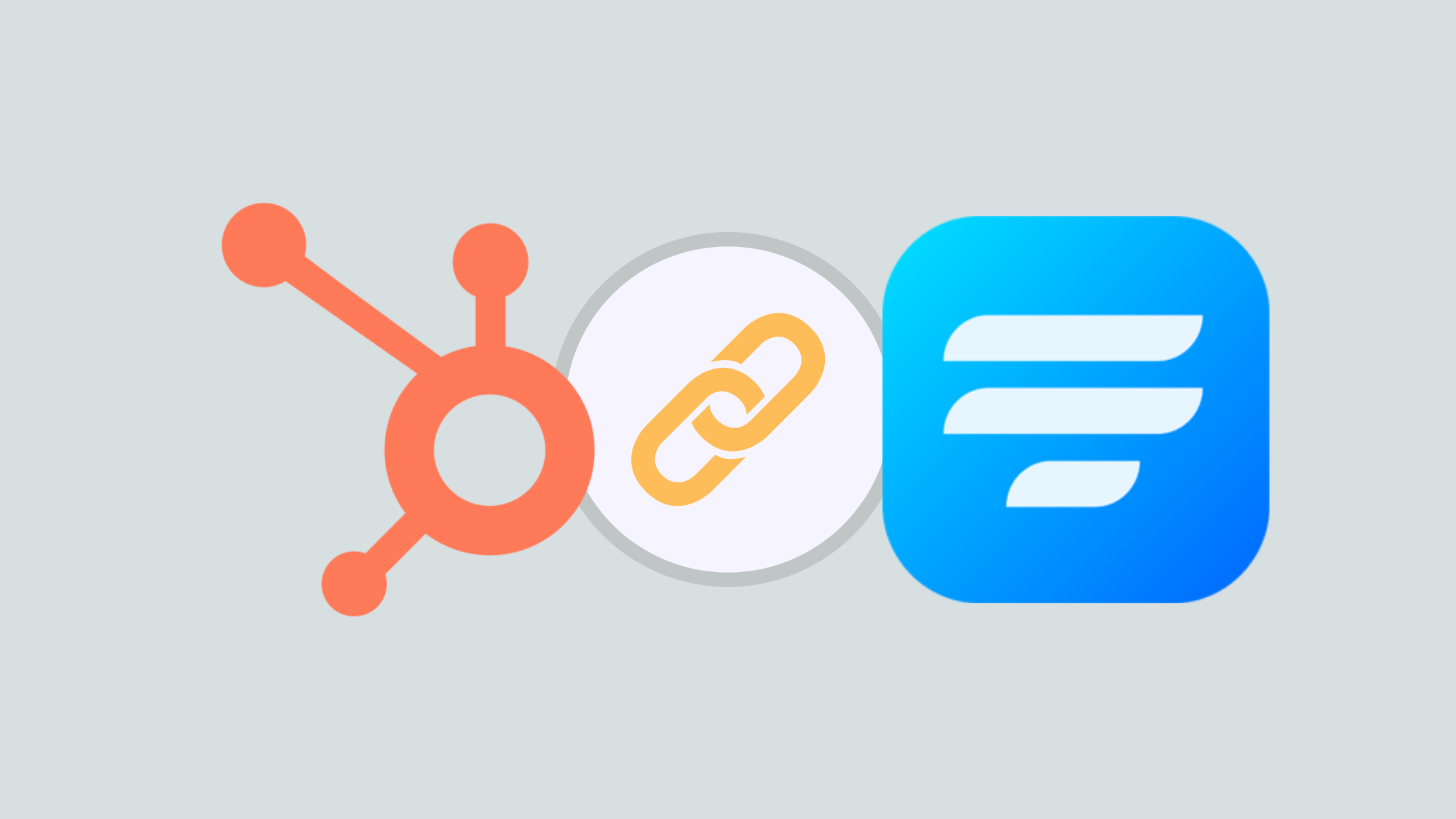
Running a business gets more and more critical as days go by. Webforms, CRM tools, etc., are some of the most commonly heard terms in the WordPress world. But what’s the connection?
Well, in this blog, we’ll walk you through what a CRM is, introduce you to two proficient WordPress plugins, HubSpot CRM and Fluent Forms, and finally, tell you how you can enable HubSpot CRM integration. So let’s go.
What is a CRM
Customer Relationship Management, commonly known as CRM, is a system that incorporates strategies, techniques, and technologies that a brand needs to attract and sustain customers. CRM is basically a centralized system wherein you develop a complete solution for generating leads, analyzing customer information, sharing resources among your team members, and making sales.
There are numerous ways in which a CRM can improve a business. However, choosing a CRM can quickly become a confusing business. There are currently hundreds of CRMs in the market, and choosing the perfect one for you can get hectic.
HubSpot CRM

HubSpot CRM is a free CRM tool that everyone can benefit from. It has a comprehensive set of features that lets a team have a complete view of their sales pipeline and also save time. With HubSpot CRM, a brand does not have to worry about limits because the CRM tool offers unlimited users, data, and up to 1,000,000 contacts.
You won’t have to manually update as the records are automatically brought up to speed. Use these reports to keep sales activity, productivity, and even individual performance up to the mark. Moreover, with the efficient tools from HubSpot CRM, you can accomplish more, run better deals, and remove all kinds of unnecessary hassles.
Fluent Forms
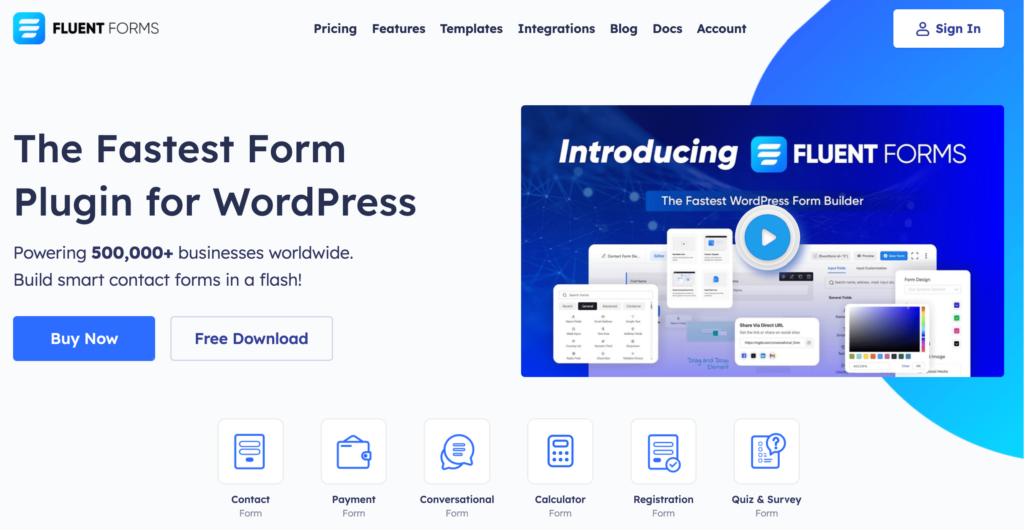
Fluent Forms is one of the best WordPress form builders. It lets you create excellent forms for your WordPress website. It provides a ton of fantastic features to meet your data collection and lead generation requirements.
Fluent Forms allows you to design a wide range of forms, from simple contact forms to more advanced payment forms.
The key features of Fluent Forms are –
- 60+ input fields to collect any type of information
- Numeric calculation to create forms with calculators
- Multi-step forms to break long forms into multiple steps
- Conversational forms to provide a better form-filling experience
- Advanced post creation to collect user-generated content
- Conditional logic to show/hide input fields based on user behavior
- Integration with popular payment gateways to collect payments and donations
- Spam protection using hCaptcha, reCAPTCHA, Turnstile, Honeypot, Akismet
- Quiz and survey with advanced scoring
- Advanced form styler to align form with your brand identity
- Custom CSS and JS to create more advanced forms
- Export entries in CSV, Excel, ODS and JSON format
- PDF add-on to turn form submissions into PDF files
- Form scheduling and restriction based on different rules
- Double opt-in confirmation to ensure efficient data collection
- Email notification after form submission
- Conditional confirmation to show confirmation messages based on predefined conditions
- Advanced form validation to accept eligible submissions
- Fully responsive and accessible to ensure inclusivity
- 55+ integrations to expand core functionalities
Currently, more than 500K websites use this form builder plugin, and the number is constantly growing. Although the free version of Fluent Forms can handle most of your basic needs, the Pro edition further pushes the limit.
Integrate HubSpot CRM with Fluent Forms in 4 steps
To integrate HubSpot CRM with Fluent Forms, you have to follow the steps below –
1. Install Fluent Forms Pro
2. Enable HubSpot CRM
3. Configure HubSpot API
4. Create HubSpot feed
These steps are elaborated for you below.
Step 1: Install Fluent Forms Pro
Well, to integrate HubSpot CRM with Fluent Forms, first, you’re going to need to install Fluent Forms. To do that, head to the Fluent Forms website, and download Fluent Forms Pro from there.
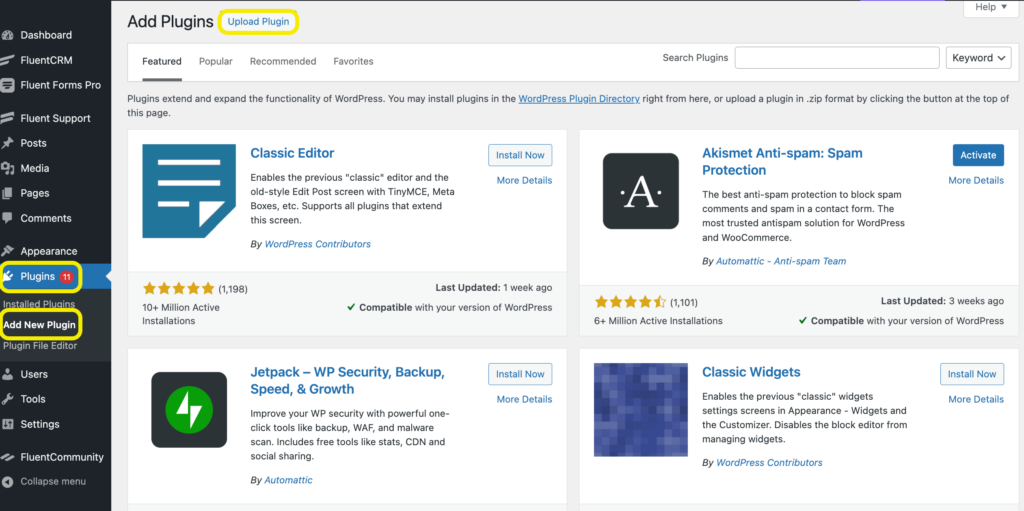
Now get to your WordPress dashboard and locate plugins from your menu. Now Upload your file after hitting the Add New Plugin button. Next, Install Fluent Forms Pro.
Step 2: Enable HubSpot CRM
Now that you have Fluent Forms Pro installed, it’s time to enable HubSpot CRM. Locate the Integrations from the sidebar, and scroll down to the HubSpot CRM module or use the search bar.
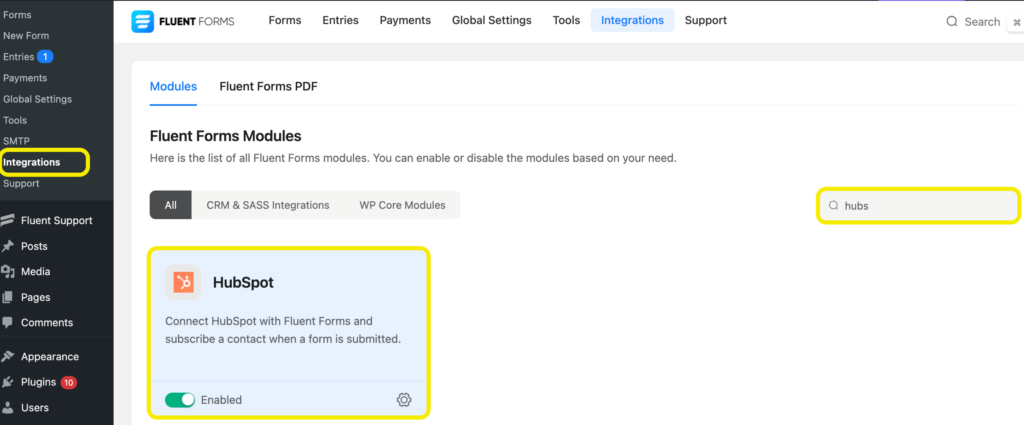
Toggle on the HubSpot CRM to enable it.
Step 3: Configure HubSpot API
After you have enabled HubSpot CRM, you will have to configure the settings. To do that, you can click on the settings icon of the HubSpot CRM module. Or, you can go to the Global Settings and go to HubSpot from the sidebar.
You’ll be asked for the HubSpot API Key. To get that, you need to log in to your HubSpot account. Copy the key, and paste it on the Fluent Forms dashboard. Don’t forget to save the settings.
Step 4: Create HubSpot feed
You’re all set with your HubSpot CRM configuration. Now, it’s time to set up a HubSpot feed. Select the form you need to connect to HubSpot. Go to the Configure Integrations tab from the Settings & Integrations of your form.
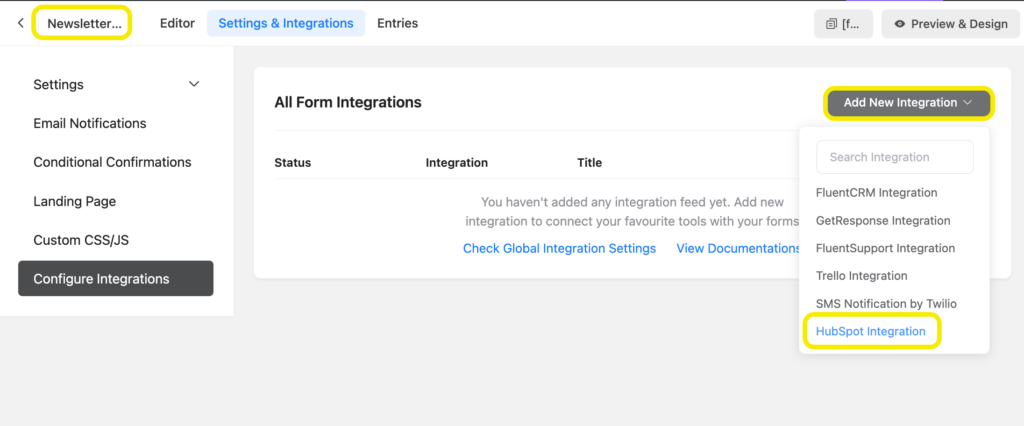
Click on the Add New Integration button, and select HubSpot Integration from the dropdown. Map the fields and save your settings. And voila! You’re good to go.
Related resource: Hubspot integration with Fluent Forms documentation.
HubSpot CRM in a nutshell
HubSpot CRM is absolutely vital for many, and rightly so. It is a powerful tool to have. The CRM tool covers all grounds and takes headaches off you. You can use it to enrich contact records, streamline workflow, and rightly make conversions.
Coupled with Fluent Forms Pro, you can do more than just lead generation. Try it for yourself and see the magic happen. Fluent Forms Pro is affordable, so you don’t have to go to great lengths just for an extra hand.
60+ Third-party Integrations
Expand your form functionality with seamless integrations.
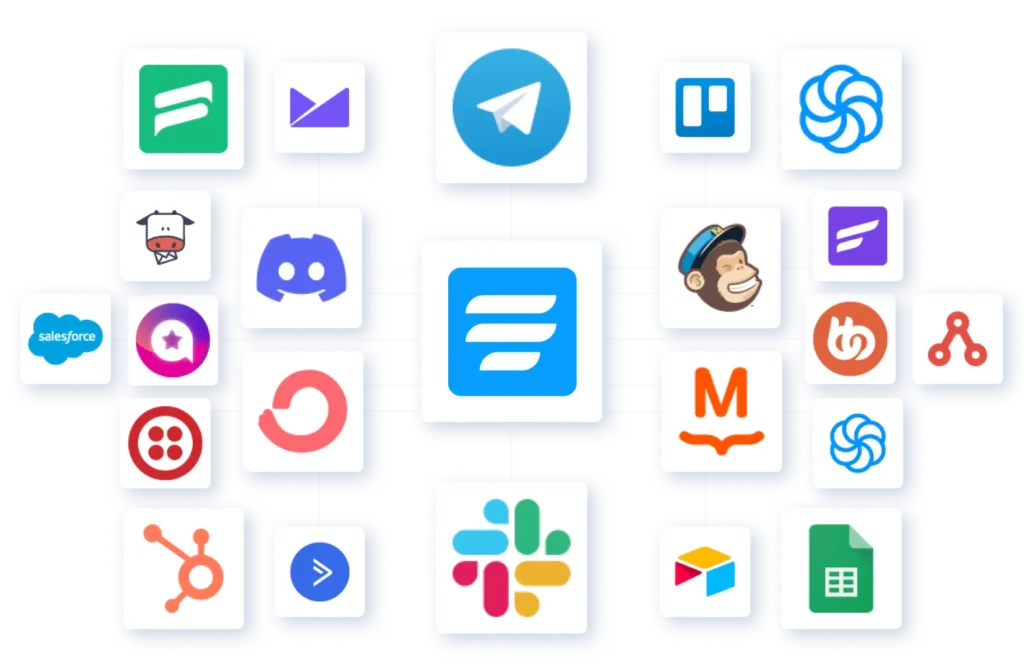
2 responses to “The Best Way to Connect WordPress Forms to HubSpot CRM”
-
Hi.
Do you know how to do after Hubspot changed the way to access API keys? Cannot see or create API keys anymore in Hubspot. Seems to have been changed from 15. july.-
Hello Morten,
Hopefully, Hubspot will fix this issue in its next update.
-







Leave a Reply