How to Restrict Form Entries Based on IP, Country, or Keywords in WordPress Forms
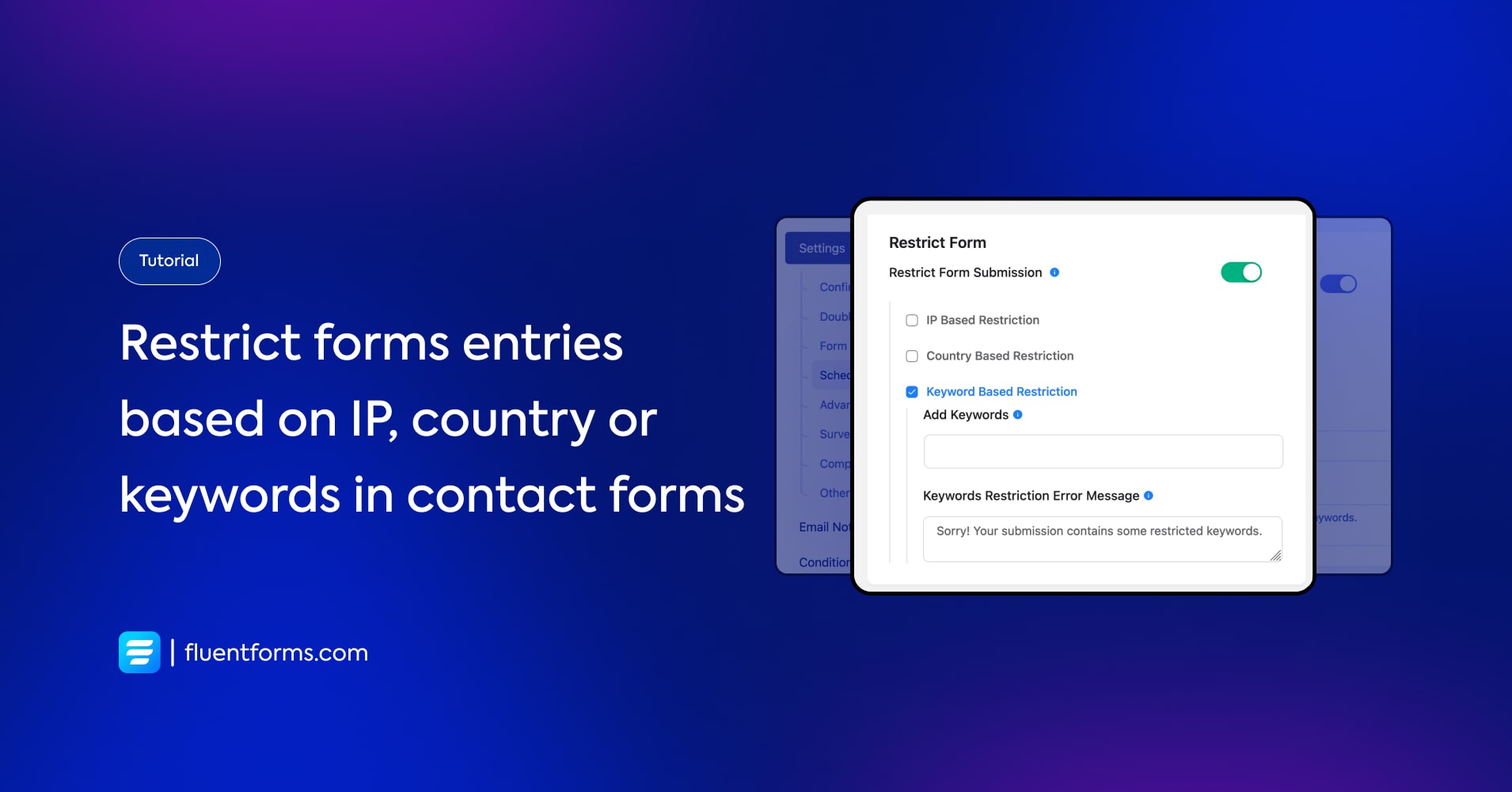
When you create contact forms for user-submitted data, in many cases, you might need to restrict the form submissions. It might be from any IP address or country. Or you wanna ignore harmful keywords containing mass submissions.
Fluent Forms can easily be used to restrict form entries in a specific way. It’s the most powerful WordPress forms plugin. Let’s see how to use Fluent Forms to restrict entries.
How to restrict form submission based on IP
Firstly, check the Global Settings and fill up the Geo-Location Provider section. Otherwise, you won’t be able to activate the IP-based restriction feature.
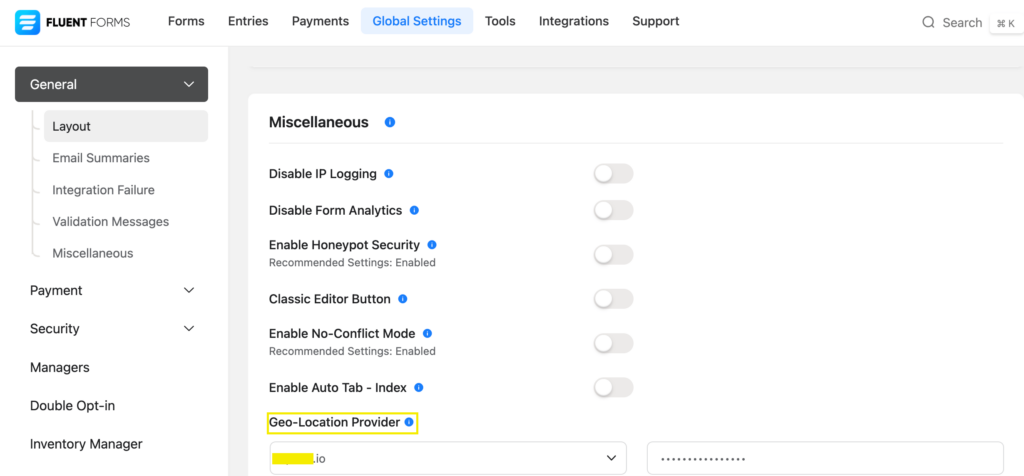
Then access the Settings option of the form you want to restrict specific submissions.
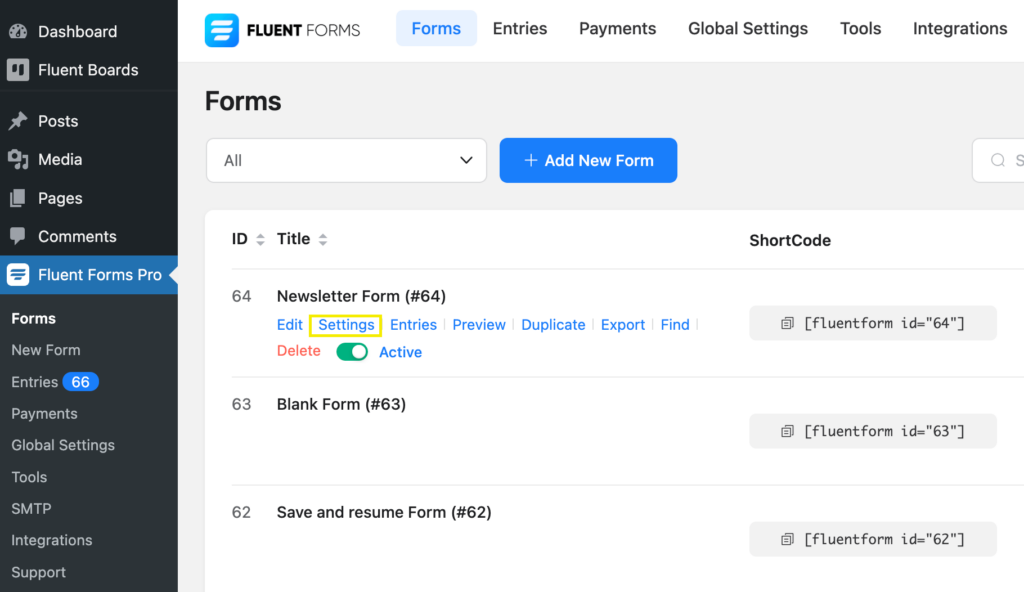
Jump to the Scheduling & Restrictions section, where you’ll find the Restrict Form option.
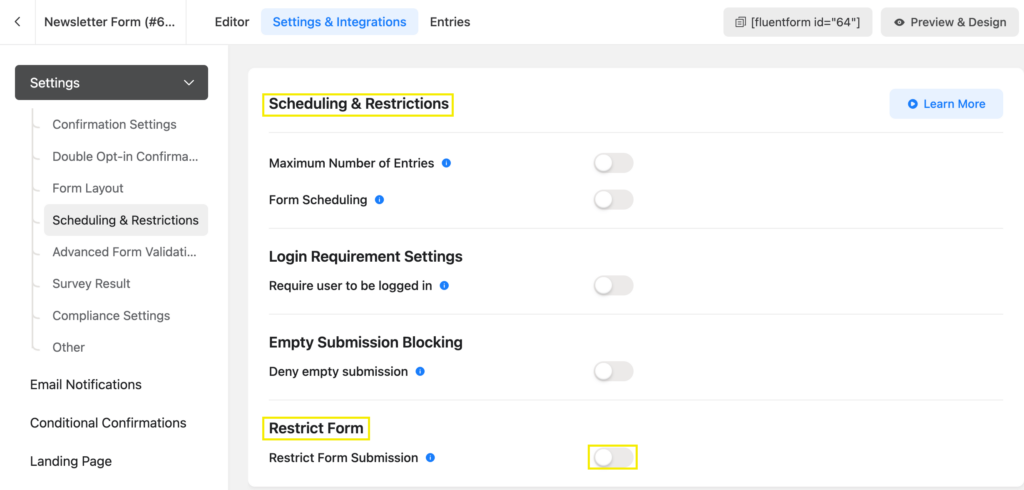
Enable the Restrict Form Submission option, and check the IP-Based Restriction box.
Add IP Address and configure the error message as you want.
You can select whether that IP will be allowed or not. Save the settings and you’re all set to restrict/allow IP addresses.
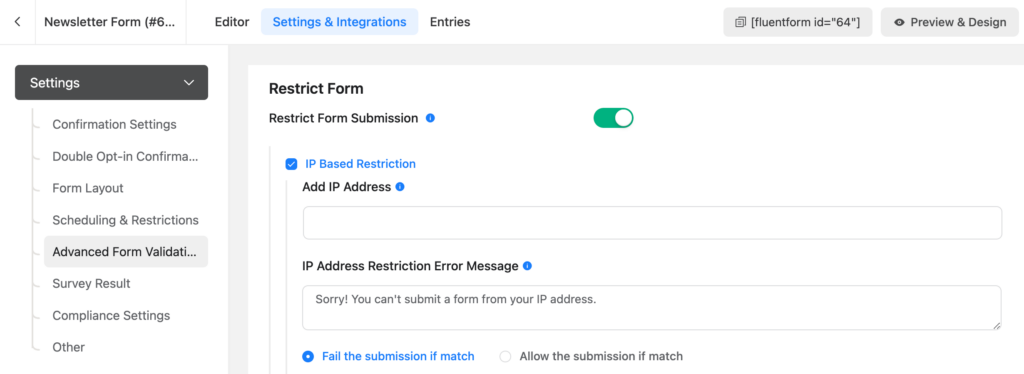
How to restrict form submission based on Country
For country-based restrictions, check the Country-Based Restriction box.
Select the country/countries you want to allow or restrict.
Save the settings, and it’s done.
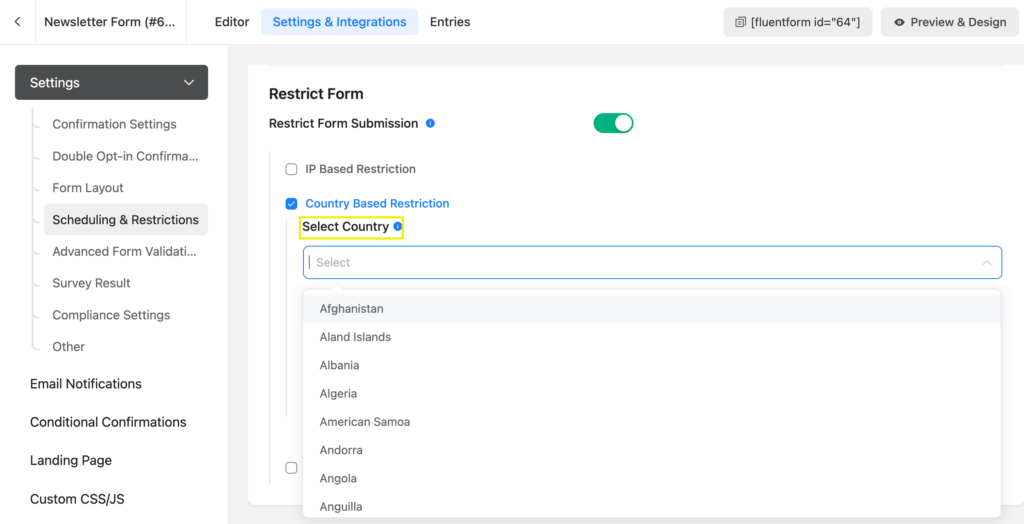
How to restrict form submission based on Keywords
To restrict entries based on keywords, select the Keyword-Based Restriction box.
Add the keywords you want to restrict the forms for and save the settings.
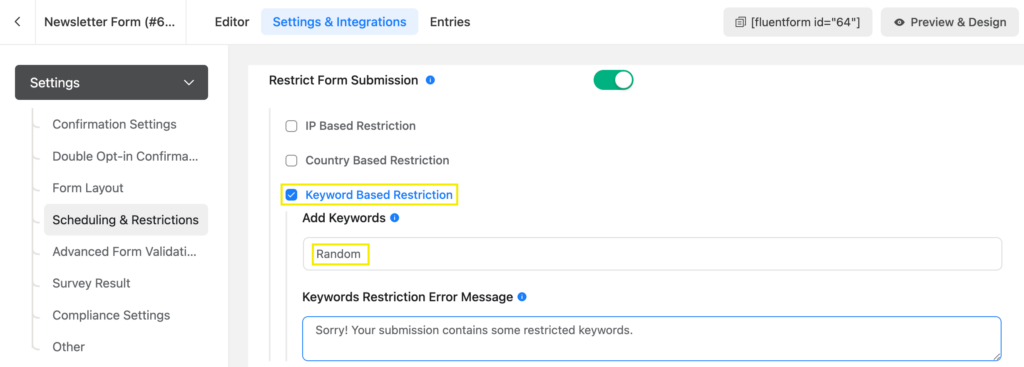
Use cases
IP-based restrictions are a great way to stop submissions from fake IP addresses.
Country-based restrictions can be used for targeted marketing, where only users from specific countries can submit for available services.
If you want to avoid harmful, offensive, or irrelevant keywords in your forms, that’s where keyword-based restriction helps you.
Related articles
Learn more about saving your forms or your WordPress site, from these blogs.
1. Domain Authority 301 Rebranding: Keep Your Authority & SEO Protected
2. 10 Signs Your WordPress Site is Hacked (and How to Fix It)

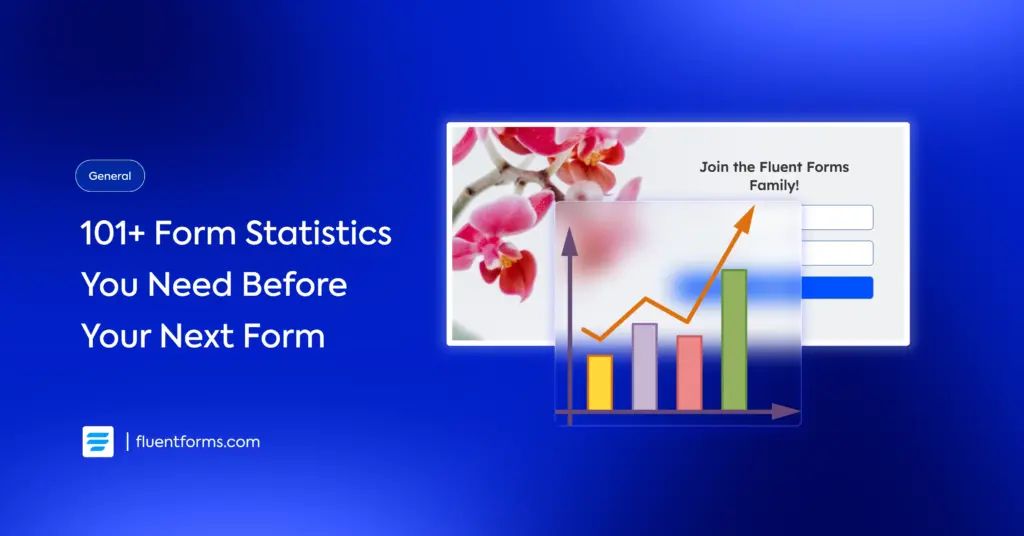
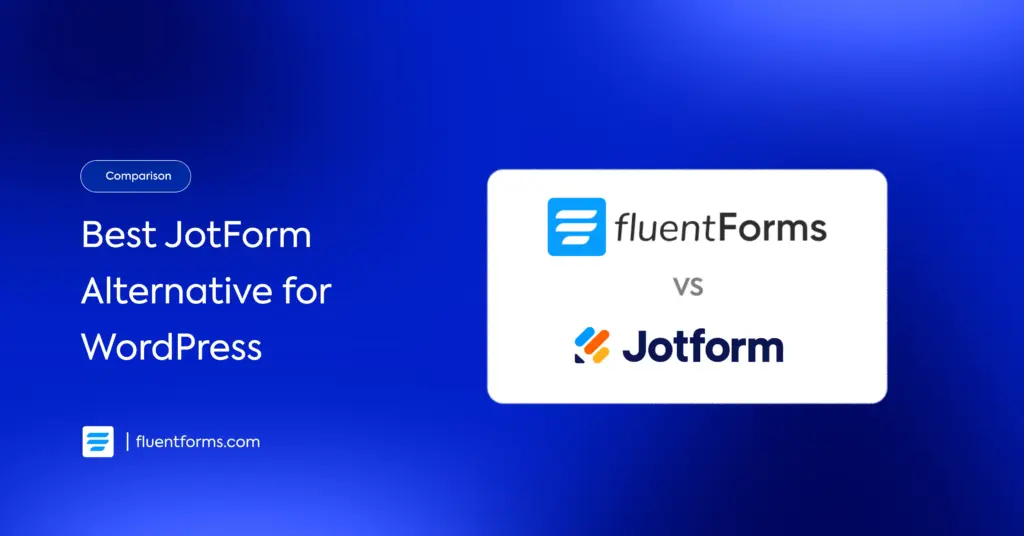




Leave a Reply