How to Run WordPress Reporting with Contact Forms
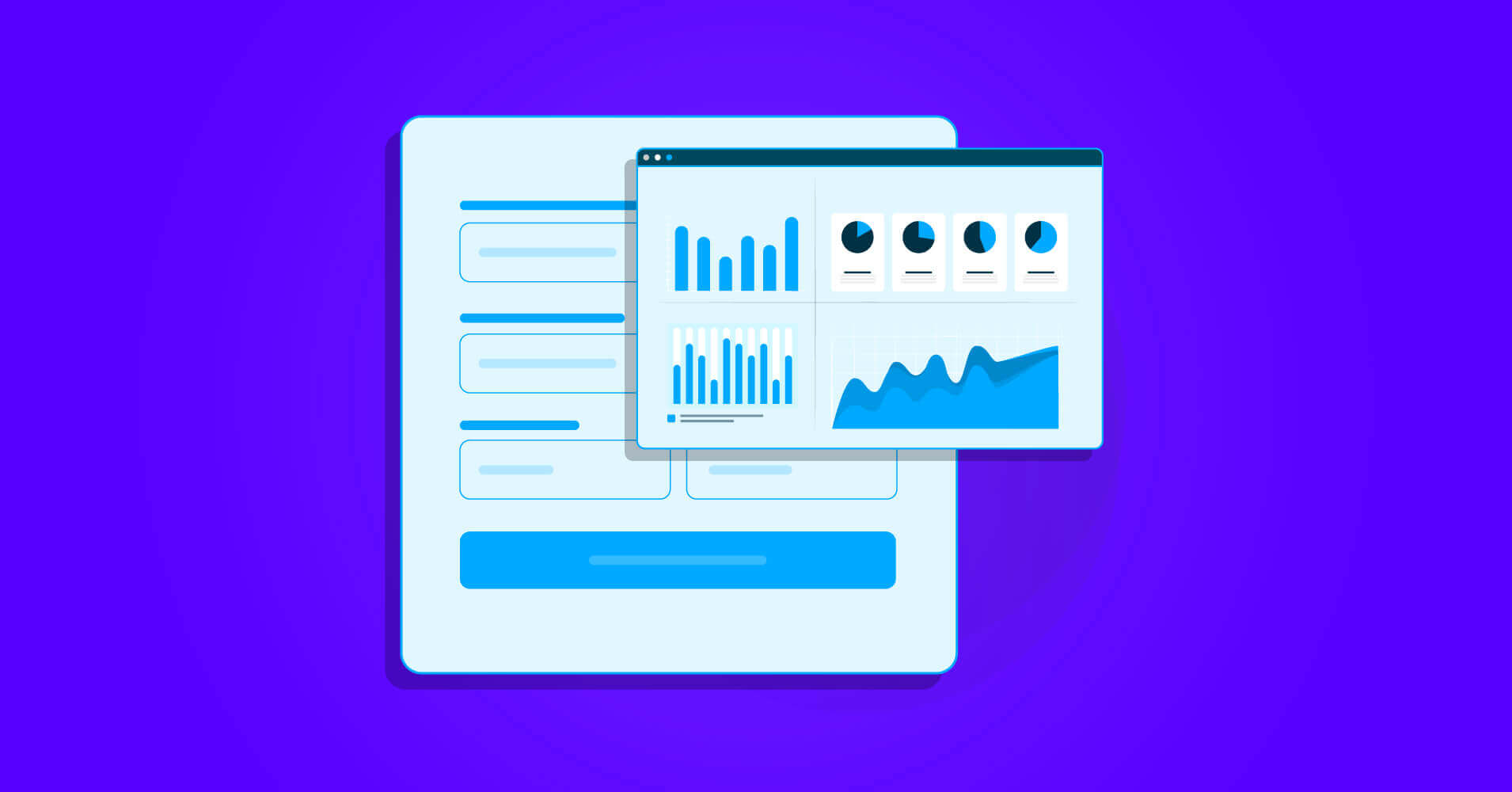
WordPress forms are crucial things for each WordPress site. They can do multifunctional activities, from creating leads to critical transactions to even market research and complex quizzes.
But what about checking the data? You don’t need to worry at all, because nowadays many modern form builders have come up with this solution too. So, keep reading, as this article will show you a full picture of WordPress reporting with a contact form builder.
Fluent Forms is the most beginner-friendly form builder. Download now and start crafting beautiful forms FREE!!!
WordPress visual reporting: Benefits
WordPress graphs and charts are an easy way to arrange your data. It’s also eye-catching, memorable, and trouble-free to share. Besides, making reports with charts and graphs can boost the conversion and enhance the UI for a better experience. Some of the benefits of using visual WordPress reporting are given below.
- Easy access to data
- Pick out market trends
- Analyze employee or customer satisfaction
- Stay updated with sudden changes
- Send reports to clients
- Look after current goals and tasks
- Identify potential areas of business expansion
Moreover, using WordPress reporting with visual charts can be used in almost every aspect of a business, from creating a growth chart for stakeholders to analyzing a sports team’s performance.
Monitor the performance of WordPress forms with Fluent Forms
As you can see, WordPress reporting with contact forms has huge implications. You can follow this procedure to anticipate your forms’ data in four easy steps. For this tutorial, we’ll be using Fluent Forms. Because it’s the fastest and most lightweight form builder with a user-friendly interface.
Furthermore, WordPress data visualization is very sleek and smooth with Fluent Forms, and the multiple tabular presentations of data submitted entries give you a colorful vision of the reports. As a result, you can quickly analyze the information. We’ll discuss more on Fluent Forms later. For now, keep reading these easy four steps:
- Create, and publish a form
- Locate entries
- Checkout visual reporting
- Print or export data
Now, let’s see the detailed tutorial.
Create, and publish a form
At first, let’s create a form with Fluent Forms. After that, we’ll check the visual report of the form’s data.
Go to your WordPress dashboard, and download Fluent Forms pro from the plugins section. We need the pro version because we’ll make a Translation Service Form, and we’ll need the payment option. Fluent Forms’ payment fields are locked in the pro version. So, let’s install and activate the plugin.
Now, move on to the All Forms section, and click on the Add a New Form button.
Then either go for the Blank Form option or select any form templates from the available 70+ pre-made forms.
We’re choosing the Blank Form option. Then give a name to your form from the top left corner.
After that, just drag and drop the necessary fields from the Input Fields section on the right side. For example, we’re adding the Textarea and Numeric Field fields from the General Fields sections.
Let’s customize the fields from the Input Customization section of each field. For instance, change the name of the Textarea field to “Your Document Content” and mark it as required. Similarly, replace the name of the Numeric Field with “Your Word Count.”
Now, add a two-column container from the Containers section.
Hereafter, click on the plus icon on each column of the container to add fields. On both of the columns, we’re adding the Dropdown field. Name them as Document Language, and Translate to Language. More so, we’re putting two types of languages in the document language section and three types of languages in the translate to language part. Besides, adding the calculation value on the second field. At last, don’t forget to mark them as required.
In the end, move on to the Payment Fields section. Add the Custom Payment Amount field and Payment Method Field. Name the custom payment amount field as Payment Amount, and enable the calculation expression by adding a custom calculation expression.
Keep the Payment Method field as it is.
Let’s customize the submit button now. Change the name to Order Now, select the button style as Custom, and change the button’s alignment.
Click on the Save Form button when done! If you want to give your form a beautiful color or style, go to the Preview & Design section near the save form key. Here you’ll get the global styler function. Then choose a Form Style Template. We’re going for the Bootsrap Style.
Go to the Misc section to change the color or style of the container, form background, fields, buttons, borders, asterisk, or error messages.
Here is the final preview of our form.
Now move on to the Settings & Integrations section of the form. Here in the Form Settings option, you can customize the form confirmation type, confirmation message, where to direct form after submission, double opt-in, form layout, form scheduling or restrictions, advanced form validation, etc.
If you want to send the email confirmations to your clients after form submission, go to the Email Notifications part and add an email template for the form.
Jump to the Marketing & CRM integrations part if you want to connect your form with available 40+ integrations of Fluent Forms, such as MailChimp, ActiveCampaign, Drip, Sendinblue, Airtable, Discord, and more.
Want to increase more conversion for your form? Divert your form into a conversational form by tapping on the Convert to Conversational Form button from the top right corner of the form editor.
Then move on to the Design section to make your conversational form more attractive.
There’s a lot more you can do with Fluent Forms. In this tutorial, we’re skipping the design section here. Now, it’s time to publish your form.
To publish your form on a page, go to the pages button from your WordPress dashboard and click on the Add New option.
Then add the Fluent Forms block by clicking on the plus (+) icon.
Now select the form and publish it on your website.
Follow the same process to publish the form in any blog post.
There is another way to publish forms with Fluent Forms. Copy the form’s shortcode and paste it anywhere on your website. It can be a blog post or page.
That was amazing, right?!.
Now, let’s find out how to check the WordPress reporting of entries for this contact form.
Locate entries
The first step of Fluent Forms’ data visualization is locating the form entries. You can do that in two easy ways. Let’s check out those.
All entries
Go to the Fluent Forms dashboard, and click on the Entries section to get the entries of all the forms that have been made in this Fluent Forms dashboard.
Here you can see the entries either in a graphical chart or text format. The graph will open by default when you click on the Entries button. But to see the text format, you’ve to click on the Hide Chart button on the top right corner of the graph. After that, you’ll see something like this.
If you want to filter the entries, click the Advanced Filter button. Then you can select a start date and end date to check out the entries of those dates. You can filter the entries by clicking on the Read or Unread buttons. Read means entries already seen by the admin panel, and unread means entries not seen by anyone yet. More so, you can stay on the All button to check out the entries of all forms. By scrolling a bit, you’ll get the option to move on to the next pages.
Single form entries
For single-form entries, you can follow two other ways. The first one is to find out the form from all entries section. To do that, search for the form on the search bar that is named Form.
Here you’ll get the text and graphical versions of the form’s data.
To get a detailed picture of single form entries, go to the All Forms section again. Click on the Entries button of the respective form.
And voila! Here is the full picture of this form’s entries.
We’ve blurred the form entry details for security purposes. Now, let’s check out the visual reporting of the form entries.
Checkout visual reporting
There are two ways of visual reporting the data.
View regular entries
On the single form entries, the entries will show up in a text format by default. It’s called the regular entries.
View visual report
To get the graphical view of the entries, click on the View Visual Report button in the top right corner. Here is the preview after clicking on that button.
As you can see, on the right sidebar, there are all the details of the filtering options of the form, browser types details, device type details, etc. This means how many people have submitted this form by how many types of browsers or devices.
Then on the left side, there are charts for each question. Besides, you can change the graph shapes by clicking on the shape icons on each question graph.
From the above graph, we can conclude that people have chosen the English option more than the German one in this question. Similarly, you can analyze the other questions’ data so smoothly.
Now. let’s see how to export the data.
Print or export data
For single entries, you can either the form entries directly from the regular entries section or print the data from the visual entries section. To export from regular entries, go to the View Regular Entries button, and click on the Export button. You can export the data as CSV, Excel, ODS, or JSON.
To print the visual data, move on to the View Visual Report again, and tap on the Print This Report Button.
That’s all! We hope you found this tutorial helpful!
Fluent Forms in a nutshell
Fluent Forms is well-known for its powerful drag-and-drop facility and strong features. It considers a complete solution for a WordPress website, as it comes with tons of facilities. Fluent Forms has got your back, from generating leads to making quiz forms, payment forms, and even survey forms.
It offers a radio field, checkbox field, dropdown, multiple-select, range slider, net promoter score file upload, PDF module, signature add-on, global styler, advanced post creation, reCAPTCHA, hCaptcha, GDPR field, etc., and more to make a crucial contact form for your website. Fluent Forms covers more than 40+ integrations to make your business tasks smoother for you. So what are you waiting for? Check it out and find all the gems hidden in the nooks and corners.
2 responses to “How to Run WordPress Reporting with Contact Forms”
-
are we allow to use the visual report to show in frontend ?
-
No, this is not possible.
-


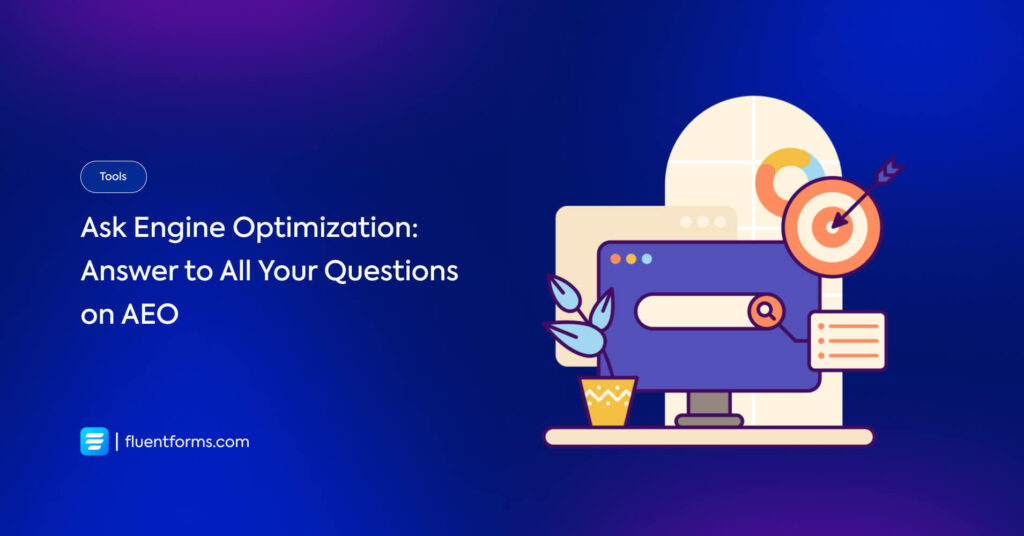





Leave a Reply
You must be logged in to post a comment.