Convert Leads into Clients by Zoho CRM Integration with WordPress
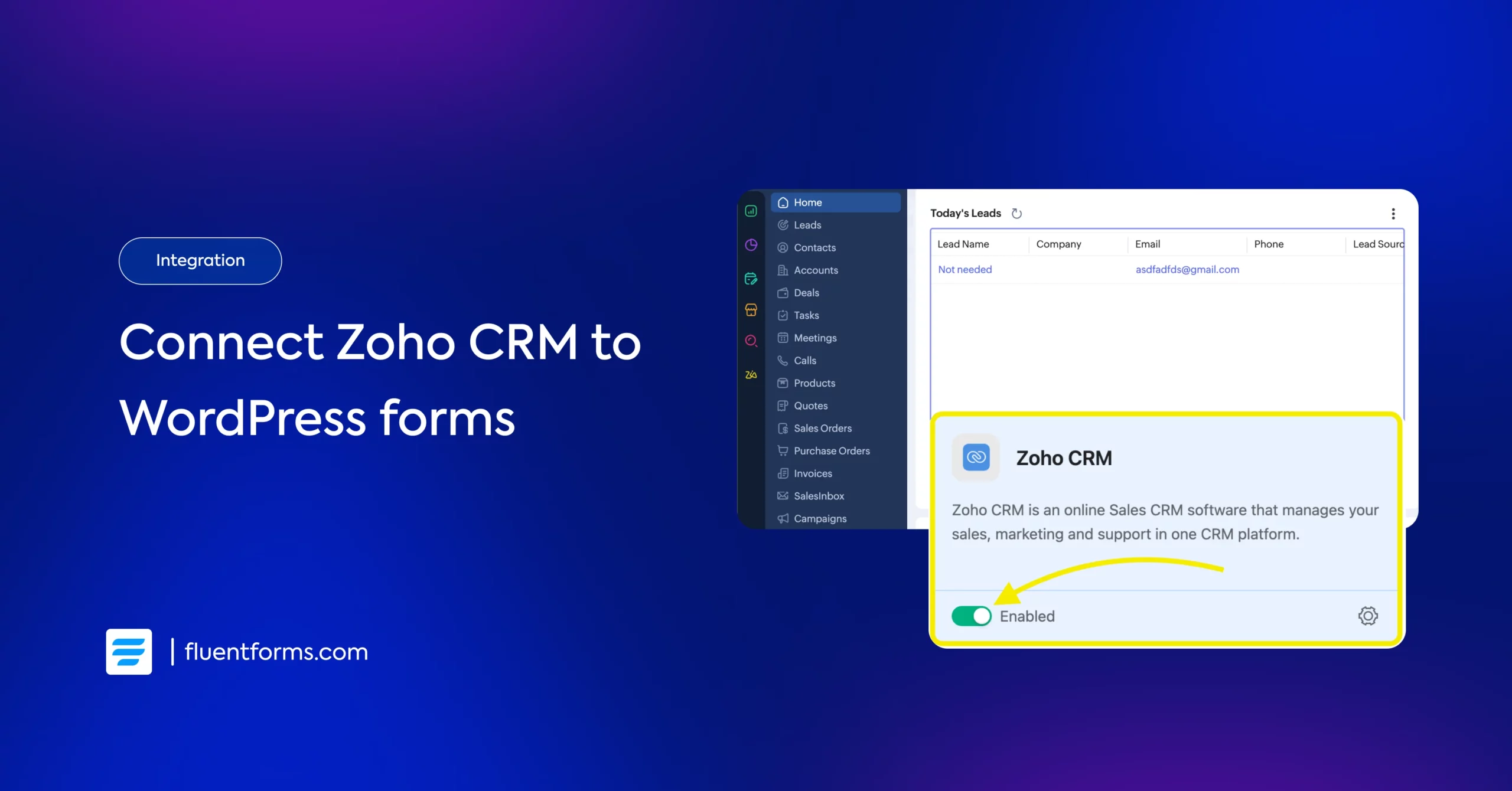
Managing leads is one thing. Converting them into paying clients is another challenge altogether. For many B2B businesses, the gap between lead capture and actual conversion often comes down to scattered data, slow manual follow-ups, and disconnected systems. Without the right CRM integration, valuable leads can slip through the cracks, and sales teams waste time chasing cold contacts instead of nurturing warm ones.
That’s where Zoho CRM comes in. It is a powerful and user-friendly tool that helps simplify lead management, automate workflows, and bring all your customer data into one place. When you connect it with your WordPress site using Fluent Forms, the entire process becomes seamless.
In this blog, we will walk you through how to integrate Zoho CRM with WordPress using Fluent Forms. This will help you streamline your sales funnel, boost efficiency, and turn more leads into loyal customers.
Let’s get started.
Benefits of Zoho CRM that makes it suitable for your business
Zoho CRM is popular for its customer centricity and it offers solutions to different types of industries. It is a highly-rated sales CRM software used by online business owners. The tool will help you maximize your revenue by converting leads into customers. What more? Let’s see.
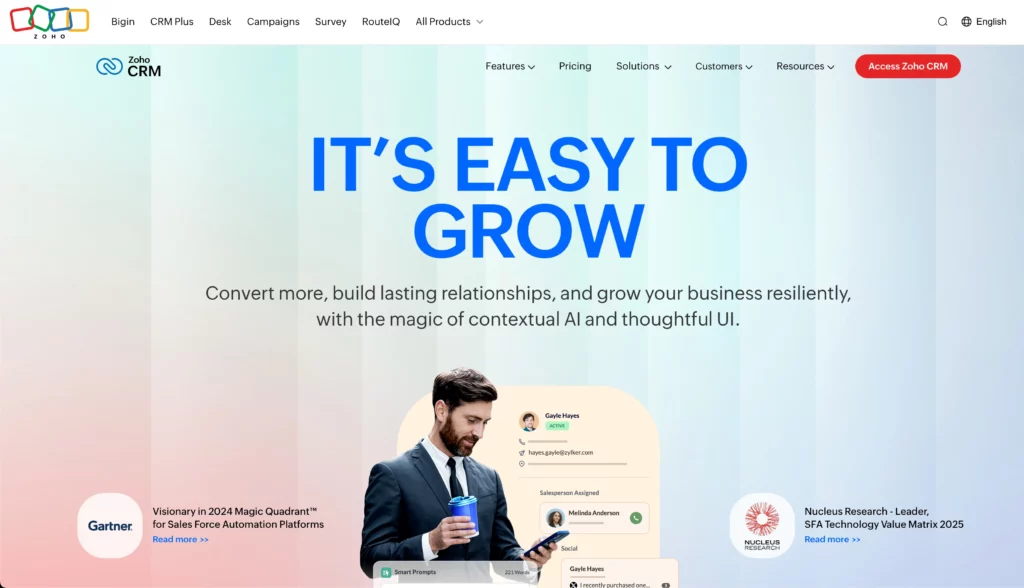
Simple and easy to use
Zoho CRM integration with WordPress is one of the user-friendly applications that can be customized and operated quite easily. The tool has divided its sections into deals, contacts, leads, vendors, etc. As a result, it ensures the live management of the sales cycle, competitor size, deal size, and contact history of a potential customer.
Automated tasks
The plugin automates different tasks within your business system by applying instant actions. This saves enough time for employees in the organization. This allows them to focus on the other lead nurturing activities and improve the business’s conversion rate.
Add third-party applications
Zoho allows users to include third-party plugins and applications in your CRM system. It ensures a smooth combination of such third-party integrations at a zero or minimum coding effort. Any beginner can easily cope with the tool.
Use for multi-tasks of your business
You can access and use Zoho CRM integration with WordPress from all channels. For example, social media, emails, web, live channels, etc. In other words, you will have real-time contact with your clients whenever necessary. As a result, it will ensure effective communication with your customers and turn conversions into sales.
Cost-efficient
As Zoho CRM is a pay-as-you-go service, it is one of the most reliable CRM tools for all types of business. You will get different types of payment options that can be changed as your business requirements. The system allows you to maintain automated and optimized business workflows to reduce manual work. As a result, it will improve your business efficiency.
Now that we know the benefits of using Zoho CRM integration with WordPress, it’s time to buckle up! Let’s see the steps to connect to Zoho CRM.
Use Zoho CRM with WordPress by Fluent Forms
This article will help you connect Fluent Forms with Zoho CRM integration in WordPress. But why choose Fluent Forms?
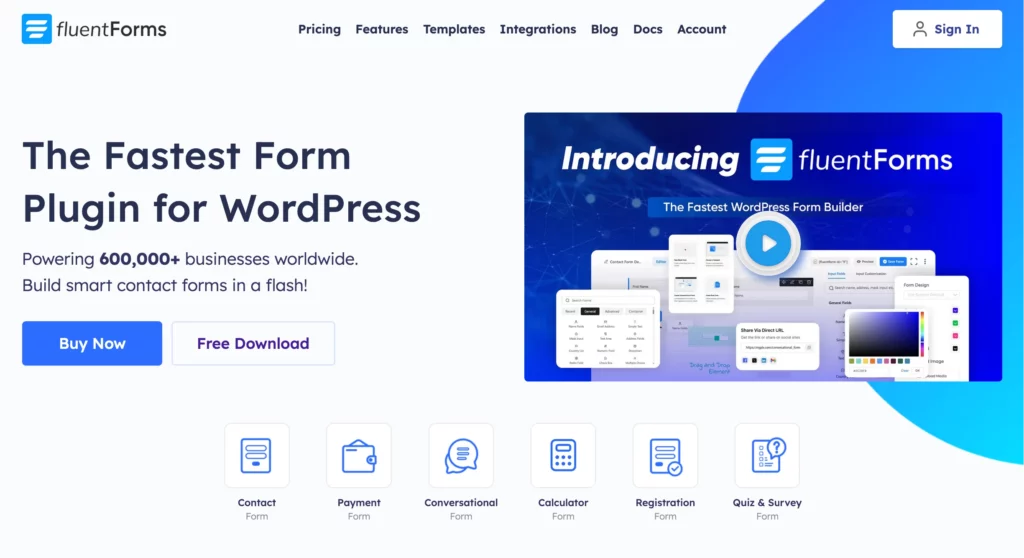
Fluent Forms is an excellent form builder plugin for WordPress. It is a lightweight and comfortable tool. Anyone can create any kind of form with its smooth interface. Its drag-and-drop feature makes it easier for users to make any form within a few minutes. Furthermore, Fluent Forms comes with 60+ input fields and pre-built templates to make the form-making process sleeker. You can also get 60+ third-party integrations with the plugin.
Moreover, advanced post creation, Stripe and PayPal integration, PDF entry generation, file upload, conditional logic, etc., functions are also available in Fluent Forms. You don’t need to worry about the security with this tool, as it is secured with reCAPTCHA, Honeypot, and Akismet.
And guess what? Zoho CRM integration with Fluent Forms works smoothly to do your job.
So, without any doubt, Fluent Forms is full of unique features. Moreover, the plugin is super cost-effective. Now, without any further ado, let’s dive into the process.
Steps to integrate Zoho CRM with Fluent Forms
- Activate the Zoho CRM Module
- Copy your Zoho CRM account URL, Client ID & Client Secret
- Select a form to connect with Zoho CRM
- Create Zoho CRM feed
Step 1: Activate the Zoho CRM module
Go to your WordPress dashboard, and select Fluent Forms Pro. Then click on the Integration Modules section, and enable Zoho CRM.
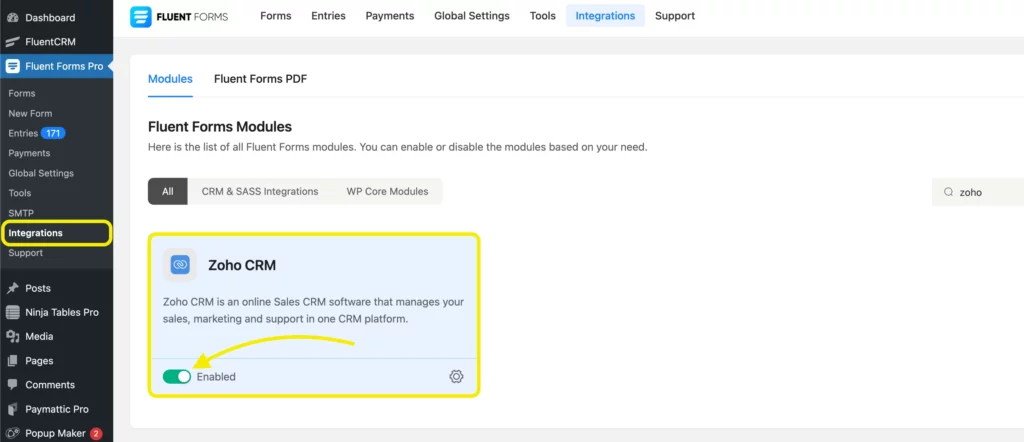
Step 2: Copy your Zoho CRM account URL, Client ID & Client Secret
Login or sign up for your Zoho CRM account. Then, go to the Setup option from your Zoho CRM dashboard.
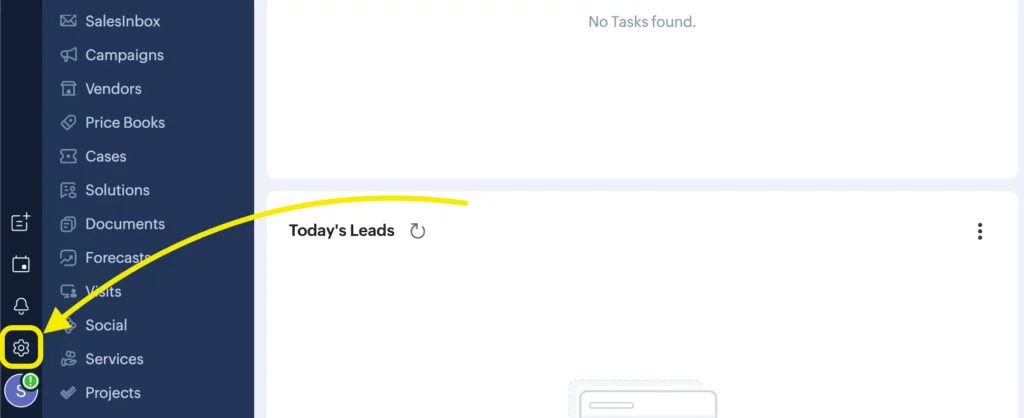
You’ll find the API and SDK options in the Developer Hub dropdown. Select the SDK tab. Here you’ll see two options, Server Side SDK’s and Mobile SDK’s. Choose Server Side SDK’s because the other one is for building custom mobile apps. Click on Register New Client to get your client secrets.
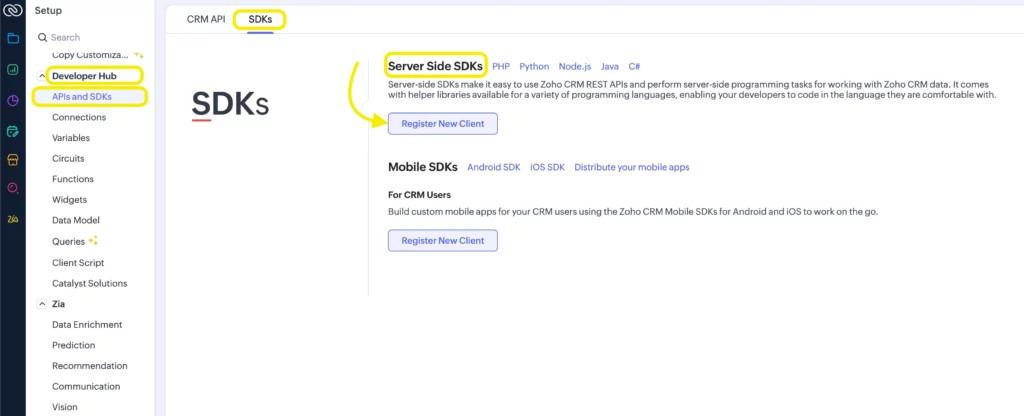
This will redirect you to the Zoho API Console. Select Server-based Applications and click on Create Now.
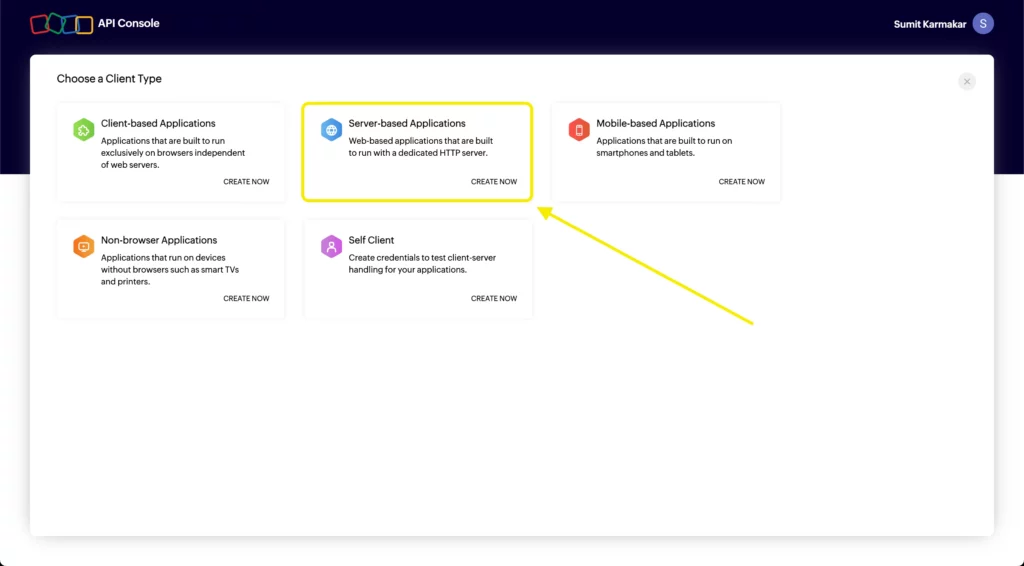
To create a new client, give the Client Name, Homepage URL, and Authorized Redirect URLs, and create the Zoho API console
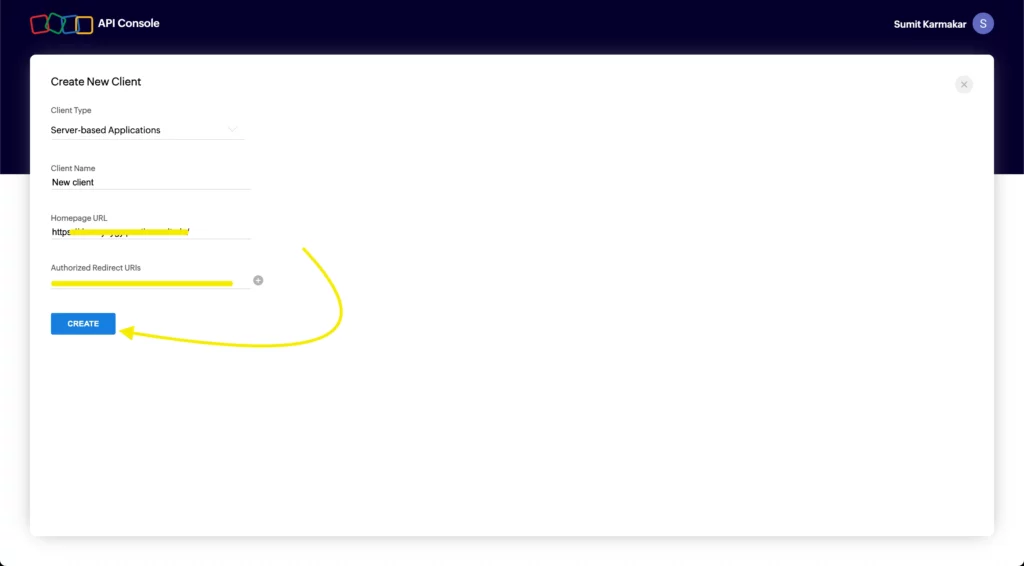
We stop a bit here, because you will have to collect Homepage URL and Authorized Redirect URLs from the Fluent Forms dashboard. Go back to Fluent Forms Pro>Global Settings>Configure Integrations. Select Zoho CRM from the dropdown. Here you’ll find your Homepage URL and Authorized Redirect URLS. Copy them and then use them while creating a new client.
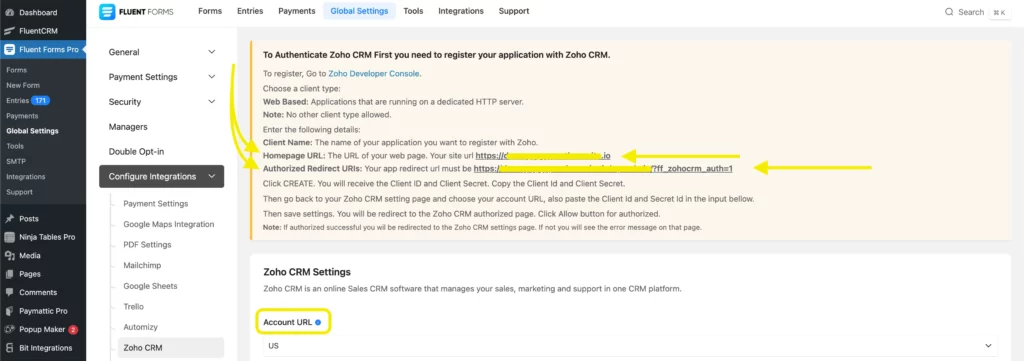
If you use your URLs correctly, you will be redirected to the Client Secret option. From there, you can get the Client ID and Client Secret. Copy them and store them somewhere safe.
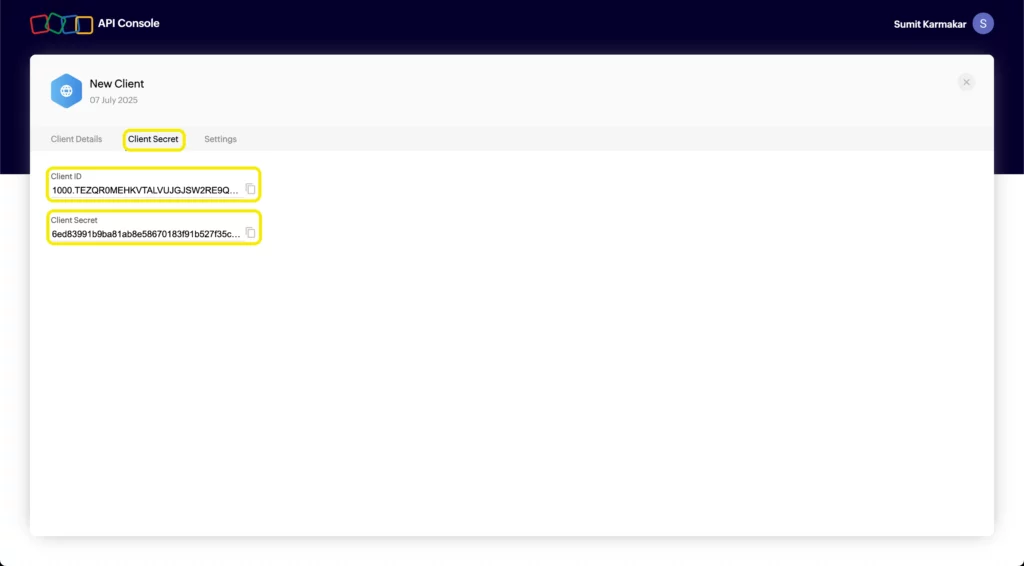
Go to the Fluent Forms Pro>Global Settings>Configure Integrations again and select Zoho CRM. Now paste the Client ID and Client Secret, and hit the Save Settings button.
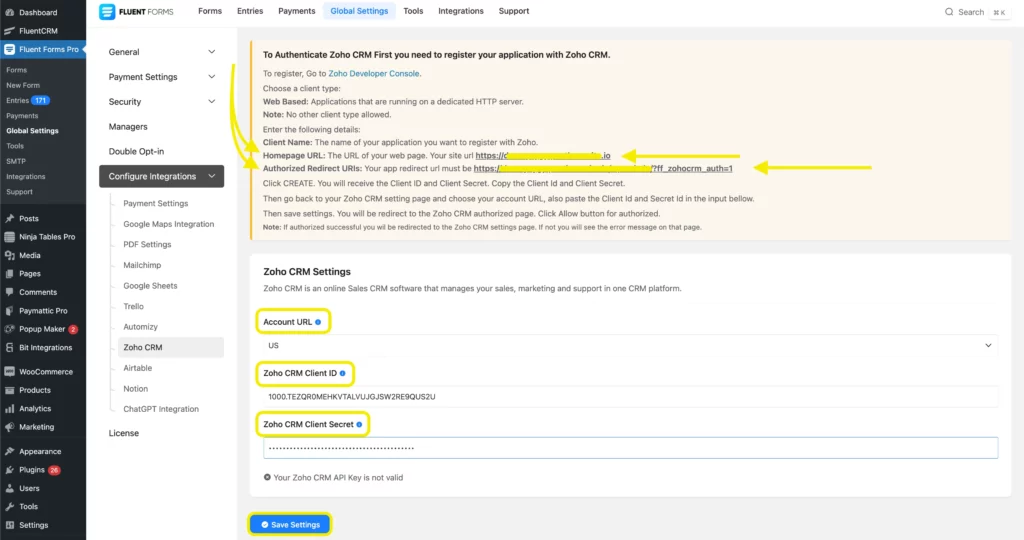
Step 3: Select a form to connect with Zoho CRM
Now, hover over to the Fluent Forms pro dashboard again. There, select any form to connect with Zoho CRM from the All Forms section. You can create a form from scratch or choose from pre-built form templates.
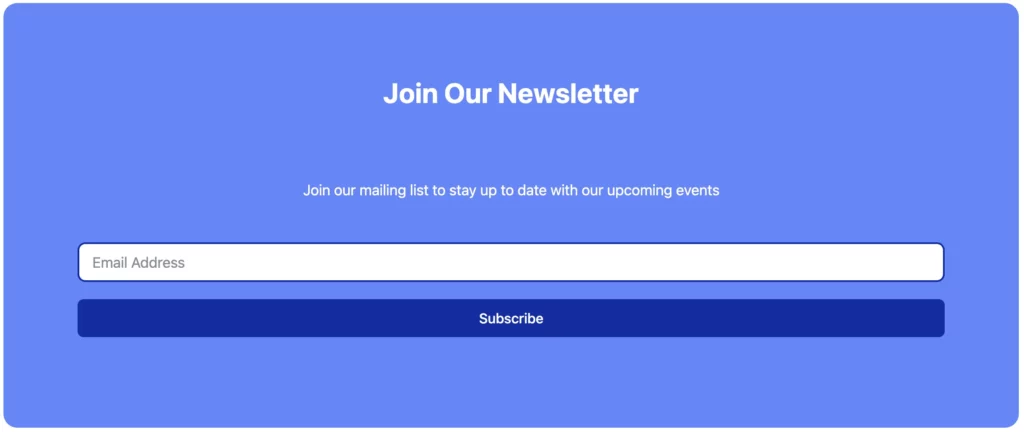
Then, go to the Settings & Integrations option from there, and select Zoho CRM Integration from the Add new integration button at the top right corner.
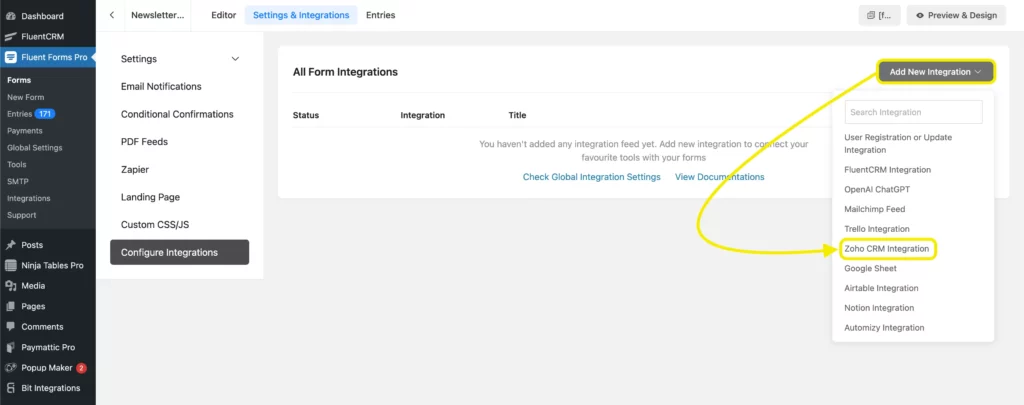
Then, name the feed, select services from the list, email, lead service, lead status, and other fields. Set the conditional logic if required.
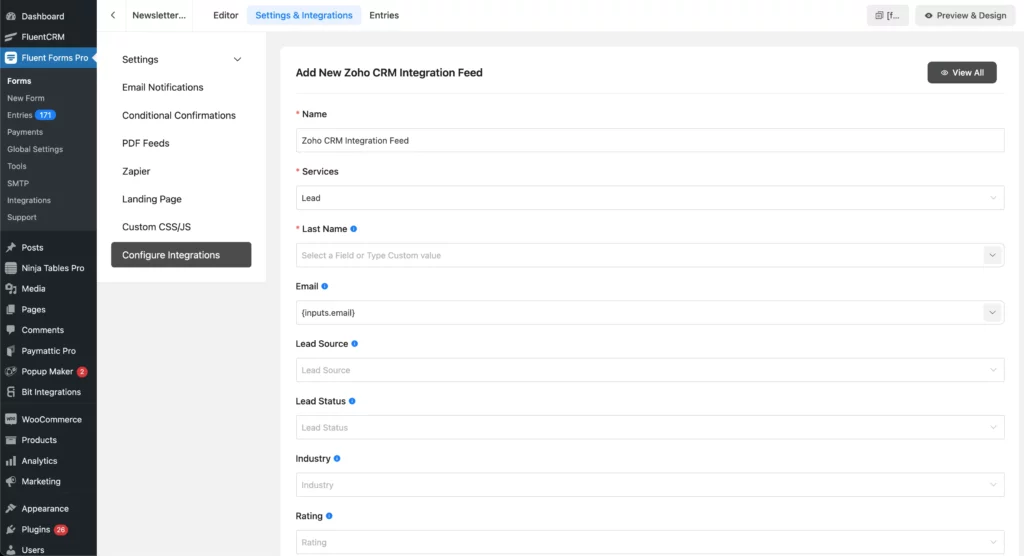
At last, click on the Create Zoho CRM Feed button when the configuration is done.

If you collect some demo submissions, this is how the contacts will be displayed:
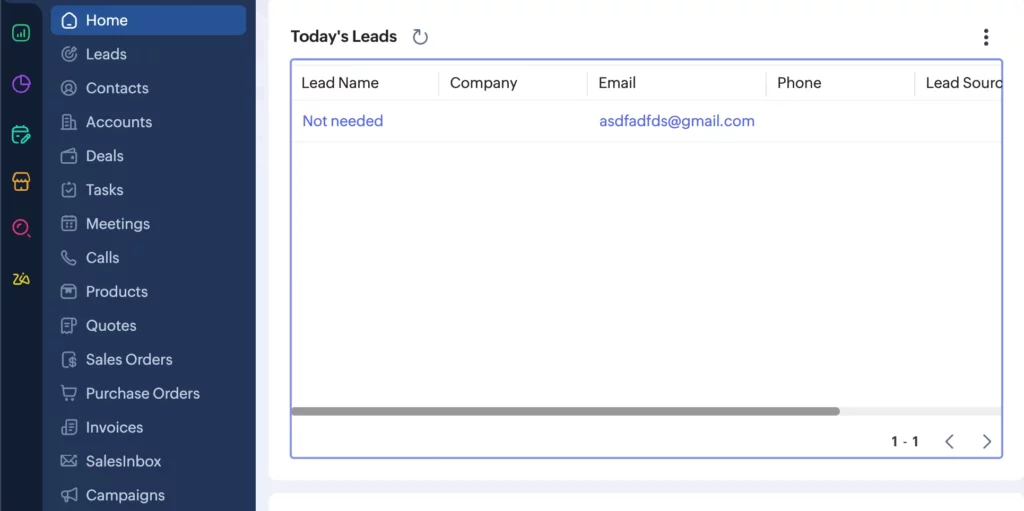
Easy, right?
Don’t just connect Zoho CRM – make it work for you
Connecting Zoho CRM to WordPress is a smart move, but it’s what you do next that counts. Use the data to personalize follow-ups, keep your pipeline clean, and automate tasks that save time, not just for the sake of it, but to improve your workflow.
Remember, a CRM supports your strategy, it doesn’t replace it. Keep things human, stay consistent, and make the tool work for your business, not the other way around.
Got questions or uniquely using Zoho CRM? Drop a comment below, we’d love to hear from you.







Leave a Reply