How to Export Forms & Import Entries using WordPress Form Plugin
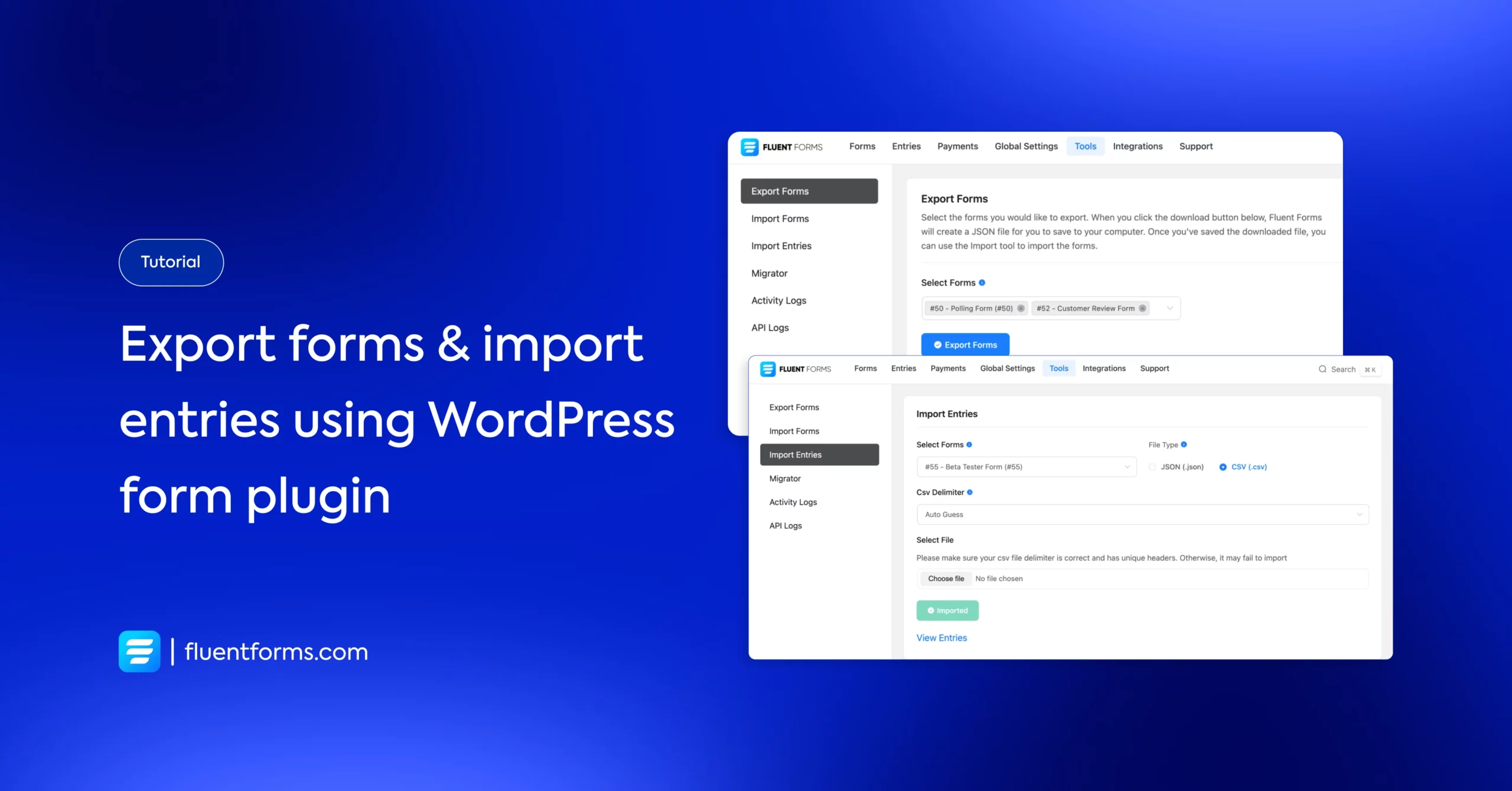
Sometimes, you might need to export the forms you have built. You can save your forms on your device. Later, these entries of one form can be imported to another form with any WordPress contact form plugin, like Fluent Forms.
Let’s learn how to export forms first.
How to export forms with Fluent Forms
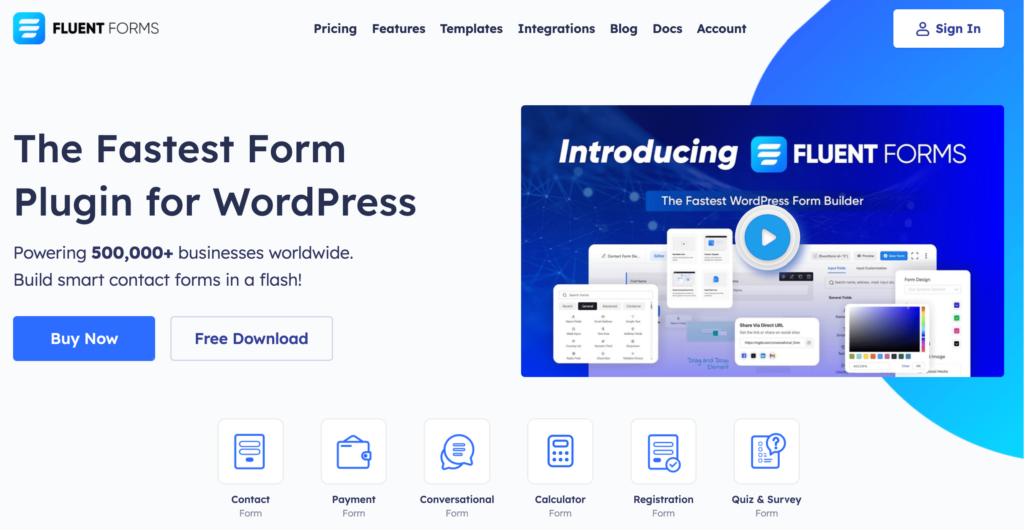
Fluent Forms is an excellent form builder plugin for WordPress. It is a lightweight and comfortable tool. Anyone can create any kind of form with its smooth interface. Its drag-and-drop feature makes it easier for users to make any form within a few minutes. Furthermore, Fluent Forms comes with 60+ input fields and 70+ pre-built templates to make the form-making process sleeker. You can also get 60+ third-party integrations with the plugin.
Moreover, advanced post creation, Stripe and PayPal integration, PDF entry generation, file upload, conditional logic, etc., functions are also available in Fluent Forms. You don’t need to worry about the security with this tool, as it is secured with reCAPTCHA, Honeypot, and Akismet.
So, without any doubt, Fluent Forms is full of unique features. The developers of the tool add more functionalities every two or three months. Moreover, the plugin is super cost-effective.
Now let’s see how you can use this form builder plugin to export online forms easily.
Find the Tools section on the Fluent Forms dashboard. You’ll see the Export Forms option there.
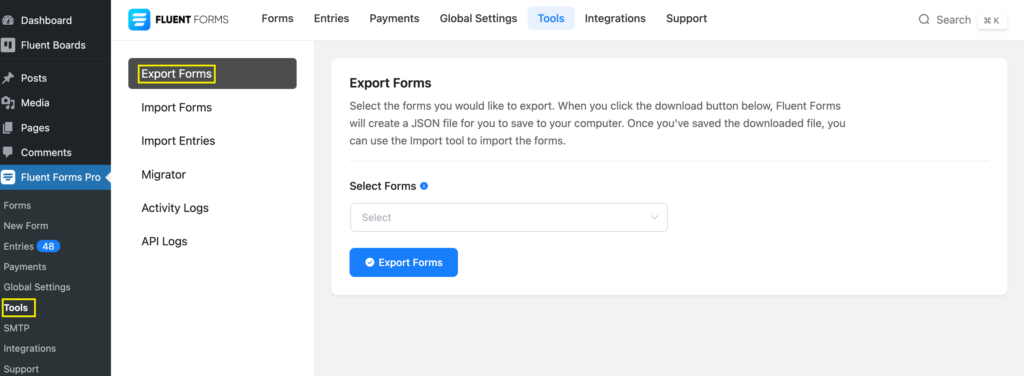
Select the forms you want to export. You can export multiple forms in one go.
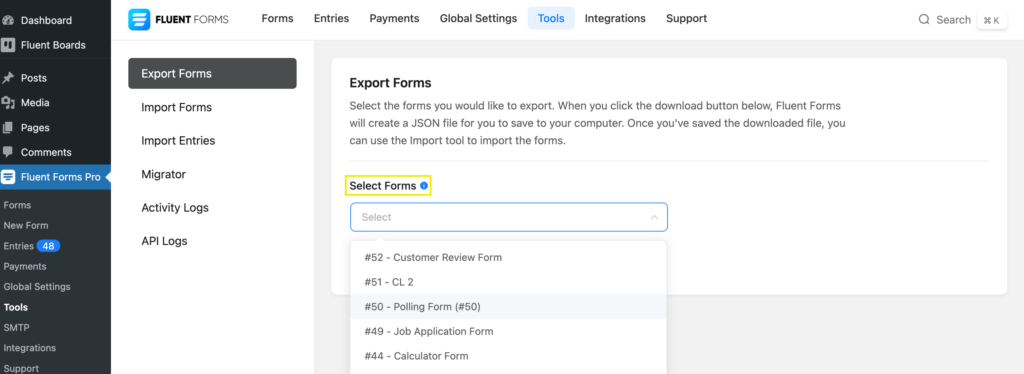
When you’re done selecting the forms, click Export Forms.
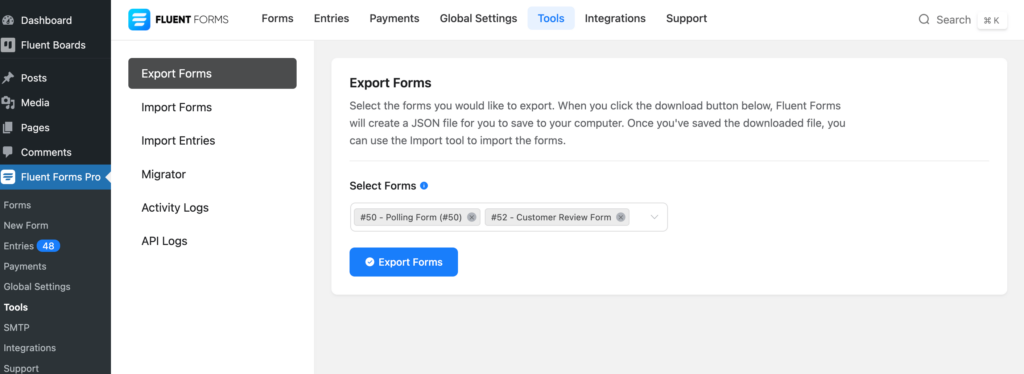
The JSON file of your forms will be downloaded to your device. You can import this file from Fluent Forms installed on any other WordPress website.
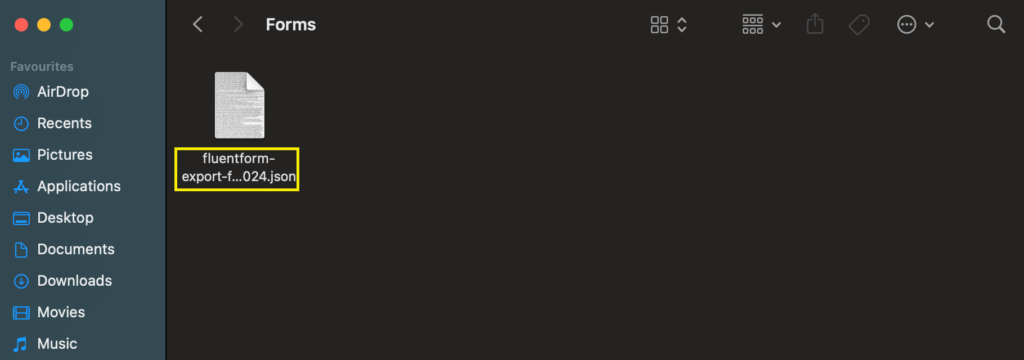
Now let’s learn to import form entries.
How to import entries in a WordPress form
Importing form entries is quite easy, as you’ve seen how to export forms above.
Let’s assume you have the JSON or CSV file of the form entries on your device. We are now moving on to the next steps.
Access the Tools section from the dashboard.
Choose the form for which you want to import the entries. We’re using the CSV file type here.
Keep the CSV Delimiter to Auto Guess if you don’t know about the data classification type. Click Next to map columns.
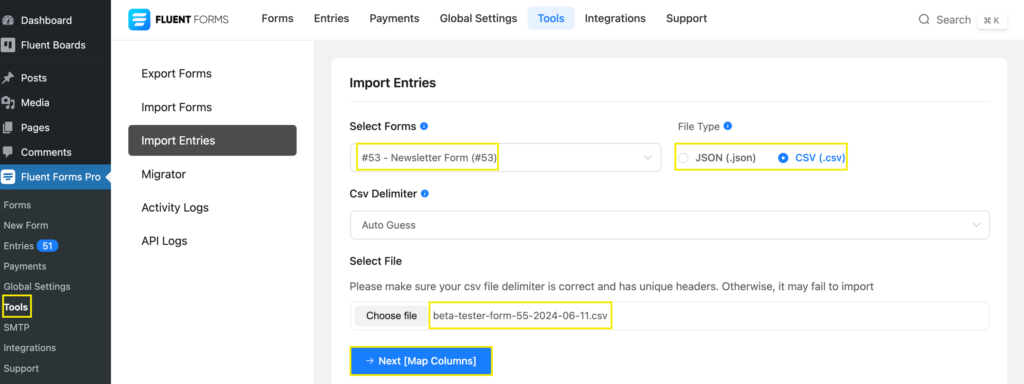
Here you can choose the data you want to import corresponding to the form fields. Select the fields and then click Import.
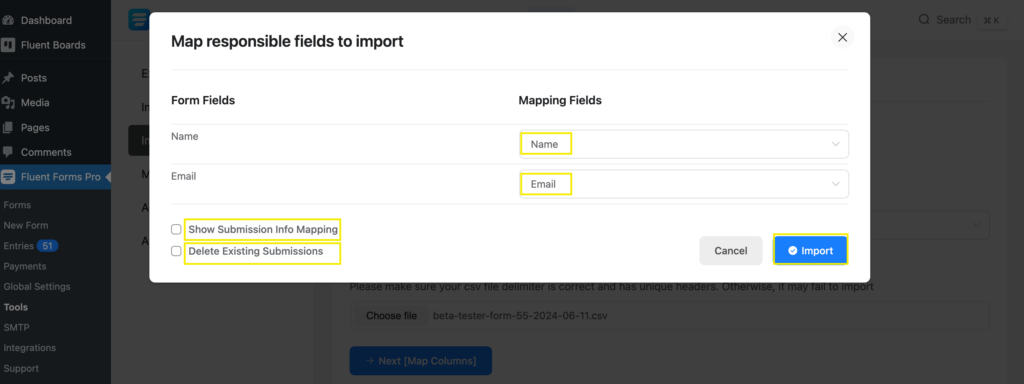
Within a few seconds, the entries will be imported. Click on View Entries to access the entries.
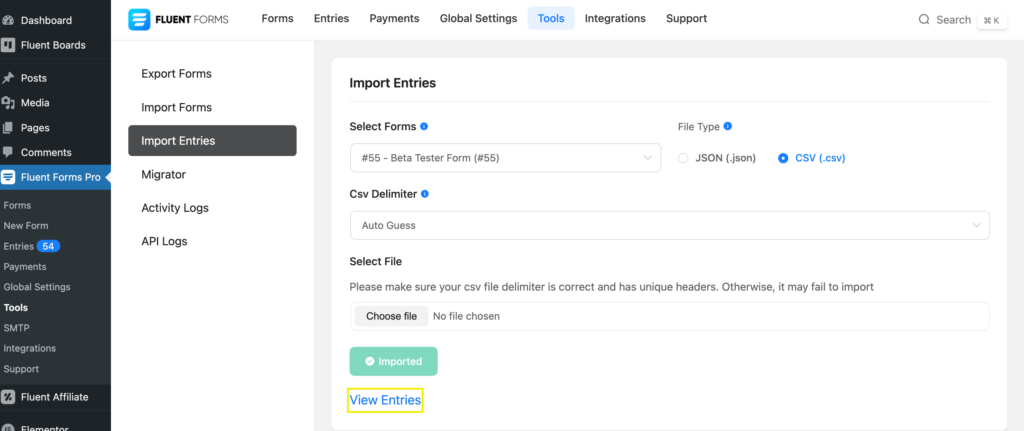
Here is the result:
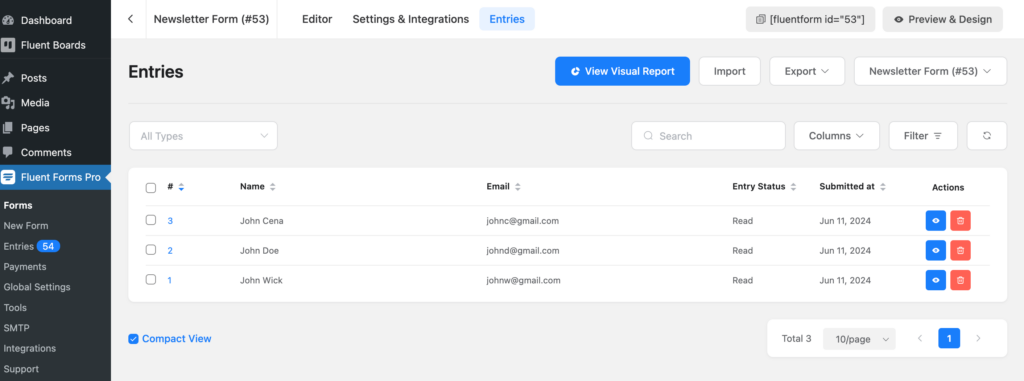
Use cases
- You might need to export forms to use them on different websites, so you don’t need to start creating from scratch. It saves you time.
- Importing form entries helps you save time. If you need the same information in a different form, you can easily import it from one form to another.

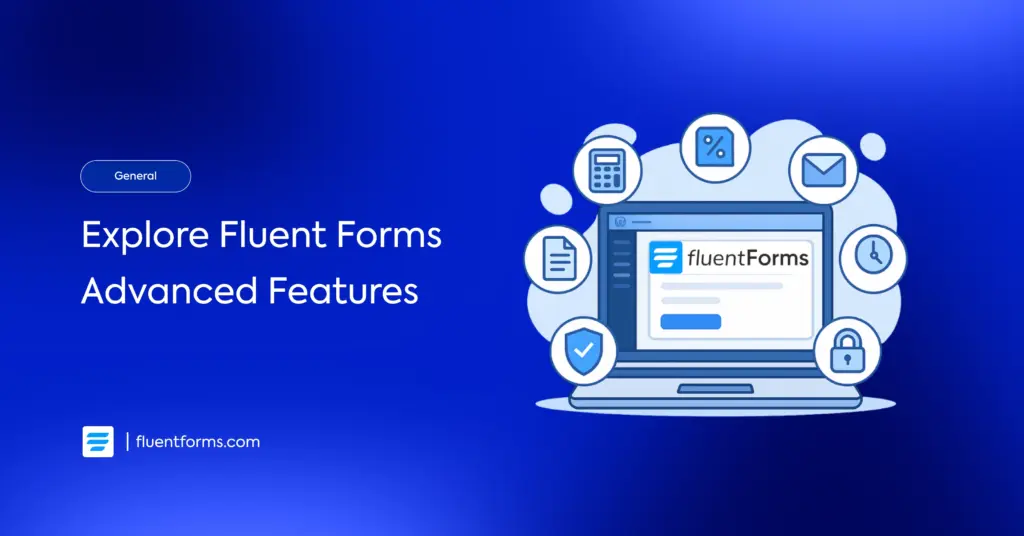
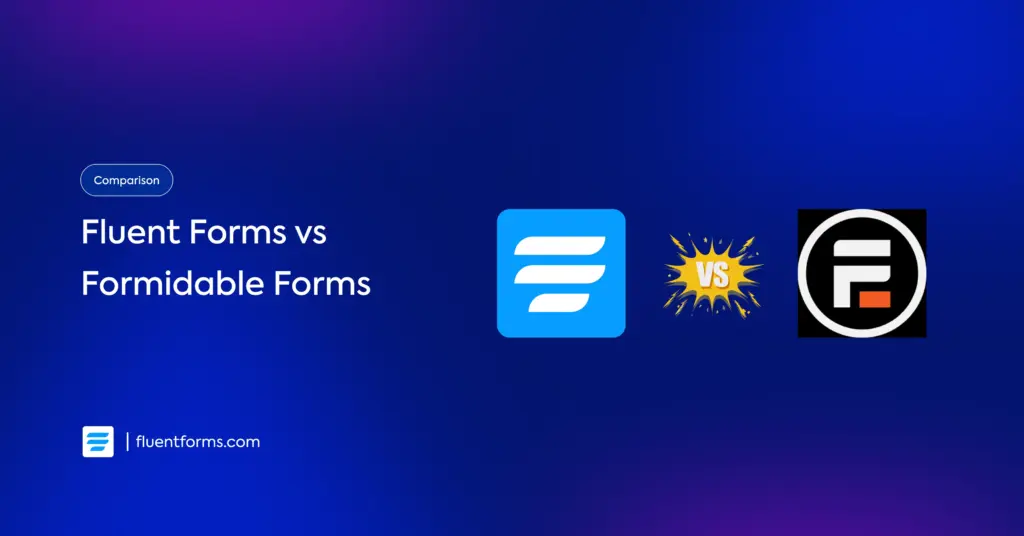




Leave a Reply