Everything You Need to Know About the Fluent Forms Quiz Feature
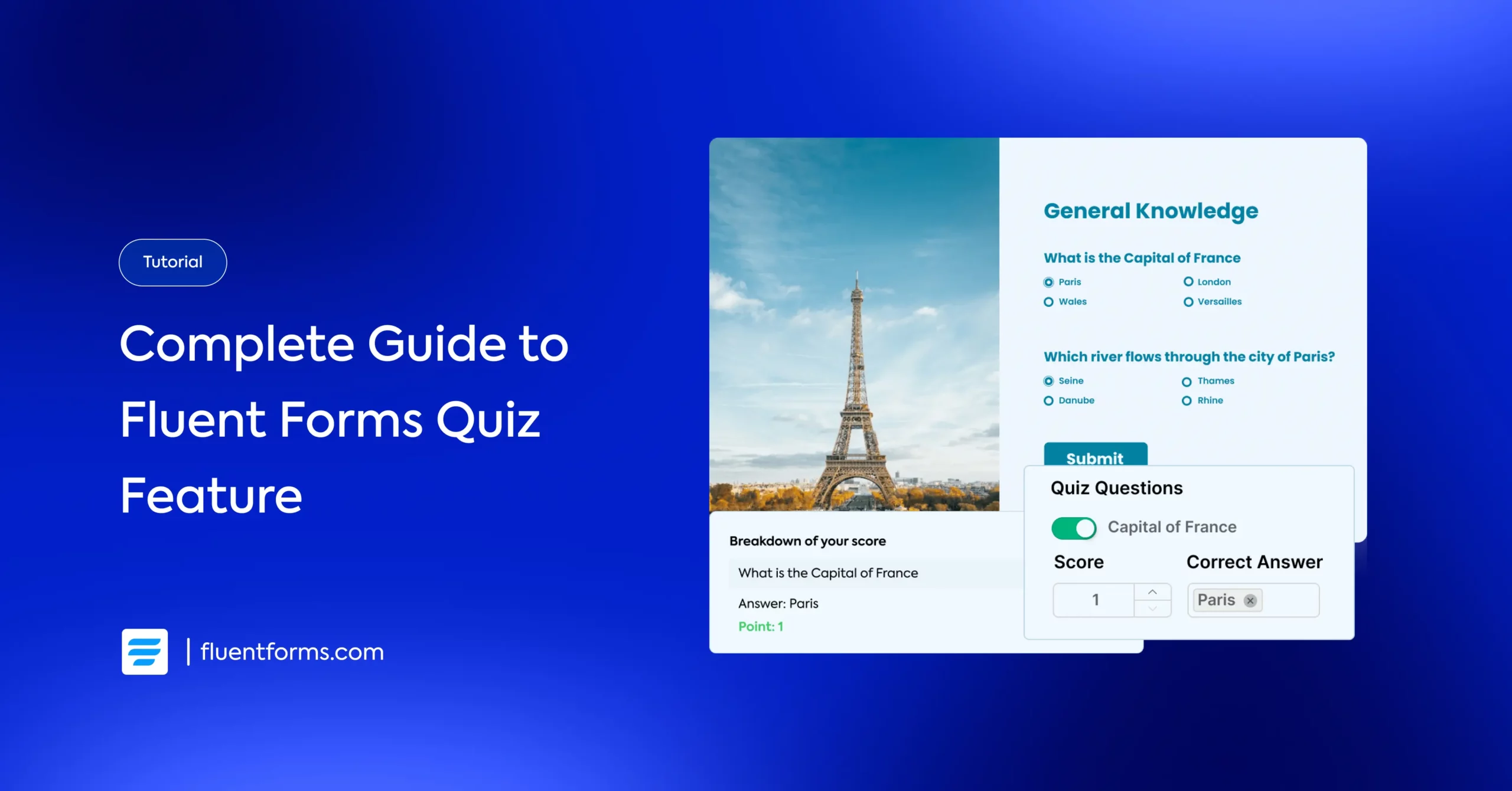
Quizzes aren’t just for fun; they’re powerful tools for engagement, learning, and even lead generation. If you’re running a website and want to add quizzes without juggling multiple plugins, the Fluent Forms quiz feature is a straightforward solution.
Built right into Fluent Forms, the quiz feature lets you create different types of quizzes and send instant scores – all within minutes.
In this guide, we’ll cover everything you need to know about the Fluent Forms quiz feature, how to set it up, and practical ways to use it on your website.
Overview of Fluent Forms Quiz Feature
Building a quiz with Fluent Forms isn’t just simple; it’s also designed to be fast, flexible, and user-friendly. You don’t need extra add-ons or coding skills; everything happens right inside the form builder.
Here’s what the quiz and survey feature of Fluent Forms includes:
- Randomized questions: Shuffle question order automatically to keep quizzes fresh and reduce bias.
- Interactive reports: View simplified survey and quiz reports right inside your dashboard.
- Personality quizzes: Go beyond right-or-wrong tests by creating personality-style quizzes with weighted scoring.
- Quiz scoring: Show total correct answers, fractions, or percentages instantly.
- Advanced scoring: Assign different weights to answer options for nuanced evaluations.
- Custom grading system: Define grade labels, ranges, and custom feedback messages.
Next, we’ll guide you step by step on how to create quizzes using Fluent Forms.
Build Smarter Forms for Free

How to Create a Quiz in Fluent Forms
Creating a quiz is mostly about setting your questions, assigning scores, and showing results correctly. Here’s how to make a quiz using Fluent Forms:
Step 1: Enable the Quiz feature
First, go to Fluent Forms Pro > Integrations in your WordPress admin sidebar and enable the Quiz Module.
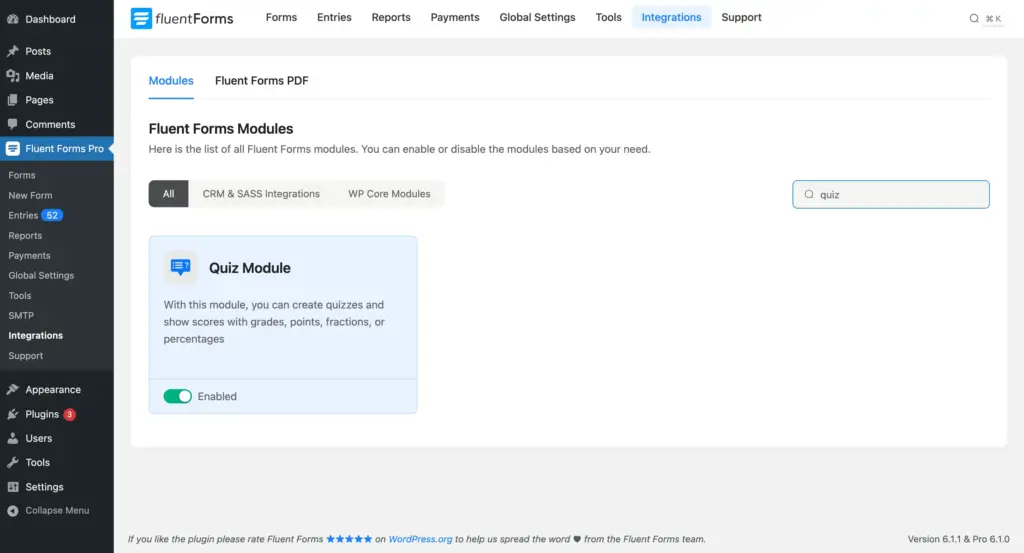
Activating this feature unlocks all the quiz-specific fields and settings inside Fluent Forms, allowing you to build both simple and advanced quizzes directly within your forms.
Step 2: Add your questions
Building a quiz in Fluent Forms isn’t restricted to one rigid type of question. You can pull in multiple input fields to match the type of quiz you’re creating.
The supported fields for quiz questions include:
- Text Input
- Numeric Field
- Dropdown (with advanced scoring)
- Radio Field (with advanced scoring)
- Checkbox Field (with advanced scoring)
- Multiselect (with advanced scoring)
By combining these fields, you can design everything from a lightweight personality quiz to a fully scored exam-like test without needing extra plugins.
Once you’ve picked your fields, start adding the actual questions. Don’t overthink it. Write questions that are clear, to the point, and aligned with your quiz goal. A bloated quiz is a quiz nobody finishes.
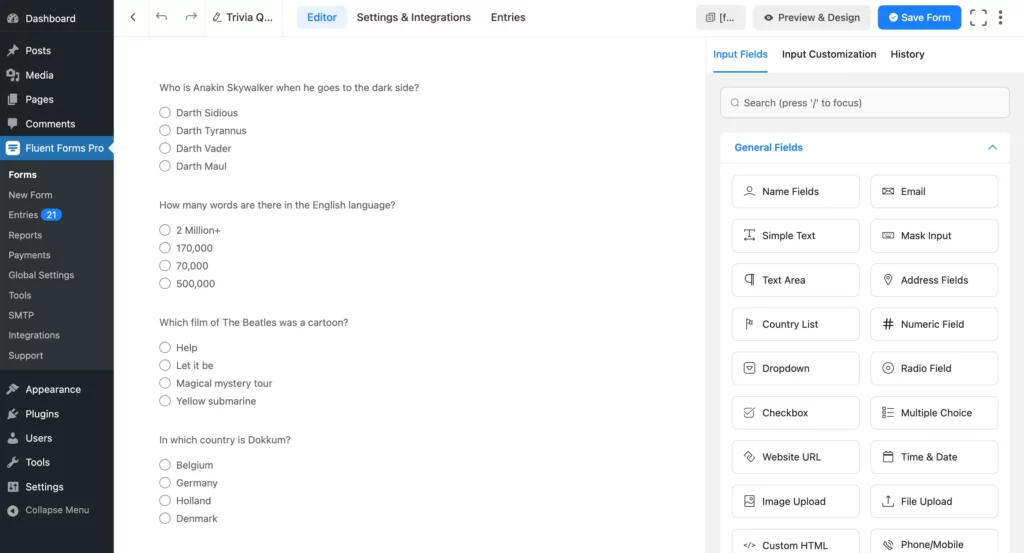
Next, add the Quiz Score field from the Advanced Fields section. This field automatically calculates and stores the user’s quiz results, which can later be used in confirmation messages or email notifications.
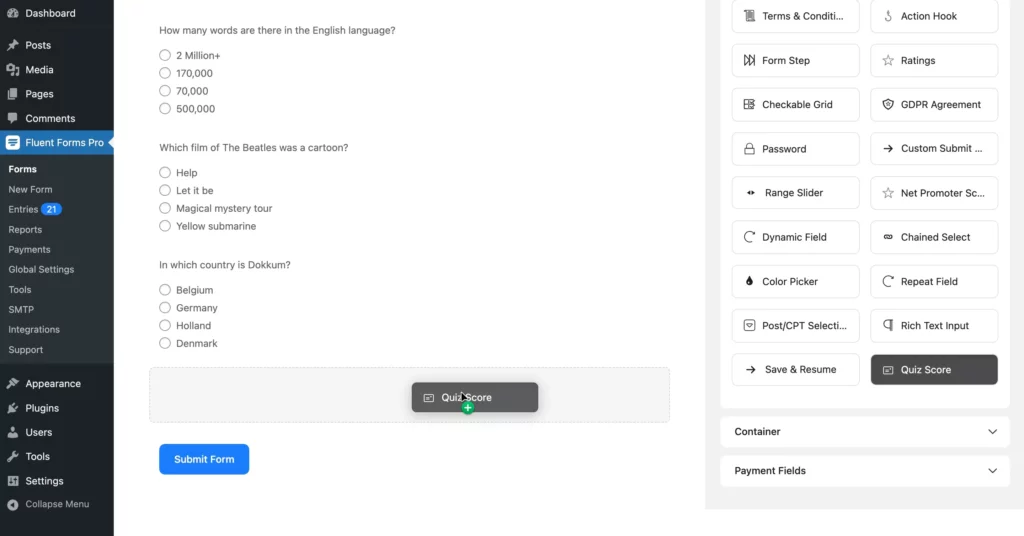
Once your questions are in place, it’s time to decide how your quiz should be scored. Fluent Forms gives you granular control over scoring, grading, and user experience.
The Quiz Score Field supports multiple score types:
- Total points: Sums the values of selected answers for overall scoring.
- Total correct questions: Counts the number of correct answers for knowledge quizzes.
- Fraction point: It shows how many answers you got correct out of the total number of questions.
- Grade system: Assigns letter grades or custom labels based on score ranges.
- Percentage: Converts the results into a percentage for quick evaluation.
- Personality Quiz: Define Personality Types and assign each answer a corresponding value; the participant’s personality is determined by the type with the most selected answers.
Choose one that is suitable for you.
Step 3: Configure your quiz settings
To configure your quiz settings, go to Settings & Integrations > Quiz Settings and enable the quiz module.
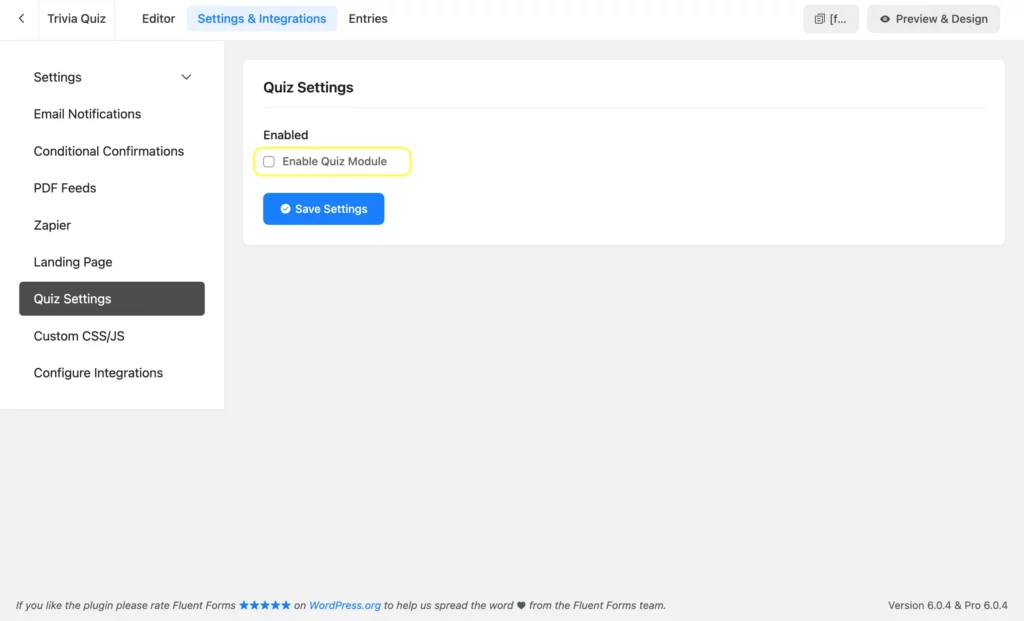
Here’s what you can configure in this section:
- Append result: Display the quiz result directly on the confirmation page.
- Randomize questions: Shuffle the order of questions to prevent pattern-based guessing.
- Randomize options: Shuffle answer choices within each question for additional variation.
- Grade system: Assign letter grades or custom labels based on defined score ranges. For example, if someone scores 90–100, they will receive an A; 80–89 earns a B; 70–79 earns a C. You can fully customize the labels and ranges to match your grading criteria.
- Quiz questions and scores: For each question, define the correct answer(s) and assign a score.
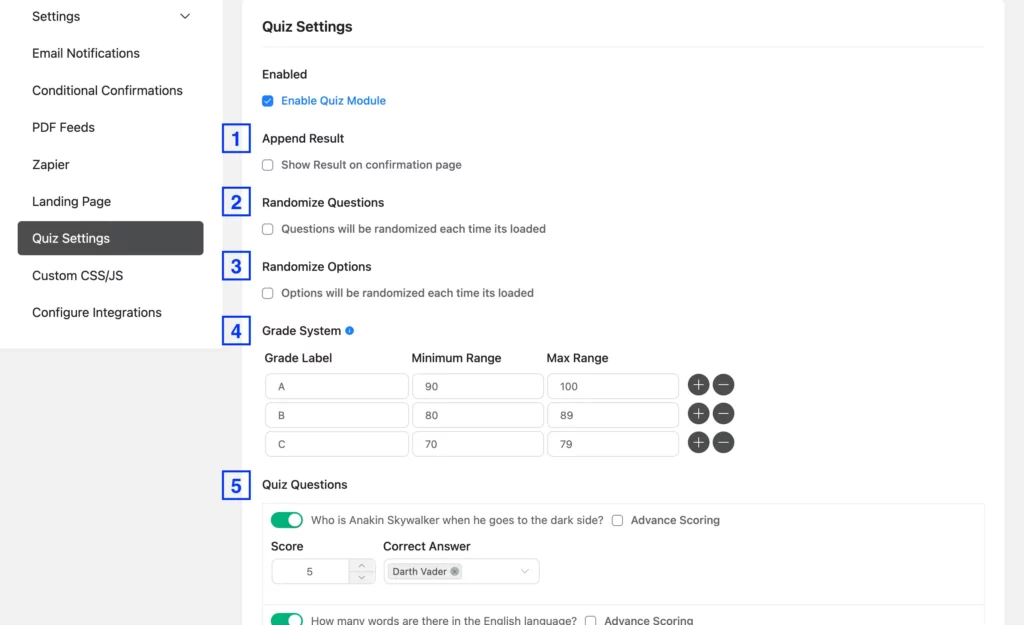
For more control over how different answers contribute to the total score, Fluent Forms quiz feature also has Advanced Scoring capabilities.
Use Advanced Scoring if you want to assign different point values to each answer option instead of simple right/wrong scoring. This is useful for weighted assessments, personality quizzes, or multi-tier evaluations.
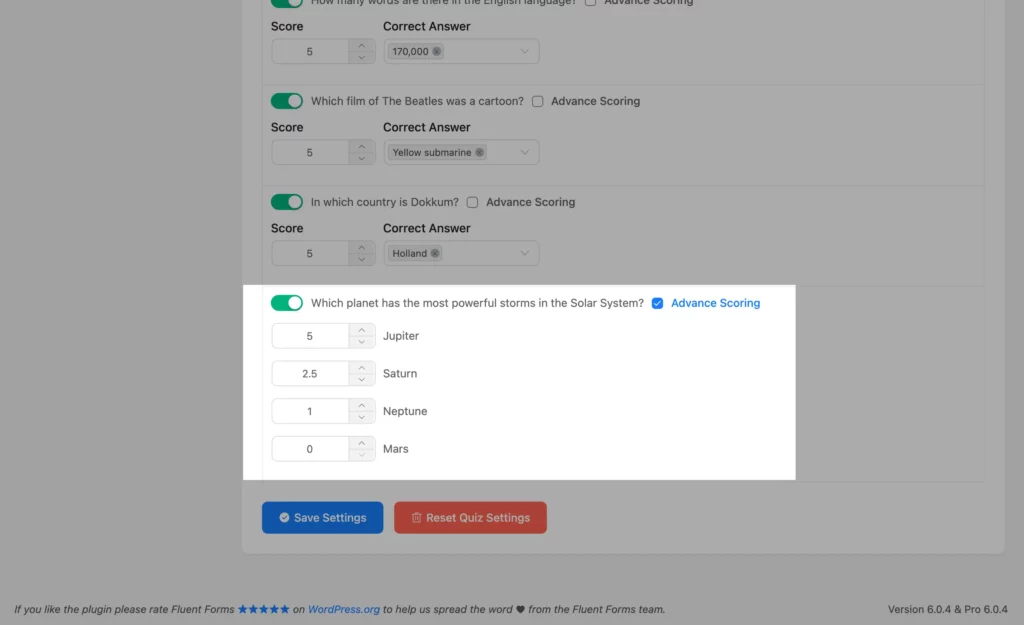
For example, consider the question: “Which planet has the most powerful storms in the Solar System?” Using Advanced Scoring, you can assign 5 points to Jupiter as the most correct answer, 2.5 points to Saturn as partially correct, 1 point to Neptune for a less accurate choice, and 0 points to Mars as incorrect.
Step 4: Set Up Confirmation Messages to Display Quiz Results
After setting up your quiz questions, scoring, and Advanced Scoring, the next step is configuring how participants see their results. Fluent Forms provides multiple options to make results clear, detailed, and actionable.
Display quiz results dynamically
To set up confirmation messages, go to the Settings & Integrations > Settings > Confirmation Settings of the quiz form.
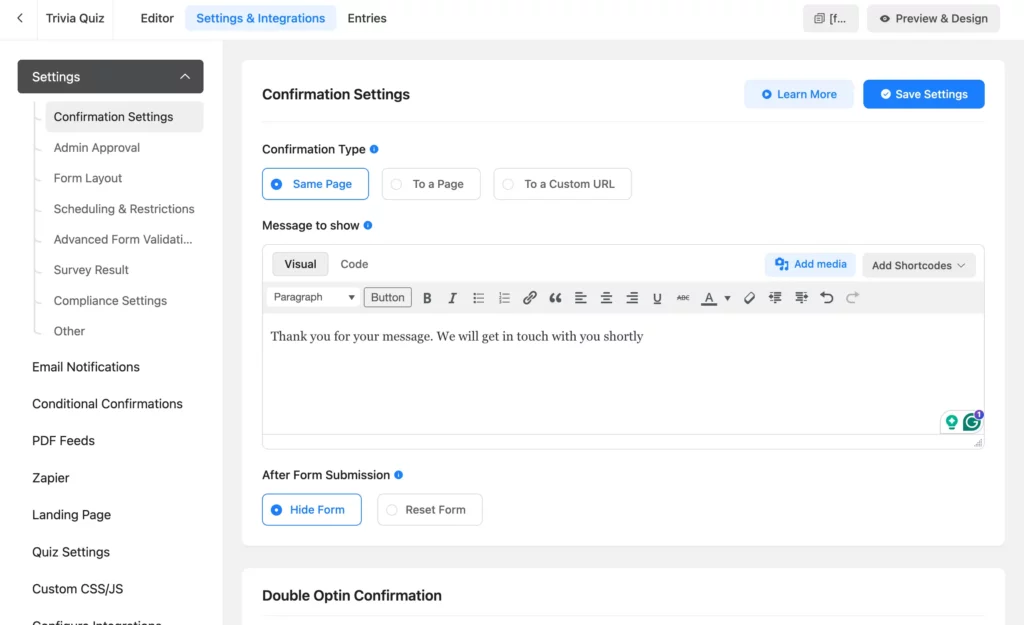
You will see the default confirmation message, which you can edit to suit your needs.
Fluent Forms offers dynamic shortcodes to display your quiz results in various ways.
- {inputs.quiz-score} pulls the calculated score from the Quiz Score field you added to the form in step 2. The score will be displayed according to the Score Type you set in the Quiz Score field.
- {quiz_result} shows a detailed breakdown of each question, the participant’s response, and the achieved score for that question. If you enable Append Result, it achieves the same output as {quiz_result} automatically.
In our example, we want to display both the score and the correct answers after the quiz is submitted. To achieve this, we’ve used the shortcodes along with some additional text as shown below.
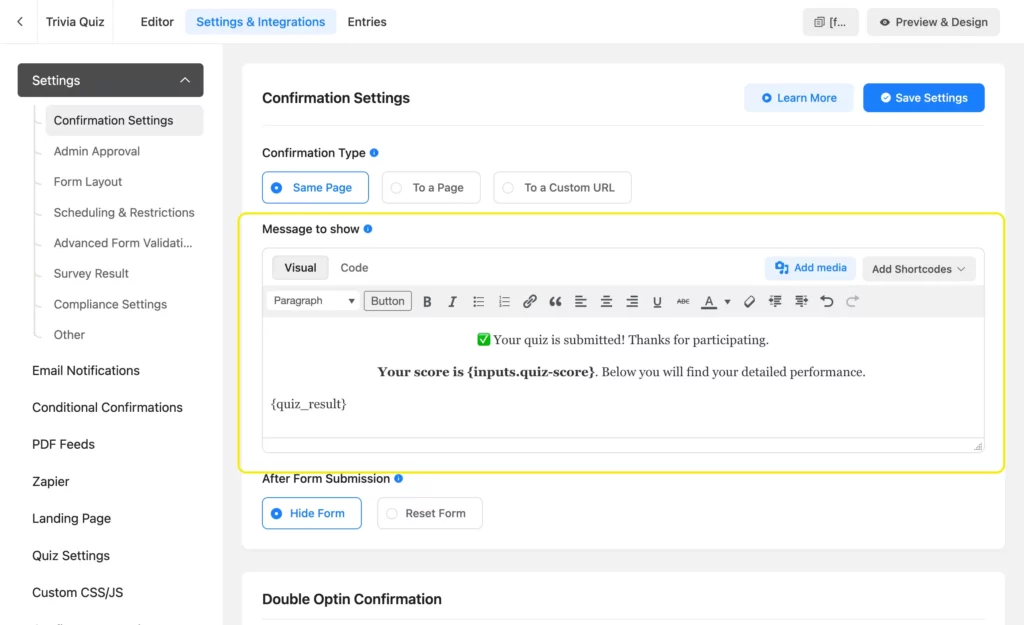
Show customized confirmations to different users
To display different messages based on score ranges or other conditions, Fluent Forms lets you use Conditional Confirmations. This feature allows you to set up multiple confirmation messages and define rules for when each message appears.
For example, you can create one confirmation message that congratulates top performers, and a separate message for lower scores with tips or resources.
To set up Conditional Confirmations, go to the Settings & Integrations > Settings > Conditional Confirmations. Click on the Add Confirmation button.
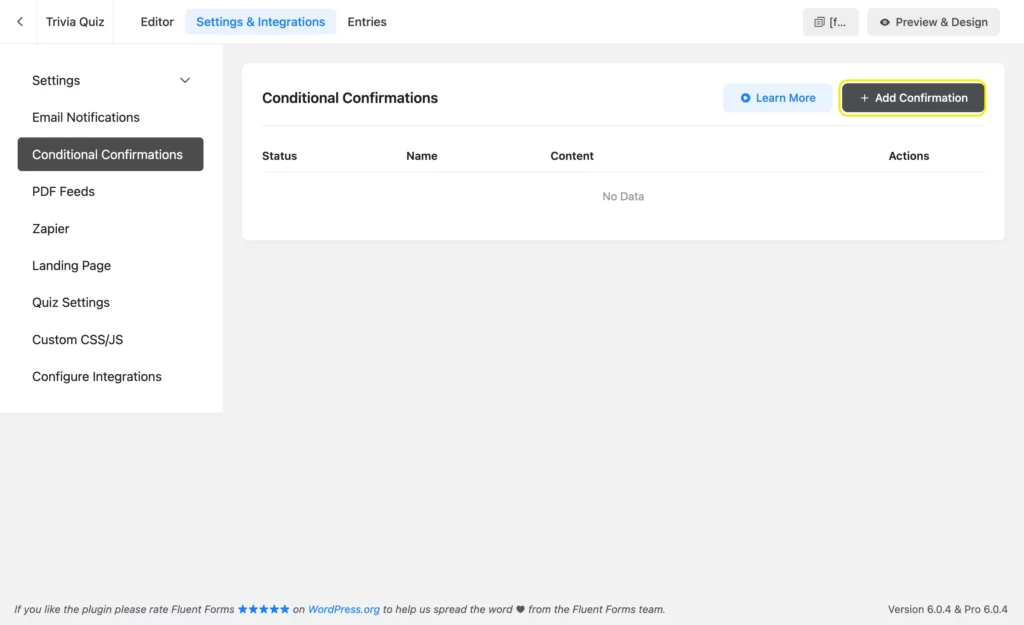
Give a Confirmation Name, set the Confirmation Type to Same Page, and write a confirmation message using the rich text editor.
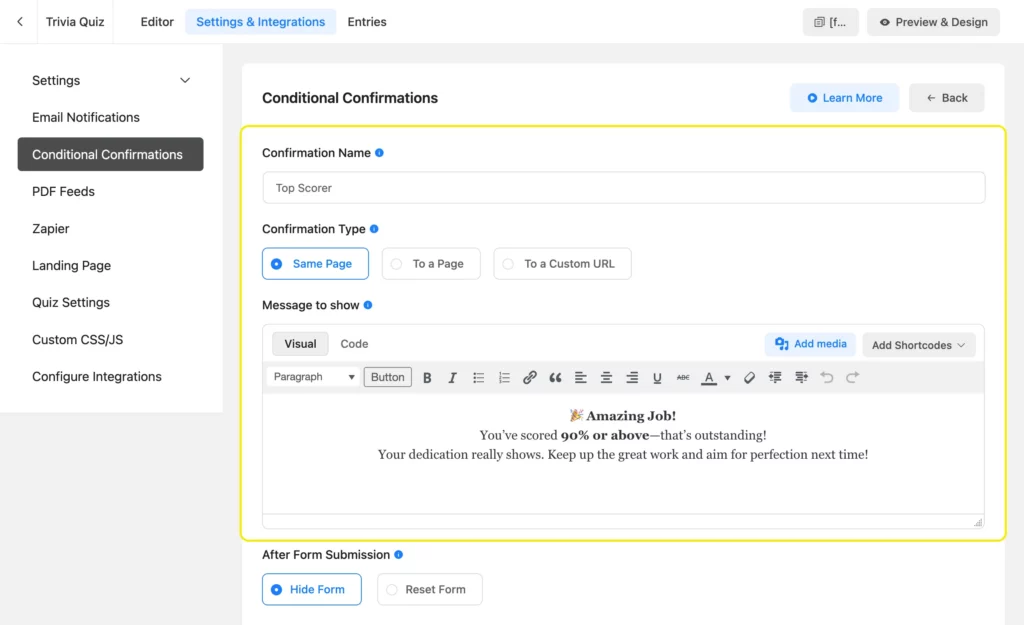
Scroll down to the Conditional Logic section and set your condition(s). In this example, we’ve configured the conditional confirmation to display the message when the Quiz Score is greater than or equal to 23.
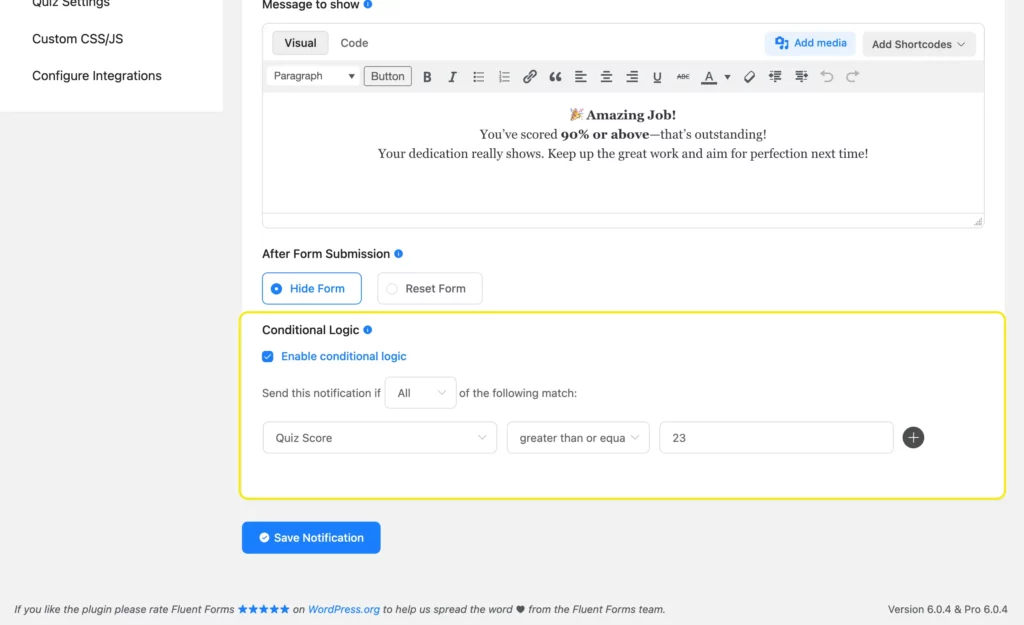
Once your conditions are set, save the confirmation. Additionally, the Scheduling & Restrictions features of Fluent Forms help gain more control over when and how your forms are accessible. You can limit submissions to specific dates, restrict entries based on different conditions, require users to be logged in to submit the quiz, and even restrict blank form submission to prevent unwanted entries.
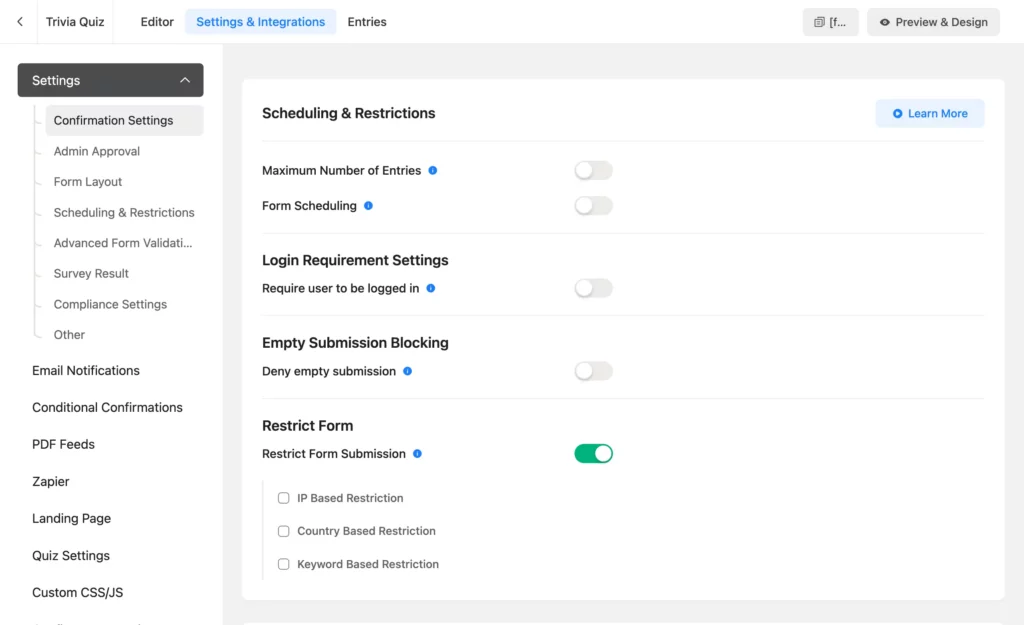
Step 5: Preview and Embed
Once you are happy with all the settings, it’s time to preview and test your quiz form. This allows you to test the flow, verify scoring, and ensure all the settings work as intended.
If everything is working fine, focus on styling the quiz to match your website’s design. Fluent Forms lets you adjust colors, fonts, spacing, and field layouts with its Advanced Form Styler. If you have CSS knowledge, you can gain greater control over the look and feel of your quiz form.
Finally, when everything looks and works perfectly, publish your quiz so participants can start engaging with it.
Finally, it’s time to publish the quiz on your website. Fluent Forms provides three ways to do this:
Gutenberg Block Editor
From your WordPress dashboard, go to Pages > Add Page. Give your page a title and click the plus (+) sign or type a forward slash (/) in the blank area.
Search for Fluent Forms, then select your quiz from the dropdown menu. A live preview of your quiz will appear on the page.
Shortcode
At the top-right of the form editor, copy the shortcode of your quiz form and paste it using a Shortcode block on your website.
Dedicated Landing Page
Go to Settings & Integrations > Landing Page of your quiz form. Enable Form Landing Page Mode. Then customize the landing page and share it as a standalone page for your quiz.
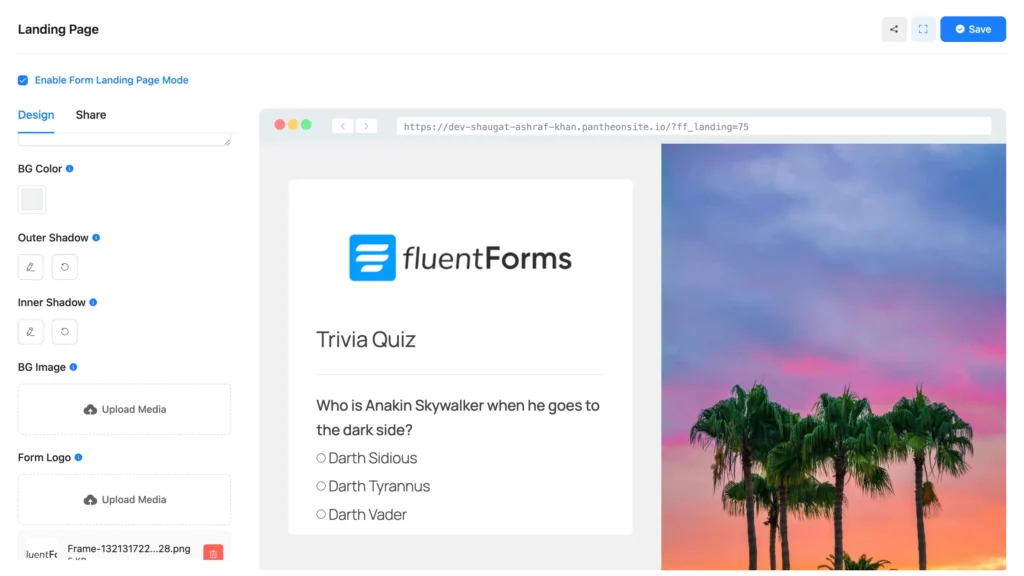
You have to enable the Landing Page feature from Fluent Forms Pro > Integrations to access this feature.
Step 6: Automatically send quiz results via email (Optional)
Sometimes you might want participants to receive their results via email. This not only improves engagement but also creates a professional user experience. Fluent Forms makes this possible with its Email Notification feature.
To send quiz submitters an email after form submission, make sure you have added an Email input field to your form. Then navigate to your form’s Settings & Integrations > Email Notifications and click Add Notification.
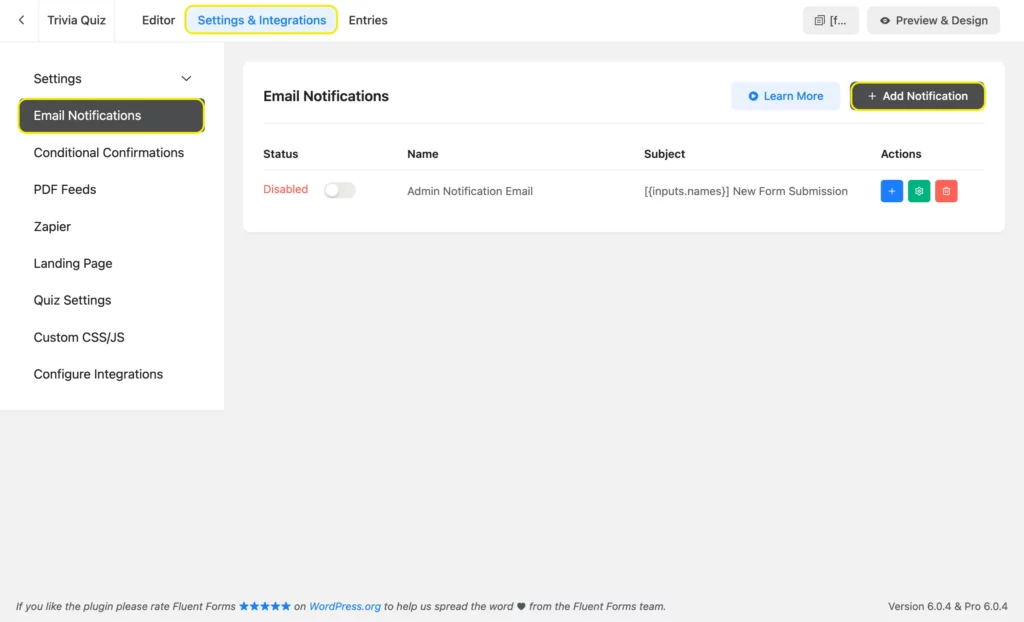
Name the notification. Set Select a Field as Send To and select the Email input field. Provide the Subject and Email Body. You can take advantage of shortcodes in email notifications.
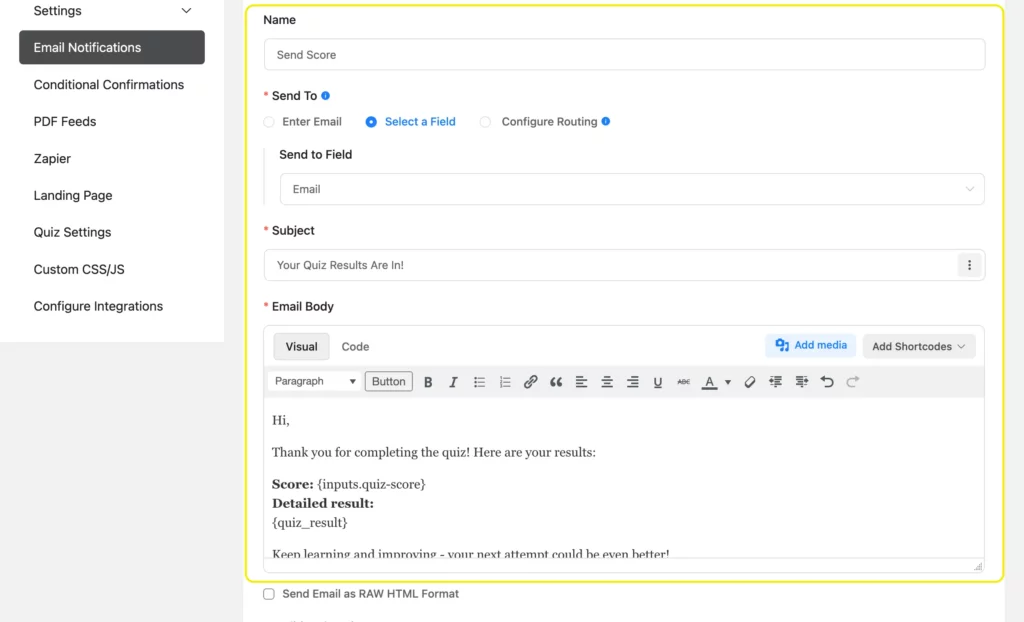
Click on Save Notification.
Pro tip: You can also create an admin notification to alert yourself or your team whenever someone completes the quiz.
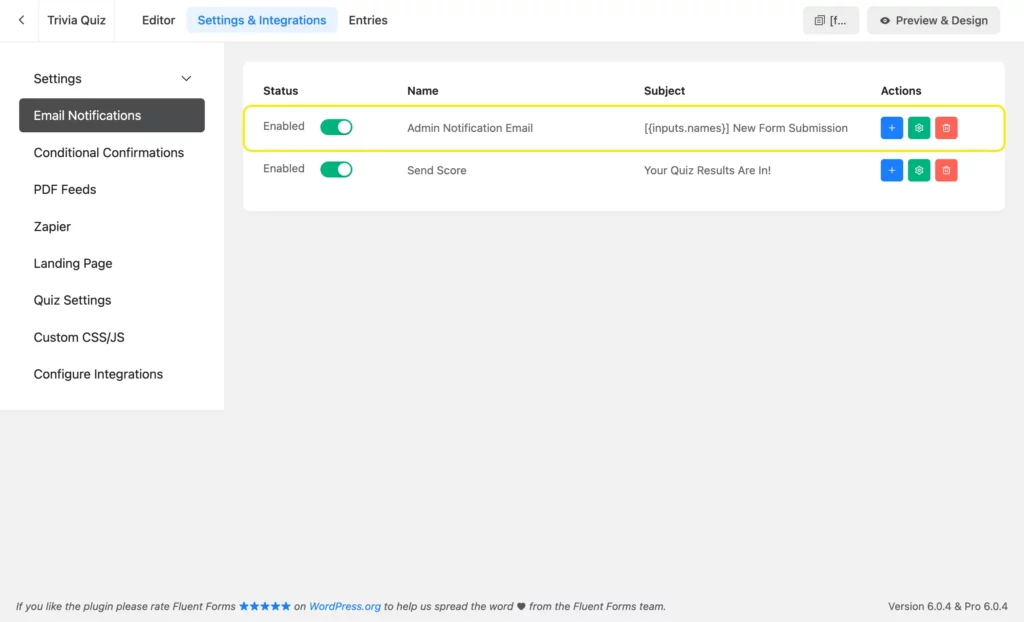
Not seeing your quiz emails in inboxes? We will fix that.
By default, WordPress uses PHP mail to send emails, which can often land in spam or fail to deliver. That’s where SMTP (Simple Mail Transfer Protocol) comes in.
Popular options include FluentSMTP, a free-forever and reliable plugin from the same team that built Fluent Forms. You can fix email delivery issues to ensure that your email notifications are delivered promptly and consistently.
Use Cases of Quizzes on Your Website
Quizzes are no longer just fun extras; they’re powerful tools to drive engagement, collect data, and improve conversions. Adding quizzes to your website opens up multiple opportunities, such as:
Lead Generation
Quizzes capture attention and convert visitors into subscribers faster than static lead forms. For example, a “Find Your Perfect Product” quiz in an online store can guide shoppers to the right purchase while collecting their emails for future campaigns. Pair it with conditional logic and CRM integrations to segment users automatically.
Audience Segmentation
By asking the right questions, you can segment your audience based on interests, preferences, or purchase intent.
For instance, a marketing agency can use quizzes like “What’s Your Marketing Strength?” to profile leads and send hyper-relevant offers through automated email workflows.
Educational & Interactive Content
Quizzes keep visitors engaged and encourage longer time on site – a key SEO factor. Knowledge-based quizzes such as “How Well Do You Know WordPress?” can boost interaction while reinforcing your authority on the topic.
Product Recommendations for eCommerce
Instead of leaving customers to scroll endlessly, use quizzes to deliver personalized product suggestions. This improves user experience and reduces decision fatigue, leading to higher conversion rates.
Gamified Learning for Membership Sites
For educational platforms or membership sites, quizzes add an interactive learning layer. You can create knowledge checks, graded assessments, or certification-based quizzes to enhance learning and retention.
Event or Webinar Engagement
Before or after an event, quizzes can warm up participants or recap key learnings. They’re also great for building excitement, gathering attendee preferences, or running giveaways linked to quiz participation.
Customer Feedback & Market Research
Quizzes can double as feedback tools, allowing you to understand user needs and preferences without making surveys feel like a chore. Use conditional questions to dive deeper into specific responses and generate actionable insights.
Summing Up
Fluent Forms quiz feature lets you turn passive visitors into active participants. With advanced scoring and instant results, every quiz becomes a tool for engagement, insights, and conversions.
Build, publish, and watch your audience interact with no extra plugins and no hassle. Start creating quizzes today that actually work for your website.

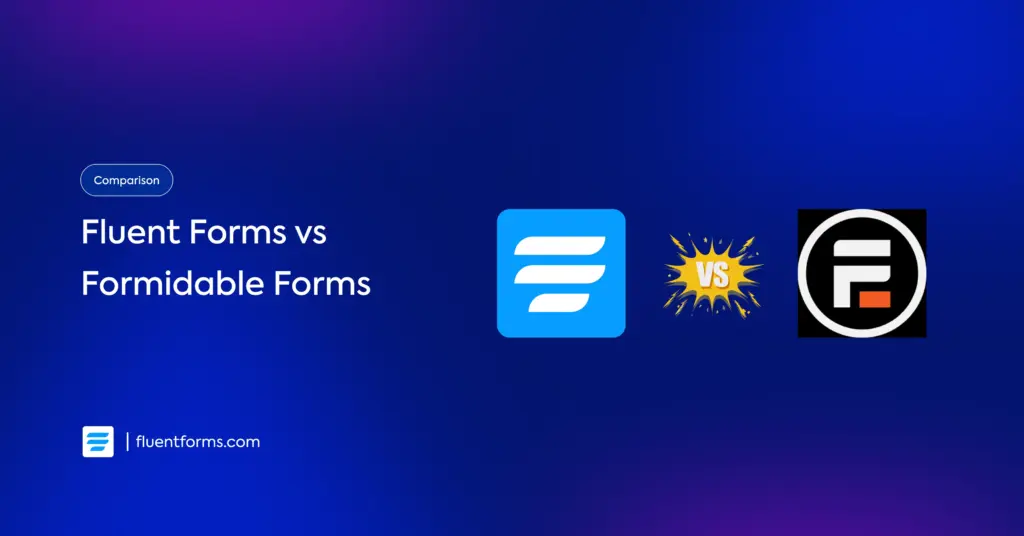
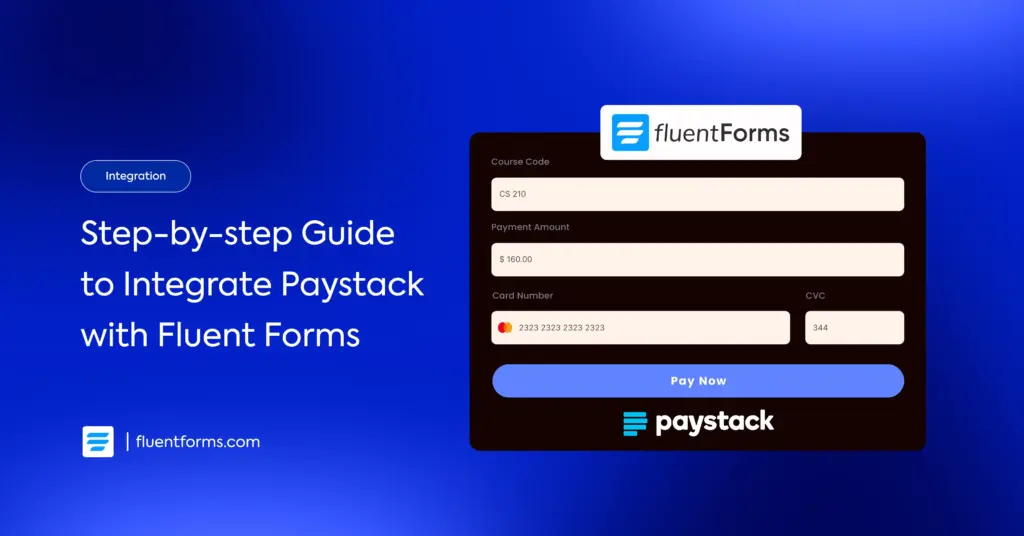




Leave a Reply