Contact Form 7 vs Fluent Forms: Which Plugin Is the Right Solution for You
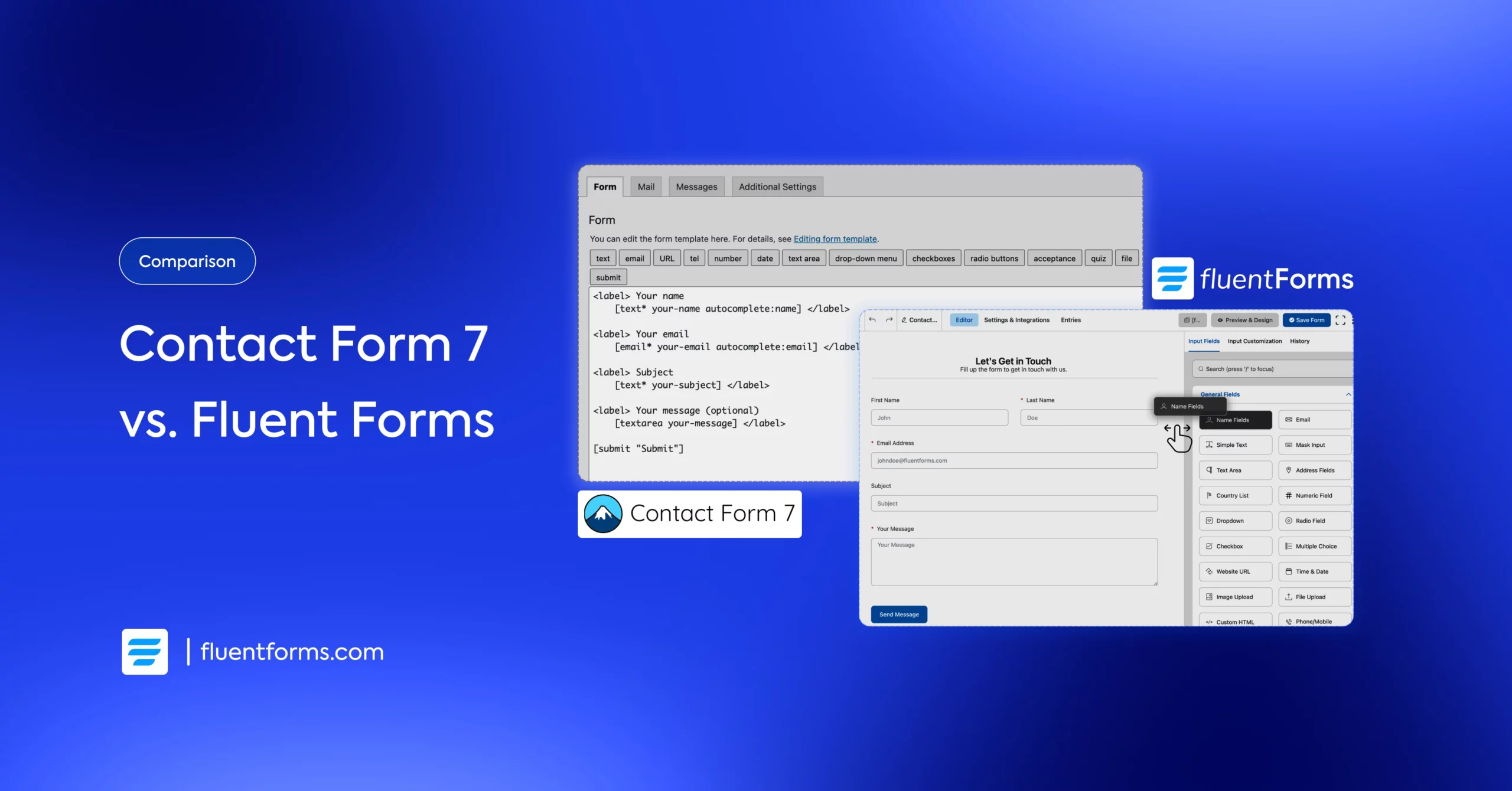
Contact Form 7 is one of the pioneers of modern form builders. They were there when nobody else was, introducing form-building feasibility to the general people. And it has been providing free services ever since.
However, its core experience hasn’t changed much in a decade. With the rapid development of the form builders, Contact Form 7 is lagging behind in terms of handy features and smart functionalities.
In its place, a competent contact plugin like Fluent Forms is becoming the popular choice. Fluent Forms is equipped with advanced functionalities, a wider range of features, and a broader set of integrations to accommodate the needs of your growing business while saving you time.
Let’s break it down so you can see which one’s the obvious choice for you.
Contact Form 7 vs Fluent Forms: highlights
This blog presents a detailed comparison between Contact Form 7 and Fluent Forms, often explaining the use cases of different features.
But before going into the details, we’re adding this section that highlights the most important form-building features, and how Contact Form 7 compares against Fluent Forms at these.
| Feature | Contact Form 7 | Fluent Forms |
|---|---|---|
| Visual Drag-and-Drop Builder | ✗ | ✓ |
| Live Form Preview | ✗ | ✓ |
| Pre-built Form Templates | ✗ | ✓ |
| Input Fields | 10+ | 60+ |
| Multi-Column Layouts | ✗ (Requires CSS) | ✓ (Built-in) |
| Built-in Styling Options | ✗ | ✓ |
| Entry Management (in Dashboard) | ✗ (Requires 3rd Party Add-on) | ✓ |
| Conditional Logic | ✗ (Requires 3rd Party Add-on) | ✓ |
| Spam Protection (reCAPTCHA, Honeypot) | ✓ (Manual Setup) | ✓ (Built-in) |
| Advanced Calculation | ✗ | ✓ |
| Multi-step Form | ✗ | ✓ |
| File Uploads | ✓ | ✓ |
| Advanced Payment Fields | ✗ | ✓ |
| Marketing Integrations | ✓ (Brevo & Constant Contact) | ✓ |
| Post Creation Forms | ✗ (Requires 3rd Party Add-on) | ✓ |
| User Registration Forms | ✗ (Requires 3rd Party Add-on) | ✓ |
| Payment Integrations | ✓ (Stripe) | ✓ (Stripe, PayPal, Mollie, Razorpay, Paddle, Paystack, Square) |
| Performance (Speed) | Good | Excellent |
This section works as a TL;DR if you only want an overview. In the next sections, we’ll compare Contact Form 7 with Fluent Forms in detail, with explanations.

“I’ve been doing WordPress sites a LONG time. And I put a lot of sites up with the tried and true Contact Form 7 plugin. It was free and it worked.
But I needed more. Discovered Fluent Forms. My life will never be the same…”
@kboudreau on WordPress.orgForm building experience
Plugins, in general, are software components that extend the functionalities of an existing program, in this case, your WordPress website.
The purpose of a form plugin is to make form building easy for you and filling it out fun for your users.
This means an intuitive form builder that saves time and doesn’t require coding knowledge. It also doesn’t slow down your site, offering users a seamless experience.
Let’s compare Contact Form 7 and Fluent Forms in this regard.
Shortcode-based editor: Contact Form 7
With CF7, you don’t “build” a form in a visual sense. You create it using shortcode-like tags. If you click on an input field, the field’s options open, where you can set the placeholder text, whether the field is required, etc.
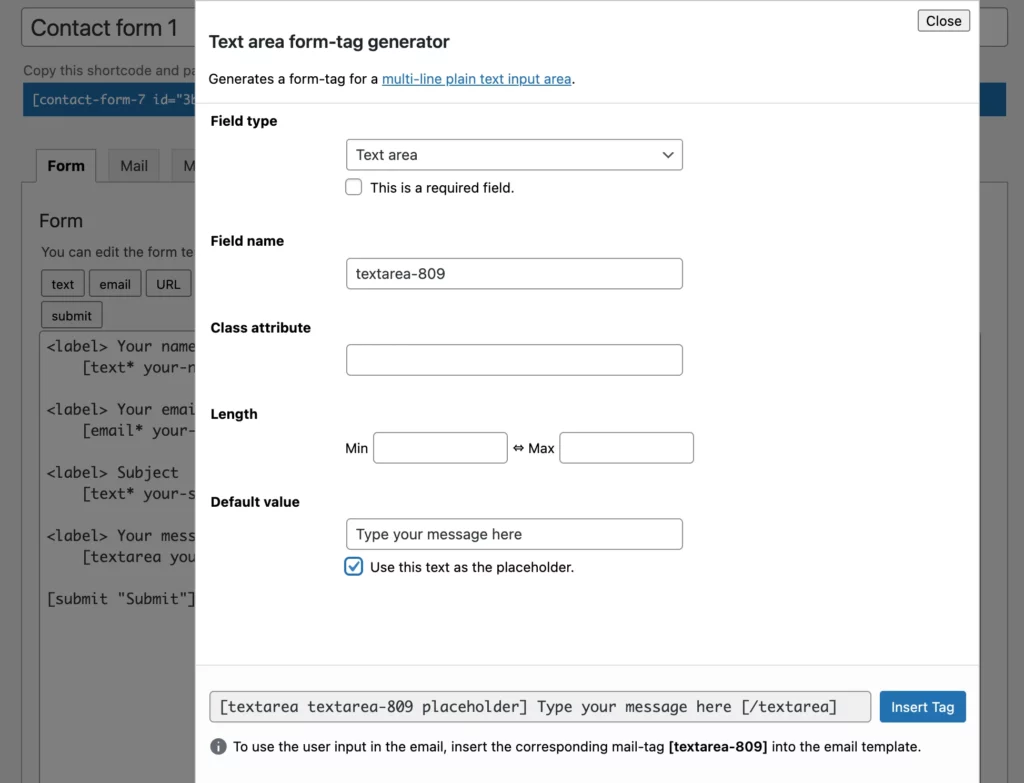
Clicking the Insert Tag button adds the field to your form. To avoid misplacing the field, you have to carefully position your text cursor, as CF7 is not a drag-and-drop builder. Moreover, you need to write the label tags manually, which can be unintuitive for beginners.
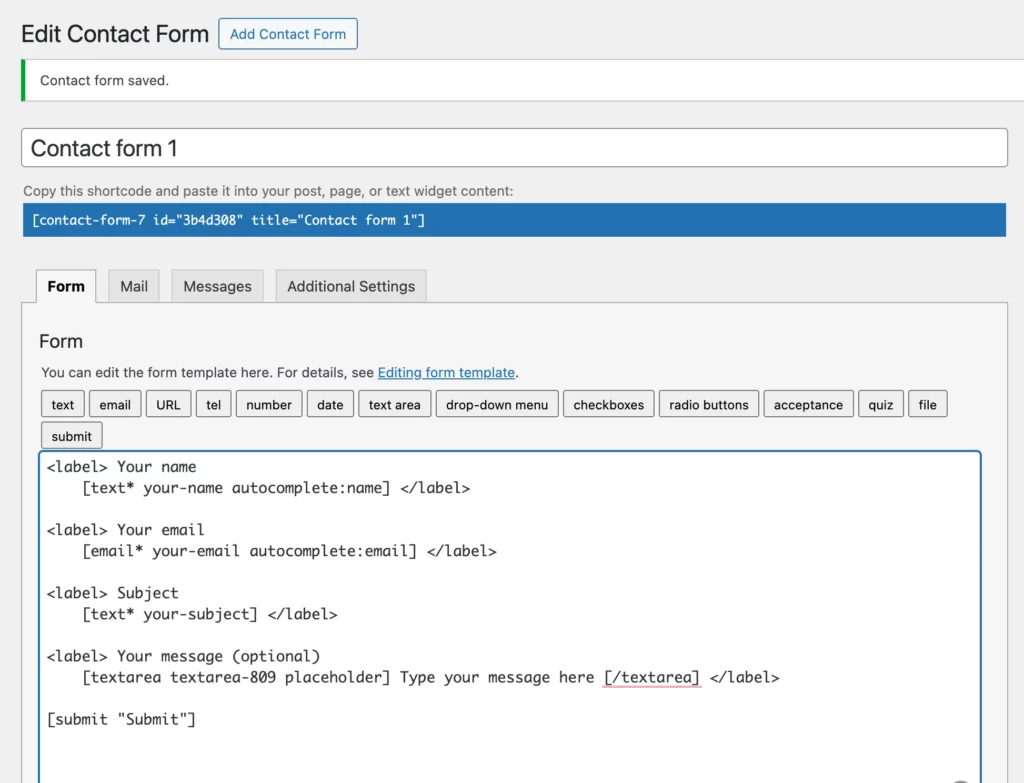
What’s more, there is no live preview. You have to save your form, embed the final shortcode on a page, and then preview that page to see what your form actually looks like. As a result, editing your form becomes too time-consuming.
Let’s see where we stand with Fluent Forms at that.
Visual drag-and-drop builder: Fluent Forms
Fluent Forms offers a modern, visual, drag-and-drop interface. You see a panel of input fields on the right, from where you can drag them inside the editor.
Want to add a name field? Just drag the “Name Fields” block and drop it into place. Want to rearrange fields? Drag them up or down.
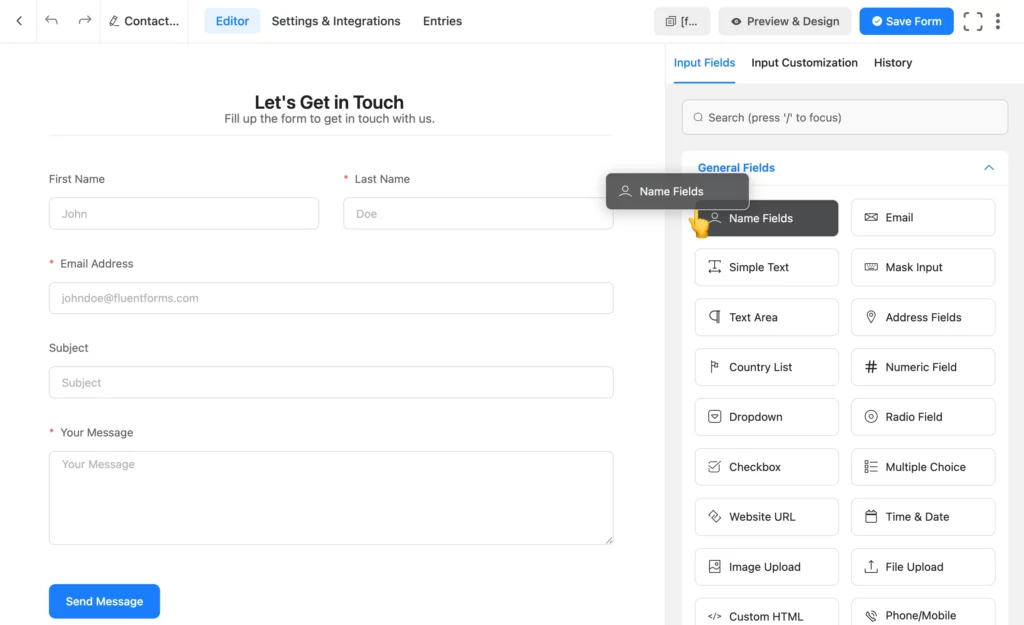
To edit the field, you simply need to click on it, and all the options are there. And, you can see the changes in real time.
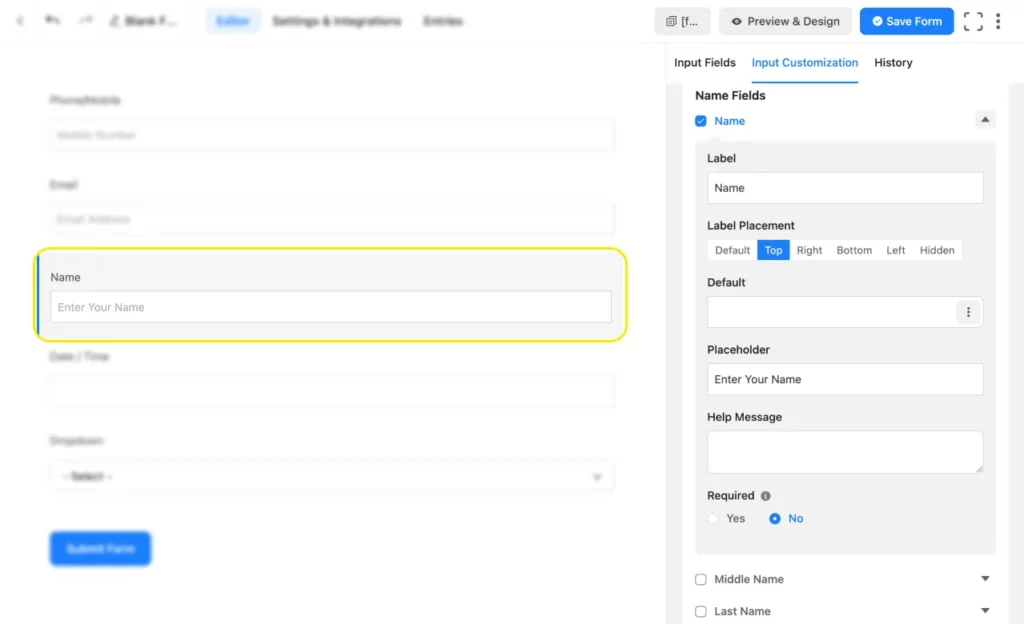
Moreover, you can click the Preview & Design tab to preview your form and make necessary adjustments before inserting it on a page.
Overall, Fluent Forms aims to offer a visual builder with a clean look and an intuitive interface to save you time while providing a pleasant experience.
Input fields: the building blocks of your form
Contact Form 7 comes with only a handful of input fields, while Fluent Forms offers you a mixture of general, advanced, and payment fields in its 60+ ready-to-use input fields. Here’s a detailed breakdown.
| General Fields | Contact Form 7 | Fluent Forms |
|---|---|---|
| Name Fields | ✓ | ✓ |
| ✓ | ✓ | |
| Simple Text | ✓ | ✓ |
| Mask Input | ✗ | ✓ |
| Text Area | ✓ | ✓ |
| Address Fields | ✗ | ✓ |
| Country List | ✗ | ✓ |
| Numeric Field | ✓ | ✓ |
| Dropdown | ✓ | ✓ |
| Radio Field | ✓ | ✓ |
| Checkbox | ✓ | ✓ |
| Multiple Choice | ✗ | ✓ |
| Website URL | ✓ | ✓ |
| Time & Date | ✓ | ✓ |
| Custom HTML | ✗ | ✓ |
| Image Upload | ✓ | ✓ |
| File Upload | ✓ | ✓ |
| Phone/Mobile | ✓ | ✓ |
| Ajax Submit | ✓ | ✓ |
| Advanced Fields | Contact Form 7 | Fluent Forms |
|---|---|---|
| Hidden Field | ✗ | ✓ |
| Section Break | ✗ | ✓ |
| reCAPTCHA | ✓ | ✓ |
| hCaptcha | ✗ | ✓ |
| Turnstile | ✓ | ✓ |
| T&C/ Acceptance | ✓ | ✓ |
| GDPR Agreement | ✗ | ✓ |
| Password Field | ✗ | ✓ |
| Custom Submit Button | ✗ | ✓ |
| Shortcode | ✗ | ✓ |
| Action Hook | ✗ | ✓ |
| Form Step | ✗ | ✓ |
| Ratings | ✗ | ✓ |
| Checkable Grid | ✗ | ✓ |
| Range Slider | ✗ | ✓ |
| Net Promoter Score | ✗ | ✓ |
| Dynamic Field | ✗ | ✓ |
| Chained Select | ✗ | ✓ |
| Color Picker | ✗ | ✓ |
| Repeat Field | ✗ | ✓ |
| Post/CPT Selection | ✗ | ✓ |
| Rich Text Input | ✗ | ✓ |
| Save & Resume | ✗ | ✓ |
| Quiz Score | ✓ | ✓ |
| Payment Fields | Contact Form 7 | Fluent Forms |
|---|---|---|
| Payment Item | ✗ | ✓ |
| Subscription | ✗ | ✓ |
| Custom Payment Amount | ✗ | ✓ |
| Item Quantity | ✗ | ✓ |
| Payment Method | Stripe | ✓ |
| Payment Summary | ✗ | ✓ |
| Coupon | ✗ | ✓ |
| Post Fields | Contact Form 7 | Fluent Forms |
|---|---|---|
| Post Title | ✗ | ✓ |
| Post Content | ✗ | ✓ |
| Post Excerpt | ✗ | ✓ |
| Featured Image | ✗ | ✓ |
| Post Update | ✗ | ✓ |
| Taxonomy Fields | Contact Form 7 | Fluent Forms |
|---|---|---|
| Categories | ✗ | ✓ |
| Tags | ✗ | ✓ |
| Formats | ✗ | ✓ |
Still, CF7 input fields are not without their limitations. A few examples are given below.
Name Fields
To separate first and last names in CF7, you’d require 2 separate name fields and write the label and placeholder texts accordingly.
In contrast, Fluent Forms has first, middle, and last names mapped by default in a single name field.
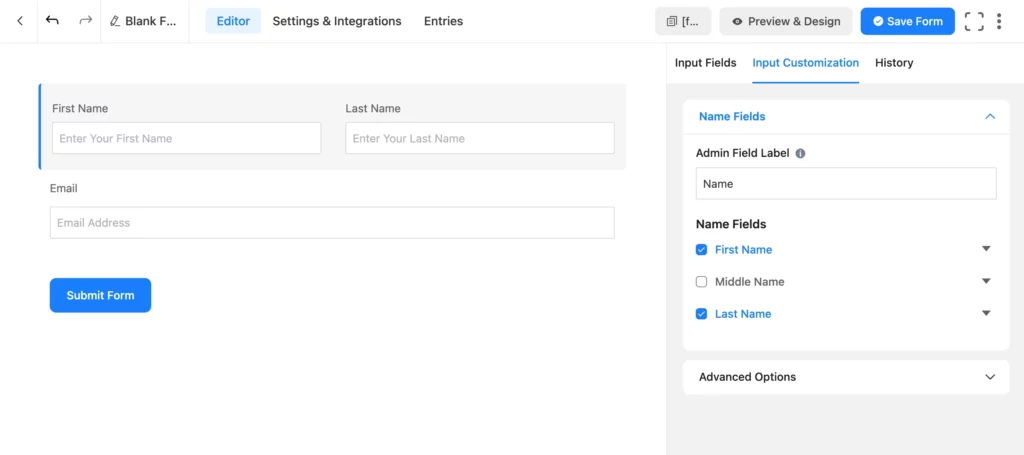
If you want to use a single input box for the full name, you simply have to uncheck the last name section, and change the first name label and placeholder to full name.
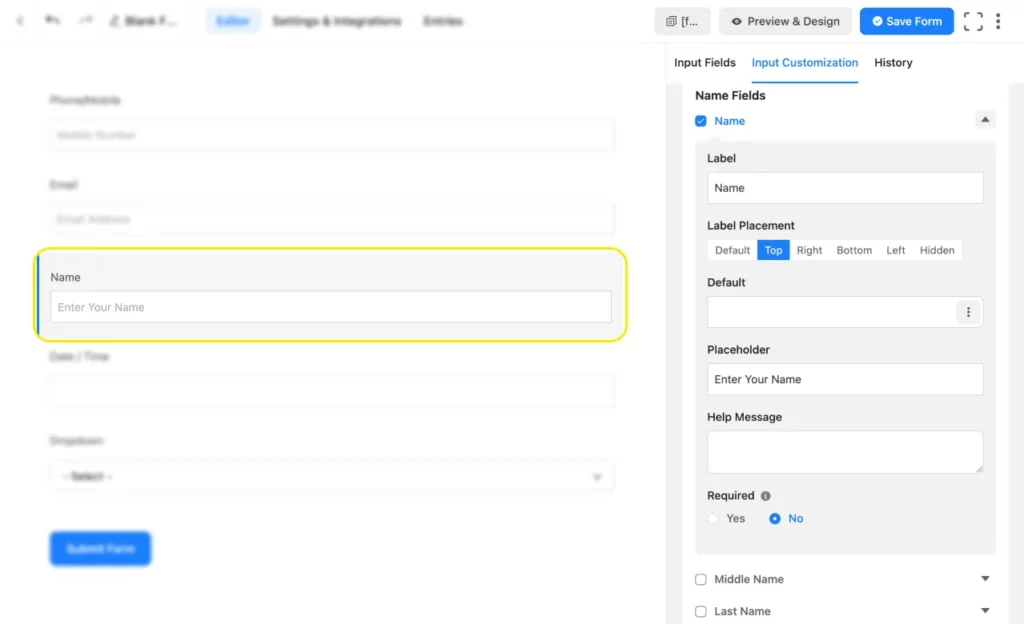
Why is mapping names necessary? For one, you might want to address users in the newsletters or other emails with a personalized tone. And using one name just feels more natural, wouldn’t you say? There are, of course, other use cases, like sorting information based on first/last name alphabetical order.
File Upload Field
Next, for a file upload field in CF7, you have to manually type in the file types you want to allow users to upload, whereas Fluent Forms has a list of all the supported file types. You simply have to check the ones you want to allow. Besides, you can allow users to upload multiple files through a single field.
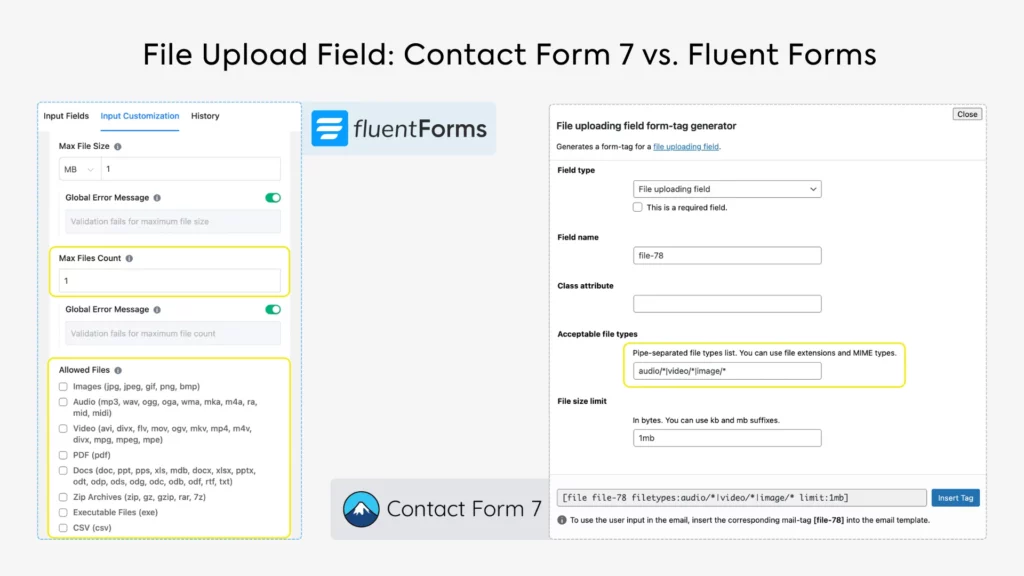
Date & Time Field
Contact Form 7 date field only allows your users to pick a date (not time) in a single format (day/month/year).
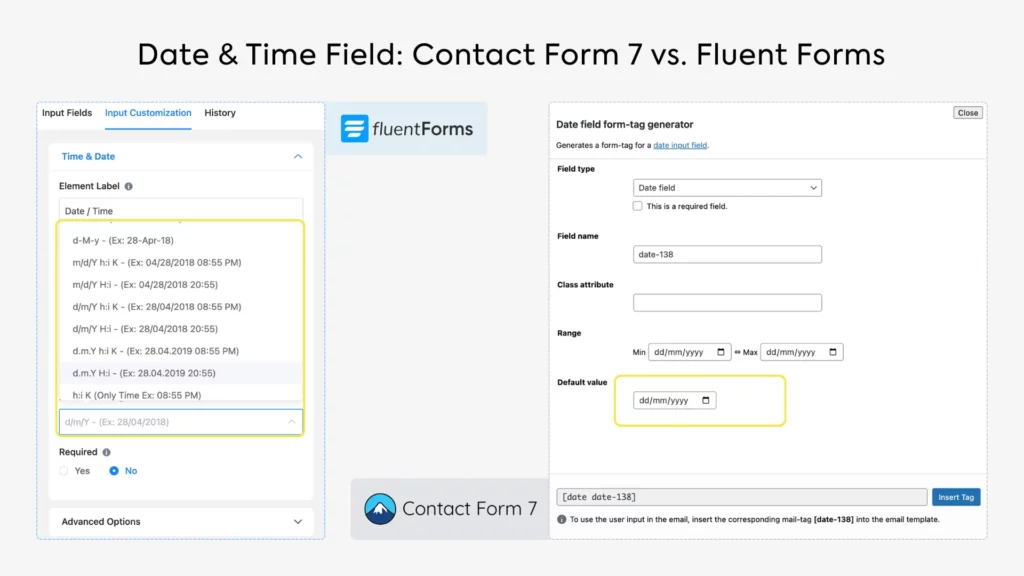
Fluent Forms, on the other hand, offers a scrollable list of multiple formats to pick dates, date and time, and only time, making appointment booking easier than ever.
Payment Fields
Contact Form 7 has a single payment field (Stripe). It comes with complex setups. You’d need to create a tag like this: [stripe currency:usd amount:700 “Proceed to checkout” “Pay 7 USD”]
The amount is calculated on the smallest unit of said currency, since USD 7 means 700 cents; hence, the amount is 700. The Stripe button necessarily converts into the form’s submit button. The payment is processed when your users click the Stripe button.
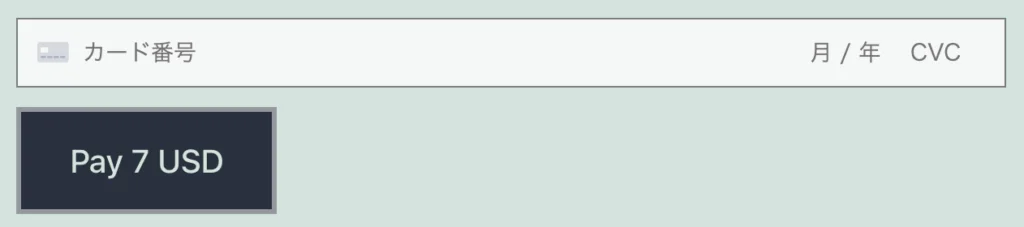
Fluent Forms doesn’t need a dedicated Stripe button because its payment fields are broken down into more flexible fields like payment items (products with images and prices), item quantity, custom payment amount (for donations, tips, etc.), subscription payment, and more. Stripe is simply one of the multiple secure payment gateways that Fluent Forms integrates with. After integration, it’ll show up in the Payment Method field.
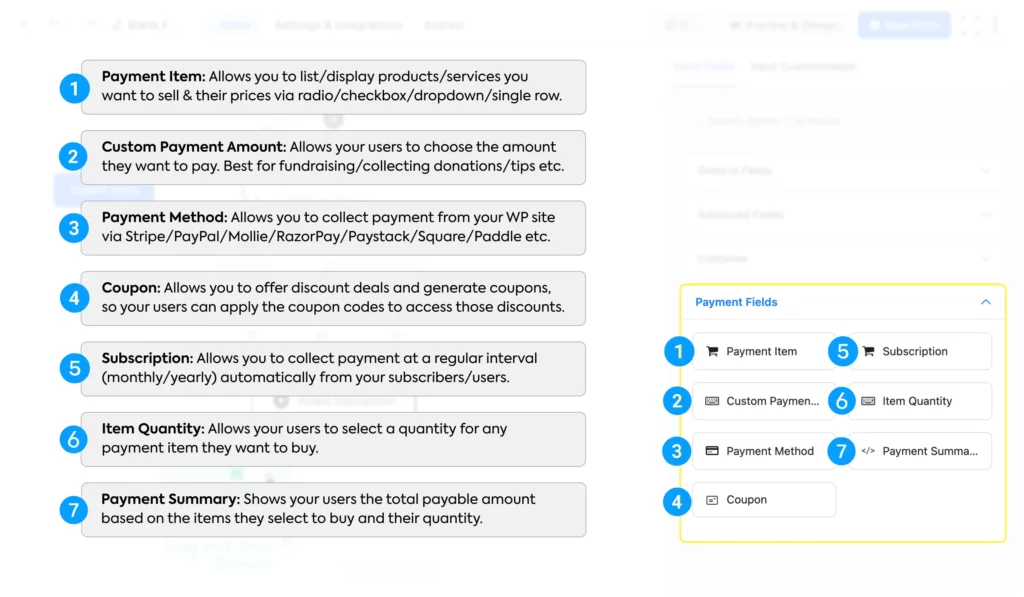
However, many third-party integrations might help you with many of the input fields that the basic CF7 is lacking. Now let’s compare the features of these form plugins in the next section.
Features at a glance: Contact Form 7 vs Fluent Forms
Features are what make your form powerful. The basic idea of a form is to collect data. However, a form can be so much more.
For example, you might need to calculate a user’s BMI to offer them a personalized diet solution. And modern form builders are equipped with that functionality, so you won’t have to manually calculate it every time.
Let’s see how Contact Form 7 and Fluent Forms differ in terms of features.
Contact Form 7 vs Fluent Forms: form building and editing features
These features are what make form building and styling effortless for you. Some of these features are basic requirements of a comprehensive form and crucial for conversion. For example:
Conditional logic
Conditional logic helps you hide/show fields based on a user’s previous answers.
You can easily set up rules like, “If the user selects ‘Yes’ for ‘Are you a current customer?’, then show the ‘Customer ID’ field.” This feature helps you guide users to only the necessary fields/sections and keeps navigation minimal.
You can also apply this logic to email notifications, confirmation messages, and integrations. This allows you to create highly personalized, uncluttered forms that improve the user experience and boost conversion rates.
Fluent Forms allow you to apply advanced conditional logic to your forms. You can show/hide fields based on whether any/all/groups of the conditions match. The rules include equal, not equal, greater than, greater than or equal to, less than, less than or equal to, starts with, ends with, contains, regex match, etc.
Contact Form 7 doesn’t allow you to apply conditions to your forms. This makes your forms unnecessarily long, and users have to navigate through many fields that don’t apply to them. It might even lead to form abandonment due to confusion or frustration. However, there are some third-party add-ons that let you apply conditions to your CF7 forms.
Drag and drop
Drag and drop ensures a smooth form-building experience. You can arrange your form fields anytime by dragging them. You can also insert fields in the middle by dragging them from the list of fields. However, this is not a built-in feature of Contact Form 7.
Templates
Fluent Forms has many built-in templates for various purposes to give you a head start on your form. You can simply search for your desired form and customize it to your preference. Moreover, Fluent Forms also offers a template page on its site that allows you to download a template and import it to your site as a JSON file.
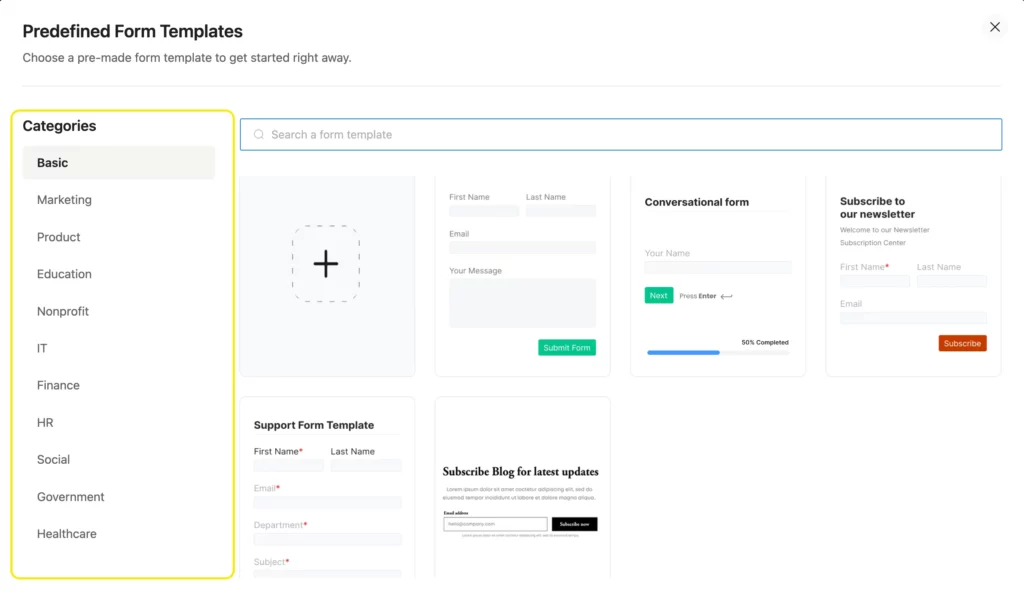
CF7, in contrast, offers only one template of a simple contact form with a name, an email, a subject, and a message field.
Multistep form
Fluent Forms allows you to break down your long forms into multiple steps. The step form also comes with a progress bar so users can easily see how close they are to completing the form. Moreover, you can save the data of each stage, so that you can receive partial entries in case a user doesn’t complete filling out the form.
Contact Form 7 does not have this feature built in.
Conversational form
Conversational forms are conversation style forms, where one question appears at a time. It helps you guide users step-by-step through a process, making their experience seamless. Contact Form 7 lacks the feature, while Fluent Forms provides a very smooth conversational form builder.
Advanced calculation
Fluent Forms allows you to calculate the numeric values in numeric fields, radio fields, checkboxes, range sliders, etc, by creating an equation using mathematical operations. CF7 doesn’t come with calculation capabilities.
AI form builder
With Fluent Forms, you can write commands for an AI to build your form for you for free, which you can later fine-tune. You can also integrate ChatGPT with Fluent Forms to create forms and send personalized confirmation messages. CF7 doesn’t allow you to use AI to create forms.
Here’s a tabular view of the basic differences in Fluent Form and Contact Form 7’s form-building and editing features.
| Features | Contact Form 7 | Fluent Forms |
|---|---|---|
| Drag & Drop Builder | ✗ | ✓ |
| Pre-built Templates | ✗ | ✓ |
| Numeric Calculation | ✗ | ✓ |
| Multi-Step Forms | ✗ | ✓ |
| Conversational Forms | ✗ | ✓ |
| Advanced Post Creation | ✗ | ✓ |
| Conditional Logic | ✗ | ✓ |
| Payment | ✓ | ✓ |
| Coupon | ✗ | ✓ |
| Address Autocomplete, Geolocation | ✗ | ✓ |
| Advanced Form Styler | ✗ | ✓ |
| Multi-column Form | ✗ | ✓ |
| AI Form-Builder | ✗ | ✓ |
| Save & Resume, Partial entry save | ✗ | ✓ |
| Modal/Pop-up/Lightbox Form | ✗ | ✓ |
| Undo/Redo & Version History | ✗ | ✓ |
| Default Input Fields Value | ✗ | ✓ |
| Device Responsiveness | ✓ | ✓ |
| Custom CSS and JS | Only CSS | ✓ |
As a beginner, all these features might not seem important to you. However, as your business scales, you’d need many advanced functionalities to make things convenient and save time. Fluent Forms is designed to accommodate the needs of your growing business. You can download the plugin for free and compare its user-friendliness against Contact Form 7 yourself.
Contact Form 7 vs Fluent Forms: form settings features
These features help you with your form’s additional settings. Below is a comparison table with a brief explanation of what each feature does. We’ll compare the features that both plugins offer later in this section.
| Features | Contact Form 7 | Fluent Forms |
|---|---|---|
| Role Manager, Admin Approval | ✗ | ✓ |
| Inventory Management (show availability of products in stock) | ✗ | ✓ |
| Login Requirement (requires a user to be logged in to access something) | ✗ | ✓ |
| Action Hooks for Developers | ✗ | ✓ |
| Spam Protection | Manual | ✓ |
| Form Scheduling | ✗ | ✓ |
| Export & Import Forms and entries | ✗ | ✓ |
| Print Entries | ✗ | ✓ |
| GET Parameter (retrieves or displays information based on user input. The URL becomes a “link” to that specific view of data.) | ✗ | ✓ |
| Message Customization (help, error, etc.) | ✓ | ✓ |
| Activity Logs | ✗ | ✓ |
| CSS-ready Classes (make a field read-only, hidden, etc.) | ✗ | ✓ |
| No-Conflict Mode (resolves conflicts with other plugins or themes) | ✗ | ✓ |
| Advanced Form Validation (Apply condition to proceed/fail a submission based on the user input) | ✗ | ✓ |
| Unique Entry Validation (rejects duplicate entry, for example, if the phone number is validated as unique in a registration form, users can’t register more than once using one phone number) | ✗ | ✓ |
| PDF Generation (generating downloadable invoices, tickets, summaries, etc. from submission) | ✗ | ✓ |
| Email Notification (Admin, User, specific email addresses) | ✓ | ✓ |
| Visual Form Analytics (pie/bar chart) | ✗ | ✓ |
| Empty/Blank Form Submission Blocking | ✗ | ✓ |
| File Attachments in Email | ✓ | ✓ |
| Visual Poll Result Display (bar chart) | ✗ | ✓ |
| Form Migrator (migrate forms to & from other form plugins) | ✗ | ✓ |
| Advanced Quiz Scoring, Personality Quiz | ✗ | ✓ |
| Form Finder (search box for forms) | ✗ | ✓ |
| Landing Page (design a standalone landing page from a form with no attention-diverting navigation) | ✗ | ✓ |
| Double Opt-in Confirmation (Verifies email) | ✗ | ✓ |
| User Registration/Update | ✗ | ✓ |
| Keyword/IP/Country-Based Form Restriction | ✗ | ✓ |
| Conditional email routing (send email notification to different email addresses based on user selections) | ✗ | ✓ |
| Smart Shortcodes (prefill the value of a field dynamically based on another field’s entry) | ✗ | ✓ |
| Conditional Shortcodes (show or hide Confirmation Messages, Email Notifications, PDF message, etc., dynamically based on user selections) | ✗ | ✓ |
| API Logs (crucial for diagnosing issues when data isn’t being sent in a specific data format to an external API) | ✗ | ✓ |
Quiz score
Contact Form 7’s quiz field isn’t very advanced. It doesn’t offer the flexibility of multiple answer options; instead, it has a single answer box.
The Fluent Forms quiz score, on the other hand, can be calculated on multiple fields, including radio, checkbox, simple text, and more. There are advanced scoring options, like single correct answer, multiple correct answers (more or less correct), personality quizzes, etc. It also offers a flexible grading system (total and fraction points, grade system, percentage, etc.).
Email notification
Contact Form 7 offers two email templates. One sends an admin email notification, and another works as an autoresponder (sends an email to the user’s email address). You have to manually copy and paste the field tags in the email template, like in the image below. In the actual email, those tags are replaced with the data entered in those fields dynamically.
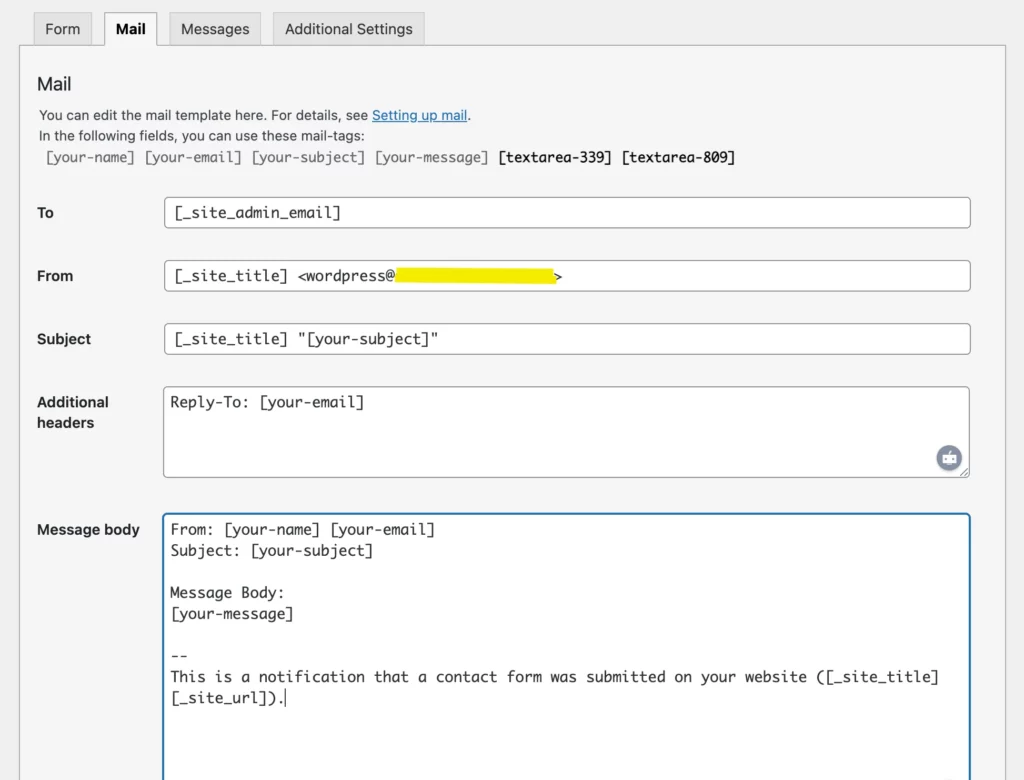
Fluent Form’s email notification is quite advanced. You can send an admin email notification, receive weekly email summaries, send a confirmation email to the user, and manually add other email accounts.
Moreover, you can send a notification to different email addresses based on user input. For example, you have a single form for recruiting, and users can choose a department to apply to. Now you can send notifications to the respective department’s emails based on users’ selection of departments.
And the best part is, you don’t have to type the field tags, unlike CF7. You can simply select shortcodes from a clipboard. The shortcodes will be dynamically replaced by their entries in the emails.
You can also apply conditions in your confirmation messages/emails to show/hide a message based on users’ answers to certain fields.
Spam protection
Forms contain sensitive data (contact info, transaction history, sales records) that competitors and attackers target. Moreover, bots often spam forms, compromising site credibility and user safety.
Fluent Forms comes with form security solutions like spam protection, CAPTCHA integration, a honeypot feature (a hidden trap for bots that humans can’t see), user login options, email verification, blocking empty submissions, file type upload restrictions, etc, to protect your sensitive data. Cherry on top, it also integrates with Akismet, CleanTalk, Turnstile, and reCAPTCHA to add to its security layers.
Contact Form 7 only offers integrations with Akismet, Turnstile, and Google reCAPTCHA. You need to manually configure the other security measures.
Integration
Contact Form 7 has integration with 6 different tools/platforms. 3 of them are for security (Akismet, Turnstile, and Google reCAPTCHA), 2 for email marketing (Brevo and Constant Contact), and 1 for payment processing (Stripe).
Fluent Forms comes with 60+ integrations across different areas, like email marketing, CRM, automation, payment processing, security, table, support, project & data management, translators, analytics, community, messaging, maps, and more. Moreover, you can connect to Zapier to integrate with 1000+ tools/platforms using webhooks.
Although most of the advanced form features aren’t available in Contact Form 7, you’ll find many 3rd-party add-ons to use these flexibilities. However, those additional plugins might clutter your dashboard, and your data will be in multiple places. Even so, you’ll need to verify those plugins first.
Layout & styling: customizing your form’s look
Fluent Forms offers multiple easy styling options that Contact Form 7 lacks. Here’s a breakdown.
Multi-column layout
Fluent Forms lets you arrange your form fields in one/two/three/four/five/six columns. You can even adjust each column’s width visually. Moreover, you can drag and drop fields in and out of the columns easily. The columns are totally mobile responsive, and appear one below another on a mobile device.
However, to arrange your form fields in a multi-column layout in Contact Form 7, you’d have to write the HTML and CSS yourself, as layout isn’t a built-in feature of Contact Form 7.
Advanced form styler
Fluent Form’s visual styler gives you the flexibility to customize the look of your form from the preview. You can set custom color, shadow, border, padding, border radius, etc. for each element (label texts, placeholders, buttons). You can also change the normal and hover positions’ looks where necessary. Moreover, you can change the form’s background with a custom color, gradient, or image.
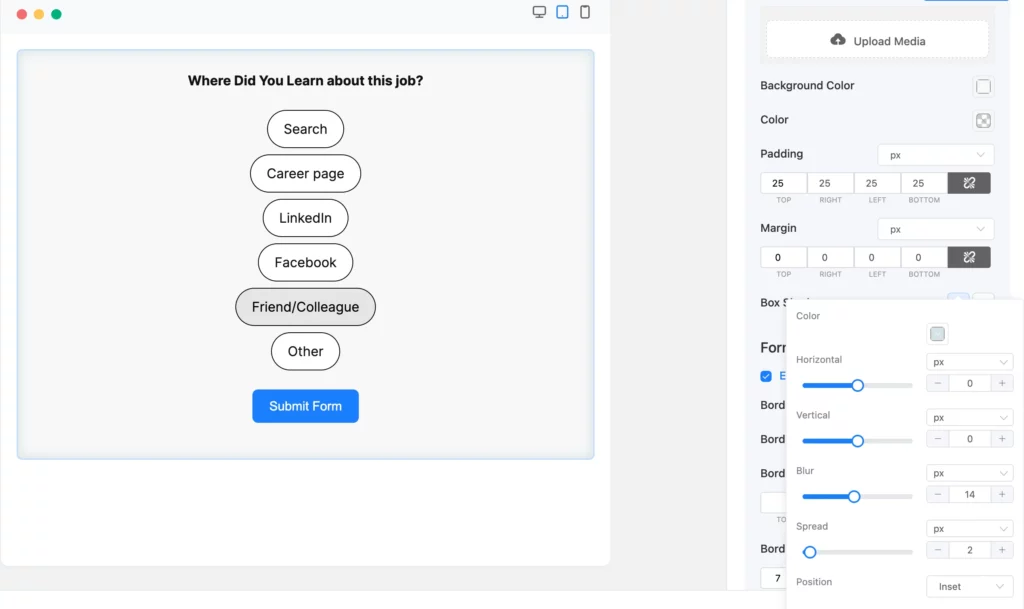
Contact Form 7 doesn’t come with a visual styler; your form inherits your theme’s style by default. However, you can apply HTML and CSS to change your form’s style.
Custom HTML, CSS, & JS
Fluent Forms also offers you a custom HTML field that you can visually edit (like writing a formatted text), add images to. This allows you to show a static message through your form.
Aside from that, Fluent Forms has a custom CSS and JS section in a form’s settings, where you can apply additional CSS and JS to enhance your form’s looks and functionality if you need to.
If you like styling your forms from a blank canvas, then CF7 might just be your cup of tea. However, it’s not recommended if you don’t have extensive HTML and CSS knowledge, or want fast and flexible styling options.
Entry management: where to find the submissions
Fluent Forms comes with a built-in entry management table. If you click the entries tab, you’ll find a list of all entries chronologically. There, you can filter a specific form’s entries using the search/select box.
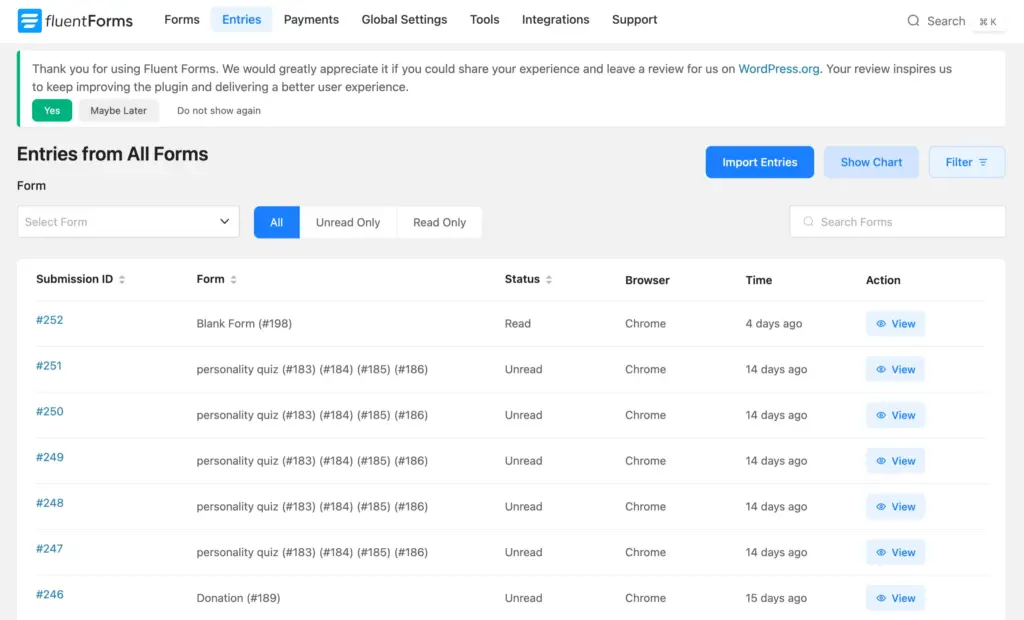
Moreover, you can view an individual form’s entries from the list of forms.
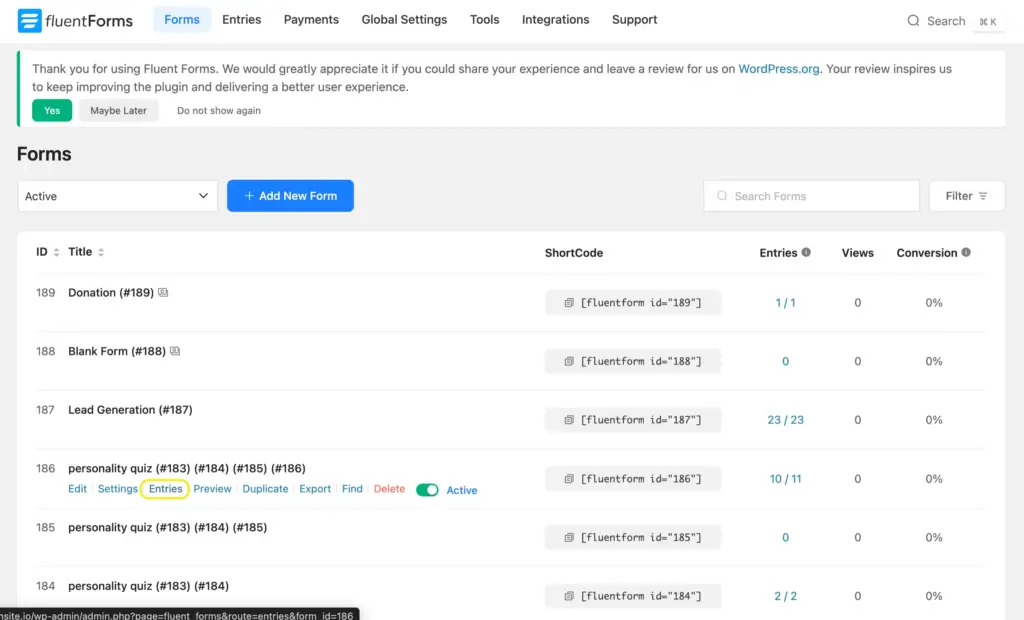
Inside, you’ll find all of that form’s entries listed chronologically according to submission ID.
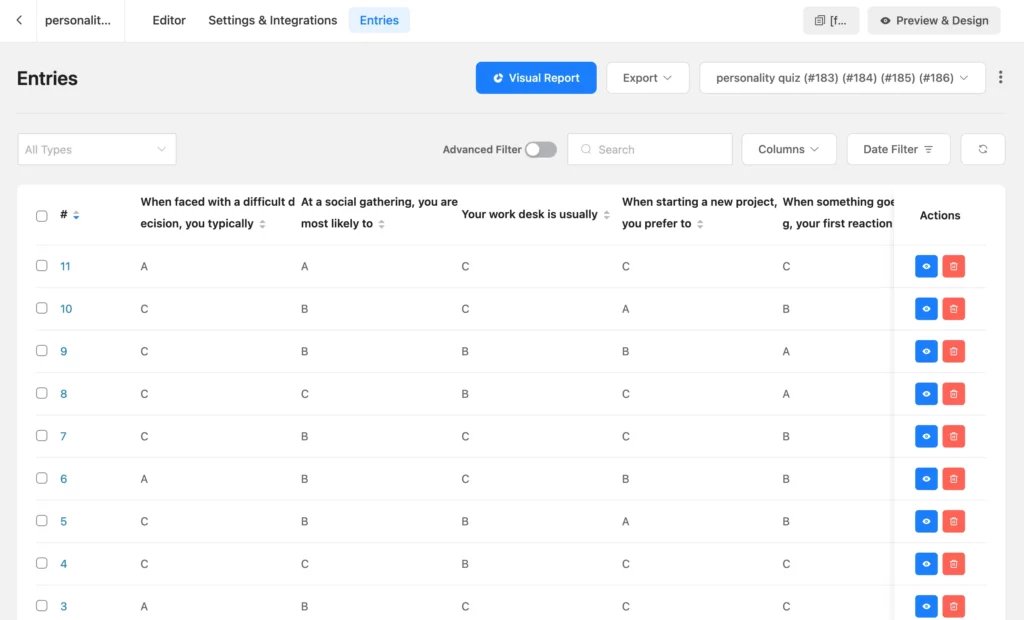
If you click the visual report button, you can view the percentage distribution of each option in a pie chart or a horizontal/vertical bar chart.
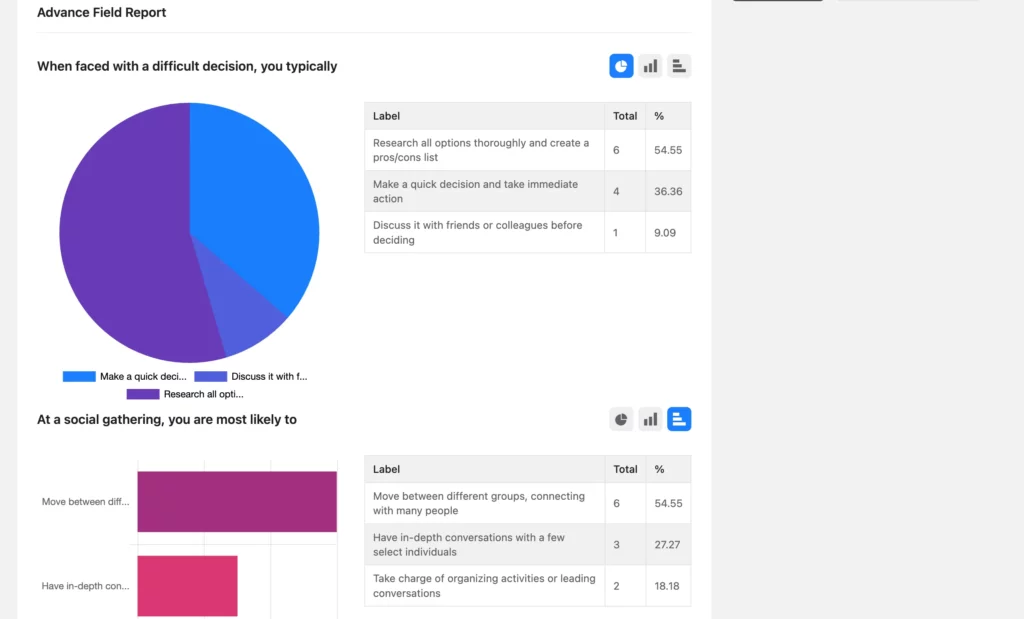
When you click the individual submission IDs, you’ll find all input data serially according to the fields’ positions. You’ll find the User IP address, users’ device & browser information, etc. inside the individual entries tab.
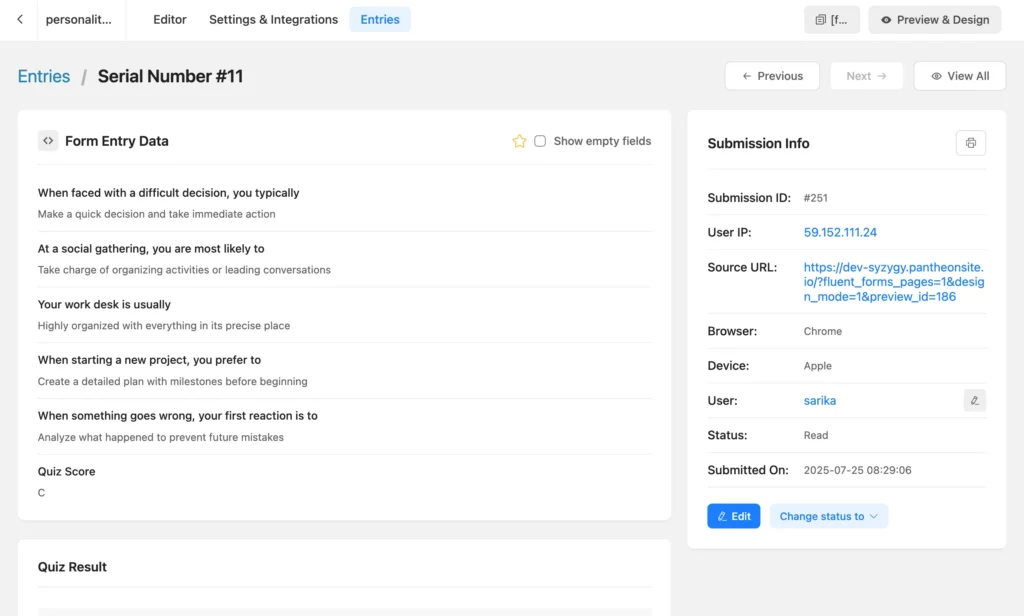
In contrast, Contact Form 7 doesn’t have a built-in entry management system. You only receive the entries via the admin email notification. If you want an entries database, you need to install the Flamingo plugin built by the same team behind CF7, or other 3rd-party add-ons.
Resources & support
Contact Form 7 and Fluent Forms also have their differences in terms of training and helping their users. Fluent Forms has multiple tutorial blogs, docs, and videos explaining each feature and use case for a smooth user experience. Here’s an overview:
| Resources & Support | Contact Form 7 | Fluent Forms |
|---|---|---|
| User Documentation | ✓ | ✓ |
| Developer Documentation | ✗ | ✓ |
| Tutorial blogs | ✗ | ✓ |
| Tutorial Videos | ✗ | ✓ |
| Priority Ticket Support | ✗ | ✓ |
| WordPress Support Thread | ✓ | ✓ |
| Facebook Community | ✗ | ✓ |
| Community Support Forum | ✗ | ✓ |
Fluent Forms has a dedicated team of trained professionals to provide support to its users on a priority basis. Besides, there are community spaces where you can share and discuss your issues and find solutions.
Build Smarter Forms for Free

Pricing: free vs. freemium
Contact Form 7 is a completely free plugin. You can download it from the WordPress Plugin Repository or Contact Form 7’s official site.
Fluent Forms has a free version that offers all the basic features and most of the advanced features. This solution is perfect if you’re starting out your business. You can download the free version from WordPress.org of FluentForms.com.
Fluent Forms Pro comes with all the additional features equipped to manage your growing business, and it starts at only USD 79. All the plans include every premium feature, only differing in the number of sites you can use it on.
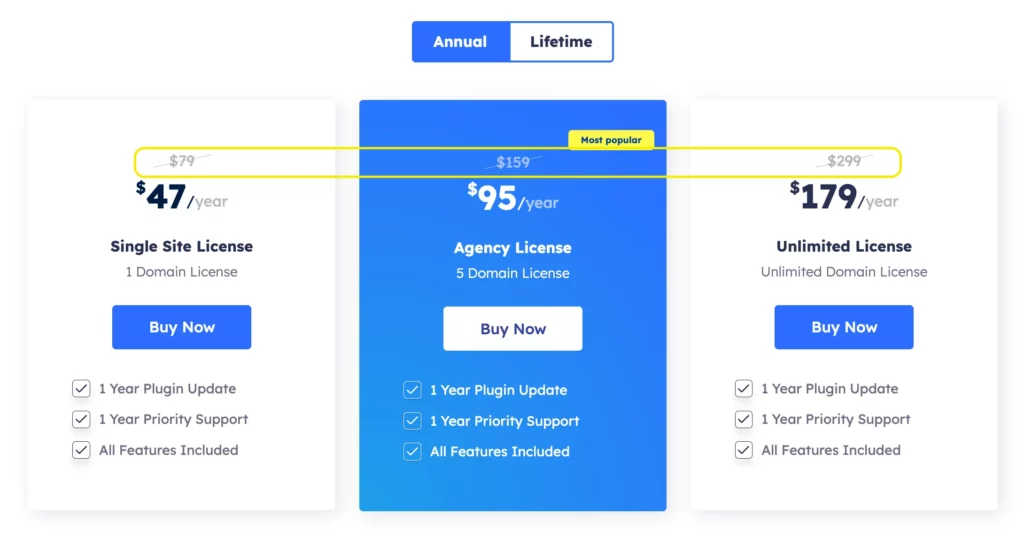
You can compare Fluent Form’s free vs pro features here.
A framework vs. an all-in-one solution
Contact Form 7 has the basic form building capabilities. Most of the advanced tasks require add-ons or other plugins if you can’t code them yourself.
The thing is, what you can achieve with CF7 and the add-ons combined, you can do much easily with Fluent Forms. With its intuitive visual builder, comprehensive feature set, and all-in-one approach, Fluent Forms is your complete form-building solution.
If you are a developer who wants a completely blank slate, enjoys writing code and custom CSS, and prefers to build every function from the ground up, CF7 provides that minimalist framework.
Otherwise, Fluent Forms is your go-to. Whether you’re a business owner, marketer, beginner, or freelancer, you can rely on Fluent Forms to build you a professional form to capture leads and process payments without hassle.
You can create beautiful, powerful forms without hiring a developer or learning how to code. And cherry on top, its simplicity saves you so much time.
Now that all our cards are on the table, what do you think? Have you made your decision yet?







Leave a Reply