Microsoft Forms vs. Google Forms: Which One is Right For You?
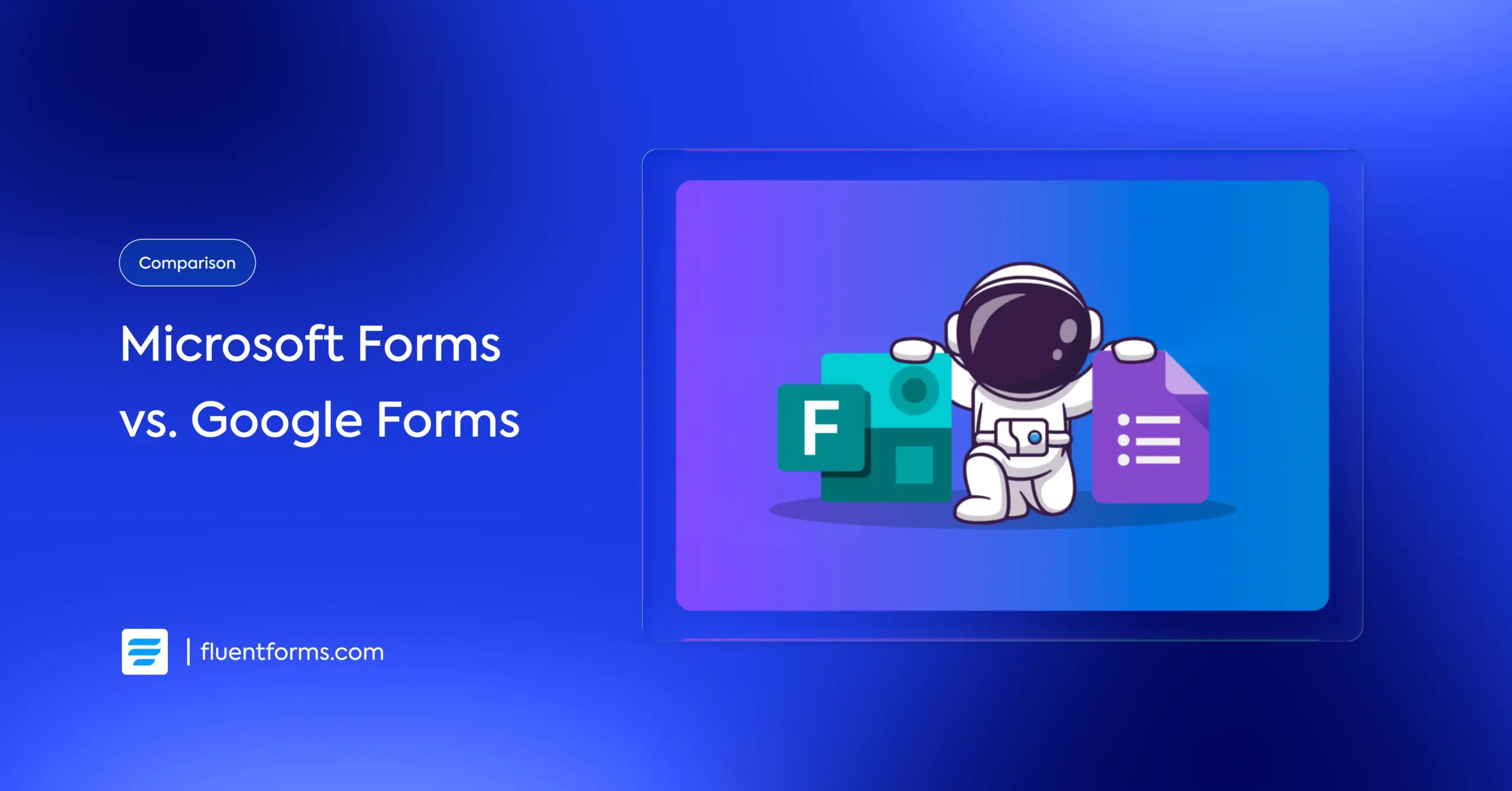
Keeping data well organized is never an easy task. As there are plenty of form-making tools, you might be in a dilemma about which tool would suit you most.
Both Microsoft Forms and Google Forms help you create online forms, quizzes, and surveys with ease. You can also use a form builder solution for creating customer satisfaction polls, market survey forms, online registration forms, etc.
Both form builders provide real-time summary of responses via charts, graphs, or dashboard. With Google Forms, you can analyze your responses via Google Sheets, whereas MS Forms let you analyze data with MS Excel.
Today, we will craft a comparison between Microsoft Forms vs. Google Forms. In addition, there will be instructions to help you get started with these forms. At last, we have expert recommendations about creating online forms and using WordPress plugins for better support.
Before entering the main point, let’s know some essential features you should get in a form builder solution.
TL;DR
- Google Forms is considered slightly easier and more intuitive.
- Google’s standout feature is File Upload. Microsoft Forms has better survey-specific fields like Likert scales, Ranking, and Net Promoter Score.
- Microsoft Forms has a built-in QR code & direct social media sharing.
- Microsoft Forms offers more templates, particularly for business and education.
- Microsoft’s “branching” is more direct for simple follow-up questions, while Google’s “section-based” logic is better for complex paths.
- Fluent Forms is a more powerful alternative to both with features like calculation, payment acceptance, reporting dashboard, advanced conditional logic, conversational forms, and more that prove to be a lifesaver to businesses.
What to Look for in a Good Form Builder?
While choosing a form builder solution, you must remember some important aspects. There are some must-have features that every form builder should include. Whether Google Forms or Microsoft Forms, or any WordPress plugins, there are some common functionalities. To note some:
- Easy to use: You can use it intuitively without spending hours learning.
- Pre-built templates: Relevant templates give you a head start on your form.
- Drag-and-drop interface: Saves time & makes the process effortless.
- Third-party integrations: Automates post form-submission workflows.
- Spam protection: Shields your forms from spammers & bots.
- Responsive to all devices: Your form layout doesn’t break on a mobile device.
- File upload: Users can upload files (documents, media, etc.)
- Conversational forms: “One question at a time” form that feels like a chat.
- Conditional logic: Follow-up questions based on the user’s previous response.
- Multi-Page Form Builders: Breaks long form into short segments/steps.
- Email auto-responses: Automated responses based on users’ selections.
- Allows payments: Accept payment directly via the form.
- Reasonable price and licensing
Before we dive deep, let’s see a quick overview of Google Forms and Microsoft Forms.
Google Forms Overview (Free Online Form Builder Solution)
Google Forms is a free online form builder that helps you create simple forms.
It offers an easy way to make and use subscription forms, providing a nice form editor. With Google Forms, one can customize the various templates within a few clicks.
You can also use images or customize the color or font of the questions. This form builder will let you choose between the response types like checkboxes, dropdown menus, or short texts.
Google Forms is widely popular for its data validation and data visualization functions. Plus, you can evaluate the results instantly and share them on Google Sheets. Thus, it will be a handy tool for your data collection process.
Google Forms Features
- Drag-and-drop builder
- Easy form creation
- Basic conditional logic
- Response analysis with automatic summaries
- Multi-part forms
- Google Sheets and other Google software integration
Google Forms Pricing:
- Free
- For additional storage or other premium features, you have to purchase a Google Workspace plan.
Microsoft Forms Overview (Online Form-building Software Solution)
Form building has been made even easier by Microsoft Forms. This online form builder software was created by Microsoft Office 365 Suite in June 2016.
If you want to create surveys or online polls easily, MS Forms can be a quick and simple option to get started. You can make it just using a mobile device or a browser. Microsoft Forms also lets you customize several templates with just a few clicks.
Most importantly, there are a few features such as viewing real-time form submissions, analyzing answers with a built-in analytics feature, and classifying the results in MS Excel.
Overall, Microsoft Forms is a very useful form-building software to help you in your survey operations.
Microsoft Forms Features:
- Shareable with external users
- Real-time form data transfer to Microsoft Excel
- Multilingual forms
- Email notification
- Anonymous user options
Microsoft Forms Pricing:
- Free
- Premium features are available with the Microsoft Office 365 Suite.
Google Forms vs. Microsoft Forms Comparison
If you want to collect data online, online form makers like Google or Microsoft Forms will do the job for you. Which one should you pick between Google Forms and Microsoft Forms?
Choosing one among these form builders is a tough task. Go through the analytical comparison between Microsoft Forms and Google Forms to understand which one to choose.
Ease of Use
Google Forms gives you the option to use particular sections with specific instructions. All essential options are kept right on. So to say, It’s easy to use.
Although Microsoft Forms offers a modern interface, it can still be slightly tricky for one user to work with the cluttered interface. That is to say, Google Forms wins here.
Shareability
If you want your form to get more reach, it’s a must to share more and more. Both of the form makers let you share the forms with ease.
However, Microsoft Forms provides an extra advantage of sharing straight on social media and generating QR codes.
Questions and Answers
Creating forms is nothing but the collaboration of questions and answers. Google Forms lets you select options like multiple choices, checkboxes, a dropdown menu, or a short answer option. Moreover, file upload is a standout feature of Google Forms.
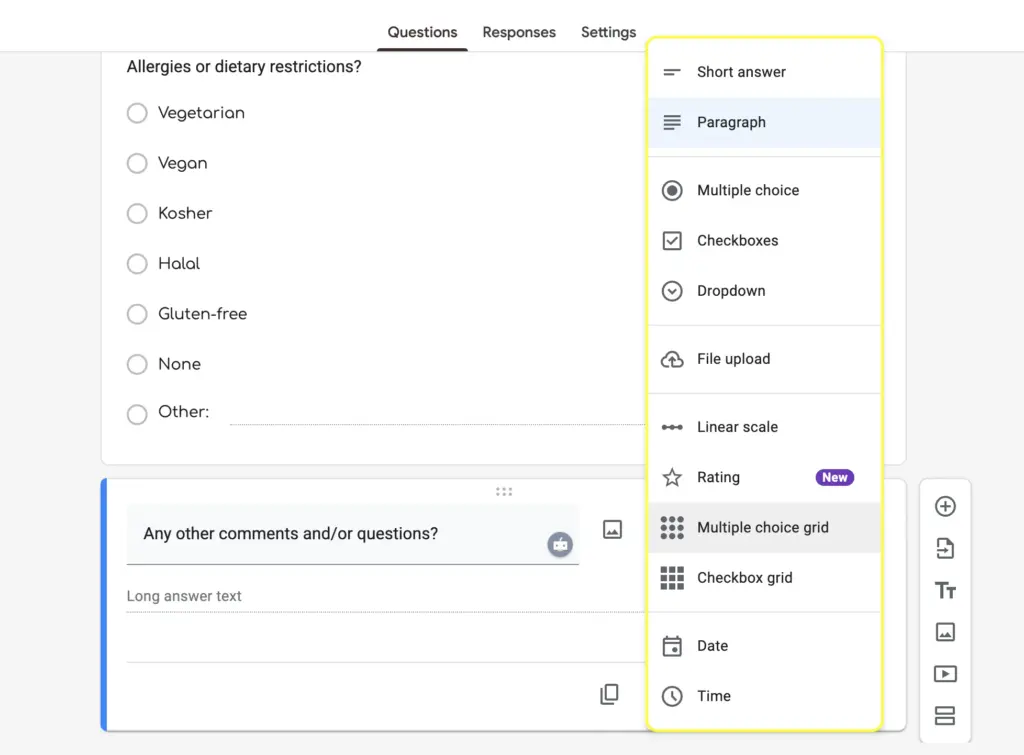
The multiple choice grids and checkbox grids are a great way of collecting opinion without cluttering your form with too many questions.
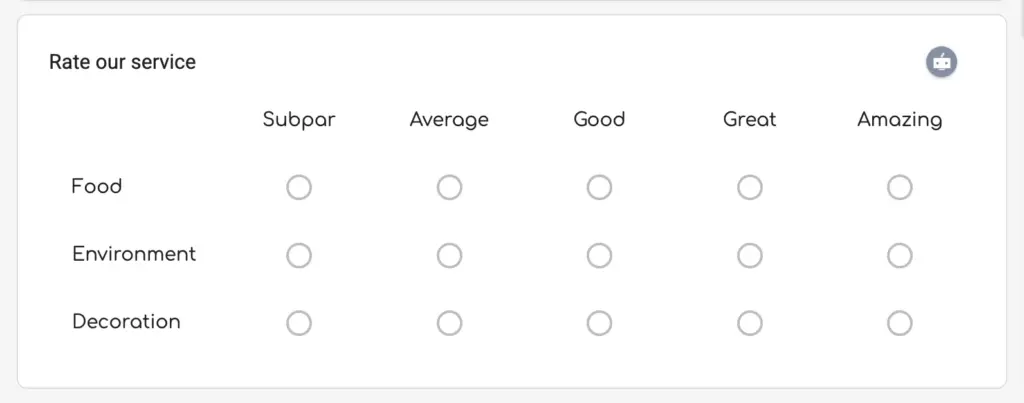
Microsoft Forms’ question types are particularly suited for surveys & polls. That is, you can use multiple choice, ranking, Likert, and net promoter score. All of these fields are designed to collect users’ opinion in a structured & effitient way.
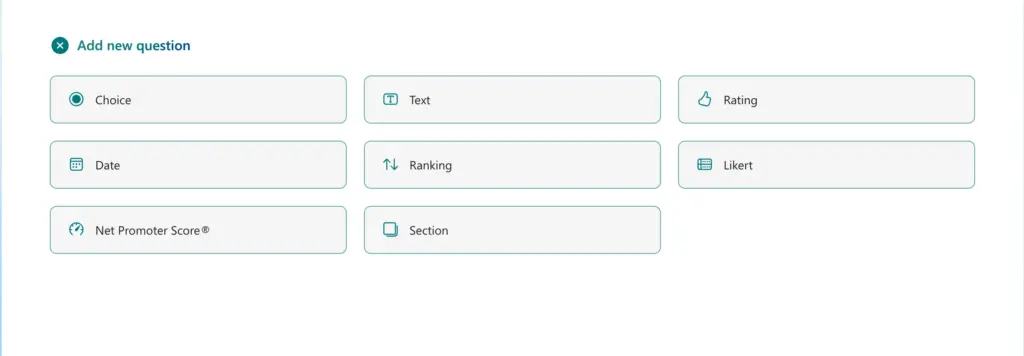
While Google Forms datepicker only allows your users to book a date, MS Forms lets them pick both a date and a time.
Pre-built Templates
Customizing your form from a pre-built template saves so much time, especially when the template is thoughtfully crafted.
Google Forms allows you to customize ready templates out of the box quite easily. Besides, you can also make fascinating invitation cards. Preset questions are also available on this platform.
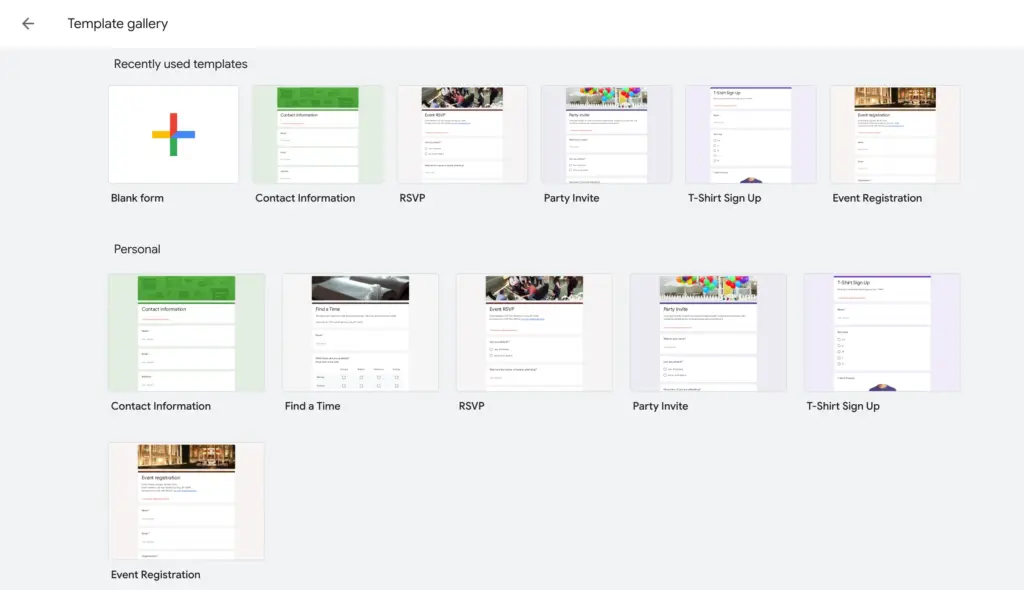
The other one, Microsoft Forms, comes with a significantly higher number of form templates across different categories, including those available in Google Forms.
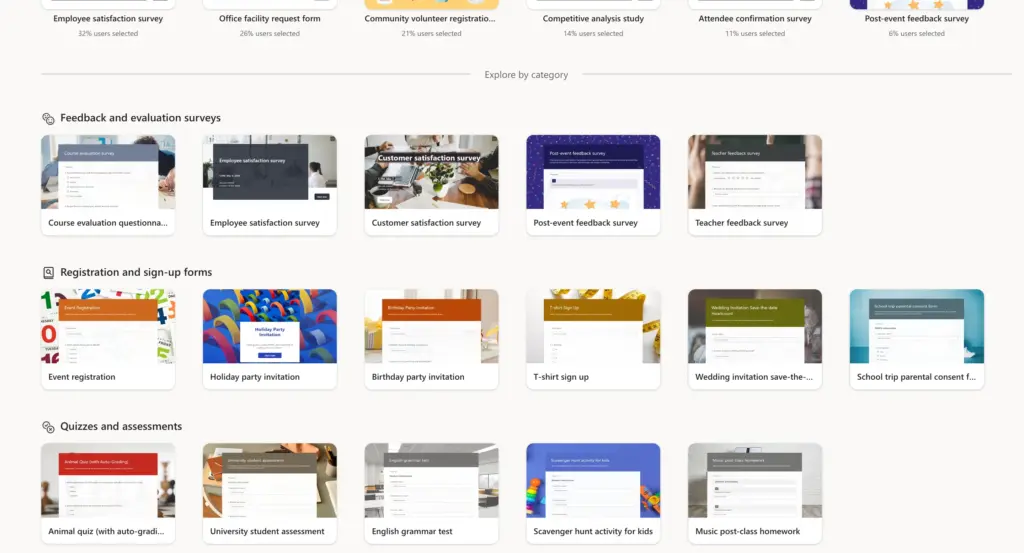
Microsoft Forms’ templates are more suited for education, business, and office purposes as they are tailored for collecting feedbacks, conducting satisfaction surveys, course evaluations, quizzes, and more.
Multimedia Files Upload
Both Google Forms and Microsoft Forms let you add images and videos to your form questions. Both platforms let you insert a YouTube URL for a video.
You can use images from local storage, Google Drive, Google Images, webcam, or bu URL in Google Forms. MS Forms let you insert images from local storage (device memory), OneDrive, or Bing Image.
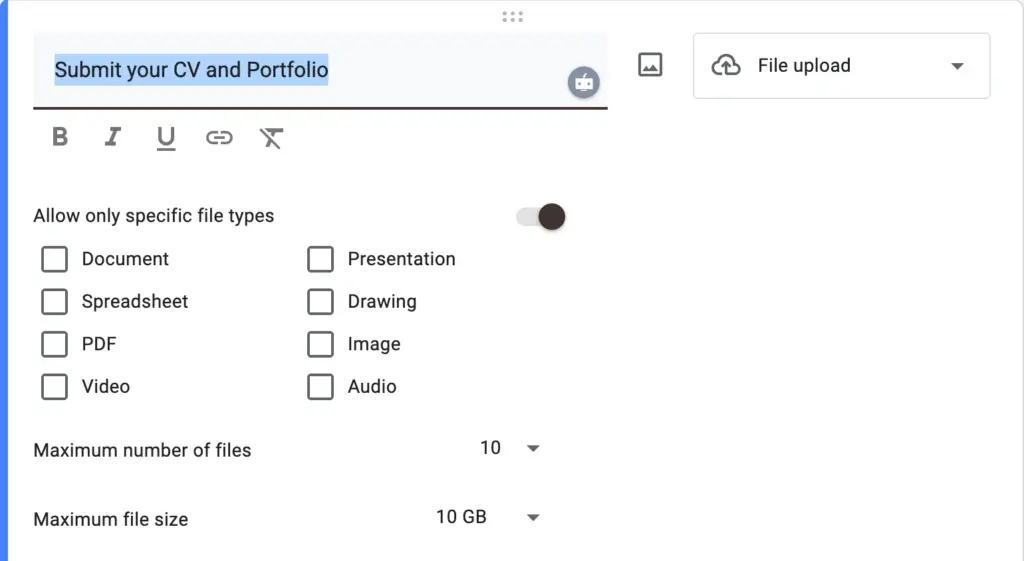
Moreover, Google Forms also allows your users to upload files. You can specify the file types, size, and the maximum number of files allowed.
Collaborative Tasks
As people need to collect and compile information, it’s necessary to work in collaboration. You can add co-workers by their email and let them edit for free. While MS Forms has the same option, you have to subscribe to add others.
Customization option
Both Google Forms and Microsoft Forms offer some customization options for styling your form. However, the customization options vary for each tool.
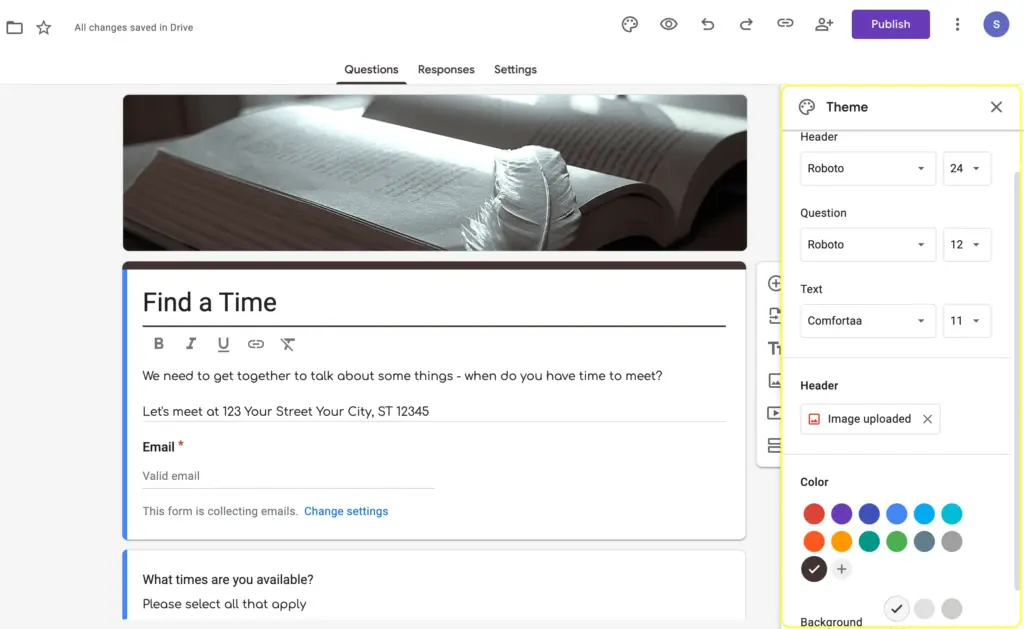
Google Forms lets you select the Font from a number of options and the font size for the header, question, and text separately. You can also upload a header image. Moreover, you can customize the text and background color of your form.
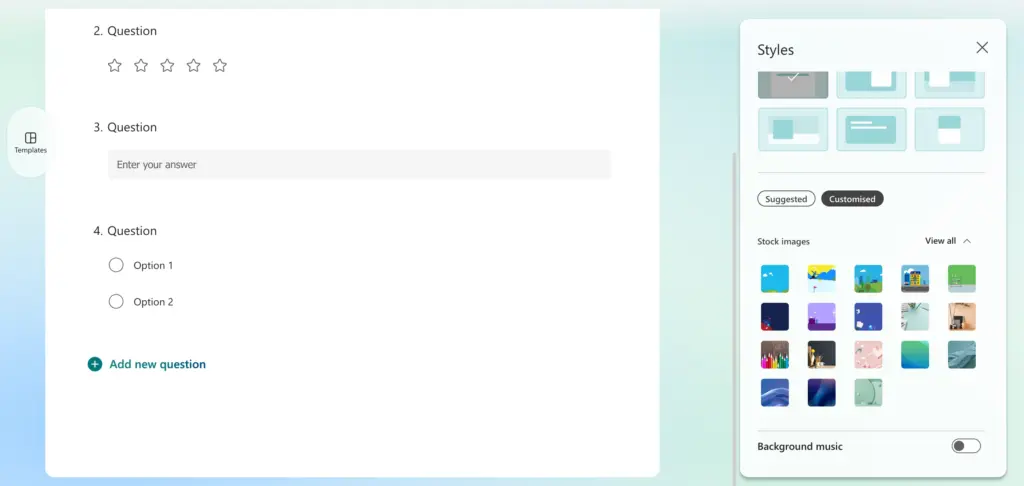
Microsoft Forms, on the other hand, lets you select a layout for your form (the form, feature image, and background positioning/alignment). You can select a background for your form from a number of static images or slow animations. What’s more, you can add background music to your forms.
Conditional logic
You can apply basic conditional logic to your forms with both Google Forms and Microsoft Forms.
Conditional logic helps you create personalized follow up questions based on users’ selection of the last question. It’s great for hiding irrelevant questions and provide users with a guided journey throughout the form.
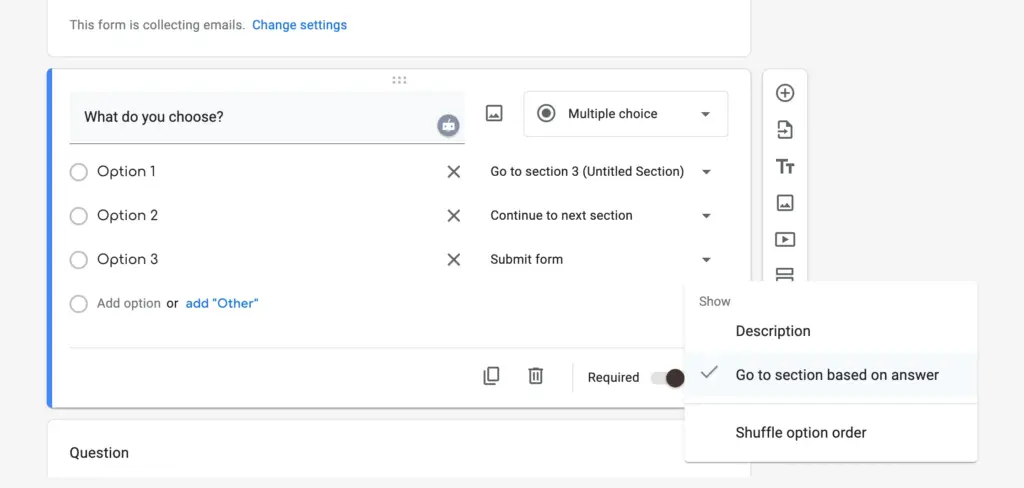
Google Forms’ conditional logic is section-based. You have to create separate sections with the required questions for each option of the determining question. When you select “Go to section based on answer” from the bottom right corner of a question, you’re presented with the option to select a following section for each answer option.
However, creating an entire section when you only have one follow-up question might feel like overkill sometimes.
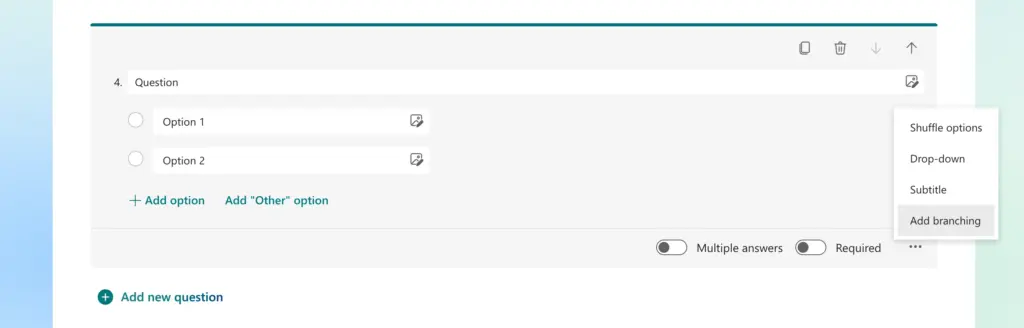
MS Forms, on the other hand, let you add branching from the three dots on the bottom right.
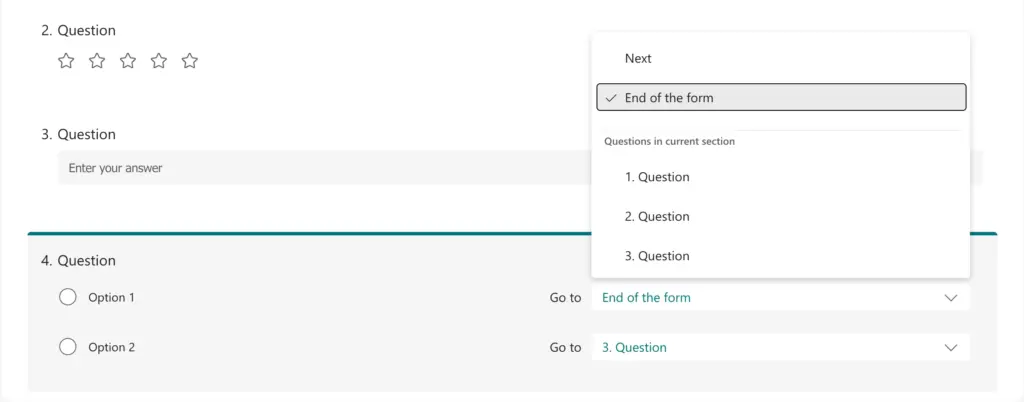
From there, you can determine which question to direct to from which answer option or whether to guide users to the submit option.
Validation of Responses
Response validation is needed before the submission of the form. Validation ensures only a particular data format is accepted in a certain field (like email or phone number format).
Google Forms reviews the answers containing numbers or text. Plus, it’ll ensure that a surveyed person gives the URL or mail. Contrarily, MS forms only assess the number of answers. Plus, you can select conditions like less than or greater than.
By finishing the comparative analysis, we hope you can distinguish between them and pick your precious form builder.
How to Create a Form with Microsoft Forms
There are a few simple steps to get started with Microsoft Forms. Follow the step-by-step guidelines below to start:
1. Sign in to Microsoft Forms. You can sign in with Microsoft 365 or your work credentials. Besides, you can also use Outlook, Hotmail, and Live accounts.
2. Then add a New Form.
3. After that, you have to give a title to your form. Plus, there’s an option to add a Description. (up to 1,000 characters)
4. Push on Add New option to add any question.
5. Choose the question type. If you want more question types, click the down pointer and submit questions.
6. Select the convenient Theme from several theme options according to your requirements.
7. After finishing all the steps, click on the Share option. Your form will be shared by a link or QR code or by mail address.
Get Started with Microsoft Forms
How to Create a Form with Google Forms
Creating a form with Google Forms requires some steps to be followed. Let’s get started with it with a few clicks.
1. Go to the Google Forms website. Click on the link: forms.google.com and sign in if required.
2. Click Blank form (or select any templates).
3. Add new questions by clicking on the plus sign. You can also edit questions by tapping the edit option.
4. Use images and videos. In doing so, you must choose the question you need to use images. Then select the image icon/ video icon on the right side menu.
5. Give titles and add sections. Select the Title “Tt” option to give a title. Besides, you will get the Add Section button in the sidebar.
6. Customize form settings. Click on the Settings option. Receive the mail id of the surveyed persons. Keep the option to edit their answers after submission if necessary.
7. Share your form. Click on the Send bar. You can also add collaborators. At last, you will have the form link, and you can share it on social media as well.
Well, now you know the comparison between Google Forms vs. Microsoft Forms. If you need some more features that these two do not come with, you can go for form-maker plugins like Fluent Forms.
Why Fluent Forms?
Fluent Forms is a powerful form builder plugin to help you create a form within minutes. It comes with a simple and nice interface, an easy-to-use dashboard, drag, and drop form builder, etc. What’s more, you can store your user data on your own server space.
Let’s now focus on some missing aspects of Microsoft and Google forms, but live on Fluent forms.
Microsoft Forms vs. Google Forms vs. Fluent Forms
A quick overview:
|
Form Builder |
Microsoft Forms |
Google Forms |
Fluent Forms |
|
Category |
Basic form builder |
Basic form builder |
Advanced form builder for WordPress |
|
Functionality |
All basic form features |
More feature-rich than MS Forms |
Extensive features that are better for businesses |
|
Support |
– |
Online Support |
24/7 Live Support |
|
Audience |
Who wants a quick option to conduct surveys, quizzes, & polls |
Who wants a free solution for basic form features |
Companies using WordPress websites that want a powerful form builder |
|
WordPress Plugin |
No |
No |
Yes |
|
Price |
Free & Premium (included in Microsoft 365) |
Free |
Free and premium (Starting from $79/year) |
Fluent Forms: Is It Better Than Both Form Builders?
Fluent Forms is the fastest WordPress plugin to create online forms with a few clicks. On the other hand, MS Forms and Google Forms are just basic form builders.
Fluent Forms offers many features that the other two form builder software don’t include. For example, this plugin can allow you to process complex calculations using simple mathematical formulas. You’ll also find pre-built calculators that you can use on your site.
With Fluent Forms, you get 60+ form fields as opposed to the other tools’ 10+ fields each. Besides, you can create conversation-style forms and multistep forms to give your users an amazing form filling experience.
Along with post-submission success messages and emails, you can send PDFs from submissions so users can easily download invoices, certificates, tickets, or other form summaries.
You can also use advanced quiz scoring with Fluent Forms. The submissions get scored automatically (point/percentage/grade). You can also set custom points to each option to distinguish between more and less correct answers. What’s more, Fluent Forms allows you to create personality quizzes really easily.
It has tons of 3rd party integrations for collecting payments through the form, marketing automations, CRM, managing projects, scheduling appointments, showing form data on the frontend, and so many more.
Although Google Forms provides basic conditional logic, Fluent Forms works with more advanced conditional logic. Besides, it has better spam protection. More importantly, this WordPress form builder has 100+ pre-built form templates covering all types of form needs. You can get started with the plugin much more easily, and it comes with a built-in reporting dashboard.
In addition, Fluent Forms offers multi-column layout, more advanced style customization, and mobile responsive features that the other two software lack. It also has ChatGPT integration and a built-in AI form builder so that you can build a form only using simple text commands.
These are only a handful features of Fluent Forms. You only realize its full potential once you start using the plugin yourself.
In other words, if you need more functionality and extensive use while making a form, Google Forms or Microsoft Forms may not be enough to do your job. A powerful tool like Fluent Forms will be the best solution to scale up your business or surveys.
You can also compare the free vs pro version of Fluent Forms to check which one works the best for you.
Build Smarter Forms for Free

Conclusion: Which One Should You Use?
After crafting all the comparisons, we see that Google Forms has better overall support than Microsoft Forms for general use, while, for business or educational surveys, Microsoft Forms is a strong choice.
Both Microsoft Forms and Google Forms are very handy form-making solutions if you want to conduct a one-time survey or collect opinions of your team members.
However, if you want consistency and permanence while scaling your business, or need advanced use, Fluent Forms is your go to. You’ll get to host your forms, send automated email sequence to onboard users, start a seamless user experience, and so much more that’ll strrengthen you brand presence.
And the best part is, even the free version is packed with many powerful features that are more than enough to get you started, so what do you say about giving it a try?







Leave a Reply