Capturing Heartfelt Moments: Create Valentine’s Day Surveys with Fluent Forms

Valentine’s Day is a celebration of love, and what better way to capture those heartfelt moments than by creating personalized surveys with Fluent Forms? In a world that is increasingly digital, expressing and understanding emotions can be a challenge. However, Fluent Forms provides a powerful and user-friendly platform to design surveys that not only capture the essence of love but also create memorable experiences for you and your loved ones.
So, today, in this post, I’ll show you how to create Valentine’s Day surveys with Fluent Forms. But first, let’s see why you should use Fluent Forms to make such types of forms.
TL;DR
- You can easily build a valentine’s day survey on your WordPress site using Fluent Forms
- Use a variety of fields such as dropdown, checkbox, radio field, etc. and and customize accordingly while asking meaningful, love-themed questions
- Conditional logic makes the survey dynamic while images and global styler bring emotion and engagement
- You can configure the form settings easily to customize confirmation message, change the form layout, schedule the form, and restrict form entries
- Publish your survey using Gutenberg blog, shortcode, or a dedicated landing page
Fluent Forms- the best WordPress plugin to conduct a survey
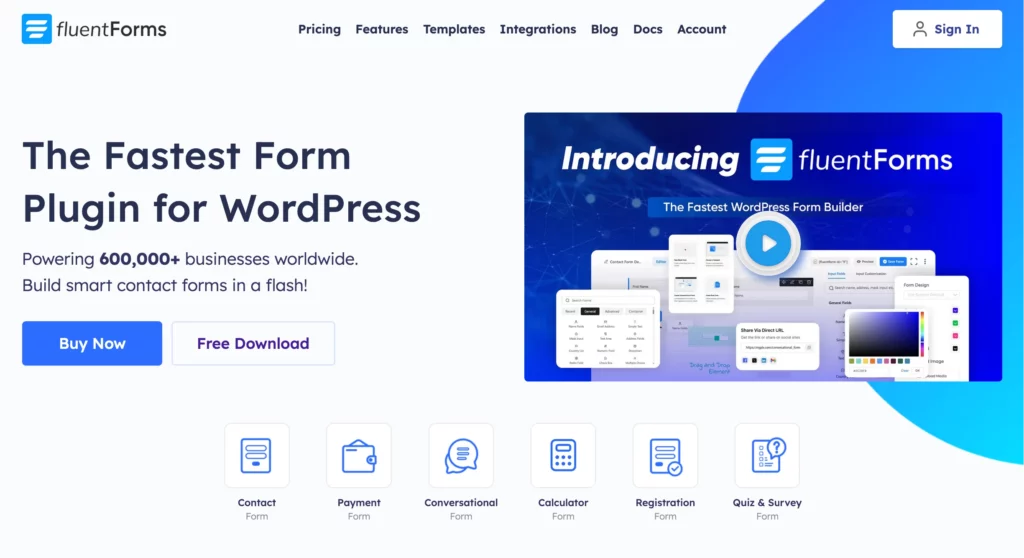
Fluent Forms is a powerful and user-friendly form-building tool that transforms your ordinary forms into extraordinary ones. While creating the survey, you’ll discover the versatility and creativity that Fluent Forms brings to the table. Its intuitive design, drag-and-drop facility, and robust features enable you to customize surveys that mirror the depth and individuality of your connection, making this Valentine’s Day truly special. What’s more? Let’s find out.
The power of personalization
Fluent Forms allows you to customize your surveys with 100+ pre-built templates, 60+ input fields, and 60+ integrations, enabling you to create a personalized touch that resonates with the spirit of Valentine’s Day. Whether you’re planning a romantic dinner, a surprise gift, or a simple gesture of love, the ability to customize your surveys to your unique preferences adds a special touch to the occasion.
Capturing love stories
One of the standout features of Fluent Forms is its ability to capture love stories through engaging and thoughtful questions with variations of fields, such as the Dropdown field, Multiple Choice field, Checkbox, Radio field, and more. These fields not only provide you with a platform for expression but also serve as a beautiful keepsake, preserving your unique love story for years to come.
Surprise element with conditional logic
Add an element of surprise to your Valentine’s Day celebrations with Fluent Forms’ Conditional Logic. Craft surveys that dynamically change based on your partner’s responses, creating a personalized and interactive experience. Whether it’s revealing a surprise date location or unlocking a special message, conditional logic allows you to make the survey journey as delightful as the final reveal.
Expressing emotions with multimedia
Words may sometimes fall short when it comes to expressing deep emotions. With Fluent Forms, you can go beyond text and incorporate multimedia elements into your surveys. Add pictures, videos, or audio clips that hold special meaning for you and your partner. These visual and auditory cues enhance the emotional impact of your survey, making it a truly immersive experience. Besides, with its Global Styler feature, you can make the survey form more intuitive, and attractive.
Building lasting memories
Valentine’s Day is not just about the present moment; it’s about creating lasting memories. Fluent Forms empowers you to design surveys that become cherished memories in themselves. From capturing your partner’s favorite love quotes to creating a digital scrapbook of shared moments, the possibilities are endless. As you look back on these surveys in the future, you’ll be reminded of the love and effort you invested in making each Valentine’s Day special.
So, without any further ado, let’s craft a form with Fluent Forms.
Step 1: Install Fluent Forms
Go to the Plugins section of the WordPress admin dashboard and click on Add New. Now, search for Fluent Forms. Then install and activate it.
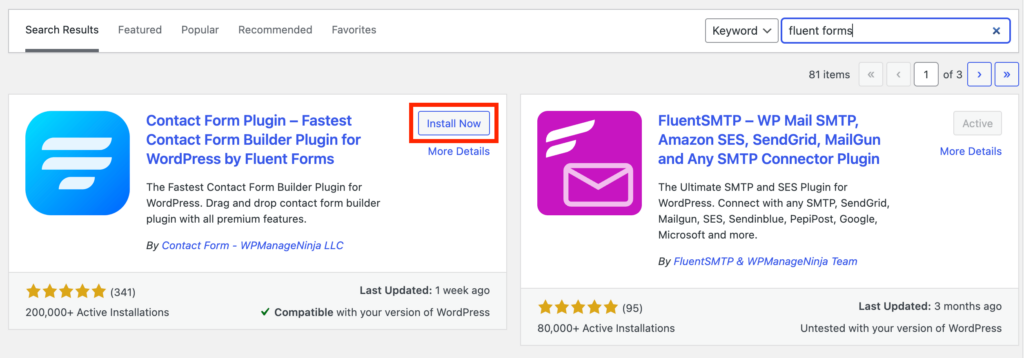
You can also upgrade Fluent Forms to the Pro version, and activate it with the license key.
Step 2: Design your Valentine’s survey form
Next, hover over Fluent Forms Pro on your WordPress dashboard and click on New Form. To start building the survey form, either you’ve to choose a blank form, or you can go for the templates, and simply edit.
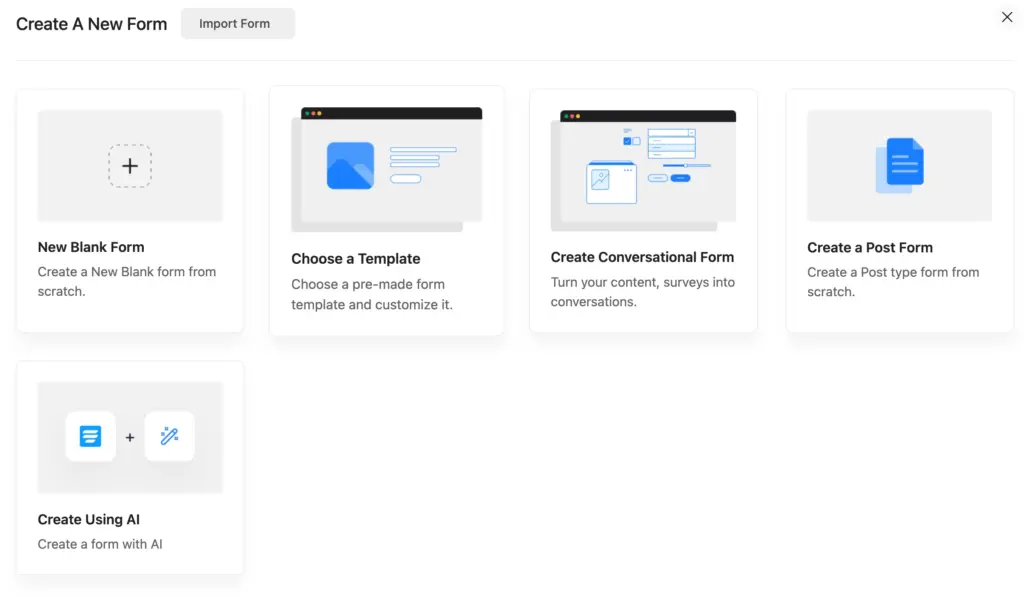
I’m taking the New Blank Form, as I want to design my form as I want it to be.
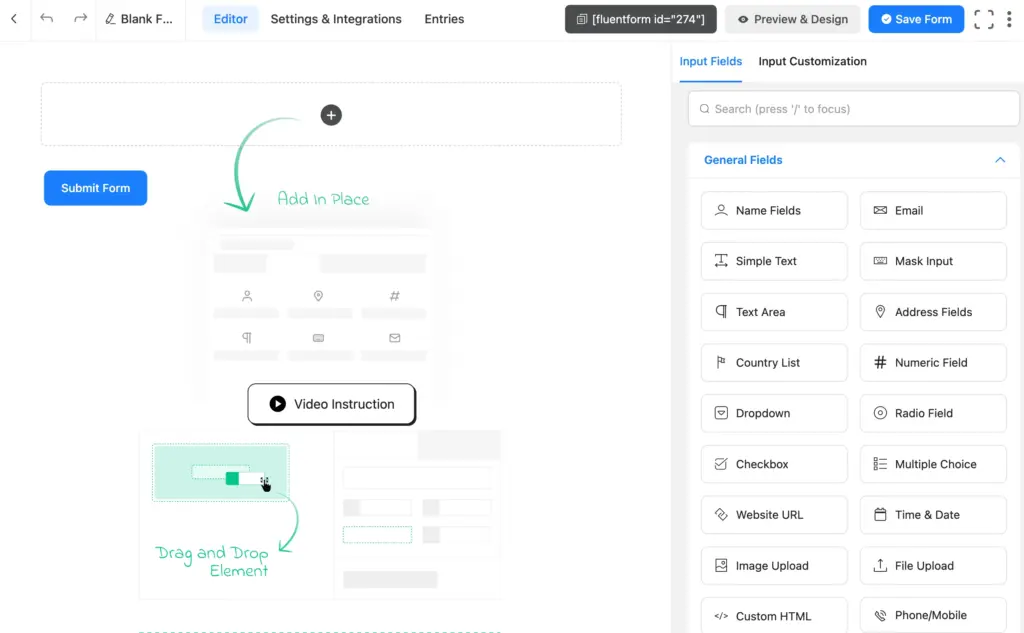
First of all, let’s change the form name from the top left corner.

Now, time to drag, and drop the fields from the editor. I’m making this form a minimal one. So, I’ll add only 6 fields to the form, and my questions are:
- What is your favorite shared memory from our time together?
- If you could choose any destination for a romantic getaway, where would it be?
- What is the most cherished quality or trait you appreciate in me, and how does it contribute to our love story?
- If we were to have a “dream” Valentine’s Day celebration, what elements would it include, from the location to the activities and atmosphere?
- Is there a specific symbol or object that reminds you of our relationship?
- Can you share a meaningful love quote or song lyric that resonates with our relationship?
To add these questions, I’ll add some Text Input fields, a Radio field, a Multiselect Field, a Checkbox field, a Dropdown field, a Section Break, and a Two-column Container field. You can explore all Fluent Forms input fields to select the suitable ones for the survey.
For example, let’s add a Checkbox field for the first question, and customize it from the Input Customization section.
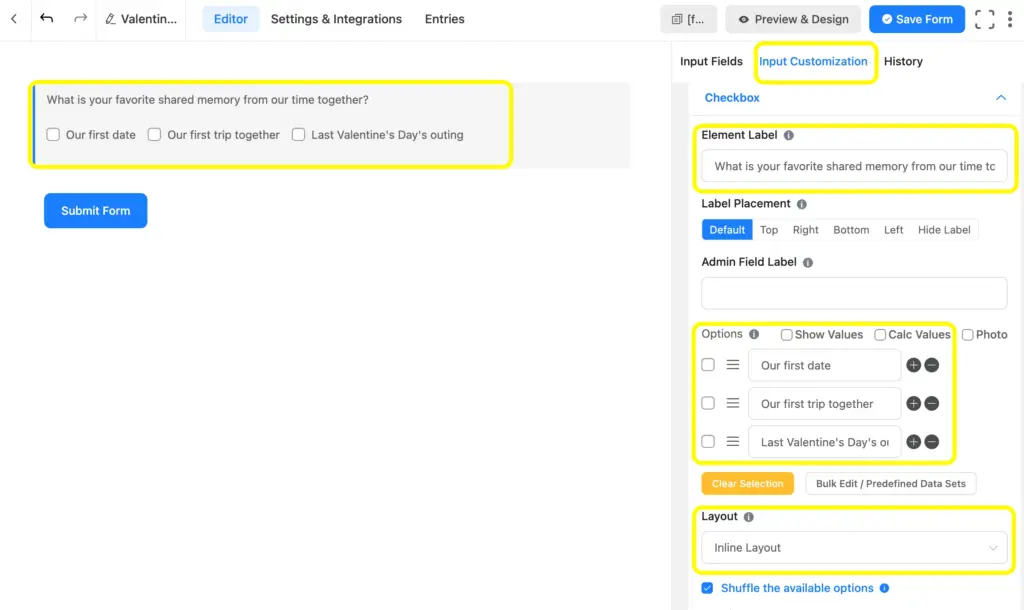
A Dropdown field for the second question. Here, I’m adding an extra option because the Dropdown field comes with two options by default.
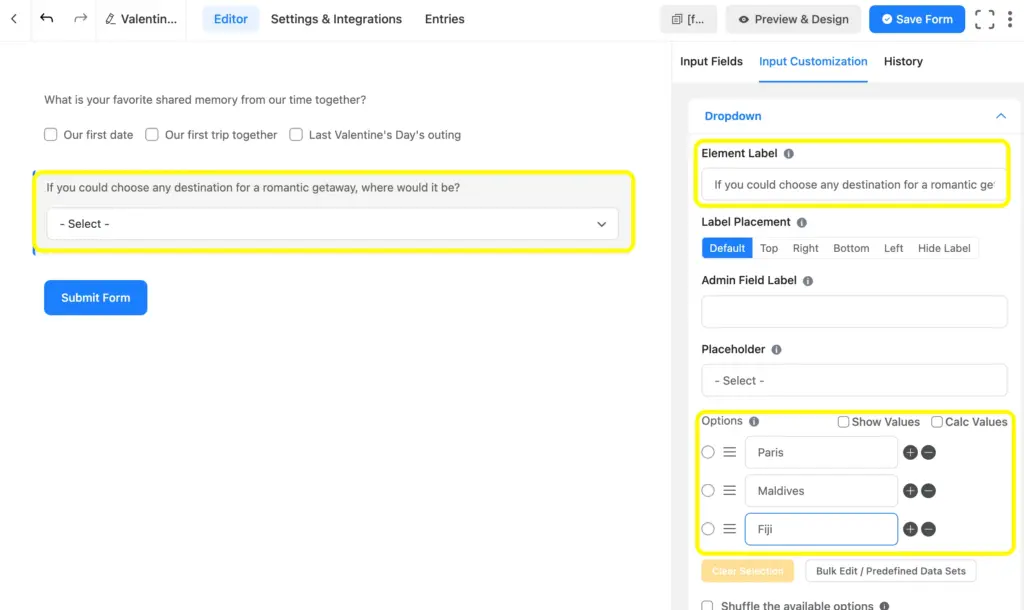
Now, let’s add other questions one by one, and see the final output by clicking on the Preview & Design button.

And here’s the final preview of the form.

As you can see, there’s a Form Style Template option on the right side. By this section, you can add some colors to your form, and as it’s Valentine’s time I’m customizing the form a bit.
At first, I’m taking the Modern (Light) template, and uploading an image to the Container Styles on the Misc section. Then I’m adding a Custom HTML field and adding an image to the form.
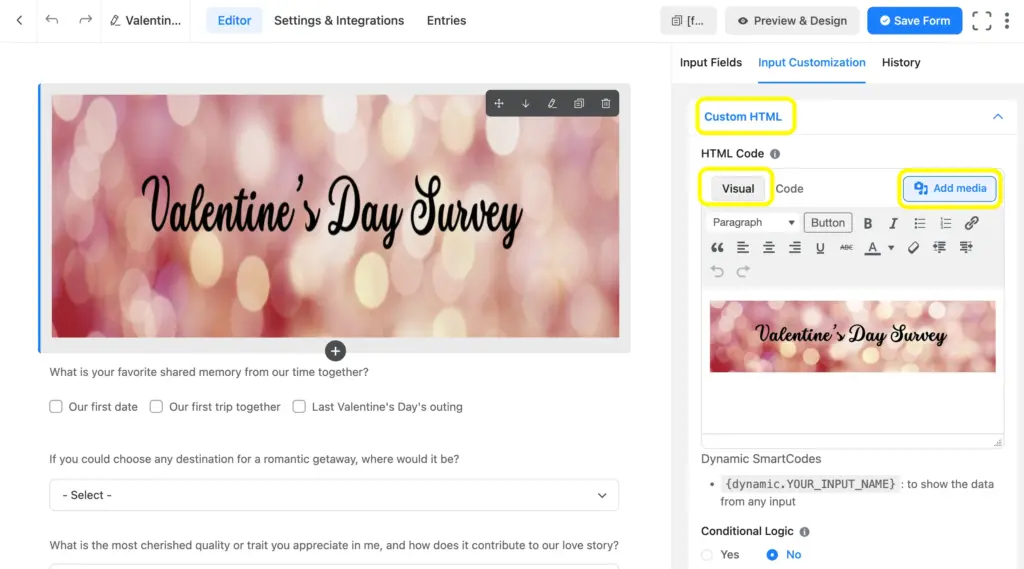
That’s it! The form is ready.
Step 3: Configure your form’s settings
Before publishing the Valentine’s Day survey form on your website, let’s quickly get to know the different form settings that you can configure. From the Settings & Integrations tab, you can do the following –
- Set the confirmation message that is shown when a user submits the forms
- Change the form layout
- Schedule the form to be displayed on specific dates and times
- Restrict form entries to a certain number
- Enable advanced form validation to prevent form submissions based on rules
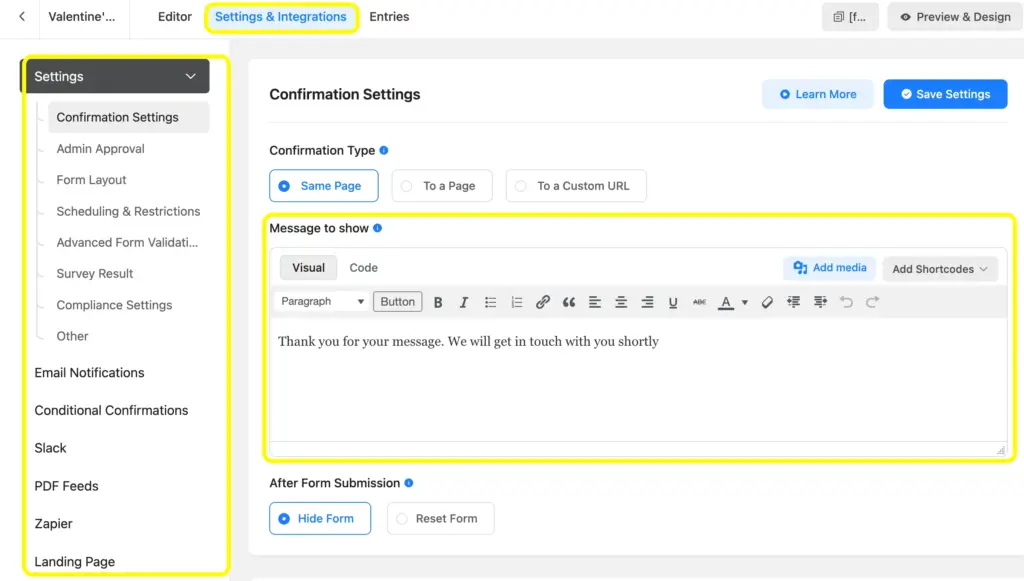
Also, you can Enable Form Landing Page Mode to design a dedicated landing page for your survey form. This gives your users a distraction-free experience of filling up the Valentine’s survey.
Enjoying this article?
We regularly publish actionable content on our blog. Subscribe to get them delivered straight to your inbox.
We won’t spam you. You can unsubscribe whenever you want.
Step 4: Publish the form
You can publish your form in three ways.
First, you can use the Gutenberg block editor to choose the survey form you have just created. Click Add New under Pages in the WordPress dashboard’s left sidebar. Give the page a title. In the block editor’s blank area, click the plus (+) sign or insert a forward slash (/). Then, in the search box, enter Fluent Forms, and choose the Valentine’s survey form.
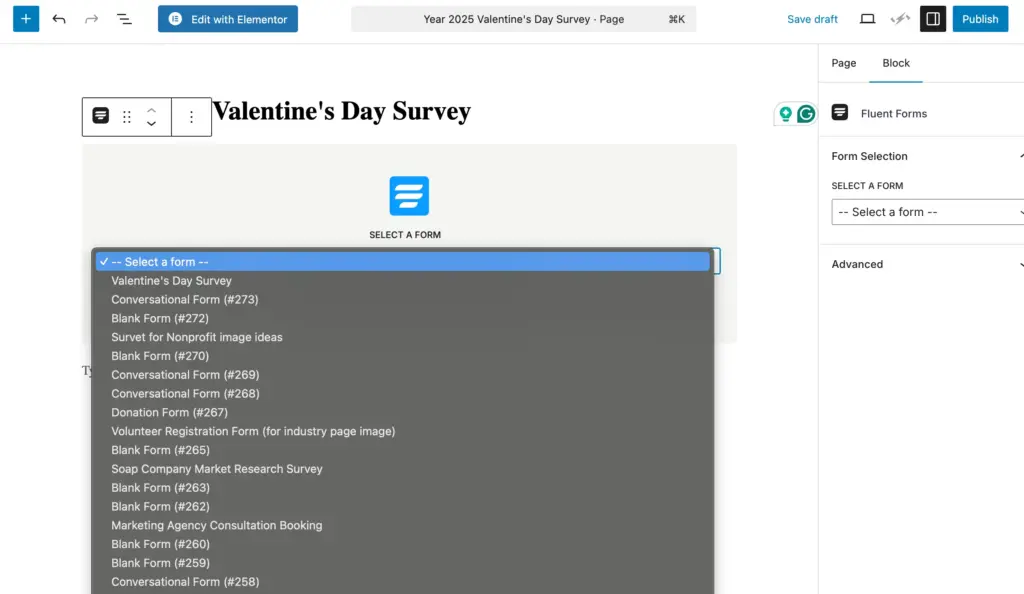
Fluent Forms’ shortcode feature is a second option that you can use to show your form. The shortcode is found at the top of the window that displays the form editor.
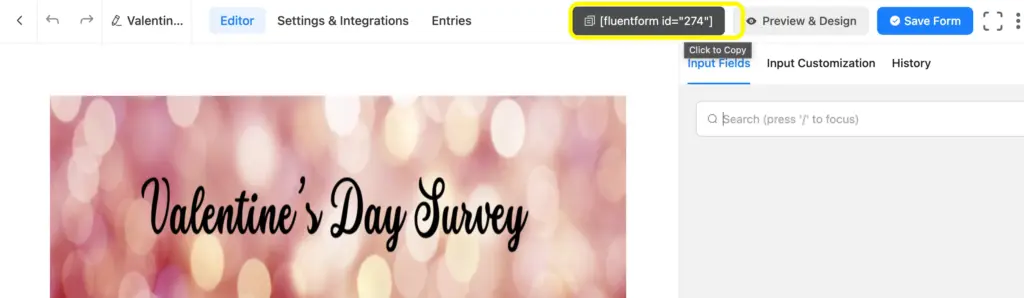
Click on the shortcode to copy it and then paste it using a shortcode block anywhere you want to display the form on your website.
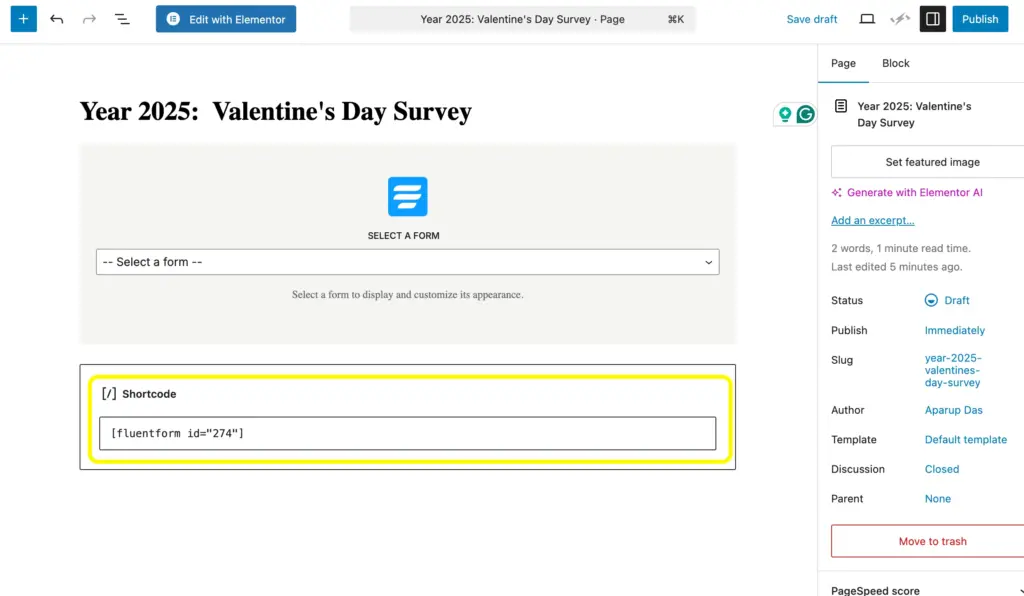
The third approach, and the final one, is to publish your form on a dedicated landing page. To do this, go to Settings & Integrations > Landing Page. Check the box to Enable Form Landing Page Mode. The landing page is fully customizable to match your brand identity.
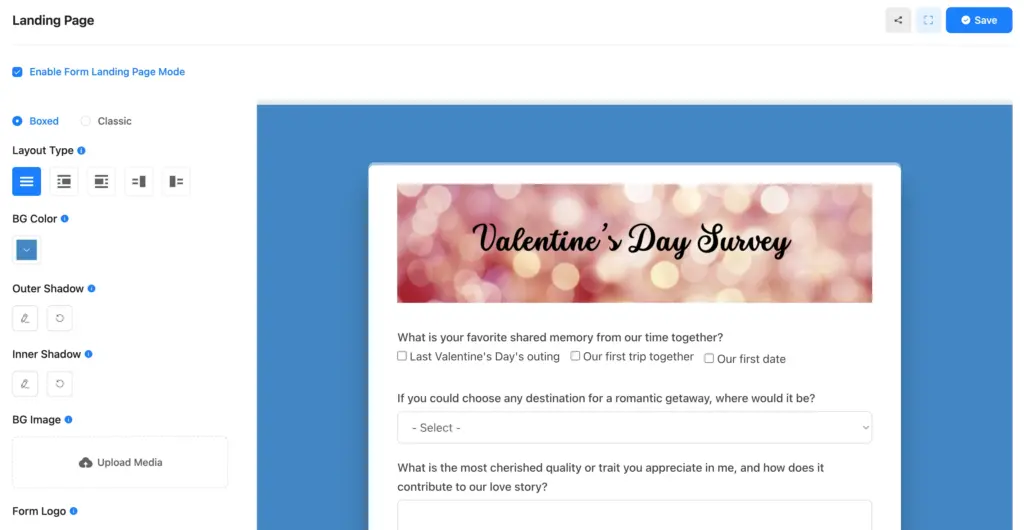
Conclusion
Fluent Forms opens up a world of possibilities for capturing heartfelt moments on Valentine’s Day. From personalization and conditional logic to multimedia integration, the platform provides the tools you need to create surveys that are as unique and special as your relationship. So, embrace the power of expression, build lasting memories, and celebrate the magic of love with Fluent Forms this Valentine’s Day.
For any queries, leave us a comment below, or follow us on our social channels.

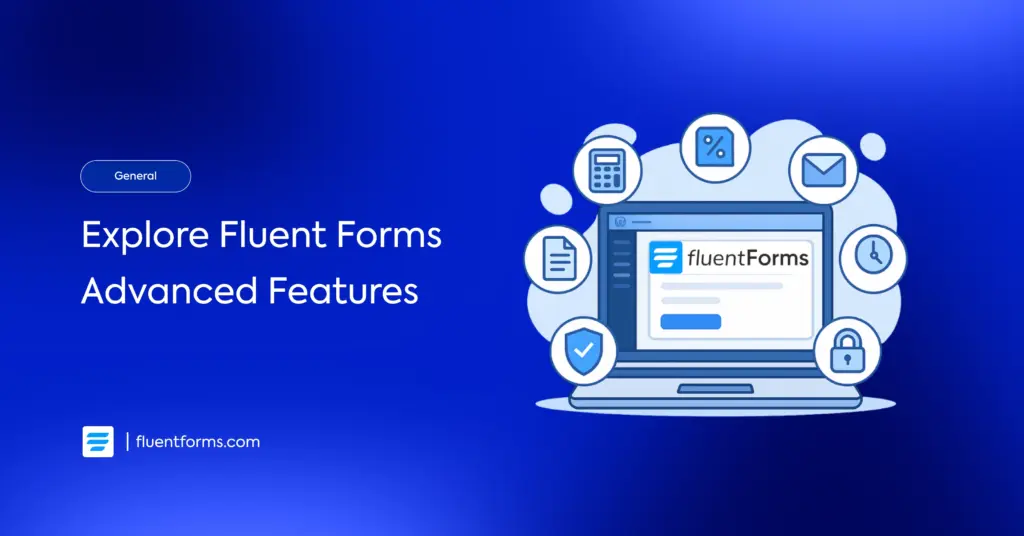
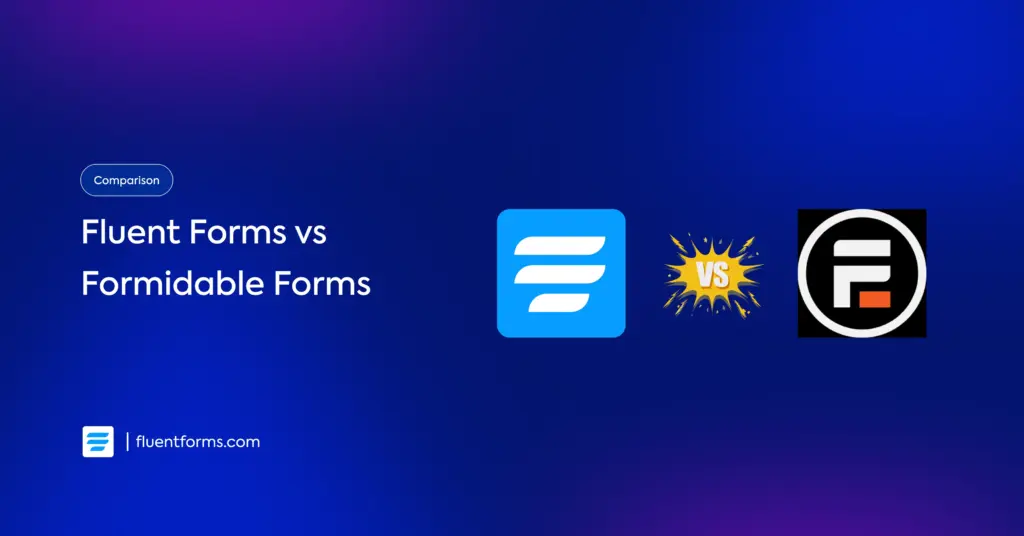




Leave a Reply