How to Connect Slack to Get Instant Notification from WordPress
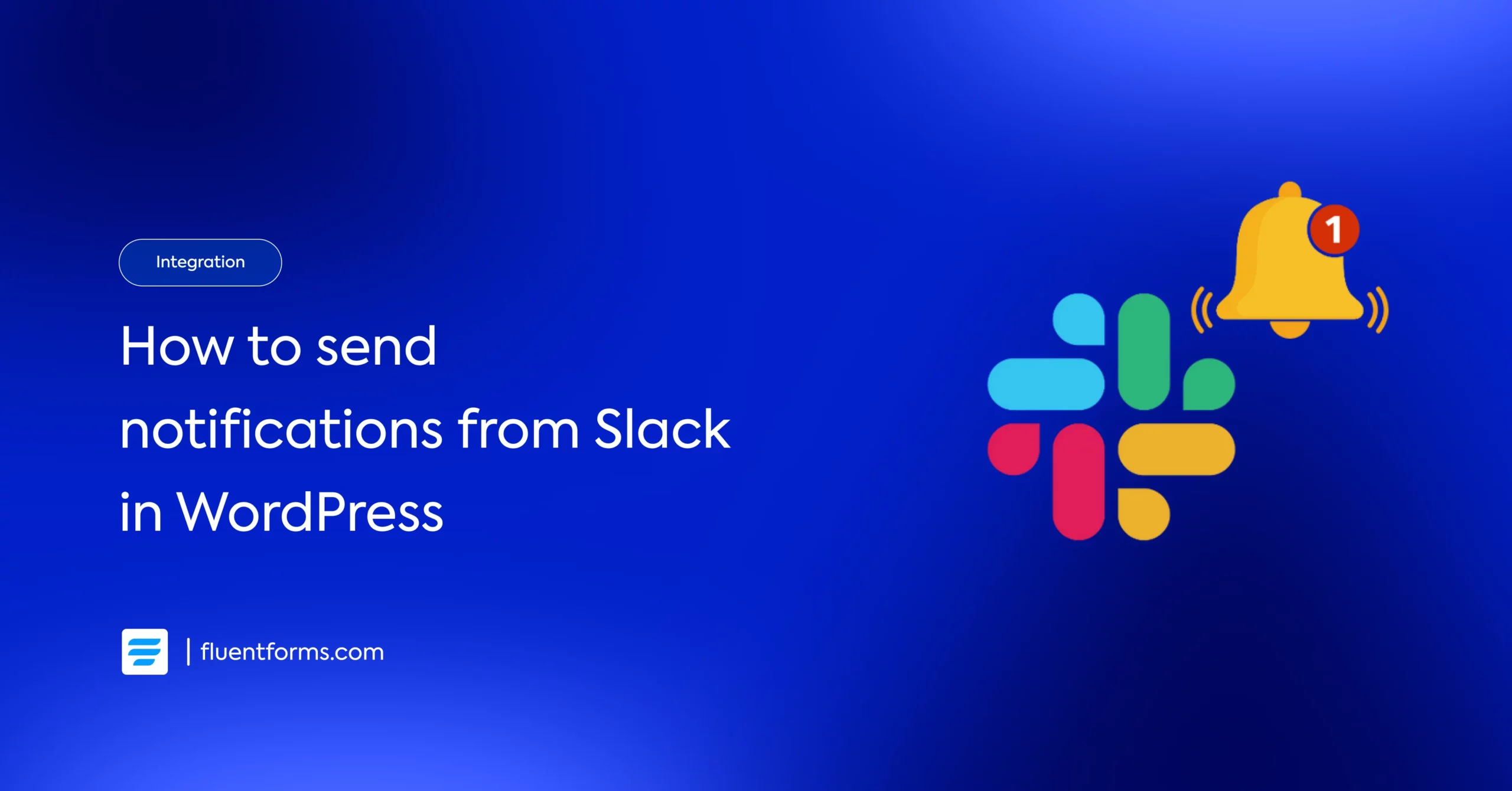
If you have a WordPress site and want to monitor it even if you’re not logged in to your account? get updated about new subscriptions, sales, or even comments in your blog posts, there’s an easy way to do it! Just connect to Slack to get instant notifications from WordPress. How cool is that!
Think of Slack as a chatroom shared among the team members to get them all on the same page. You can create different “workspace” and divide them into different “channels” to smoothly run and organize their work. Get notified every time any admins log into the site, or someone submits a contact form 24/7? as both mobile and desktop versions are available, you don’t need to turn on your pc/laptop to get the information.
What is Slack
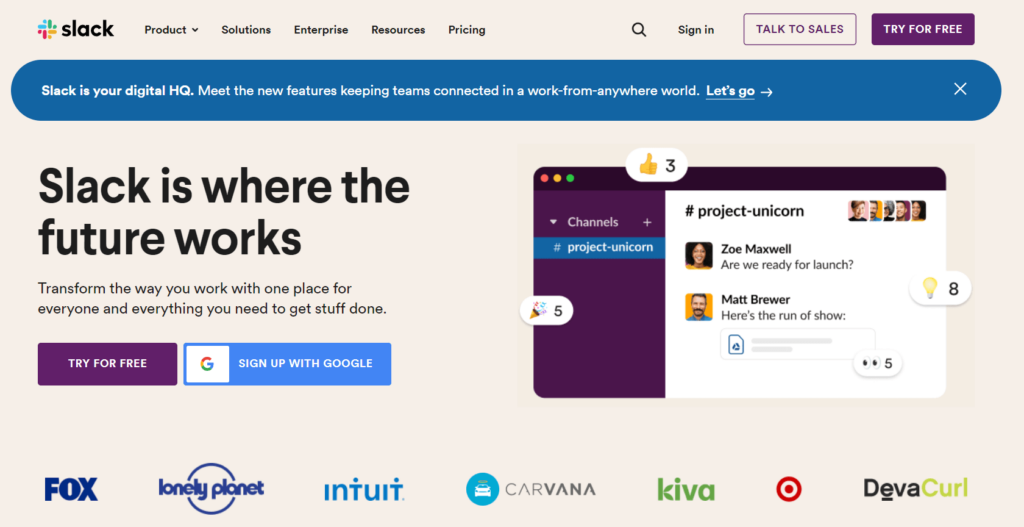
Slack is one of the most popular communication platforms in the business world. It helps you communicate and collaborate with others via a virtual workspace. For that, you’ll need to create a workspace or join an existing one. And if you’re a WordPress user, you can integrate Slack into your site! When you successfully connect Slack to your WordPress website, you can get instant notifications about important events that happen on your site and post them as Slack messages. It’s available as a desktop or mobile application, also accessible via a web browser!
Almost every site uses forms to get in touch with its users. Sometimes people need immediate help. For instance, a subscriber could need support and submit a form at any time, but you can’t always be online. However, your team members can help them immediately. As soon as you get the message, you just have to notify your team or also set it as they can get specific notifications too. Moreover, you certainly don’t want to lose track of new subscribers. Connect your form builder to Slack and get an instant notification; it’s a life-saver!
Fluent Forms
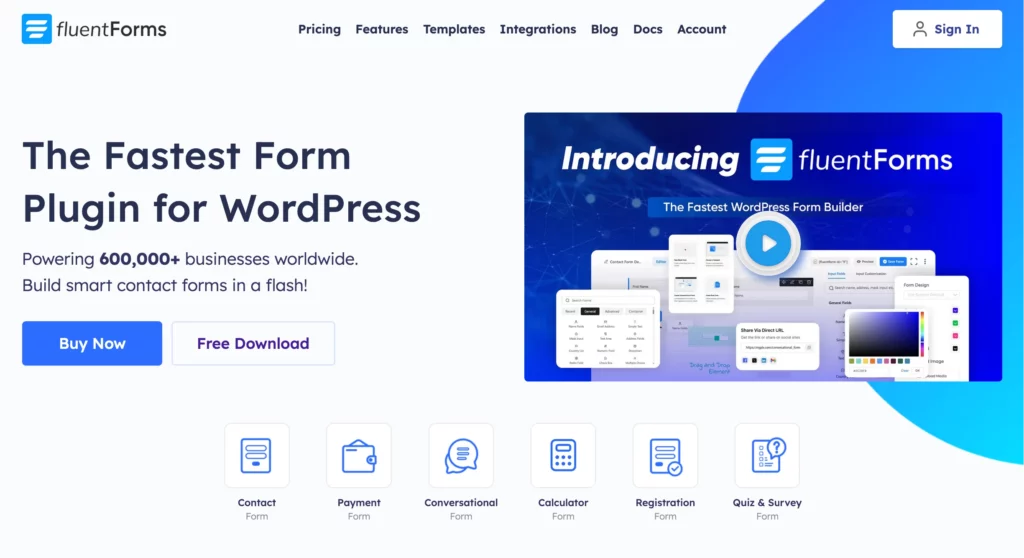
Fluent Forms is an excellent form builder plugin for WordPress. It is a lightweight and comfortable tool. Anyone can create any kind of form with its smooth interface. Its drag-and-drop feature makes it easier for users to make any form within a few minutes. Furthermore, Fluent Forms comes with 65+ input fields and 70+ pre-built templates to make the form-making process sleeker. You can also get 60+ third-party integrations with the plugin.
Moreover, advanced post creation, Stripe and PayPal integration, PDF entry generation, file upload, conditional logic, etc., functions are also available in Fluent Forms. You don’t need to worry about the security with this tool, as it is secured with reCAPTCHA, Honeypot, and Akismet.
So, without any doubt, Fluent Forms is full of unique features. The developers of the tool add more functionalities every two or three months. Moreover, the plugin is super cost-effective.
The free version already offers so much for essential form-building and management features. Such as:
- 35+ ready-to-use input fields
- Conditional logic
- Conversational form
- Payment
- Spam protection using reCAPTCHA, hCaptcha & more
- Email notification
- Form scheduling & restriction
- Export entries in CSV/Excel/ODS/JSON format
- PDF generator
- Custom CSS & JS
and many more.
Now let’s dive into the steps to connect to Slack to get instant notifications from WordPress.
How to connect Slack to get instant notification from WordPress
You can integrate your Slack account with your Fluent Forms to make team sharing easier. Here you will have a clear idea of how to make a Slack integration with Fluent Forms.
These are the steps to Integrate Slack with Fluent Forms ?
- Activate the Slack Module
- Go to the Slack channel & make an app
- Build & Name your App
- Add a new Webhook
- Define the Channel
- Copy & Paste Webhook on Webhook URL input field
- Save & Preview the settings
It’s so much easier to connect Slack with Fluent Forms. You don’t need any third-party tool to connect these two. Simply start by enabling the Slack module from the Fluent Forms Pro Integration modules.
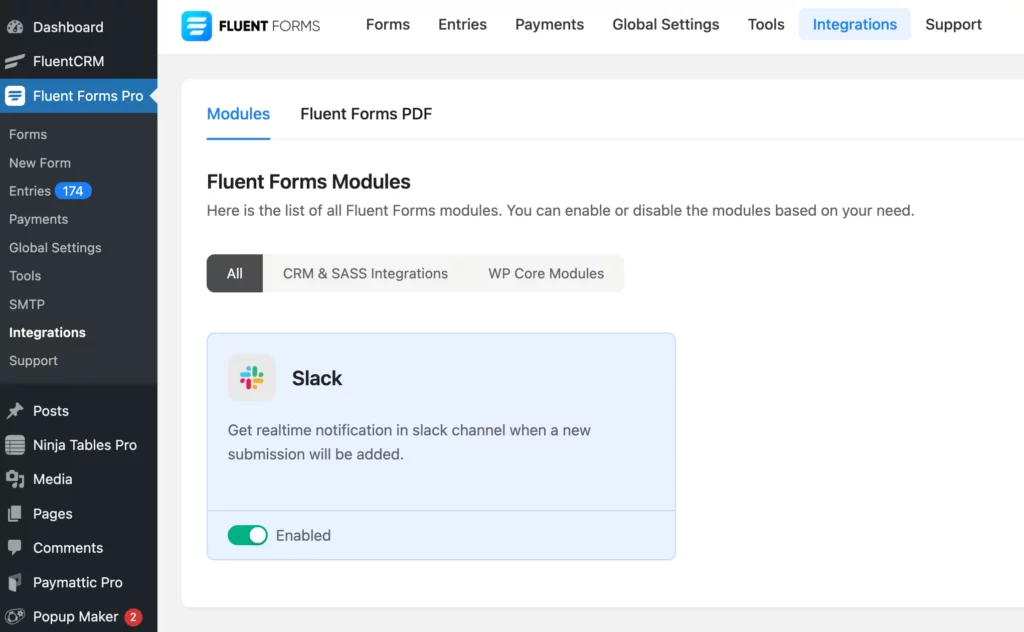
Now select the form you want to integrate Slack with or create a new form. Go to Settings & Integrations and select Slack from the sidebar. Toggle on Integrate Slack.
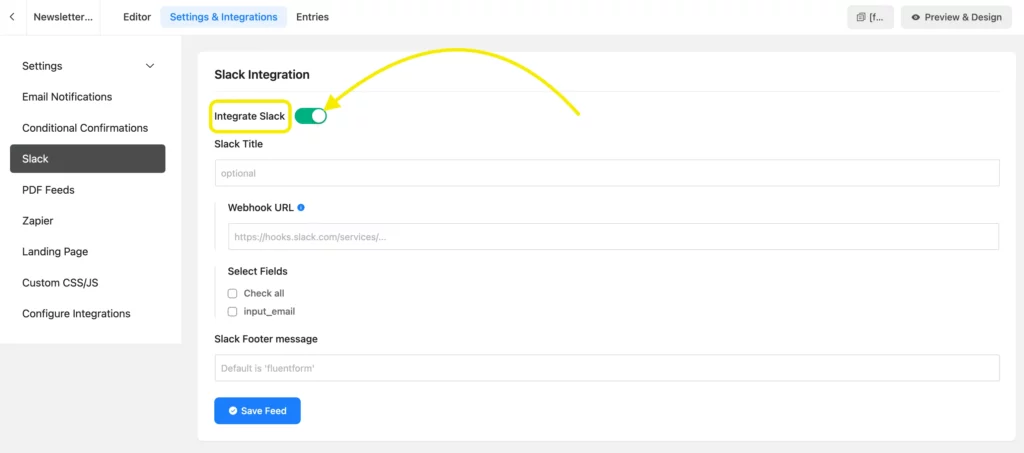
After that, fill in your Webhook URL. And if you do not have a Webhook configured, just go to https://api.slack.com/ and hit Create an app. Now click on the Create New App button, and a pop-up will appear right away.
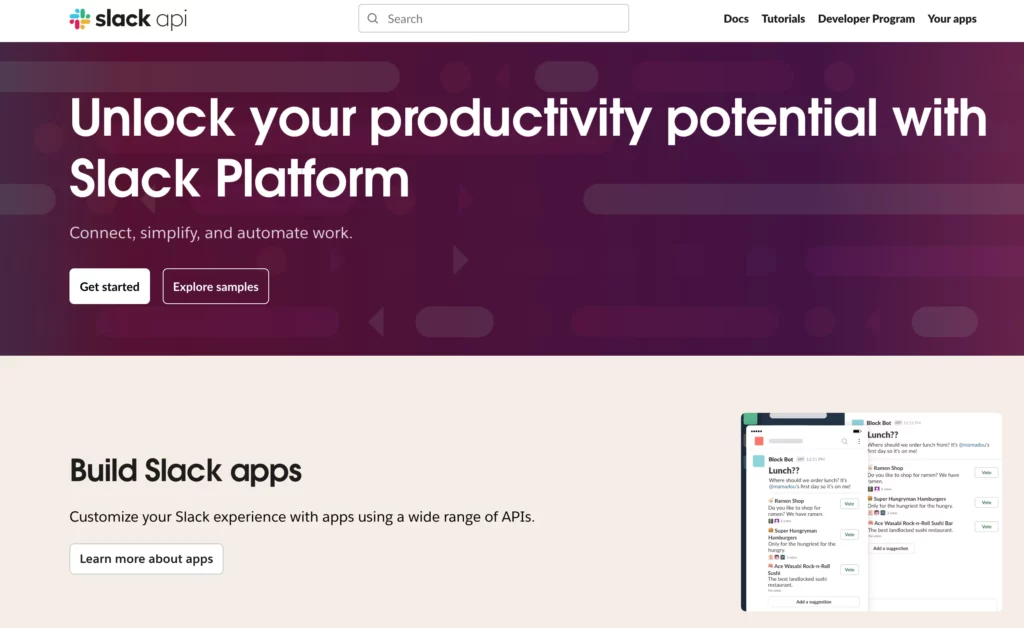
Select From scratch, so that you can configure the app yourself and add features you want.
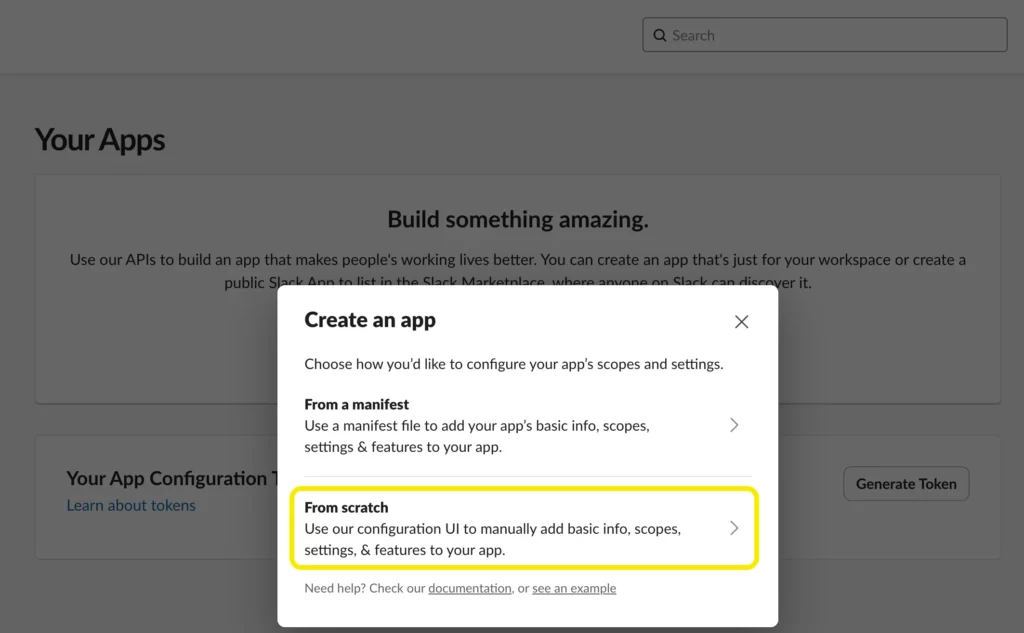
You can name your App the way you want, and select your Workspace from the dropdown menu. Click on Create App when you’re done.
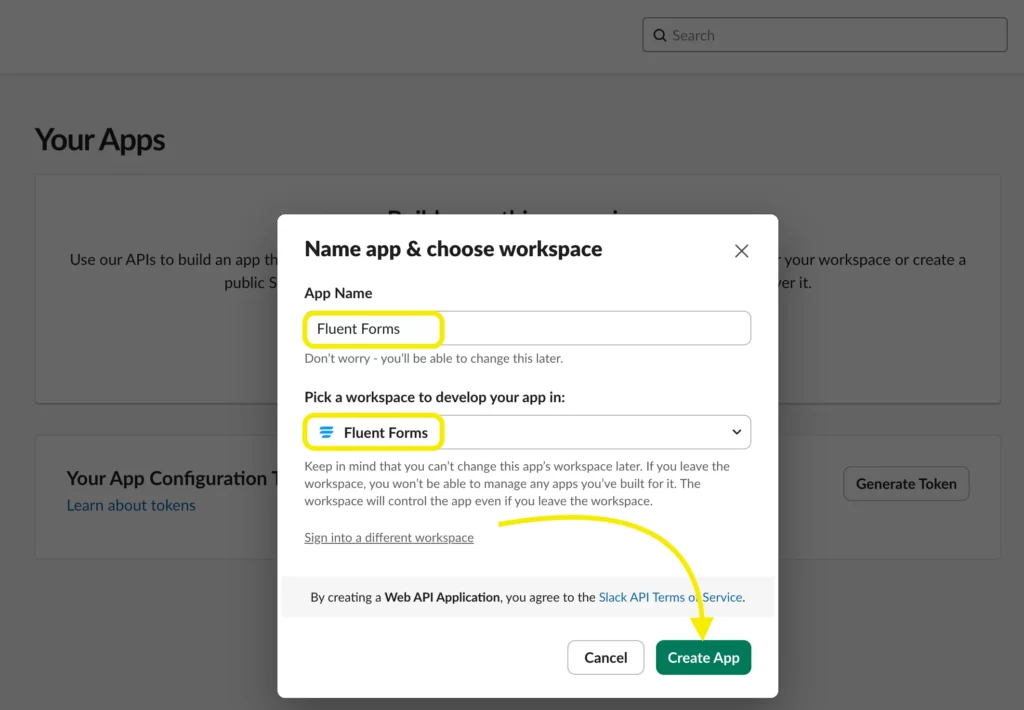
Now head over to Add features and functionalities and choose Incoming Webhooks. Simply toggle on “Activate Incoming Webhooks” and click on “Add New Webhook.”
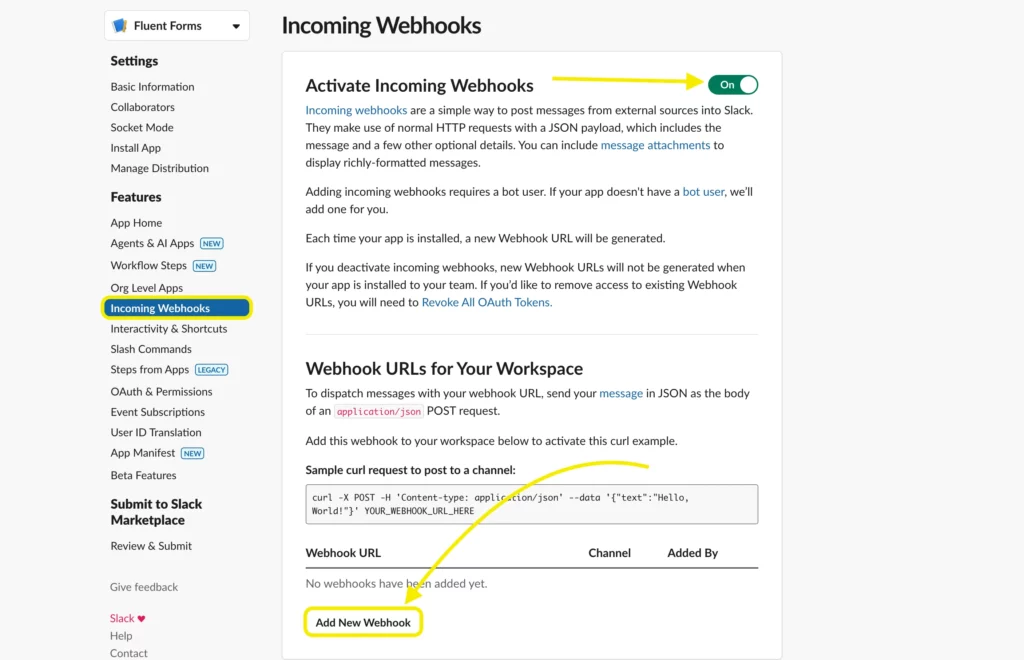
Select the channel where your form’s JSON payload will be posted, and Authorize it.
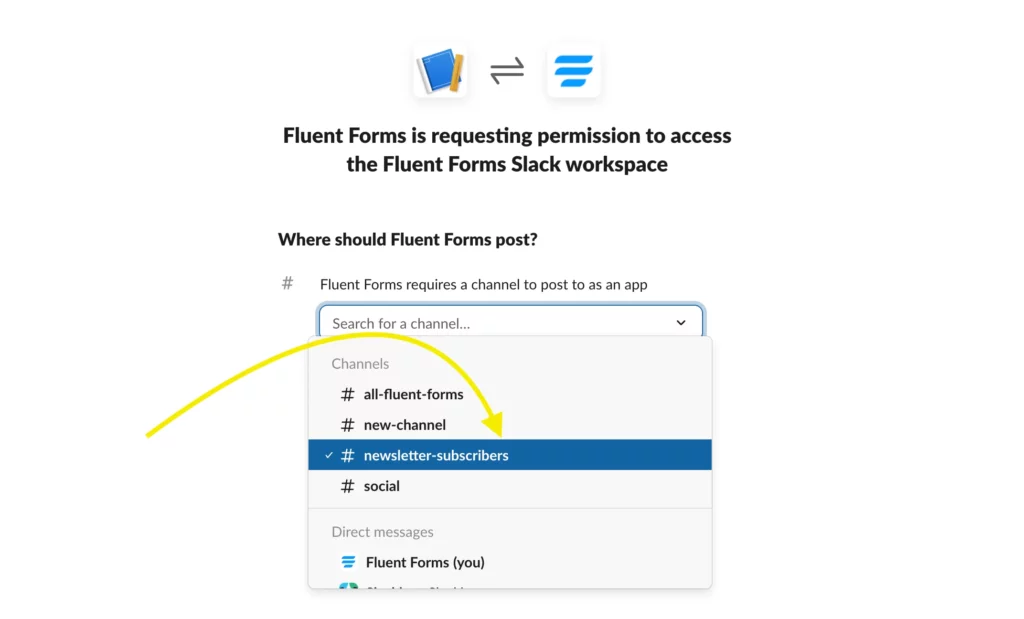
Copy the Webhook URL.
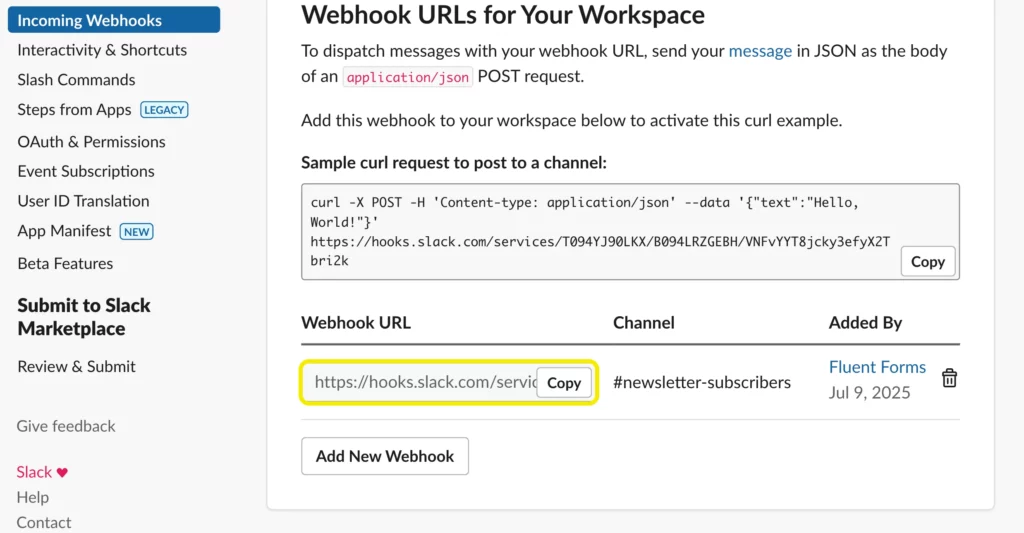
Paste it on the Fluent Forms’ Webhook URL input field. Select the form fields.
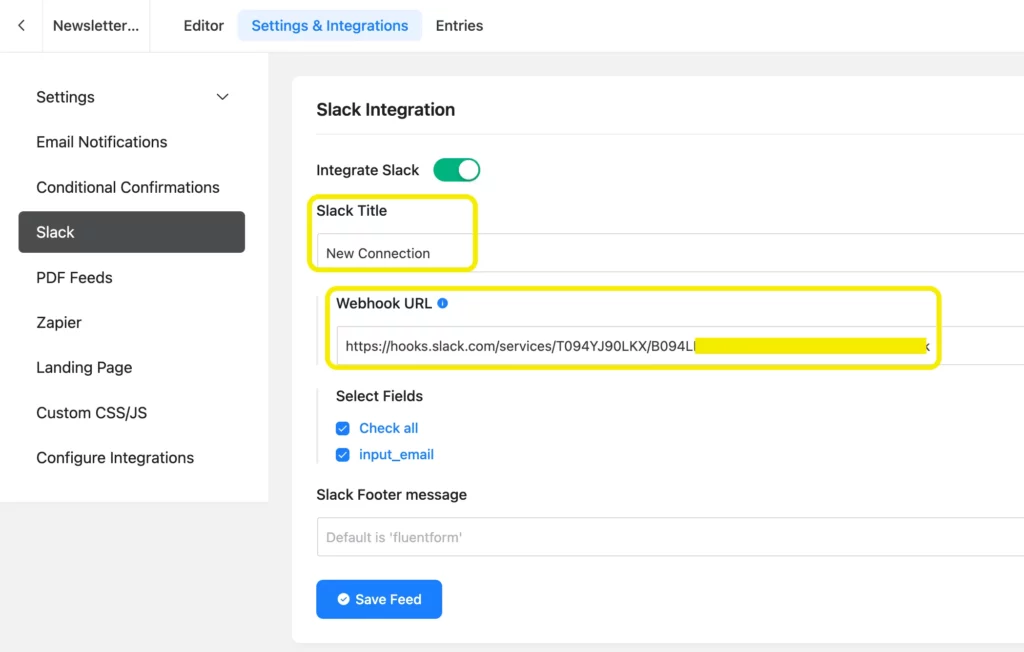
Don’t forget to save your feed and do a test submission before launching. Fill in your form (the one you want to connect with the Slack) and hit the submit button to check if the notification goes to the right channel or not.
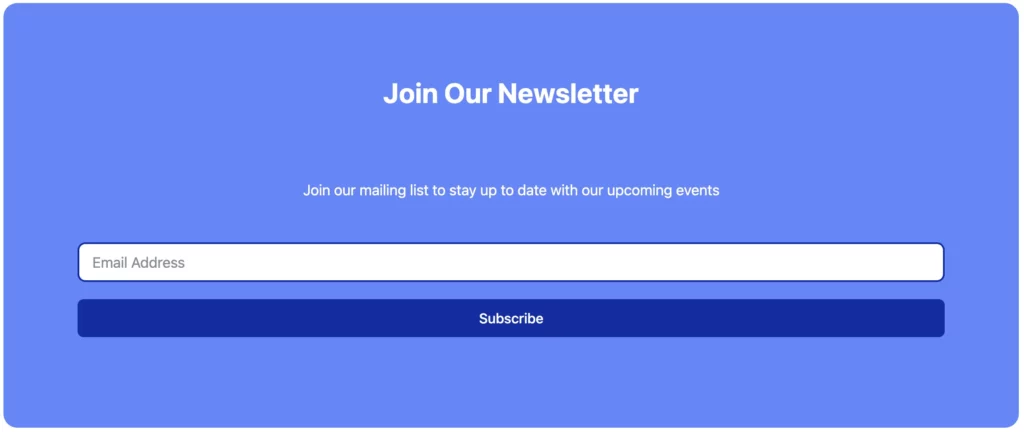
As shown above, if you’ve done all the steps, you’ll get your instant notification when someone submits a form, just like the screenshot below.
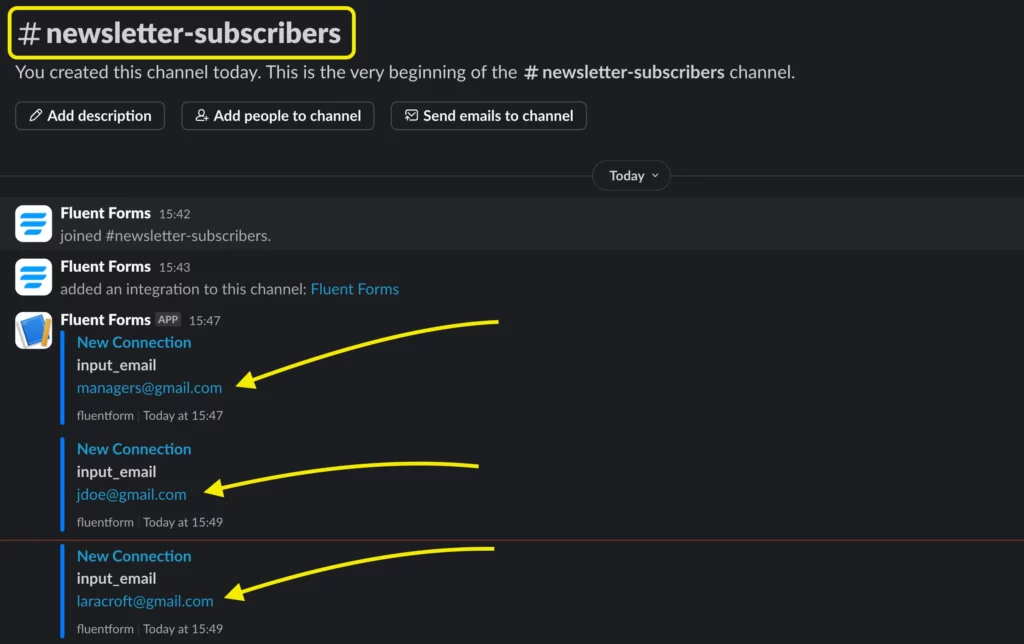
Final comment
If you aren’t aware of the problem, you stand zero chance to solve it. If you connect to Slack to get instant notification from WordPress, you will be updated about your site 24/7. This gives you the best possible chance to address a problem before your visitors even notice. Moreover, to nurture your perspectives to notch up your business goal, you need to count on every subscription.
That’s it, now you know how to connect to Slack to get instant notifications from WordPress. So no need to log in every time to your WordPress dashboard to check for updates. If you have any queries, comment below. Furthermore, our social media channels are rich in providing tutorials, news, and updates on Fluent Forms. Don’t forget to visit.

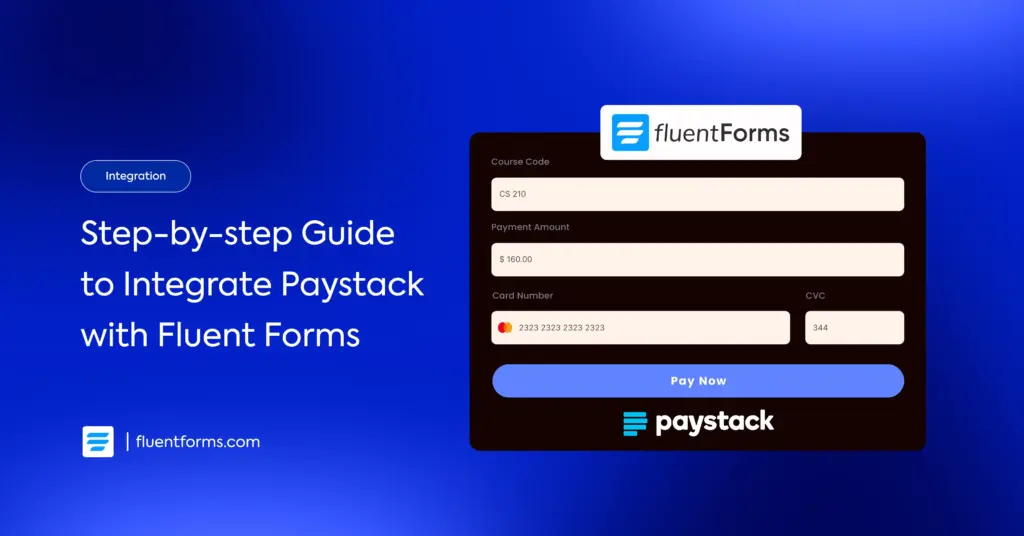
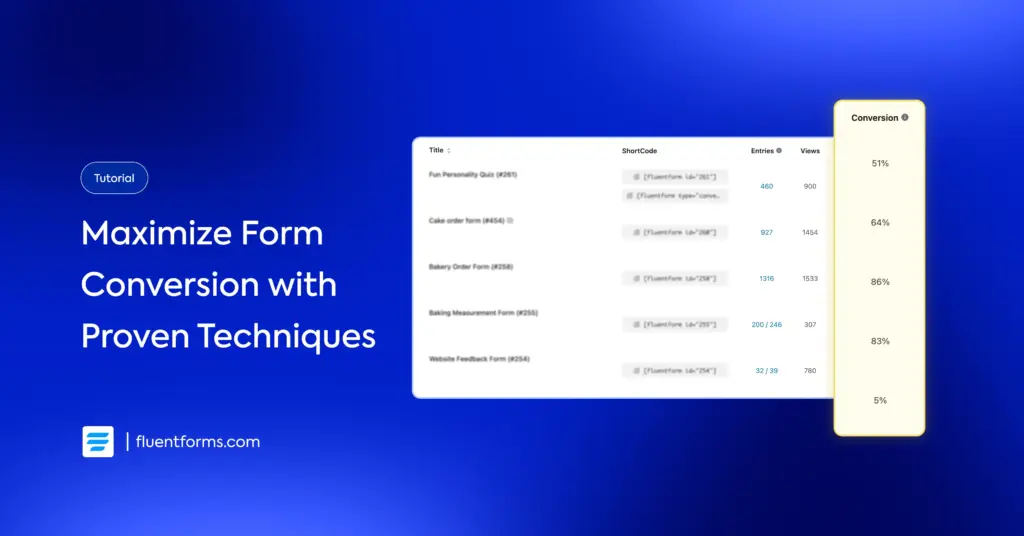




Leave a Reply