Collect Email Marketing Leads with Constant Contact and Fluent Forms Integration
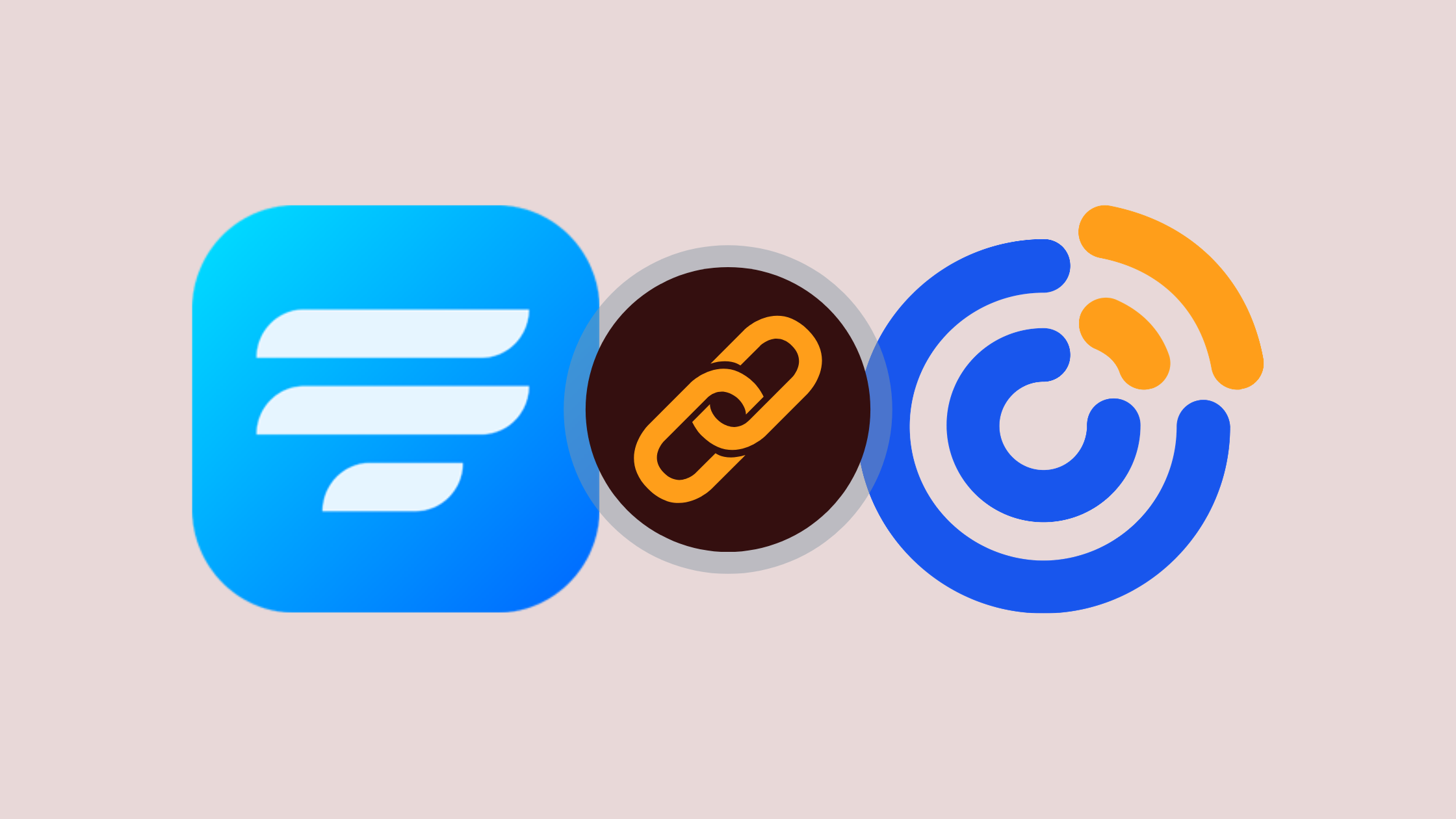
When it comes to the world of marketing, there is no denying the benefits of email marketing. It’s cost-effective, saves time, stays in your control, and gets results. Email marketing still dominates the digital world, so you need to bring your best game forward.
However, before you start your email marketing campaign, one crucial factor you must decide on is the tools you’re going to use. If you ask us, we’d suggest you try Fluent Forms for lead generation and then try its Constant Contact integration for effortless email marketing. So let’s get to it.
Constant Contact

If you’re looking for a complete email marketing solution that will let you engage with customers effortlessly, boost sales with Google Ads, or even build websites, Constant Contact is your answer.
This has all the tools to communicate smarter, create more creatively, and sell events more intelligently. You can effectively use it to create professional email marketing campaigns with super-easy features.
Why Fluent Forms
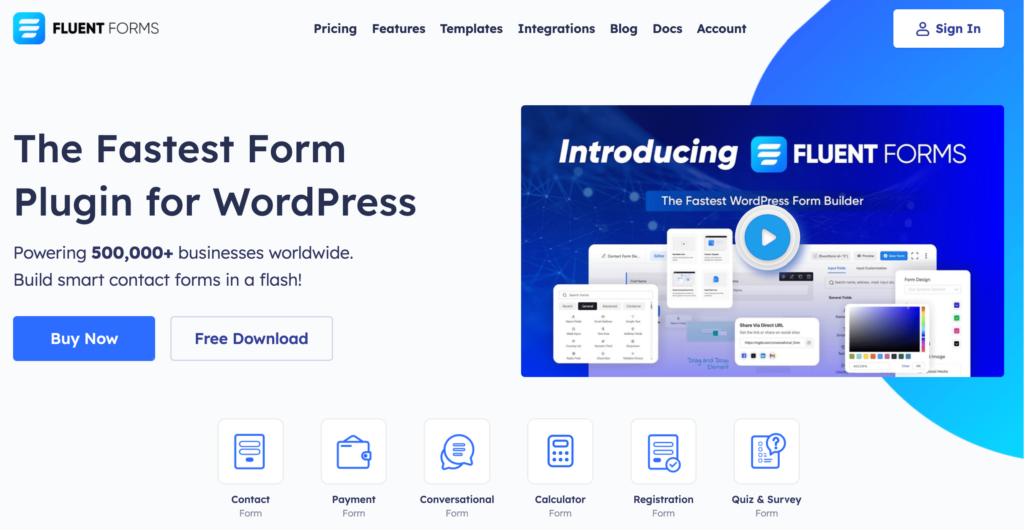
Fluent Forms is one of the best WordPress contact form plugins. It lets you create excellent forms for your WordPress website. It provides a ton of fantastic form features to meet your data collection and lead generation requirements.
Fluent Forms allows you to design a wide range of forms, from simple contact forms to more advanced payment forms.
The key features of Fluent Forms are –
- 60+ input fields to collect any type of information
- Numeric calculation to create forms with calculators
- Multi-step forms to break long forms into multiple steps
- Conversational forms to provide a better form-filling experience
- Advanced post creation to collect user-generated content
- Conditional logic to show/hide input fields based on user behavior
- Integration with popular payment gateways to collect payments and donations
- Spam protection using hCaptcha, reCAPTCHA, Turnstile, Honeypot, Akismet
- Quiz and survey with advanced scoring
- Advanced form styler to align form with your brand identity
- Custom CSS and JS to create more advanced forms
- Export entries in CSV, Excel, ODS and JSON format
- PDF add-on to turn form submissions into PDF files
- Form scheduling and restriction based on different rules
- Double opt-in confirmation to ensure efficient data collection
- Email notification after form submission
- Conditional confirmation to show confirmation messages based on predefined conditions
- Advanced form validation to accept eligible submissions
- Fully responsive and accessible to ensure inclusivity
- 55+ integrations to expand core functionalities
Currently, more than 500K websites use this form builder plugin, and the number is constantly growing. Although the free version of Fluent Forms can handle most of your basic needs, the Pro edition further pushes the limit.
Integrate Constant Contact with Fluent Forms in 4 steps
To integrate Constant Contact with Fluent Forms, you have to follow the steps below –
1. Install Fluent Forms Pro
2. Enable Constant Contact integration
3. Configure Constant Contact integration
4. Create Constant Contact feed
These steps are elaborated for you below.
Step 1: Install Fluent Forms Pro
Go to the WordPress repository and search Fluent Forms. Alternately, you can just buy and download Fluent Forms Pro here.
Locate the Plugins tab from your menu and hit the Add New Plugin button. Upload the file to install it.
Step 2: Enable Constant Contact integration
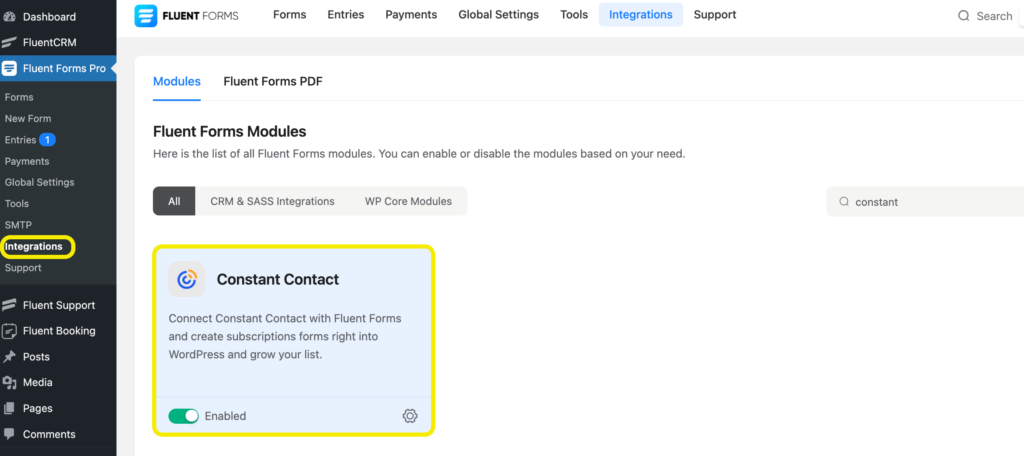
After you have installed and activated the form builder plugin, it’s time to enable the integration module. Locate the Integrations tab.
Scroll down to the Constant Contact module or use the search bar and toggle it on to enable it.
Step 3: Configure Constant Contact integration
When you are done enabling the module, you’ll notice a settings icon appear. Click on it. Or, you can also go to the Global Settings and go to Constant Contact from the sidebar.
You will need to provide an access token. To get that, you’ll have to go to your Constant Contact account. Or just click on the short link.
Now, provide your credentials and click Allow to authenticate and generate an Access Token.
Copy your access token and paste it on your Fluent Forms dashboard. Careful about the token because it is shown only once.
Don’t forget to click Verify Constant Contact.
Step 4: Create Constant Contact feed
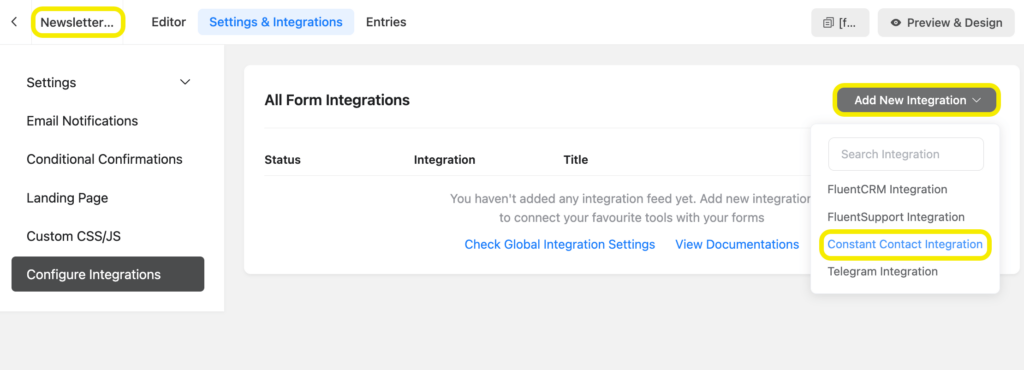
Now it’s time for you to go back to the form you want to create a Constant Contact feed to. Hover over your form and click on the Settings. Now go to Settings and Integrations and locate the Configure Integrations tab from the sidebar.
Click on the Add New Integration button and select Constant Contact Integration from the dropdown.
Name the feed and configure the settings. Don’t forget to save the settings before leaving, and you’re good to go.
Related resource: Constant Contact integration with Fluent Forms documentation.
Constant Contact integration in a nutshell
Constant Contact is a great tool that will help you achieve great things for your business. If you are in need of a powerful plugin to engage customers and boost sales, then you should definitely try out Constant Contact.
Furthermore, when you integrate Constant Contact with a robust form builder like Fluent Forms, you can have the best of both lead generation and email marketing. So, without any further delay, try out this feature today. And if you don’t like it, money-back guaranteed.
60+ Third-party Integrations
Expand your form functionality with seamless integrations.
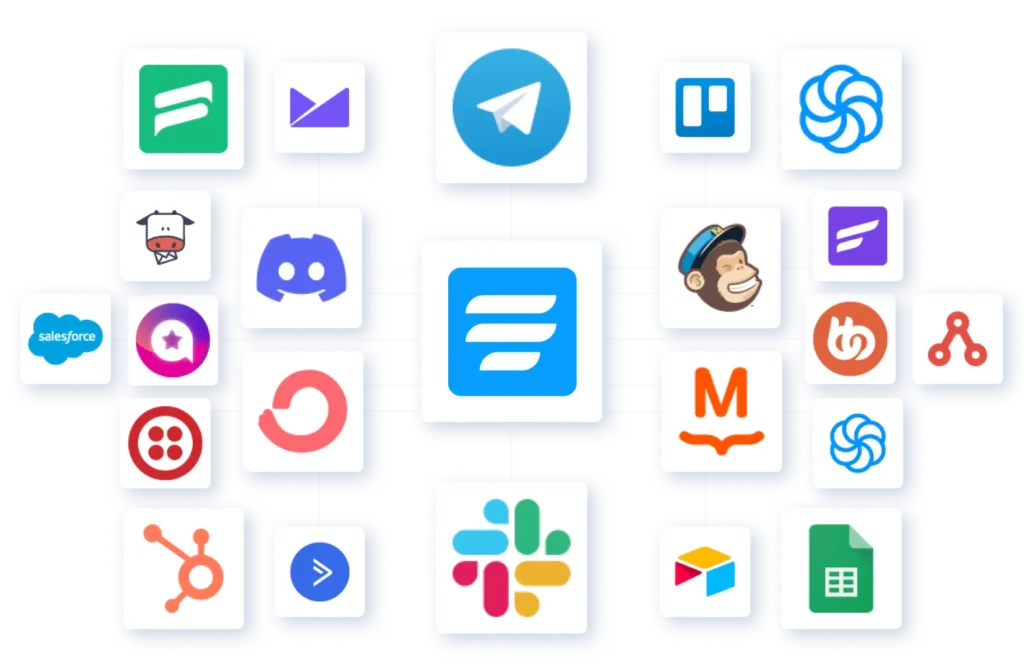
3 responses to “Collect Email Marketing Leads with Constant Contact and Fluent Forms Integration”
-
The site admin gets hundreds of emails with “Constant Contact Integration Feed Failed” in the subject and “Email address ________ already exists” in the body. How do we stop these?
-
You can try adding a spam-protection tool. If you still face the issue, open a support ticket.
-
Hi, can you please open a support ticket here – https://wpmanageninja.com/support-tickets/
Our support team will look into it. Thanks!
-







Leave a Reply