Simplify WordPress Lead Generation with Drip & Fluent Forms
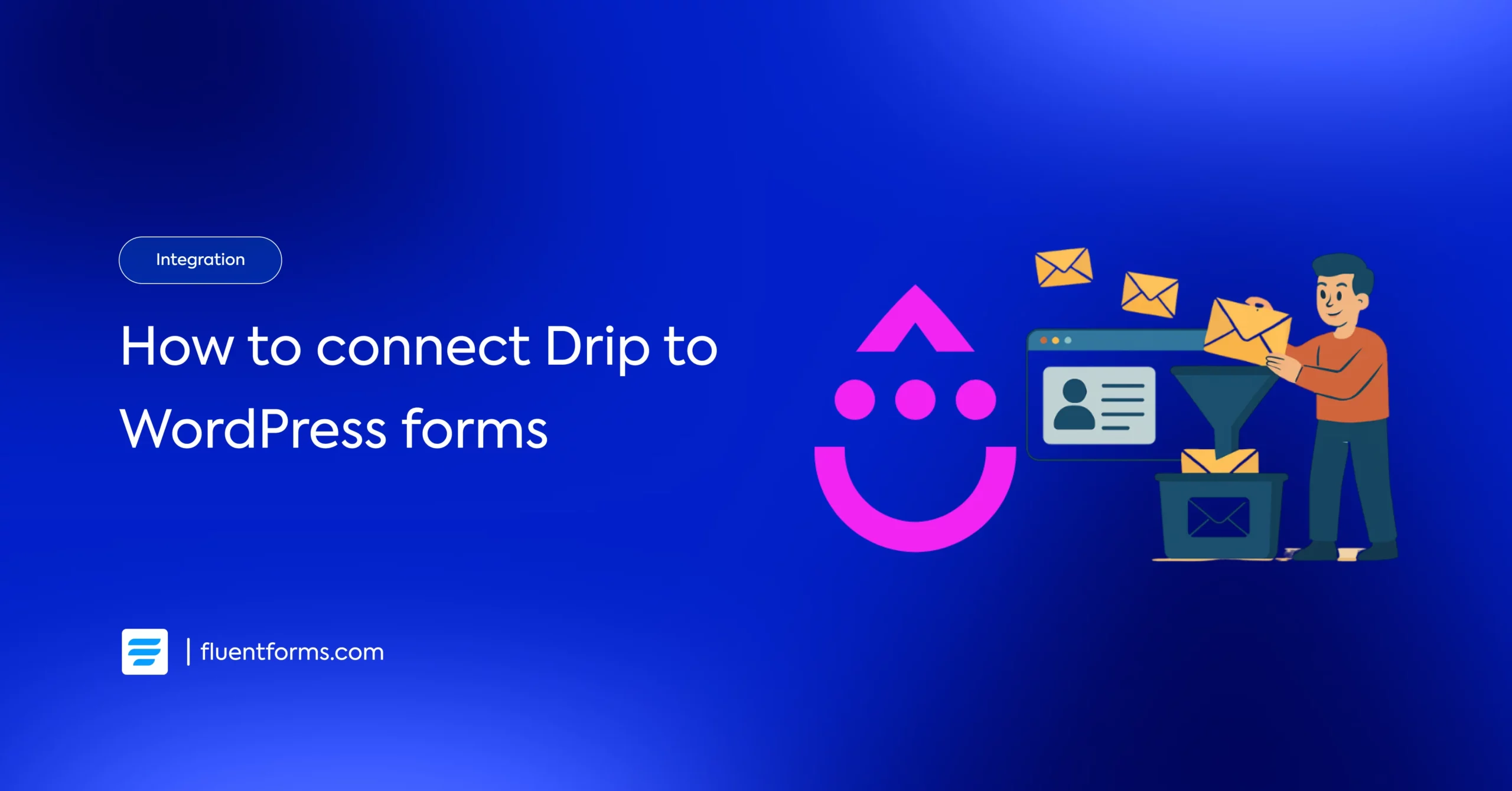
Email automation is a game-changer for growing businesses, and Drip is one of the best tools to make it happen. With Drip, you can automate personalized email campaigns, send SMS messages, and track every interaction. This helps you build stronger customer relationships and drive more sales.
But to power your automation, you need a reliable way to collect leads. That’s where Fluent Forms’ Drip integration comes in. By connecting Drip with Fluent Forms, you can automatically sync your WordPress form submissions into Drip without manual work or data slipping through the cracks.
In this guide, we’ll show you how to set it up step by step.
TL’DR
- Automatically syncs WordPress form submissions from Fluent Forms into Drip for email marketing automation
- Setup requires Drip API Token and Account ID, then activate and configure the module in Fluent Forms Pro
- Map form fields (Name, Email, etc.) to Drip and optionally use conditional logic for segmentation
- Enables automated email sequences, SMS campaigns, and personalized messaging based on form submissions
- Works with payment forms, surveys, and quizzes to build smarter funnels and nurture leads automatically
- Eliminates manual data entry and helps drive more revenue through targeted campaigns
Why Drip
Drip is a marketing automation platform that lets you design powerful email campaigns and send SMS messages easily. The tool helps you to measure the impact of your marketing. More so, it records and reports on each data point to analyze the performance and identify your company’s growth strengths and weaknesses.
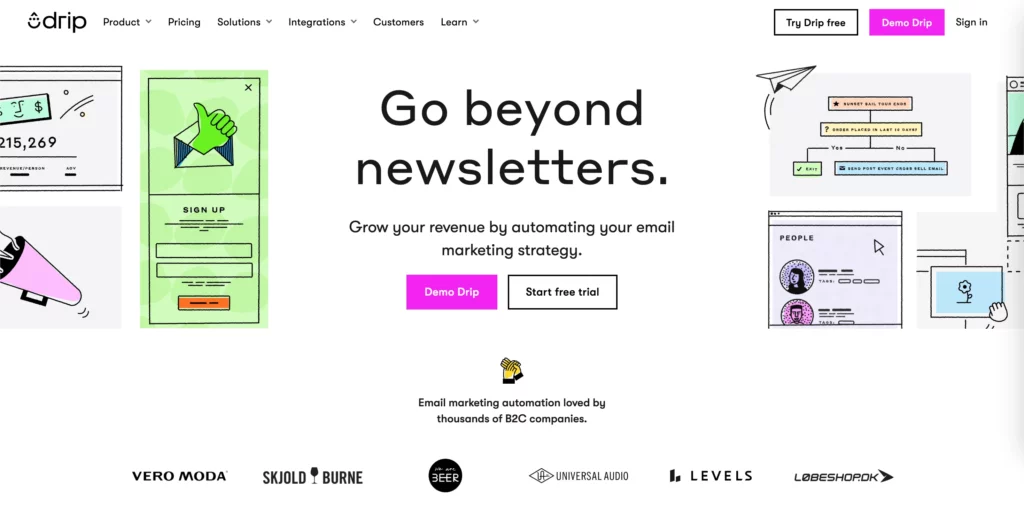
What’s more inside Drip integrations? Let’s find out:
- Identify customers when they visit your website
- Record order and cart events from people’s profiles
- Utilize carts, orders, triggers products for automation, email, and broadcasts
- Use data from clients to maintain personalized relationships
- Find out the output of your business with the reporting of revenue
- Segment people based on their order, product events, and shopping carts
Now that you know about Drip integrations, let’s see how to connect Drip integrations in WordPress with Fluent Forms. What is Fluent Forms? Let’s have a look at that too first.
Why Fluent Forms
Fluent Forms is the fastest drag-and-drop form plugin for WordPress. It’s a perfect no-code builder that is incredibly user-friendly for both beginners and advanced users. Over 600,000+ users use Fluent Forms to create contact forms, payment forms, conversational forms, calculator forms, quizzes, surveys, and more.
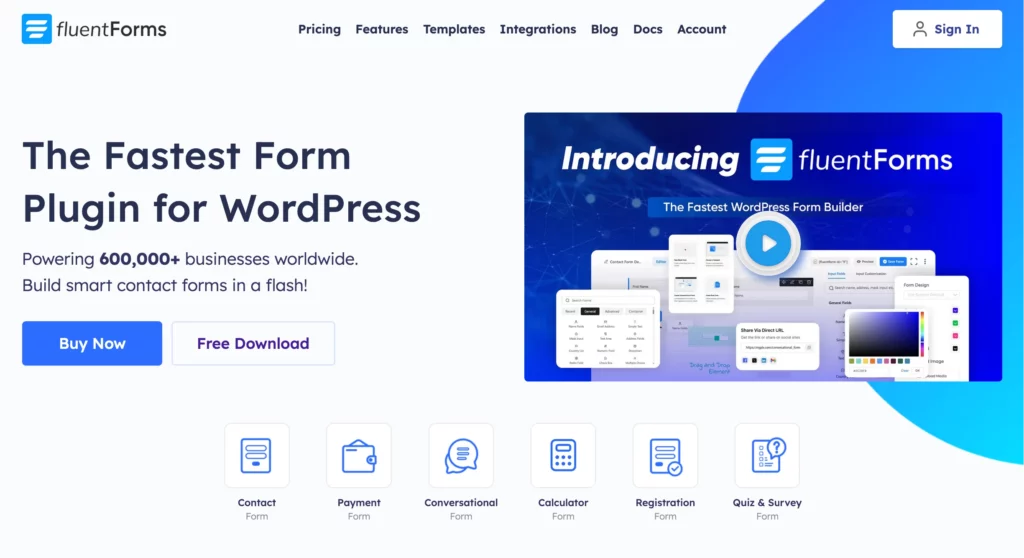
Some of the key features of Fluent Forms are:
- 60+ input fields to collect any type of information
- Numeric calculation to create forms with calculators
- Multi-step forms to break long forms into multiple steps
- Conversational forms to provide a better form-filling experience
- Advanced post creation to collect user-generated content
- Conditional logic to show/hide input fields based on user behavior
- Integration with popular payment gateways to collect payments and donations
- Spam protection using hCaptcha, reCAPTCHA, Turnstile, Honeypot, Akismet
- Quiz and survey with advanced scoring
- Advanced form styler to align form with your brand identity
- Custom CSS and JS to create more advanced forms
- Export entries in CSV, Excel, ODS and JSON format
- PDF add-on to turn form submissions into PDF files
- Form scheduling and restriction based on different rules
- Double opt-in confirmation to ensure efficient data collection
- Email notification after form submission
- Conditional confirmation to show confirmation messages based on predefined conditions
- Advanced form validation to accept eligible submissions
- Fully responsive and accessible to ensure inclusivity
- 60+ integrations to expand core functionalities
Currently, more than 600K+ websites use this form builder plugin, and the number is constantly growing. Although the free version of Fluent Forms can handle most of your basic needs, the Pro edition further pushes the limit.
How to integrate Drip with Fluent Forms
Integrate Drip easily with Fluent Forms pro by following these steps-
- Get the Drip API Token & Account ID.
- Activate the Drip module.
- Use the Drip API Token & Account ID with the Drip module.
- Create/Use a form with Fluent Forms.
- Set up the integration feed and map the input fields.
The steps are elaborated below.
Get the Drip API Token & Account ID
To connect Drip with Fluent Forms, you’ll first need your API Token and Account ID.Log in to your Drip account and click the profile icon on the top-right corner to access User Settings.
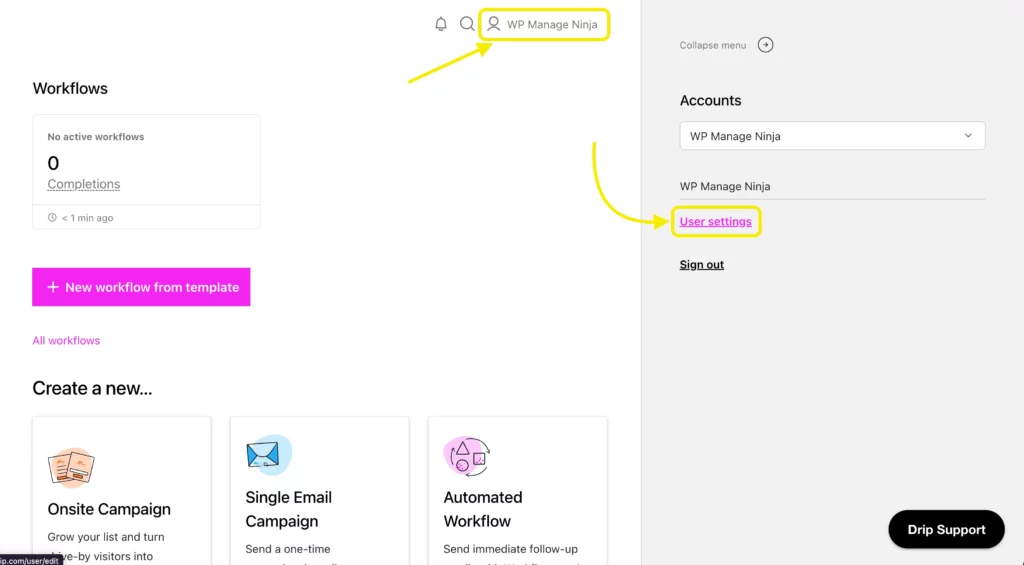
Scroll down the page to find your API Token. Copy it and store it safely.
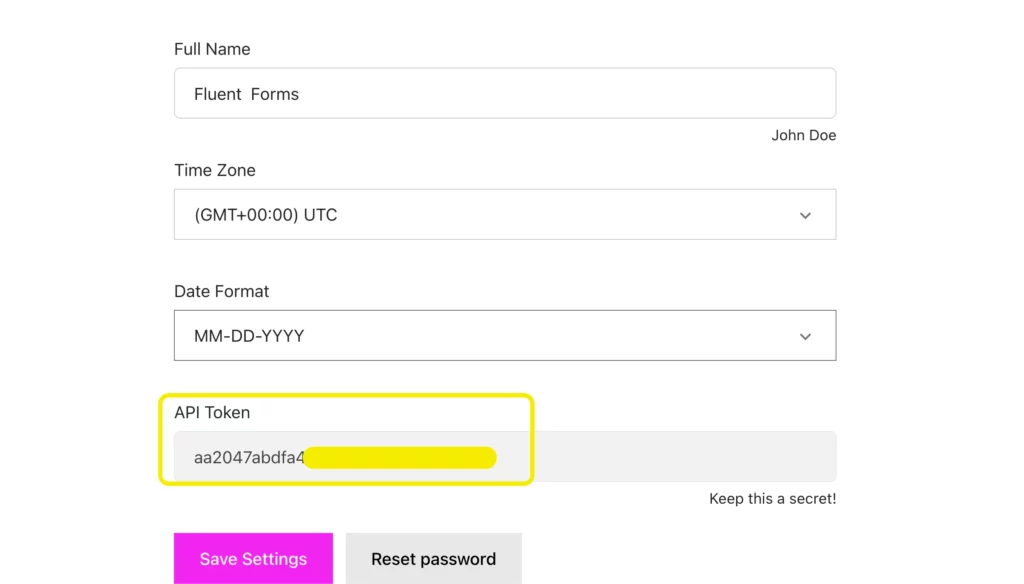
Next, you’ll need your Account ID. To find it, go to Settings → Account (bottom left corner). Your Account ID will be listed here – copy it for the integration setup.
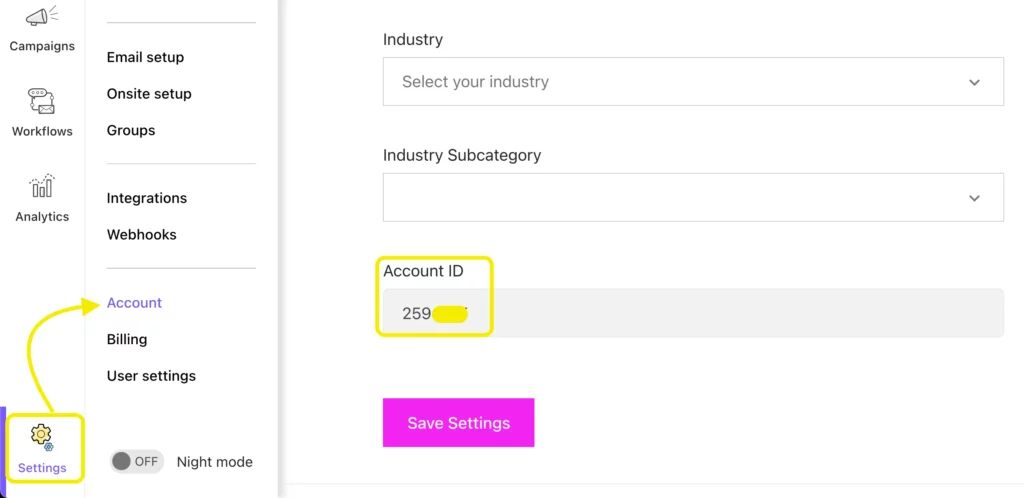
Activate the Drip module
In your WordPress dashboard, go to Fluent Forms Pro → Integrations.Search for Drip in the list of integrations and toggle it on to activate.
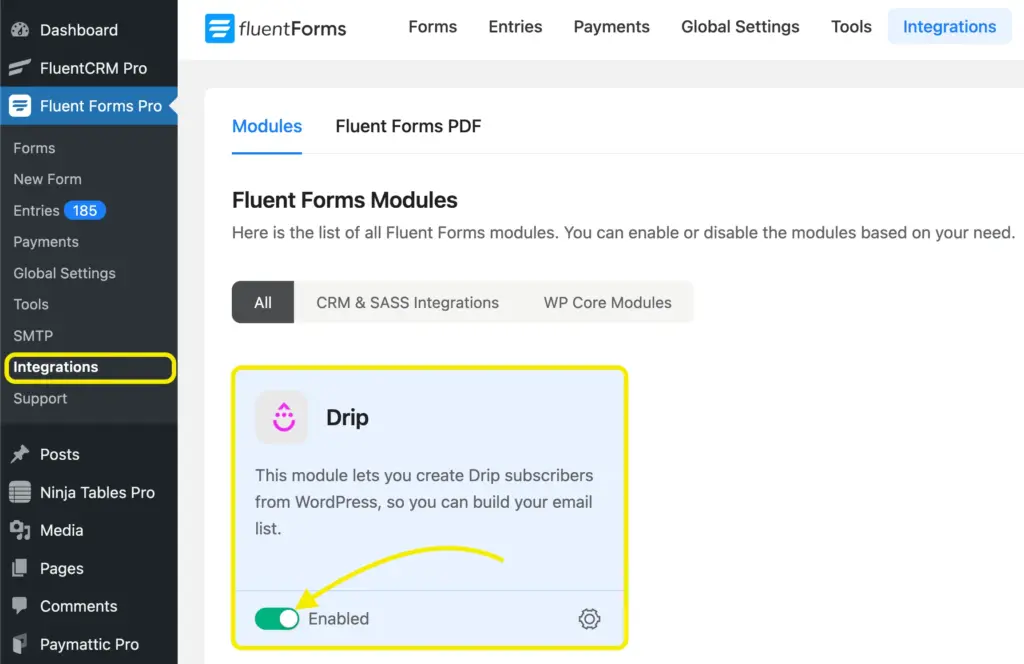
Use the Drip API Token & Account ID with the Drip module
After activating the module, head to Global Settings → Configure Integrations in Fluent Forms.
From the dropdown, select Drip.
Paste both your API Token and Account ID, then save the settings.
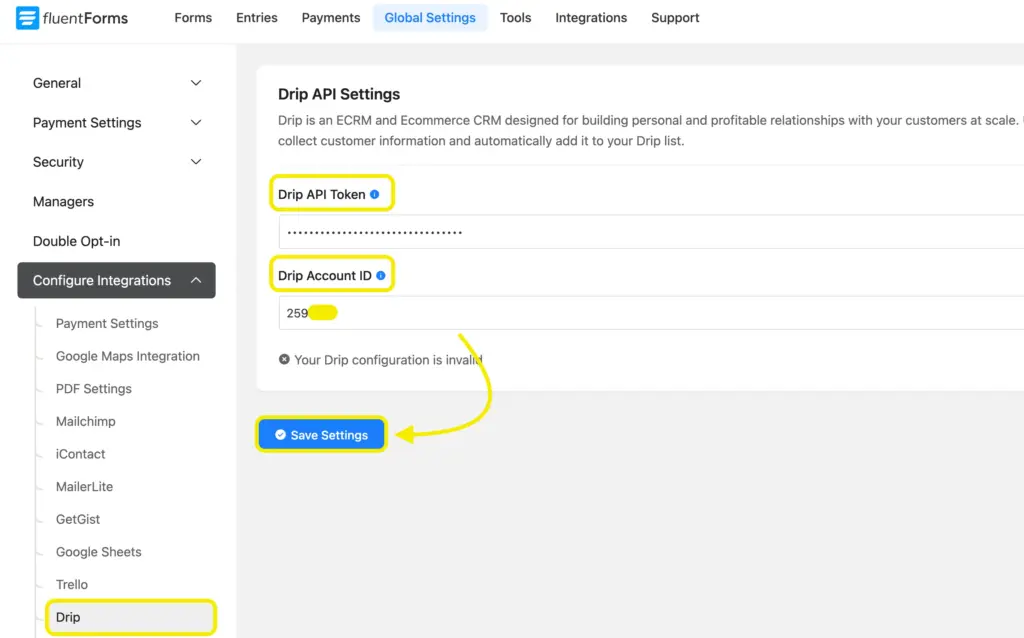
Once connected, you’ll see a success message confirming the integration.

Create/Use a form with Fluent Forms
Now create a new form or choose an existing one – for example, a newsletter signup form – to collect contacts.
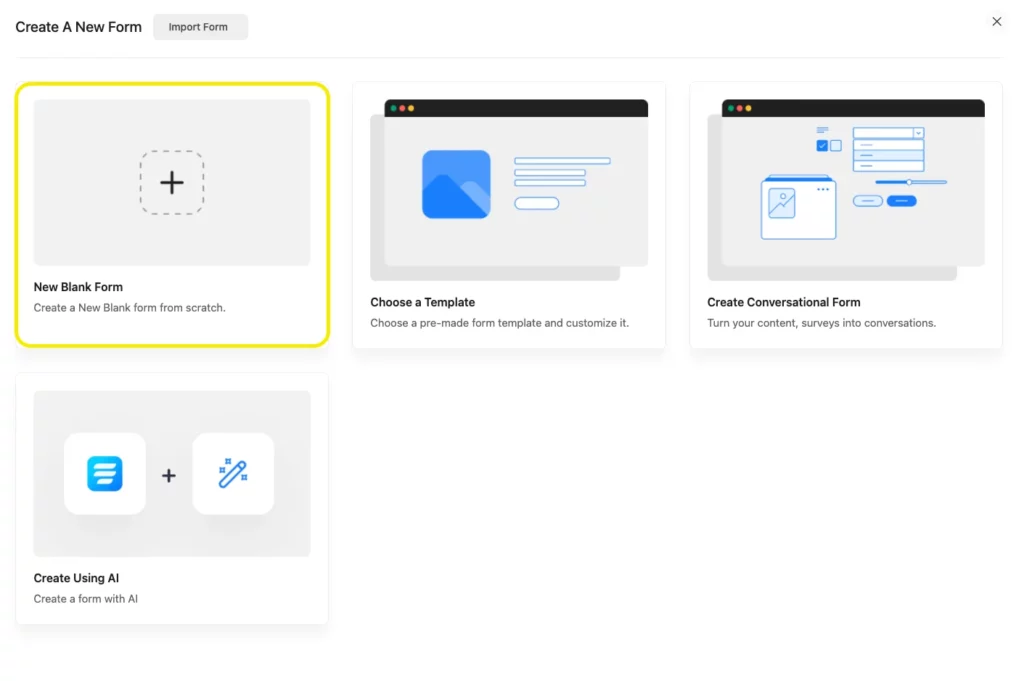
You can design the form to capture any data you want to send to Drip, such as Name and Email.
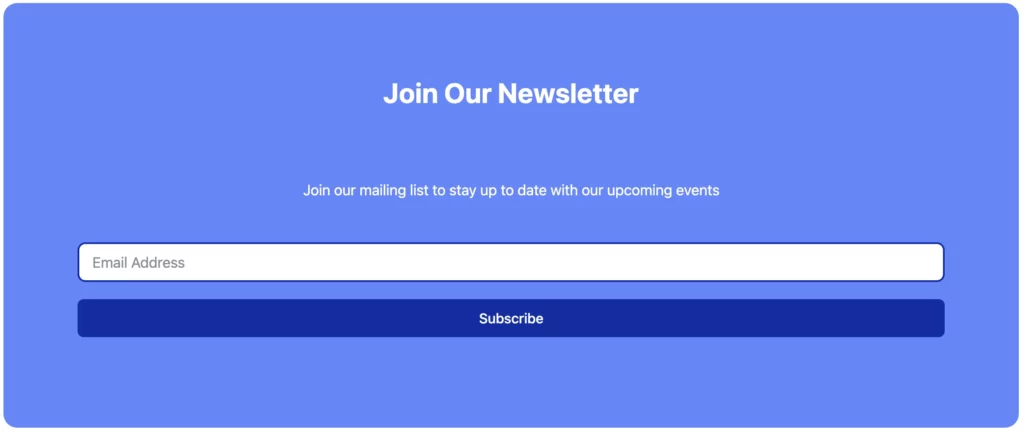
Set up the integration feed and map the input fields
Within your form editor, go to the Settings & Integrations tab.
From the left-hand menu, click Configure Integrations.Click Add New Integration and select Drip from the list.
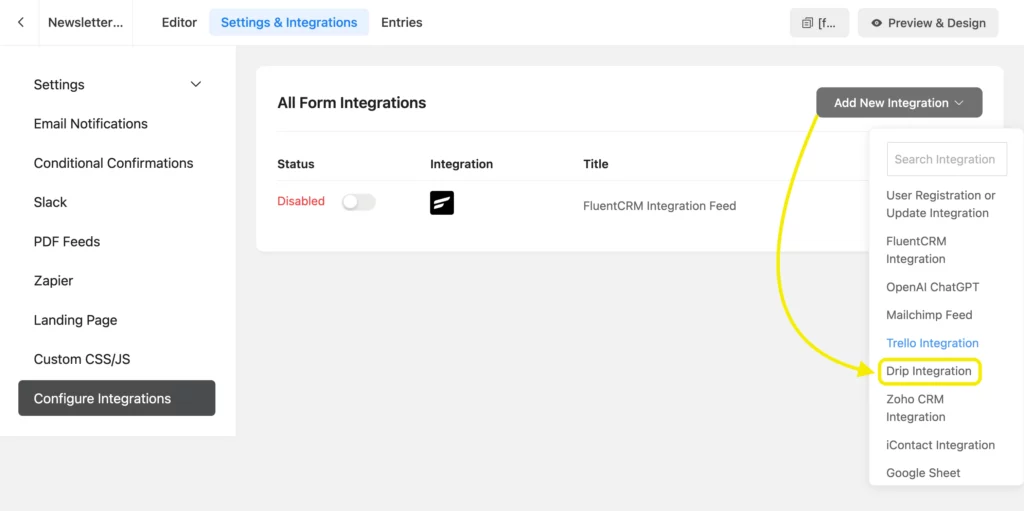
Name your feed and map the form fields (like Name, Email) to the appropriate fields in Drip.
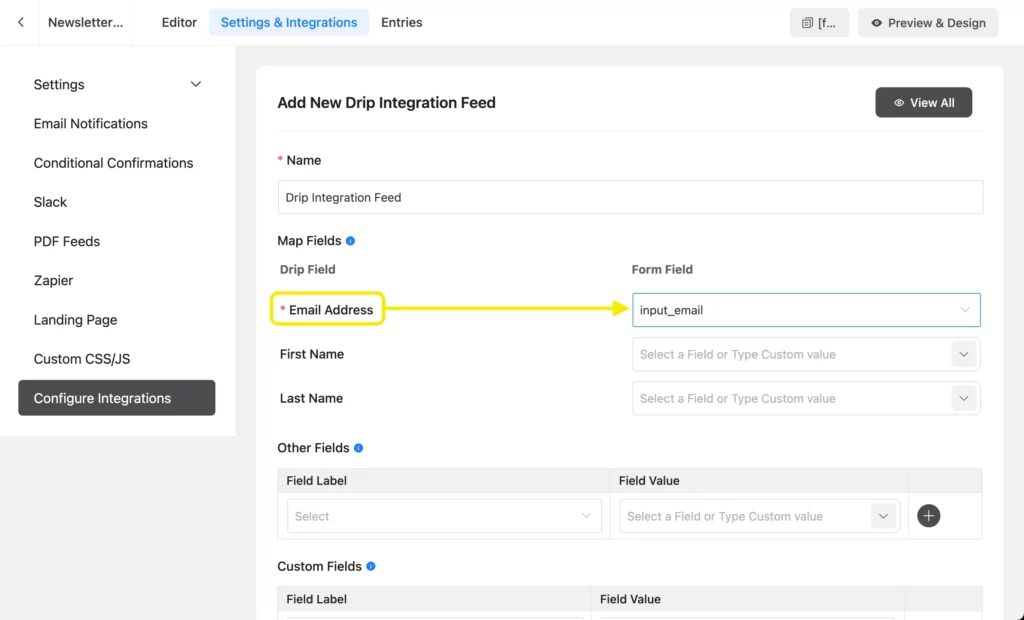
Optionally, enable Conditional Logic to segment your contacts based on responses. Save the feed and submit a few test entries.
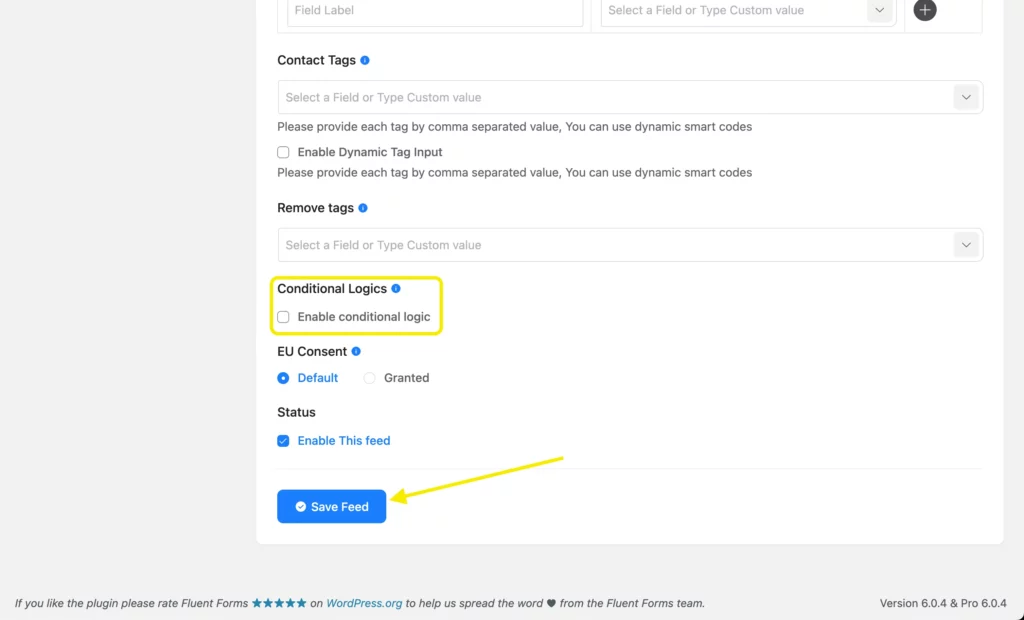
Once everything is set, you can visit the People section in your Drip dashboard – you should see the form submissions appear there, synced directly from Fluent Forms.
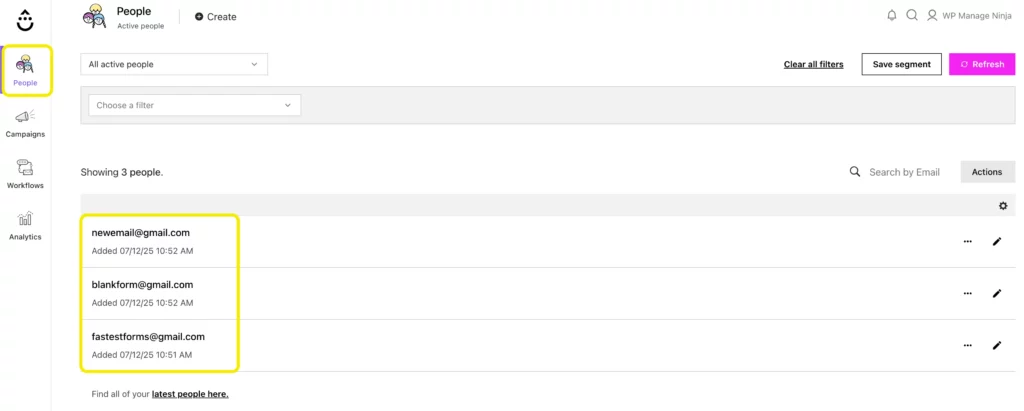
Unlock More with Drip & Fluent Forms
Integrating Drip with Fluent Forms is just the beginning. Once connected, you can:
- Trigger automated email sequences based on form submissions
- Segment users in Drip by responses, behaviors, or form conditions
- Sync data for more personalized and targeted campaigns
- Combine with payment forms, surveys, quizzes, and more to gather rich customer insights
With the right strategy, this integration can help you build smarter funnels, automate nurturing sequences, and ultimately drive more revenue directly from your WordPress site.
60+ Third-party Integrations
Expand your form functionality with seamless integrations.
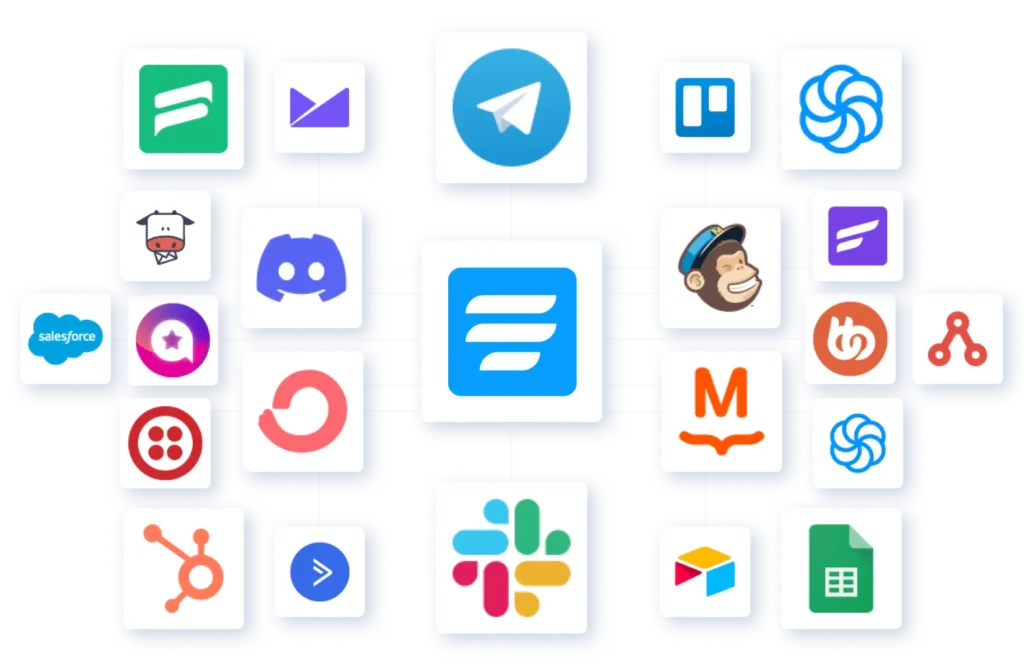
Have you tried this integration yet? Drop a comment below and share how you’re using Drip + Fluent Forms in your marketing workflows. Or tell us what automation you’d like to explore next!

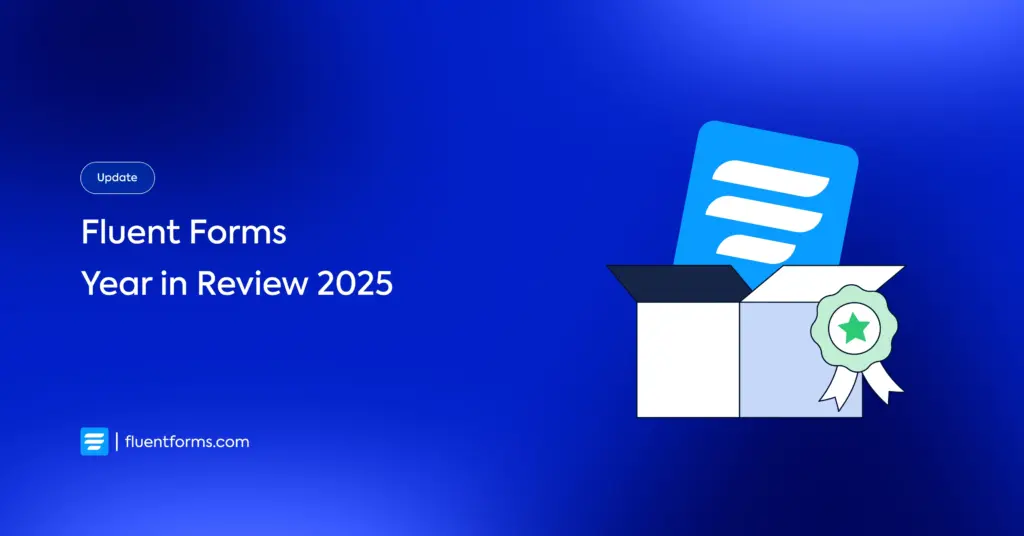
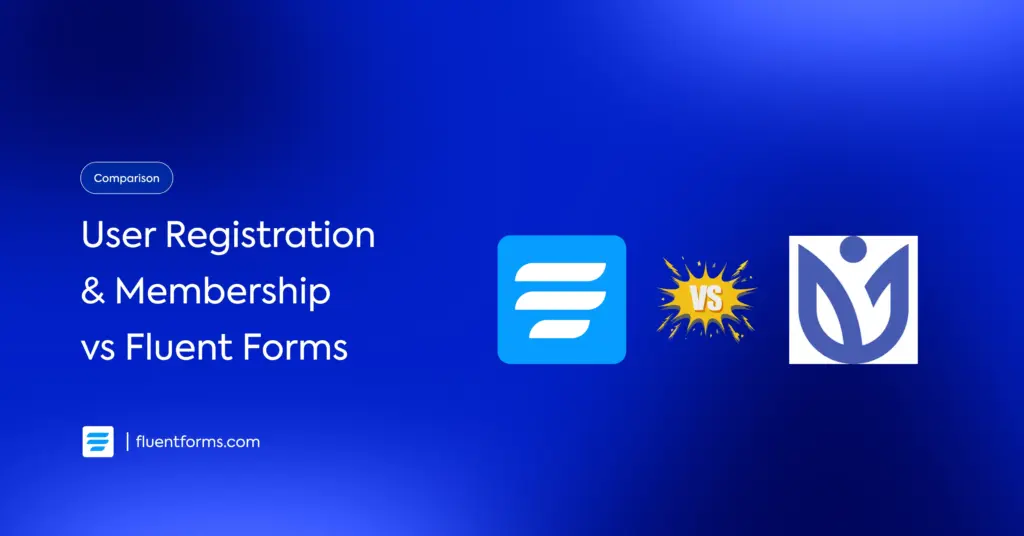




Leave a Reply