Fluent Forms Free vs Pro: Everything You Need to Know

If you are looking up Fluent Forms, for whatever reason, buying a form builder for the first time, switching from your previous one, or maybe just checking up on what the hype is about, this blog is for you.
Fluent Forms is a relatively fresh form builder in the world of WordPress. It is beginner-friendly, so everybody can use it, no matter if you are a novice or a pro. And also, no coding is required. This form builder covers almost all the features you need to build a form in a matter of minutes.
While the free version is jam-packed with excellent functionalities, there are some gems up for grabs if you upgrade to Fluent Forms Pro. So let’s start our Fluent Forms free vs Pro journey and see what they have to offer.
What can I get for free with Fluent Forms?
Fluent Forms is power-packed with intelligent features and swift functionalities. Even the free version comes with so many features that a lot of users give up a premium license of many form builders for a free Fluent Forms one.
Listed below are some of the top functionalities that are available to you for free. Now, bear in mind, these are only some of the hand-picked ones, and the free features are not limited to this list only.
- Prebuilt form templates
- Multi-column layout
- Conditional logic
- Form restriction & scheduling
- Conversational forms
- Spam protection
- Export forms
- PDF Generator
- Custom CSS
- Custom submit button
- Mailchimp-integration
Prebuilt form templates
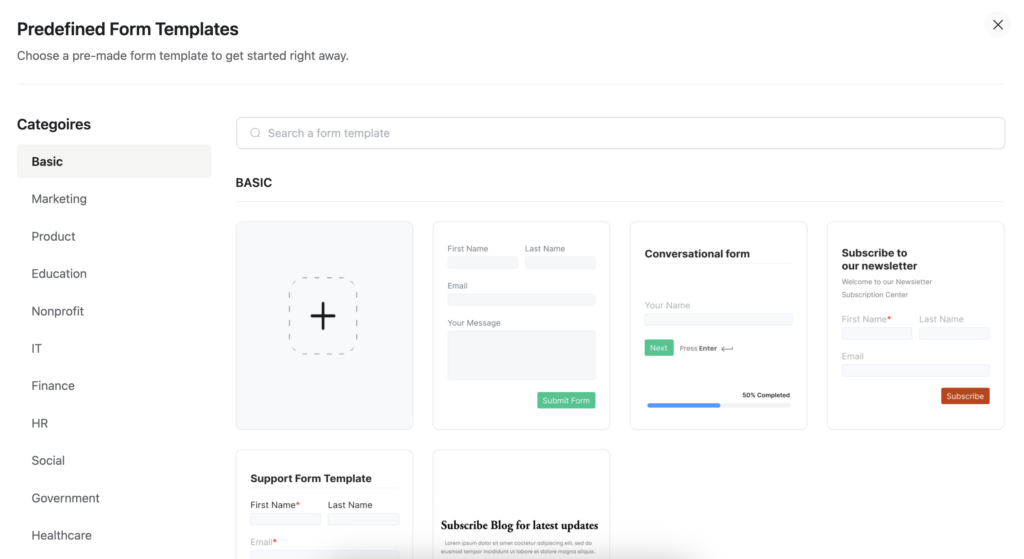
Whether it’s for eCommerce, for a banking site, or even a personal blog, you need forms if you run a website. But how to create a form? That remains a question. Most form builders offer several prebuilt form templates, so you don’t have to take the extra hassle of creating a form from scratch.
Although webforms vary based on their purposes, specific types of forms often ask for very particular details. Keeping these in mind, Fluent Forms provides 70+ prebuilt form templates, 30 of which are available for free.
These templates range from the very basic newsletter form to patient intake forms, to even conversational forms. Just open the prebuilt form template that you need, and tweak a little here and there if you wish, or use it as is.
Multi-column layout
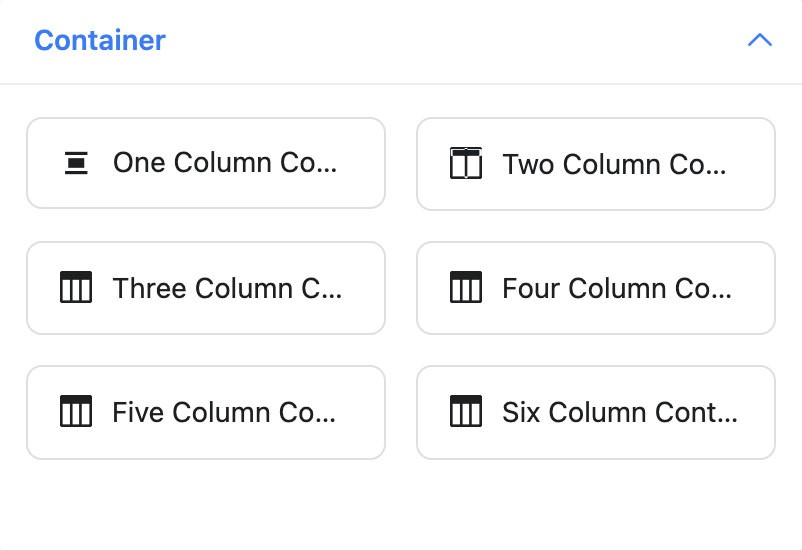
Webforms are widely used to collect heaps of information. For instance, a person’s medical history or loan approval request will require a lot of data. We don’t have to add more to these already daunting procedures with lengthy forms.
Fluent Forms provides an easy fix for this. On the right side of your form editor, you will find an entire section named “container.” These containers will allow you to segment a row into multiple columns. Currently, you can expand up to six columns.
Moreover, to make the online form even more intelligent and intuitive, you can deploy conditional logic on the containers. So, they appear only when specific actions are triggered. Cool, right?
Conditional logic
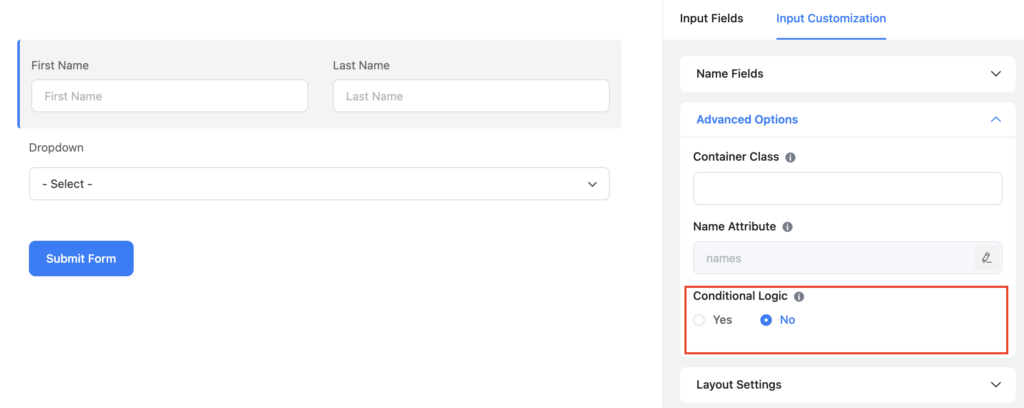
Speaking of cool, conditional logic is the functionality to look out for. It’s a simple feature that will instantly transform your average webform into a super stylish and elegant form. Try it out yourself, and see the fairy godmother at work!
Fluent Forms provides conditional logic for free. It’s in-built, so you won’t need any additional add-ons like a lot of form builders ask you to. Take a webform and deploy conditional logic. You will find an enable conditional logic checkbox in the advanced options panel of all the input fields.
But that’s not even nearly all. Fluent Forms doesn’t restrict conditional logic to input fields only. You can deploy them on containers, as we mentioned above. You can also use it to set up form submission confirmation messages, email notifications, email routing (pro), shortcodes in email notifications, post categories, etc. Honestly, the possibilities are endless.
Form restrictions & scheduling
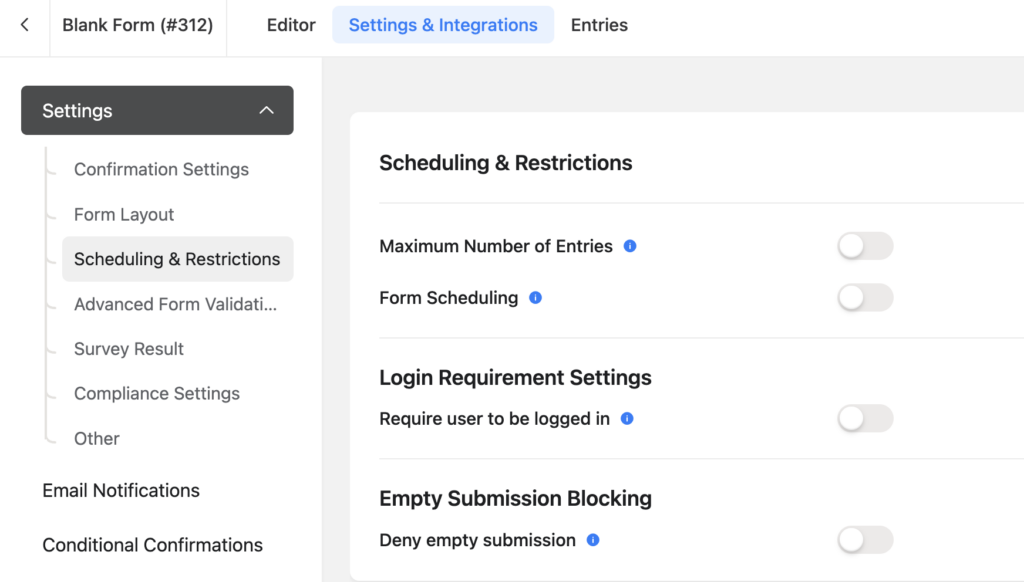
One thing to prepare for when creating and distributing web forms is the number of form submissions. Now generally, this shouldn’t be an issue. Say you maintain a website for a bank, then people may face all sorts of problems, and they may reach out to you any time of the day.
However, for different situations, like event registration, restaurant booking, or tour operations, you have limited seats. You can use Fluent Forms to restrict form submissions. This is an intelligent feature, available for free.
Configure the settings to your preference, and bid adieu to unnecessary form submissions. While you’re at it, some more unique features you’ll notice in the scheduling & restrictions section are form scheduling, login requirements, and deny empty submissions. All of these are lifesavers. Trust us!
Conversational forms
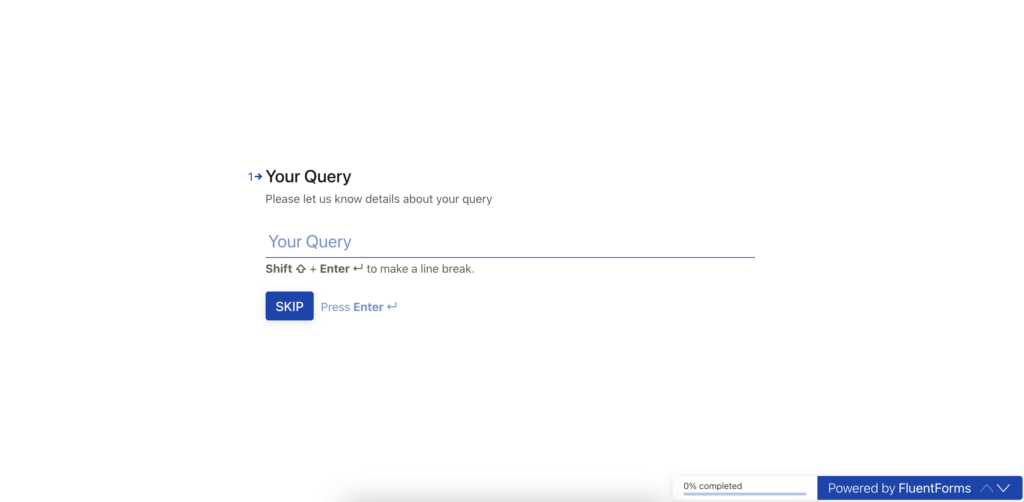
Conversational forms are an incredible medium of contact between a brand and its clientele. They are smart, swift, and interactive. All these elements make conversational forms more humane and desirable to users all around.
While you can create a basic conversational form for free with Fluent Forms, we urge you to take a look at all the exciting design and layout features you can get with an upgrade to Pro. Moreover, there will be no limitations in terms of input fields as well. You can use all available conversational input fields.
Spam protection
One vital aspect of every form builder is spam protection. You are going to build a web form and distribute it among the masses. Hence it is absolutely crucial for you to make it secure, so you don’t get bombarded with unwanted spam.
Fluent Forms tackles this issue very efficiently. It is armed with a strong honeypot that is capable of taking care of your spam alone. You just go to the settings and enable it. But Fluent Forms likes to have options at hand.
Hence, you will also get options like Google reCAPTCHA, hCaptcha and other more cool tricks like login requirement, deny empty submissions, etc. And an upgrade to Fluent Forms Pro will also grant you access to Akismet integration.
Export forms
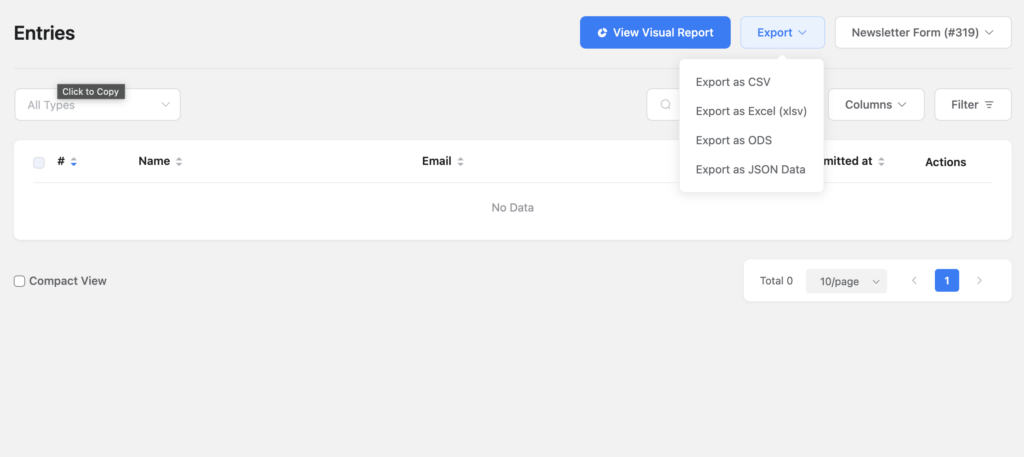
In the matter of web forms, you may not always have the opportunity or need to create them. Sometimes you’re going to need to import them too. Fluent Forms can help you do that with just a few easy steps.
Furthermore, when you need to export form data, you can do that with a single click. Be it a CSV, JSON, ODS, or excel, you can quickly export these data by clicking on a dropdown menu and choosing your desired format.
And if you want more, you can install Fluent Forms PDF Add-on and generate PDF files as well.
Learn how Fluent Forms PDF generator makes PDF generation easier.
PDF Generator
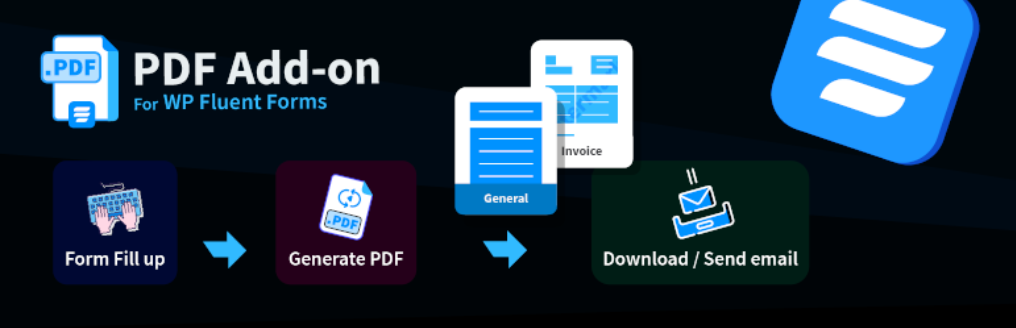
We often need to go an extra step and organize our forms in a more disciplined manner. To help you do that, the team introduced Fluent Forms PDF Add-on. This add-on will let you generate PDFs quickly.
But that’s not all. You can also use it and accomplish more tasks like watermark your company name and logo, design the full PDF from paper size to font to even heading and accent color. We even have a blog that covers everything you need to know about WordPress PDF generators
You will also be able to generate invoices with this add-on. And for added functionality, go to the PDF feed, and configure the email addresses so all the designated personnel get notified instantly. If you are worried about the expenses, don’t you bother. It’s available for free.
Enjoying this article?
We regularly publish actionable content on our blog. Subscribe to get them delivered straight to your inbox.
We won’t spam you. You can unsubscribe whenever you want.
Custom CSS
Fluent Forms already comes with all the features and functionality to make your form fantastic. However, you can still take it a step further using Custom CSS. We always receive forms our users create, and it is really astounding how creative they can get with custom CSS.
Using Custom CSS is extremely easy too. Just head over to the settings & integrations tab of your form and select Custom CSS/JS. Just remember that you will be given a unique class for every form; make sure to use this in your codes.
You can use this feature to change your submit button style, input fields style, font styles, label styles, input focus color, step button style, and so much more. So what are you waiting for? Get creative.
Custom submit button
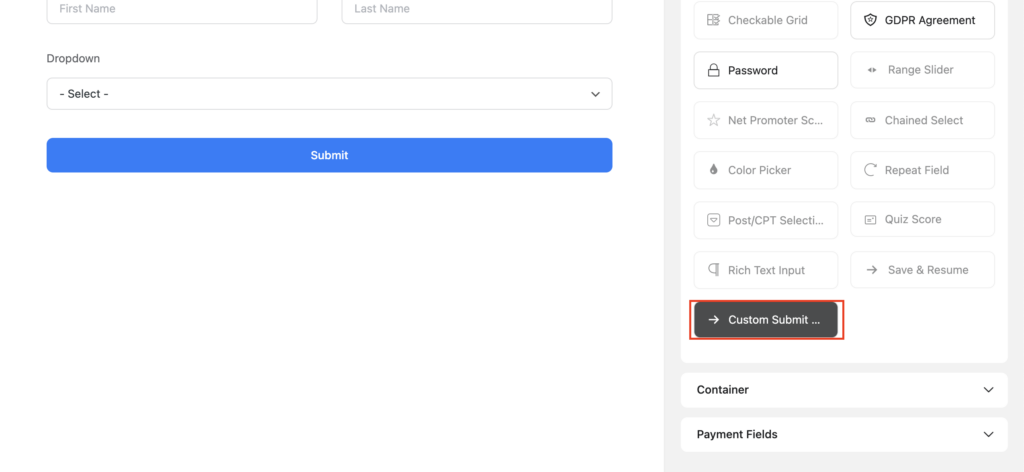
Now Fluent Forms already makes it easy to include and design any text or submit button. No additional syntax is needed.
However, things can always be made simpler and more conventional, right? With Fluent Forms, you can replace your default submit button with a more functional one. You will find the custom submit button among the advanced fields.
Just drag it and drop it wherever you like. It could be in the middle of the form or at the left. You can also create an inline subscriber form using this field. What’s more, since this is essentially an input field, you can also apply conditional logic to it.
Mailchimp integration
Now, what’s a form builder if it doesn’t connect to an email autoresponder? Don’t worry. The Fluent Forms team has thought of that too. The WordPress plugin has been providing MailChimp integration since the early days of development so people can efficiently run their email marketing campaigns.
Simply go to the global settings, enable the MailChimp module, and configure the MailChimp feed on your chosen form. And you are all set to run your email campaign smoothly. Most form builders will charge a fortune for this.
And if you are wondering if this is all you’ll get, then no. Fluent Forms also comes with Slack integration for free. Moreover, there are add-ons available in the WordPress repository for MailPoet connector and Mautic.
Fluent Forms Pro
If you are thinking, Fluent Forms’ free version covers most of the functions you need to build your forms and get work done, you wouldn’t be wrong. But if you want a little bit more, check out the things Fluent Forms Pro has to offer. All the features and integrations are offered across all licenses. The only difference among the licenses is accessibility – for how long you can use the license and over how many domains.
So without further ado, let’s check out some of the super cool Fluent Forms Pro features.
- Form step
- Global Styler
- Partial form entries
- File & image upload
- Survey, polls, and quizzes
- Repeat field
- eSignature
- Post creation
- User registration
- Payment fields
- Integrations
Form step
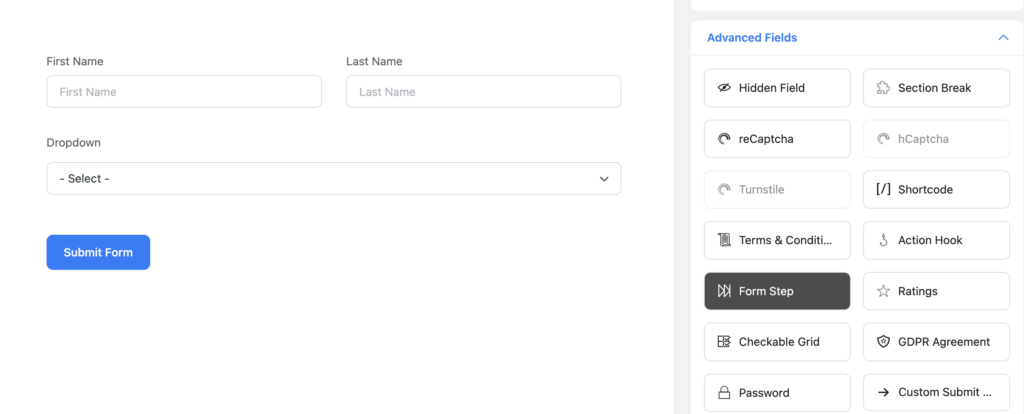
We’ve talked about long and tedious forms before. But they still remain a thing to be discussed. For instance, not all long forms have simple fields that you can cram together in a single row. They are put there to collect sensitive or vital data that require a space of their own.
Keeping this in mind, Fluent Forms Pro offers a multi-step feature. This will break your long form into segments, so your users don’t get intimidated by the questions. Just drag the form-step field from the advanced fields on the editor, and your form will be segmented.
Use it as many times as you need and break your form into bite-size pieces. One wise practice would be to categorize your questions into different types and put different categories into separate pages. They are also often called multi-page forms. Whichever name you call them by, there’s no denying their merits.
Global styler
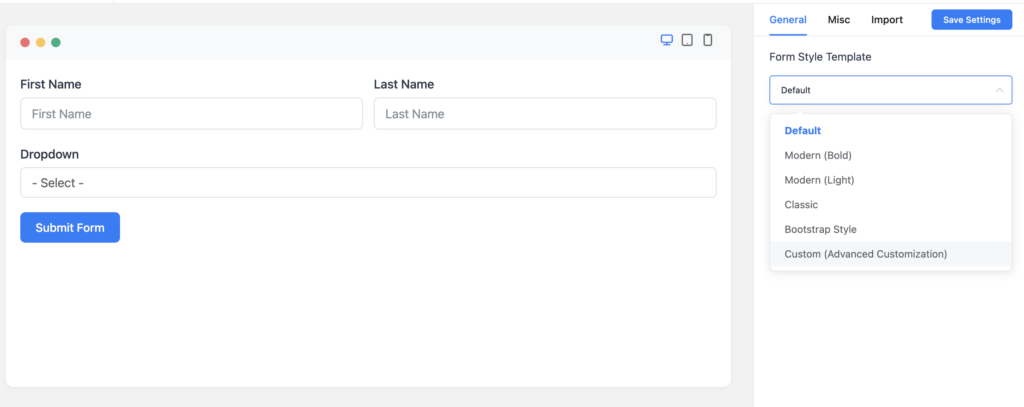
Now, before distributing your forms, it’s always a good practice to stylize your forms. After all, if your forms aren’t eye-catchy, they won’t grab the attention of viewers. Fluent Forms has that covered as well.
Once you are done creating our form, go to the save settings, and hit the preview and design button. There, on the right, you will find the global styler, available to everyone at no additional charge.
This styler will allow you to make changes to the font, the button color, input & text area, placeholder, radio & checkbox styles, etc. Choose from a form style template, and if you don’t like it, you are always welcome to style it your own way.
Partial form entries
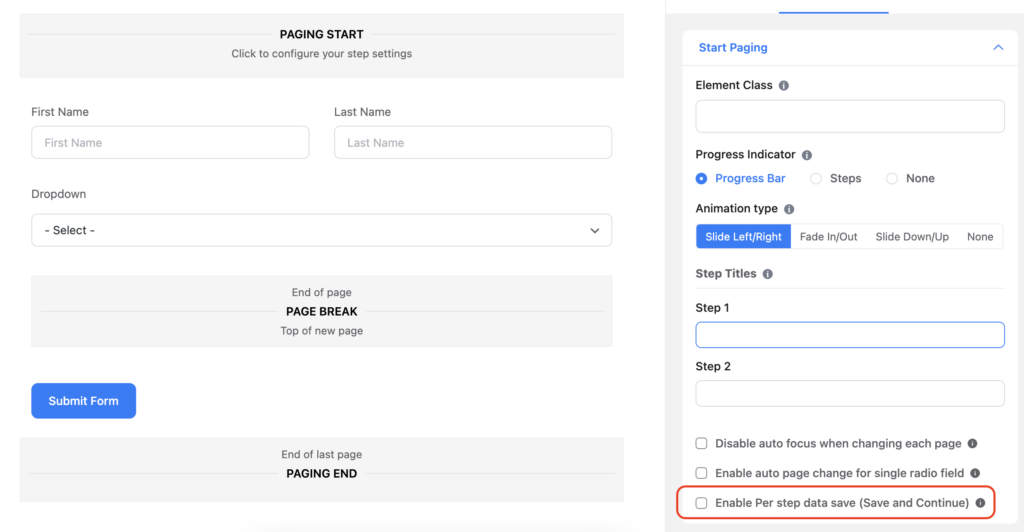
Now one of the most common issues that come with webforms is form abandonment. Visitors leave a form incomplete for lots of different reasons. And while not all of them are intentional, you still lose data.
To stop this from happening, Fluent Forms came up with partial form entries, so you can still retain data from multi-step forms, even if a user does not press the submit button. How cool is that?
And if you are wondering if it’s going to be difficult, let’s put your mind at ease. You can do that with just a click. Just drag and drop a form step field and click on a checkbox to enable per-step data save ( Save and Continue). You can also check the resume step from the last session option, so visitors get to start where they left off. And that’s it.
File & image upload
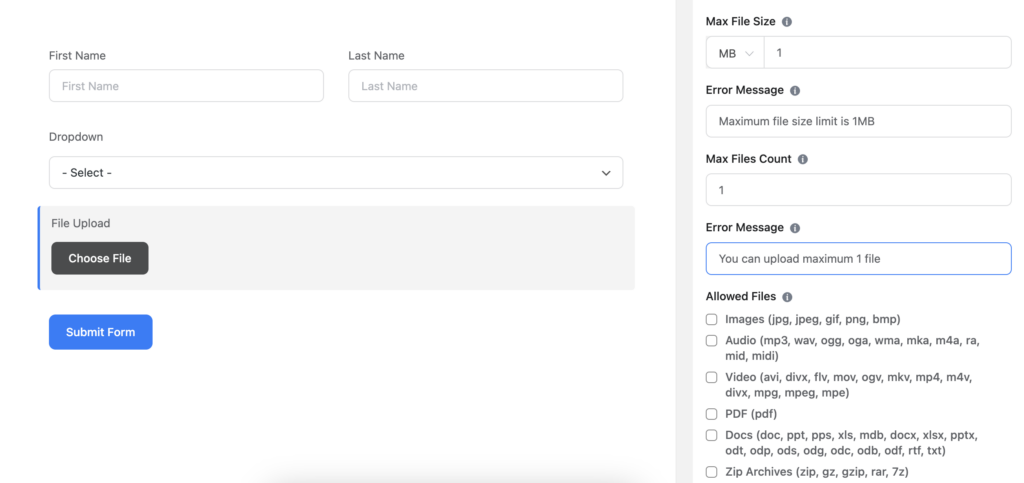
The core purpose of a web form is to collect information. Now that piece of information may not always be type-able. Sometimes, you are going to have to collect various files and images. Fluent Forms Pro lets you do that using two different input fields- file upload & image upload.
You will find the file upload field in the advanced fields section. Drag and drop it to your desired location and configure the settings. You can use it to collect multiple files of multiple formats and sizes. Just check the formats you need, and set the maximum limit of file size and number.
You can use the file upload field to collect images too. However, the Fluent Forms team believes things can be made even more straightforward. So there’s a separate image upload field with different image formats up for grabs. Just drag & drop it and configure it. Set your image format and the maximum limit of image numbers and size, and you are good to go.
Surveys, polls, and quizzes
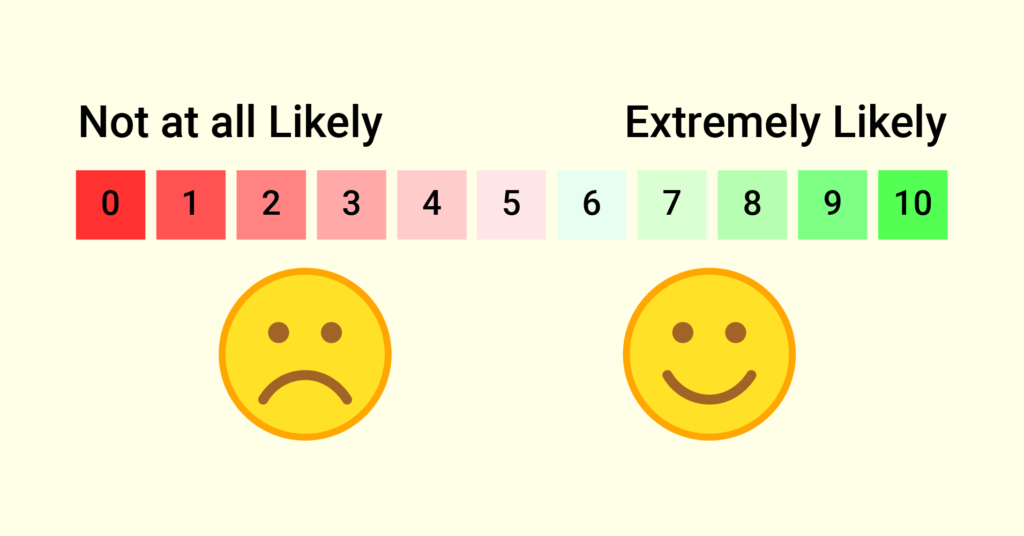
Webforms aren’t just your essential newsletters and lead generation forms. They can be crafted to do much more. You can also use them to create exciting polls, surveys, and quizzes.
Fluent Forms offers useful fields like radio buttons, checkboxes, dropdowns, multi-select, etc., that you can customize to create quizzes. Just add images to the options, and you can also get creative with custom CSS.
However, Fluent Forms Pro takes it a few steps further with input fields like ratings, range sliders, net promoter scores, color-picker, form step, etc. This will allow you to create the perfect survey or polls.
Repeat field
Webforms are fundamentally used to fetch user data, and user data can vary from person to person. Hence, it is of the utmost importance that your form evolves around it. Repeat fields are a smart way to do that.
What these intelligent fields do is that they replicate fields depending on the users’ demands. For instance, say you have a party invitation form and you want to know how many additional guests someone may have. Now some may have 4, some 1, or some none at all. Users can easily duplicate the fields to accommodate their guests’ information from their end as many times as they want.
This keeps the forms short and simple at first glance, so the users don’t get intimidated by them. It will adjust according to each visitor and get you precise data at no extra hassle.
eSignature
Webforms also tend to be very sophisticated, dealing with sensitive information. Hence, on various occasions, signatures are required. An electronic signature, or eSignature, can quickly help you seal the deal in these vital situations.
Fluent Forms has a simple signature input field that you can easily drag and drop to get the job done. Your users will not need any special screens or browsers as this is perfectly compatible with all touchscreens and browsers.
However, to access this feature, you will need to install the Fluent Forms Signature Add-On. This is a premium add-on that you can also use with your free license if you need the eSignature feature. You can purchase it for as little as $39.
Post creation

Post creations or Custom post type (CPT) – whatever you call it, it’s a blessing. With this powerful feature, you can accept posts from users and directly publish them on your page or post.
To automatically set up a post from user-submitted data, go to the integrations module of your Fluent Forms Pro dashboard and toggle on the Post/CPT Creation. This will add another option in the Add New Form dropdown button. Click your post type and configure your form.
With this front-end web form, you can collect and publish all kinds of things like post title, content, excerpt, featured images, etc. You will also be able to add taxonomy fields like categories, tags, and formats to your form.
Check out this blog to know more about advanced post creation.
User registration
A brilliant way to allow your users to fill out their data is by using an elegant user registration form and creating their accounts. However, default WordPress user registration forms come with WordPress branding and some more similar limitations.
To solve this problem, Fluent Forms Pro provides the user registration feature. You can use it to design a more compatible user registration form with additional input fields. Moreover, you will also be able to merge it with other front-end login forms and integrate email marketing services too.
To use this feature:
- Go to the integrations module from the Fluent Forms Pro dashboard and toggle on the user registration module.
- Proceed to create your form.
- After you are done, remember to create a user registration feed.
Payment fields
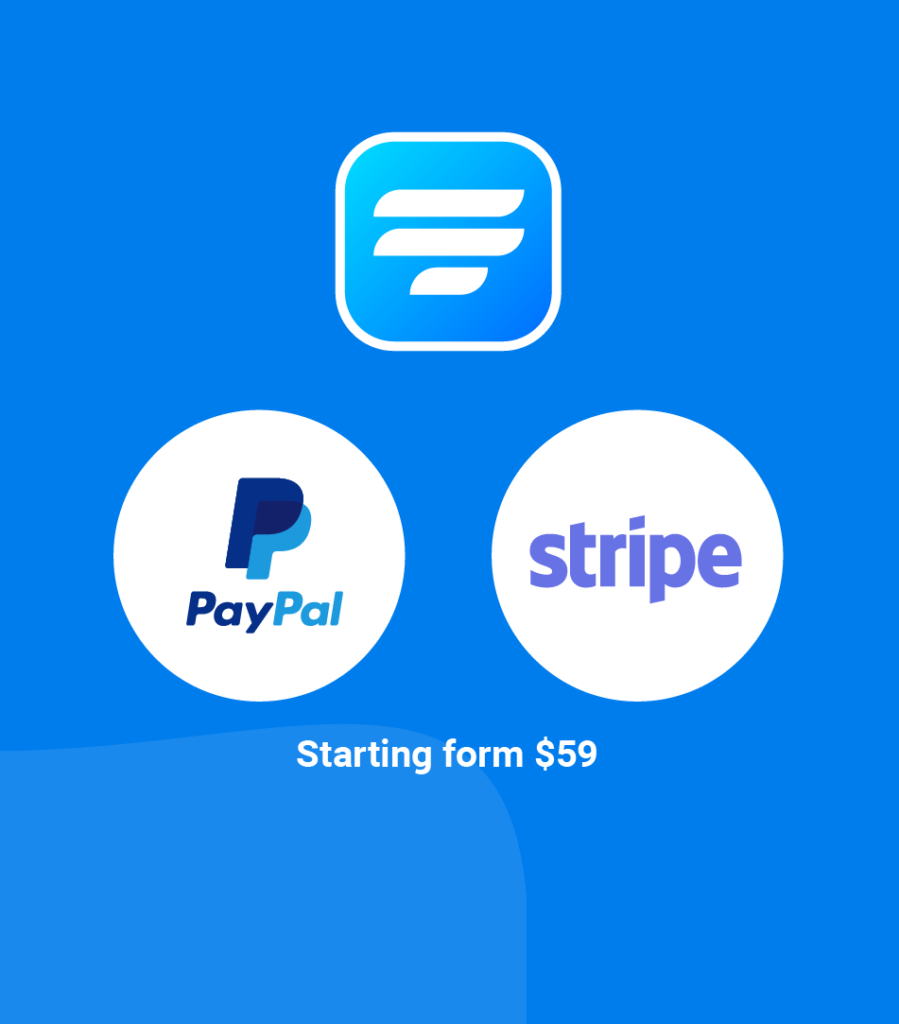
Now, no form builder can claim to be powerful if they do not offer any payment options. Payment fields are an integral part of a form builder, as forms are frequently used to collect donations, payments, and even gifts.
Fluent Forms Pro offers six robust payment gateways – PayPal, Stripe, Mollie, Paystack, Square and RazorPay. All of them are incredibly competent, and you can use any of them to collect payments and donations. Just configure the payment settings and integrate these tools.
Fluent Forms Pro makes it super easy to collect payments. You will have separate payment fields on the editor, and all you have to do is drag and drop the fields you need. You can also enable calculation on payment forms to make things more swift.
Integrations
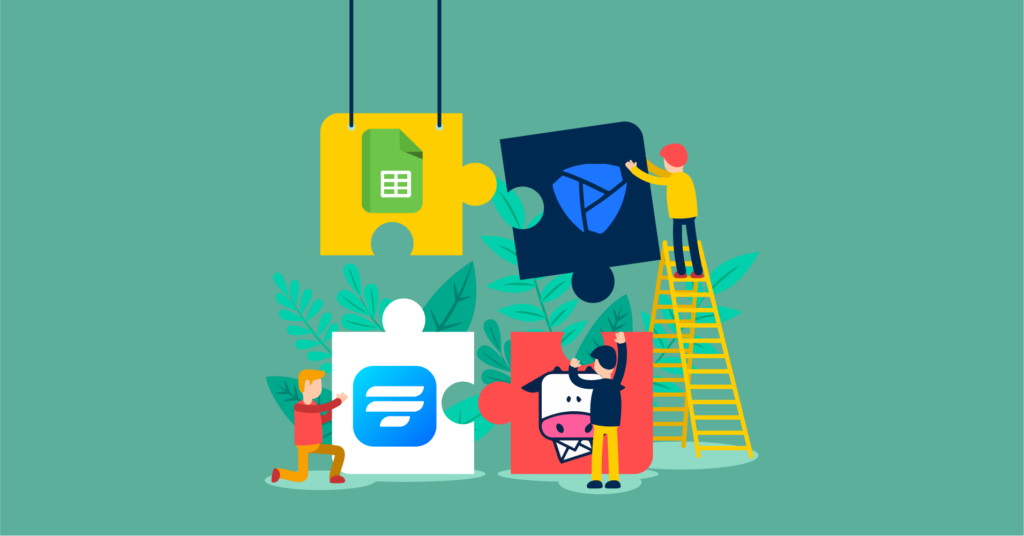
We have been talking endlessly about how awesome Fluent Forms is and how many features it provides. But one very important question remains. Does it play well with others? You bet it does.
Fluent Forms Pro offers a hooping 40+ integrations to all the premium users, regardless of the license they own. ActiveCampaign, Campaign Monitor, PayPal, Platform.ly, Drip, Trello, Twilio, HubSpot, Google Sheets, Telegram, Automizy – you name it, Fluent Forms has got it.
And if you cannot get a direct integration, don’t worry. You can connect to over 3000 apps and software through the Zapier integration. Fluent Forms Pro offers a wide range of integrations in terms of function. The functions can be named as such:
- CRM
- SASS
- Email marketing service
- Management tools
- Spreadsheet
- Payment
- Messenger
- SMS notification
- Autoresponder
Fluent Forms Free vs Pro in a nutshell
| Feature | Fluent Forms | Fluent Forms Pro |
|---|---|---|
| Prebuilt Form Templates | 30 | 70+ |
| Integrations | 5 | 40+ |
| Input Fields | 25+ | 45+ |
| Conditional logic | Yes | Yes |
| Form Restriction & Scheduling | Yes | Yes |
| Multi-column layout | Yes | Yes |
| Global Styler | Yes | Yes |
| Conversational Forms | Limited | Yes |
| Double Opt-in | No | Yes |
| Numeric Calculation | No | Yes |
| Payment Options | No | Yes |
Fluent Forms pledges for customer satisfaction. And hence the form builder has been designed with the needs of users, and it has been molded by customer feedback every step of the way. Keeping this in mind, Fluent Forms offers plentiful features in both the free license and the premium ones. So everybody gets a fair share and can create the perfect form with every bit of elegance they so deserve.
We hope this Fluent Forms free vs. pro blog has been helpful to you in choosing the license that is most suitable to your needs. Comment down below what you think, and don’t forget to mention your favorite Fluent Forms feature.
2 responses to “Fluent Forms Free vs Pro: Everything You Need to Know”
-
Forminator gives your Paypal integration, File Upload and Calculation fields in their FREE version. For small organizations and charities on low budget Forminator free version gives everything that they need to run a fully functioning online form. Fluent is nice and clean and easy to use, but with very limited functions in the Free version, only limited use. You need a bigger budget to do anything meaningful with it.
(Given that I do not see any comments below, I would suspect that this gets published, but when you compare two plug-ins you need to also show a fair comparison from a Customer price point)
-
Hey, thanks for your opinion.
You don’t see any comments because there were no comments. We do not remove any constructive and relevant comments, even if it’s against us.
You’re talking about Forminator, and we do have an article on Forminator vs. Fluent Forms where we discussed the head to head features. But, this article is about comparing our product’s free and pro versions.
We love Forminator. It’s an excellent product, especially the free version. But you know, every product has its own vision and business strategy. That’s why the differences in features and integrations exist.
Let’s say we do not provide any payment option in the pro version, but we’re better at security with reCAPTCHA, hCaptcha, Turnstile, Akismet, Honeypot, and more. Some of them are available with the free version. Even comparing pro features, Fluent Forms has more fields and integrations. If you compare Fluent Forms with other free plugins, it’s a gem. Some plugins even sell important features like Conditional Logic.
-

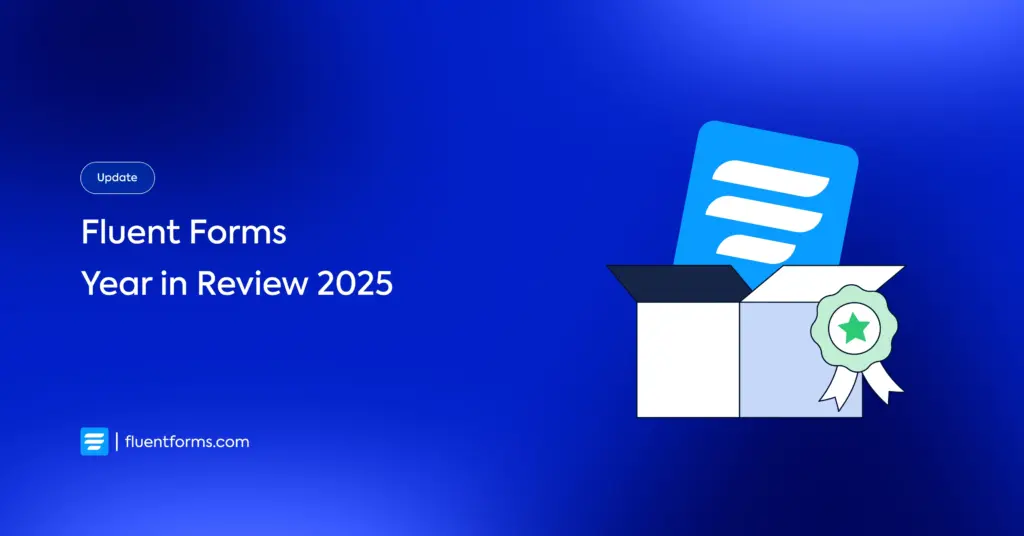
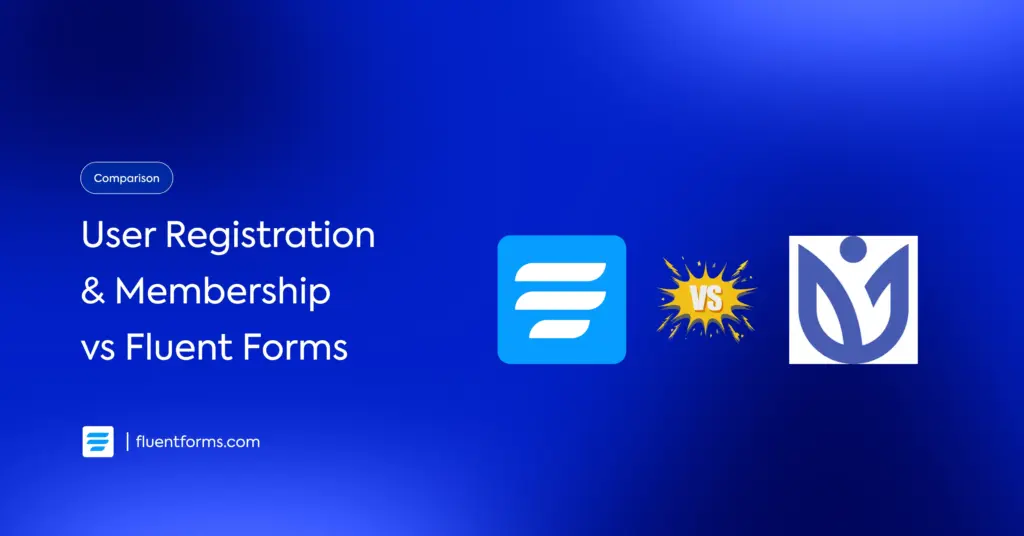




Leave a Reply