How to Keep Your Online Forms Safe from Spammers and Bots
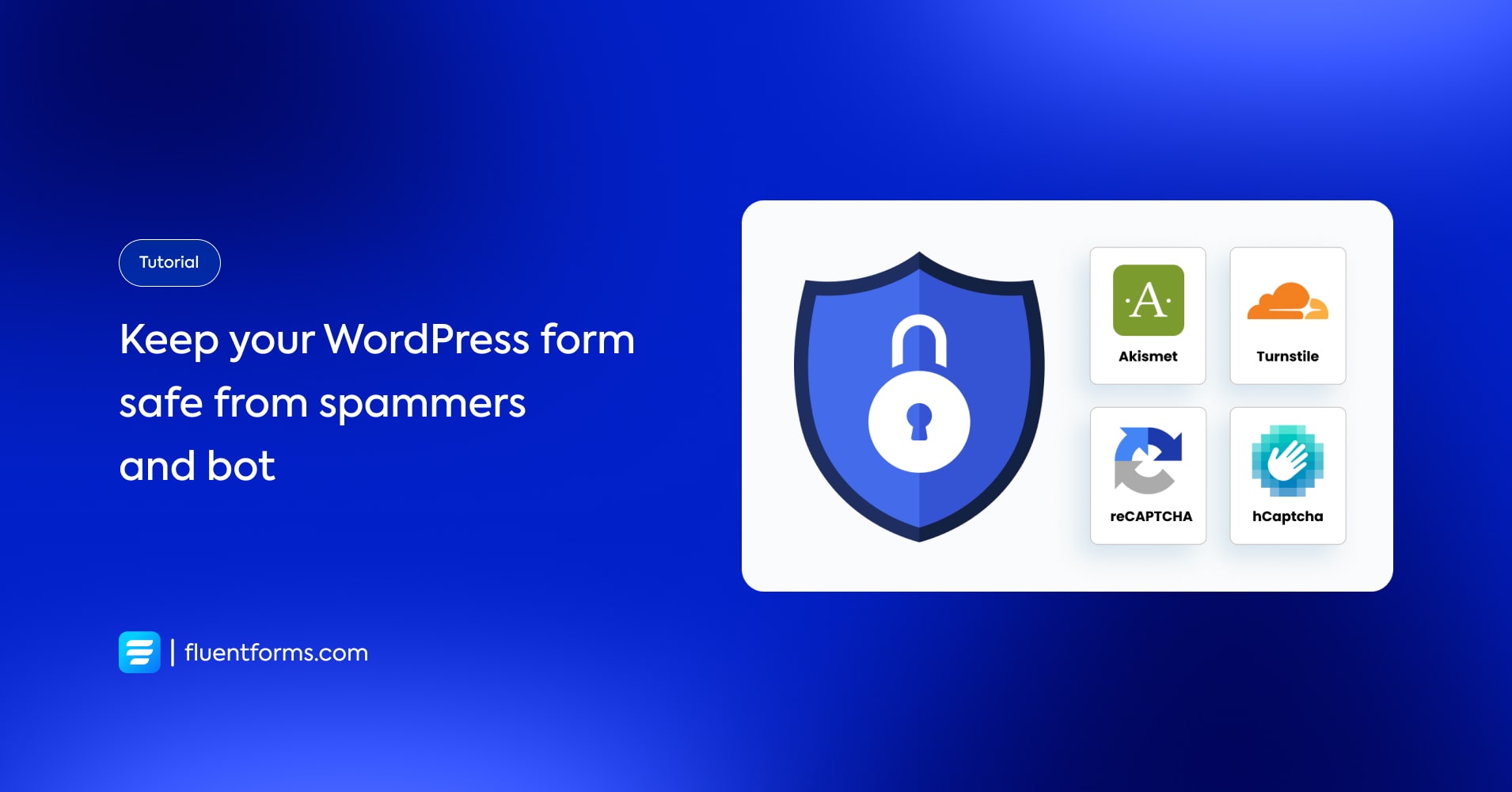
If you want legitimate leads, saving your online forms from spam should be one of your goals. It’s necessary because spam can overwhelm you with random data and be misleading.
A few simple things can be done to reduce spam. Honeypot security, reCaptcha/hCaptcha can save you from this calamity.
Let’s learn how to keep your online forms safe by enabling these security systems inside your forms with the best contact form plugin for WordPress – Fluent Forms.
How to set up security in WordPress forms
Enable Honeypot
Honeypot Security is a security system that attracts bots to submit. This system creates fields that humans won’t see or fill up. Only bots can see the fields and they’ll fill those up. That’s how the spam submissions get detected.
This security is a part of Fluent Forms Global Settings. From the Fluent Forms dashboard, click Global Security and then enable Honeypot Security.
Now your forms are protected with Honeypot Security.
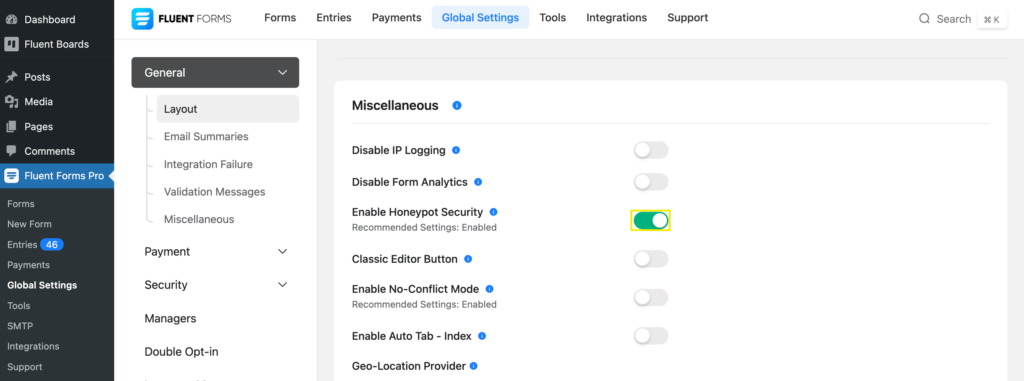
Enable reCaptcha/hCaptcha
reCaptcha or hCaptcha is a Google-provided security system. It’s also used to protect forms from bots.
Fluent Forms has the option to include them as input fields. But you have to enable them first.
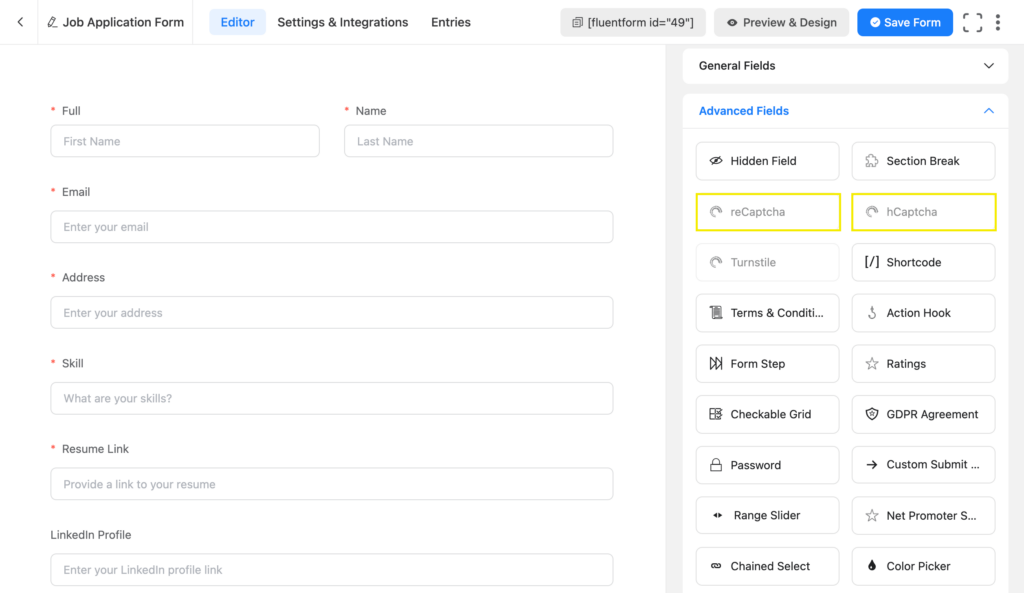
Go to the Global Settings from the dashboard, and check the Security option. Both reCaptcha and hCaptcha can be enabled from here. You need to provide the site key and the secret keys to activate them.
Go to Google’s official reCaptcha page to learn how to get your site key and secret key.
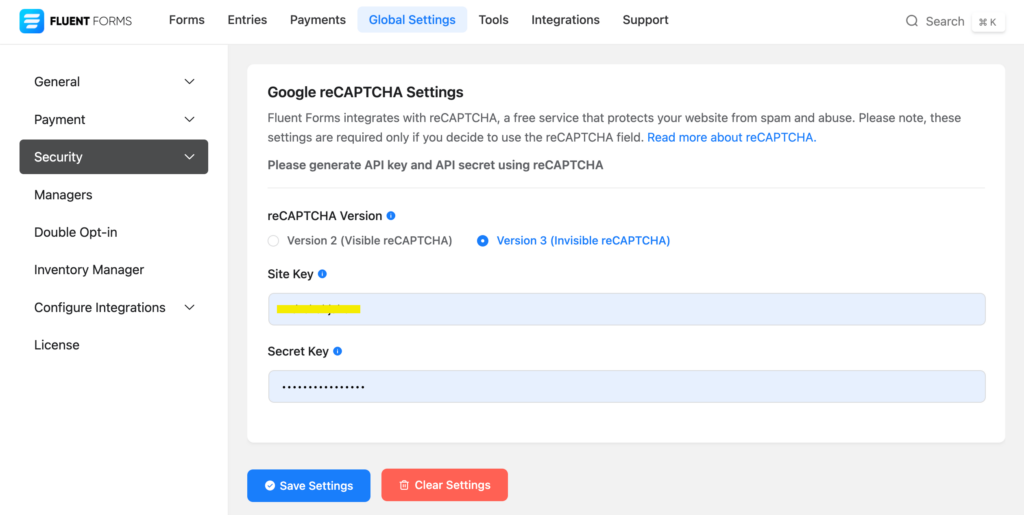
Save the settings when you’re done. Now you can use reCaptcha/hCaptcha as input fields inside your form and protect it from spam.
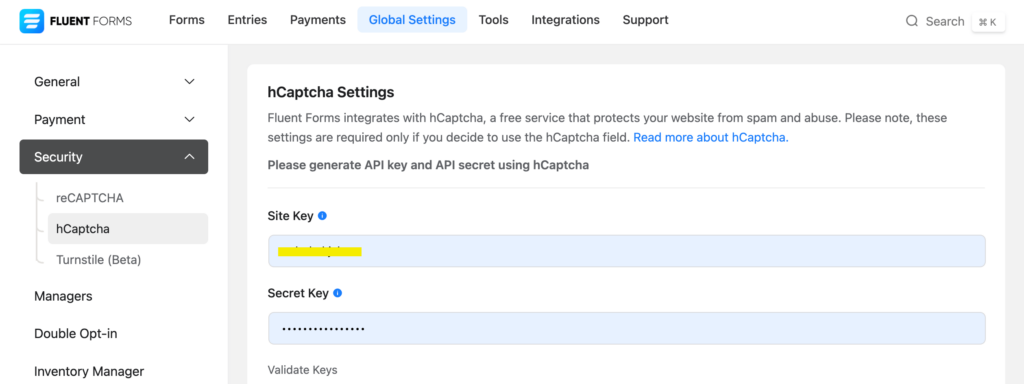
Use cases
Google reCaptcha and hCaptcha security systems are used to:
- Protect the forms from bots.
- Stop overwhelming spam submissions.
Related articles
Learn more about WordPress forms security from our in-depth tutorials –
1. Use hCaptcha in WordPress To Enhance Forms Security
2. reCAPTCHA v3 in WordPress: How to Improve the Security?
3. How to Create Secure Online Forms
4. How to Save Your WordPress Forms from Spam
5. 6 Proven Ways To Stop Contact Form Spam in WordPress
6. Akismet vs reCaptcha: Which is the Best Anti-Spam Protector?
7. reCaptcha vs hCaptcha: A Guide to Choose the Right Captcha







Leave a Reply