The Action Hook field in Fluent Forms allows developers to insert dynamic elements into forms.
This guide will walk you through adding and customizing the Action Hook Field in Fluent Forms for your WordPress site.
The Action Hook field is an advanced feature of the Fluent Forms plugin. To use it, you need the Fluent Forms Pro Add-on.
Adding Action Hook Field #
To learn how to add the Action Hook field to Fluent Forms, follow the steps below:
First, go to the Forms section from the Fluent Forms Navbar, choose a desired Form, and click the Edit icon to open the Editor page of that form.
If you do not have any existing forms, read Create a Form from Scratch or Create a Form using Templates documentation to create a new one.
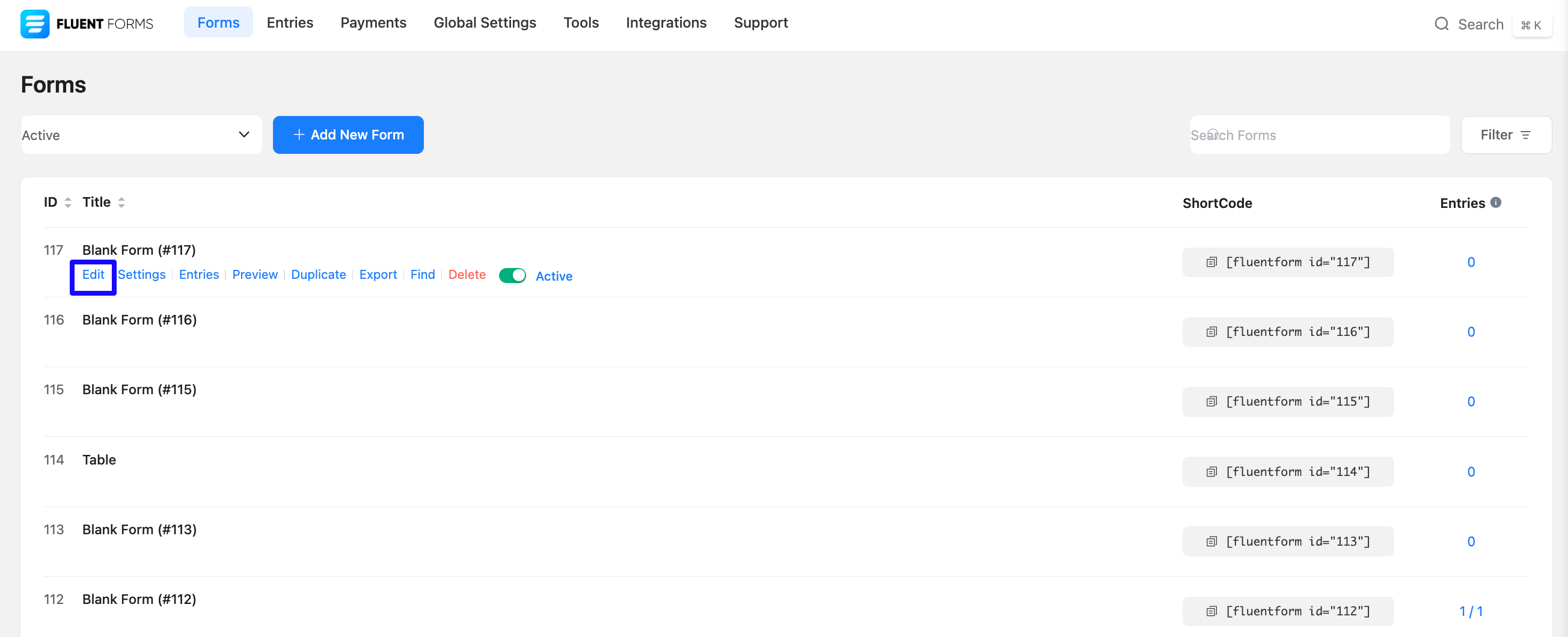
Once on the Editor page, click the Plus Icon in your form editor and open the Advanced Fields module. The Advanced Fields option is also in the right sidebar under the Input Fields tab.
yYou can select the desired Action Hook Input field by clicking on it or Dragging and Dropping it into your editor.
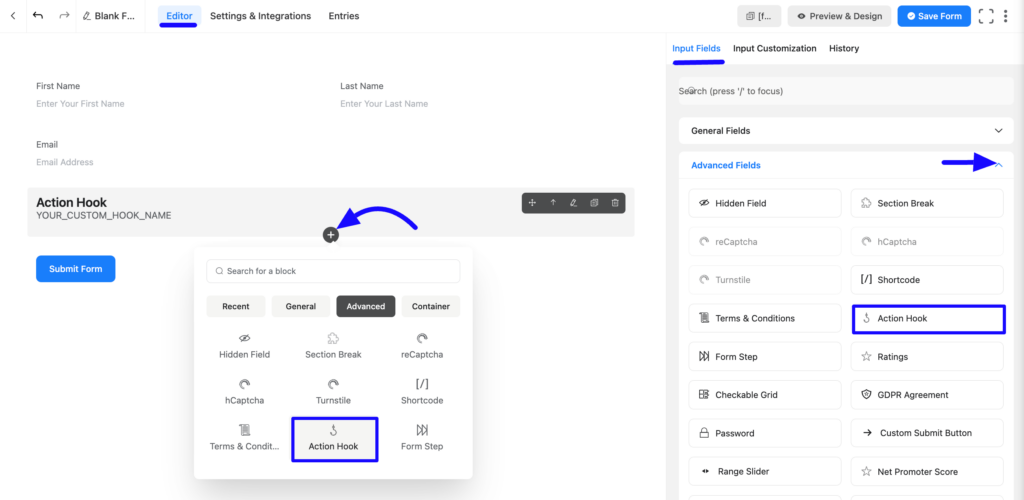
Customizing the Action Hook Field #
Once you add the action hook field, you can customize it by hovering over it and clicking the Pencil Icon. It will take you to the Input Customization tab on the right side and offer the following options for customizing the field.
- Action Hook Input Options
- Advanced Options
Action Hook Input Options #
Located in the Input Customization Tab, these options allow you to configure essential aspects of the Action Hook input field.
A. Hook Name: Enter a unique hook name to trigger custom functionality at this location.
You’ll be given 1 parameter to play with: $form.
add_action(‘HOOK_NAME’, ‘your_function_name’, 10, 3 );
function your_function_name( $form ) {
// do whatever you want
}
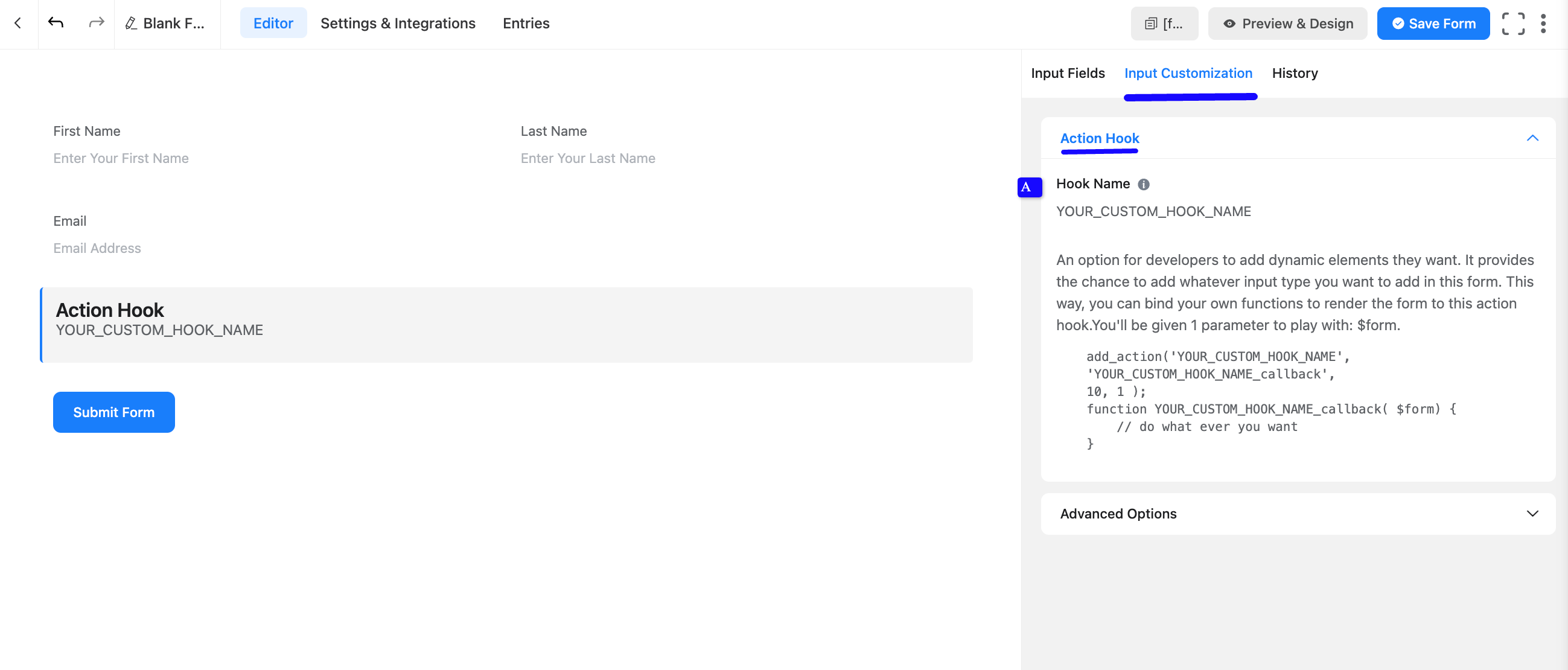
Advanced Options #
Advanced settings allow further customization to meet specific use cases. All the Settings under the Advanced Options tab mentioned in the screenshot are briefly explained below –
A. Element Class: Add custom CSS classes to the input field.
B. Conditional Logic: This option allows you to create specific rules to dynamically hide/show the input field to function conditionally based on your submission values according to your set of conditional logics. To learn more, read this Documentation.
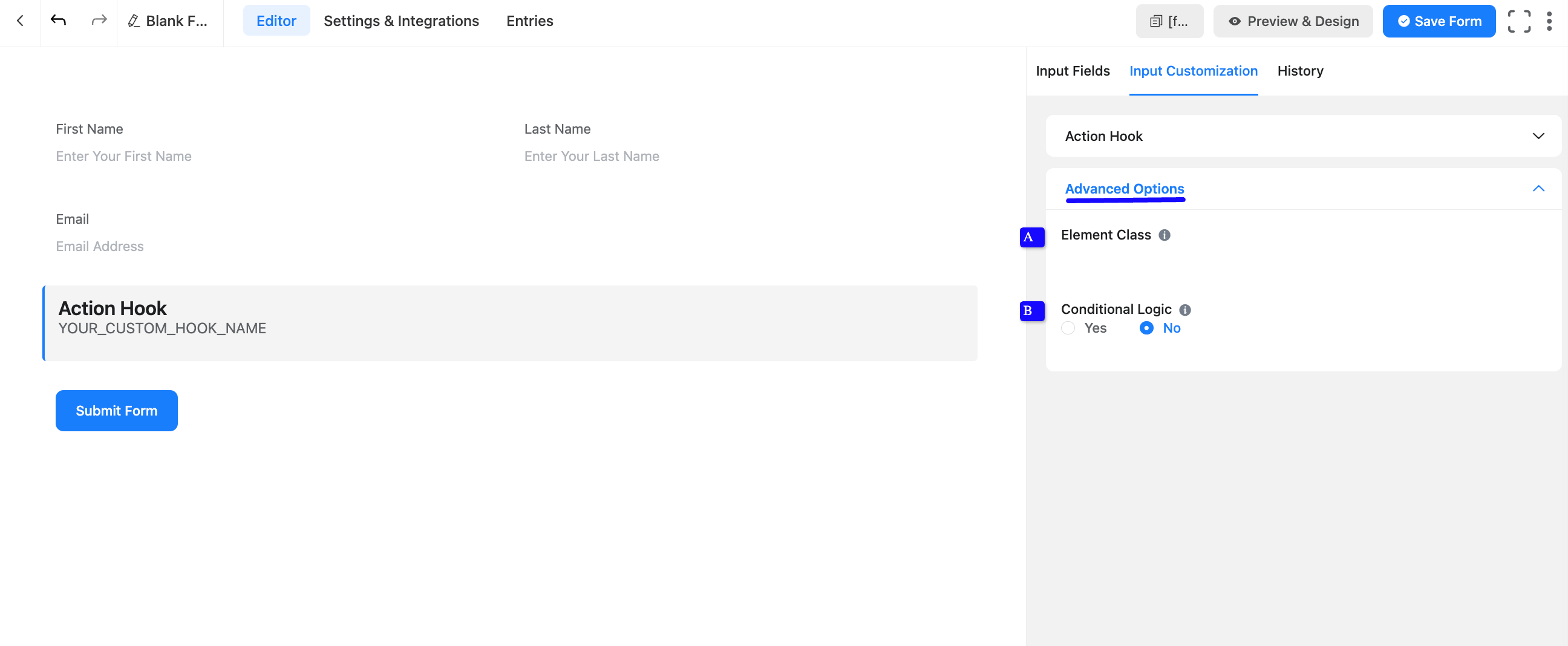
Embed the Form into the Front #
Once you have customized the action hook field, click the Save Form button to apply the changes.
To display the form on a specific page or post, Copy the Shortcode from the top-right corner and Paste it into your desired page or post.
To preview the form, click Preview & Design in the middle of the page.
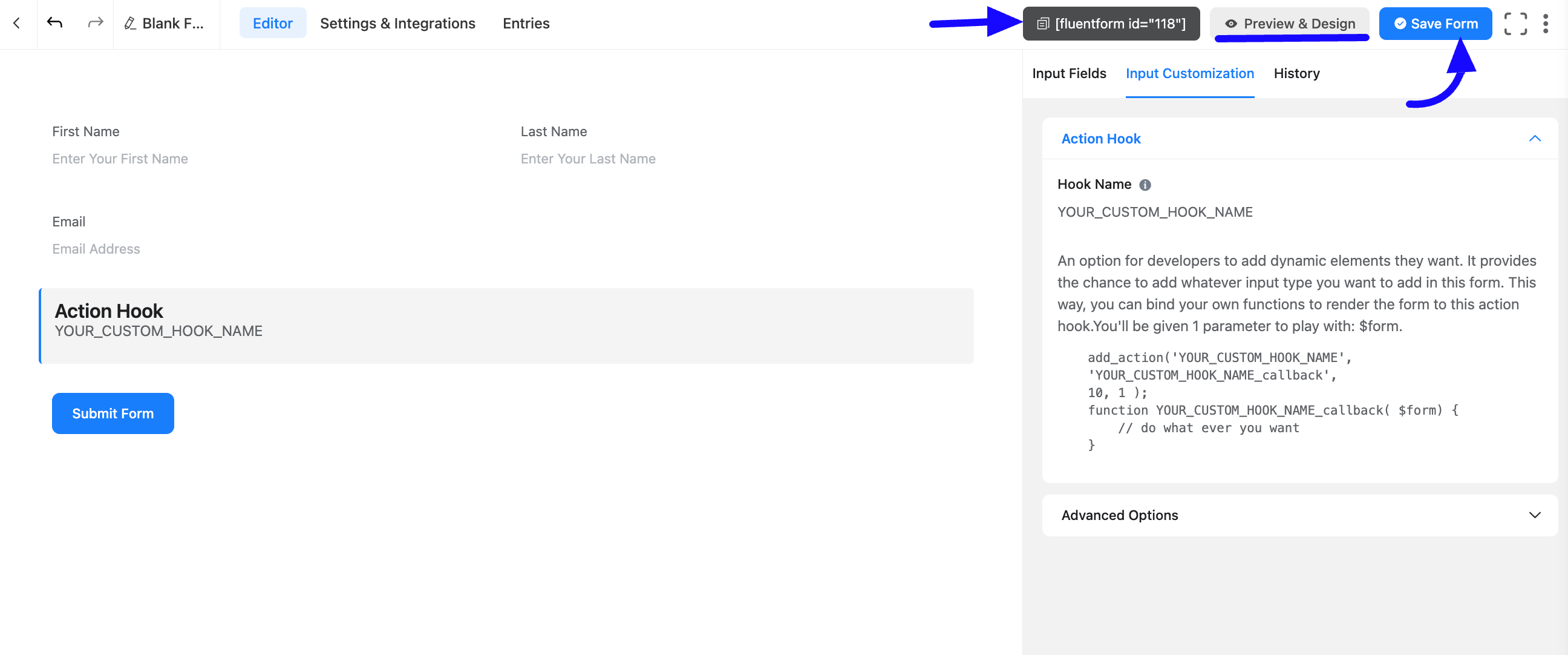
Your Action Hook field is now successfully integrated into your Fluent Form.
If you have any further questions, concerns, or suggestions, please do not hesitate to contact our support team. Thank you!



