In Fluent Forms, the Item Quantity field enables users to select a single item or product in multiple quantities based on their needs. This article will guide you through adding the Item Quantity field in your Fluent Forms for your WordPress Site.
Add Item Quantity Field #
To learn how to add the Item Quantity field to the Fluent Forms, follow the steps with the screenshots below –
First, go to the Forms section from the Fluent Forms Navbar, choose a desired Payment Form, and click the Pencil/Edit icon to open the Editor page of that form.
If you don’t have an existing payment form, read this Documentation to create a new one. For example, I choose an existing form to show the whole process.
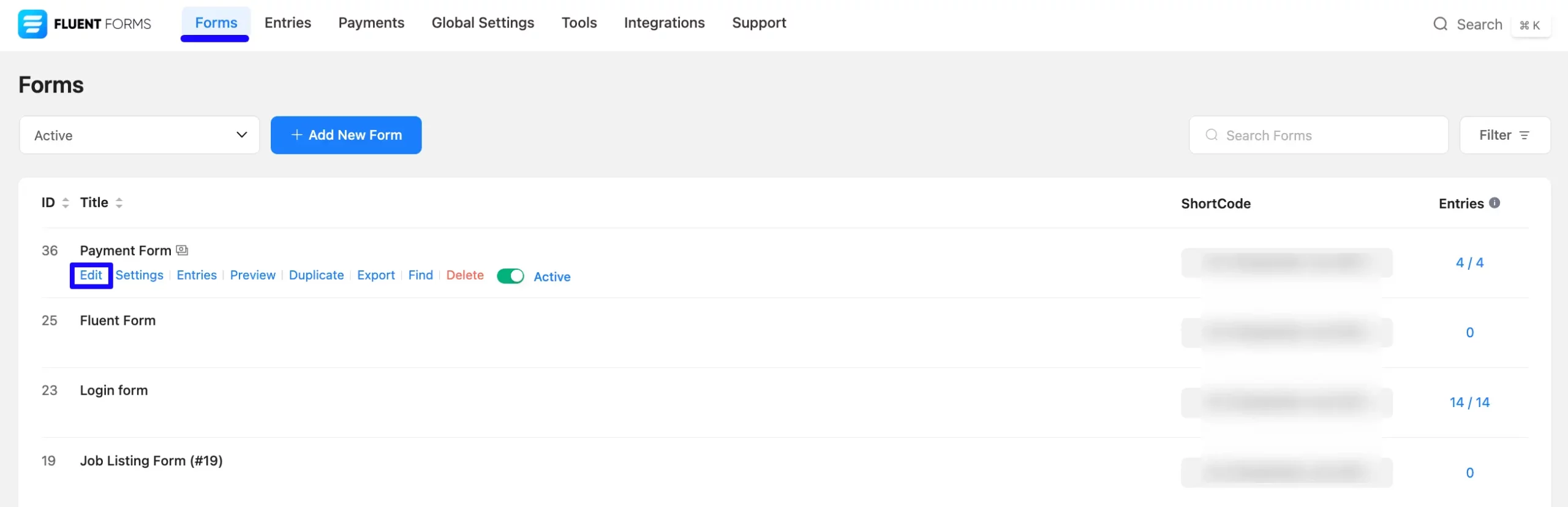
Once you open the Editor page, go to the Input Fields in the right sidebar, open the Payment Fields module, and add the Item Quantity field.
If you don’t have the Payment Fields Module enabled in your Fluent Forms, read this Documentation to learn how to enable it.
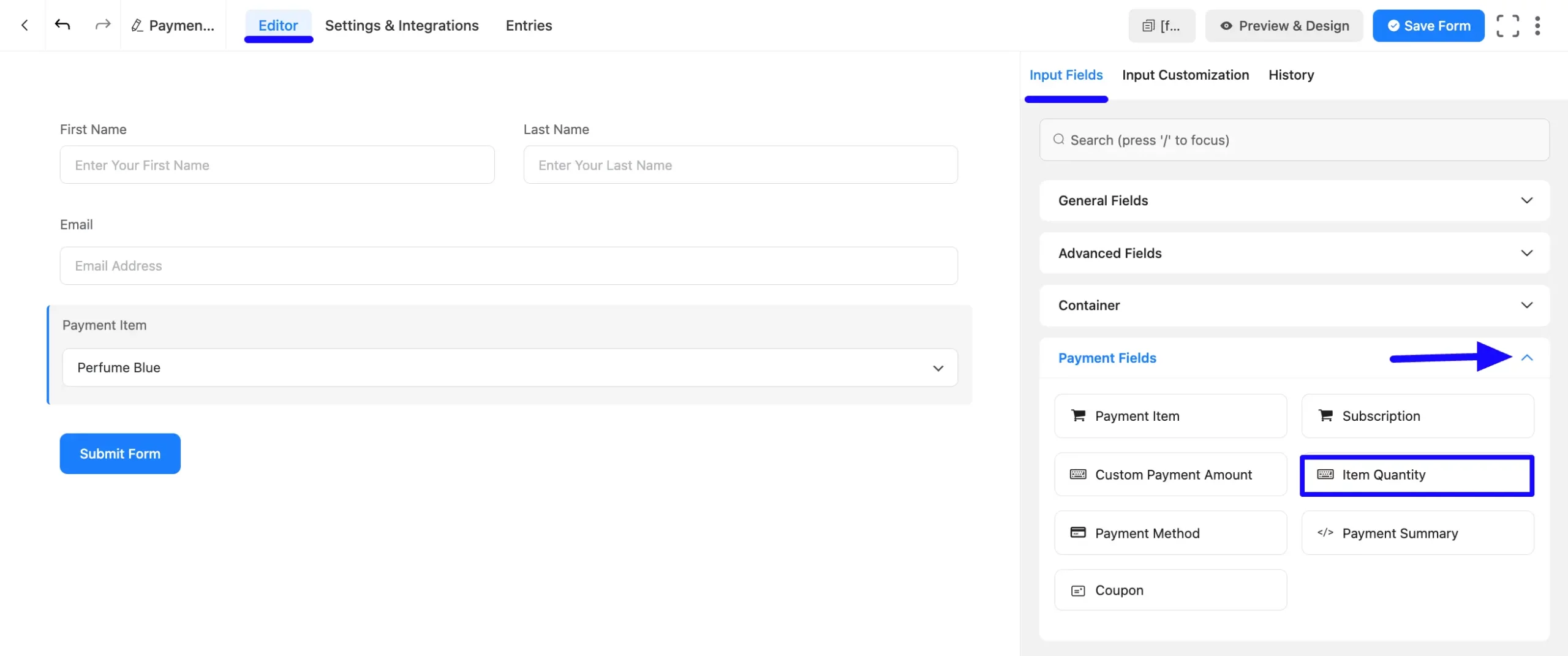
You can see that an Item Quantity field is added to the form. You can edit this field by hovering over it and clicking the Pencil Icon.
It will take you to the Input Customization tab on the right side and offer you the following options for customizing the coupon field.
- Item Quantity
- Advanced Options
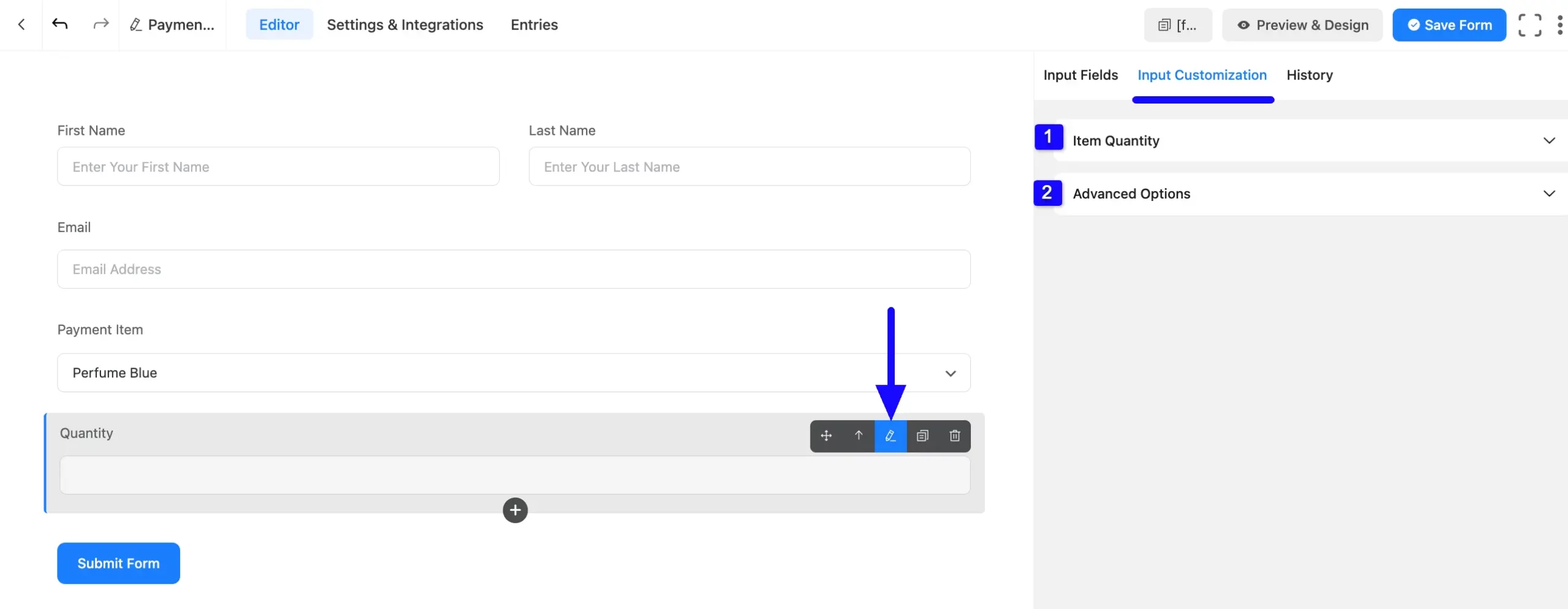
1. Item Quantity #
Here, you will get various settings options for customizing the field. All the Settings under the Item Quantity tab mentioned in the screenshot are briefly explained below –
A. Element Label: This is the field title the users will see when filling out the Item Quantity field in a form. You can enter any text here to help users understand the purpose of the field.
B. Label Placement: Using this option, you can determine the position of the label title where the user will see this. The available options are Top, Right, Bottom, Left, Hide Label, and Default All of those are self-explanatory except the Default. If you select the Default option, it will represent your global label placement settings.
C. Admin Field Label: The admin field label is a field title displayed only to admin users. That means, if you want to show a different field label for your admin users when they view the form submissions, you can configure that using this option.
D. Placeholder: Here, you can set a desired text to guide your users about the purpose of the Item Quantity field. It is the equivalent of the HTML input placeholder attribute. The user will see this text when the input field is empty.
E. Product Field Mapping: You need to map the Payment Item from the item/s added to your form for which you want to use this Item Quantity field. Remember, ensure that you use a separate “Item Quantity” field for each “Payment Item” field.”
F. Required: Select the Yes radio button to make this field mandatory for users to fill in for successful form submission. Otherwise, check the No radio button to keep this field optional to fill in.
G. Min Value: With this option, you can specify the minimum quantity users must select. You can also, add the error message by enabling the Toggle button.
H. Max Value: With this option, you can specify the maximum quantity users can select. You can also, add the error message by enabling the Toggle button.
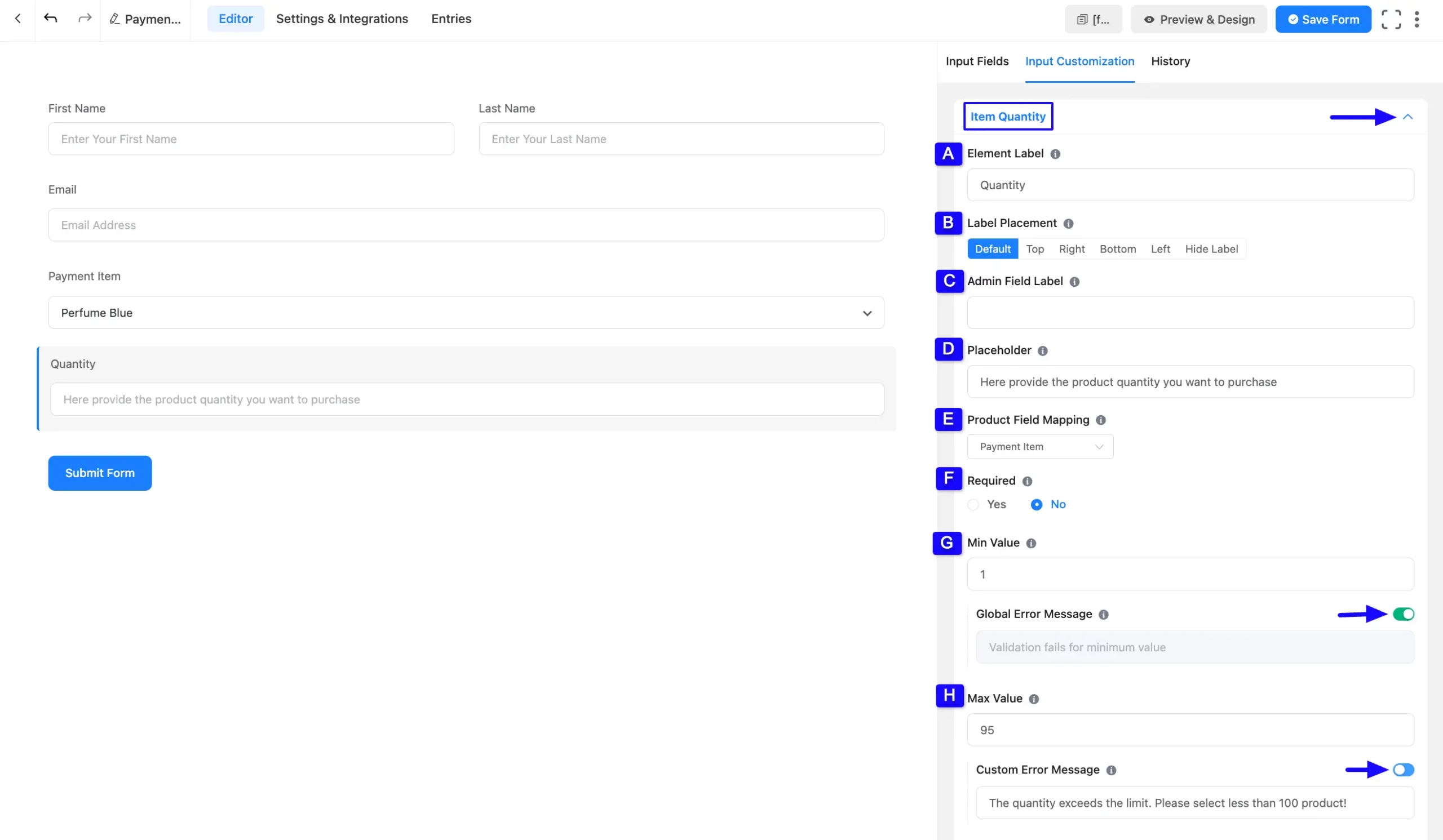
2. Advanced Options #
All the Settings under the Advanced Options tab mentioned in the screenshot are briefly explained below –
A. Default Value: You can set the default quantity for selecting your items.
B. Container Class: Use this option to add your custom CSS classes to the field’s wrapper.
C. Element Class: Use this option to add your custom CSS for a specific input field of a form.
D. Help Message: You can use this option to guide your user thoroughly. Add your text here, which will be shown as a help message to the user. To learn more, read this Documentation.
E. Step: Please provide the step attribute for this field.
F. Prefix Label: Use this option to provide a Prefix Label in your input field. It will show in the input field as a Prefix label.
G. Suffix Label: Use this option to provide a Suffix Label in your input field. It will show in the input field as a Suffix label.
H. Name Attribute: The input field’s name attribute is the HTML equivalent of the same name. You don’t need to modify this.
I. Conditional Logic: This option allows the coupon field to function conditionally based on your submission values according to your set of conditional logic/s. To learn more, read this Documentation.
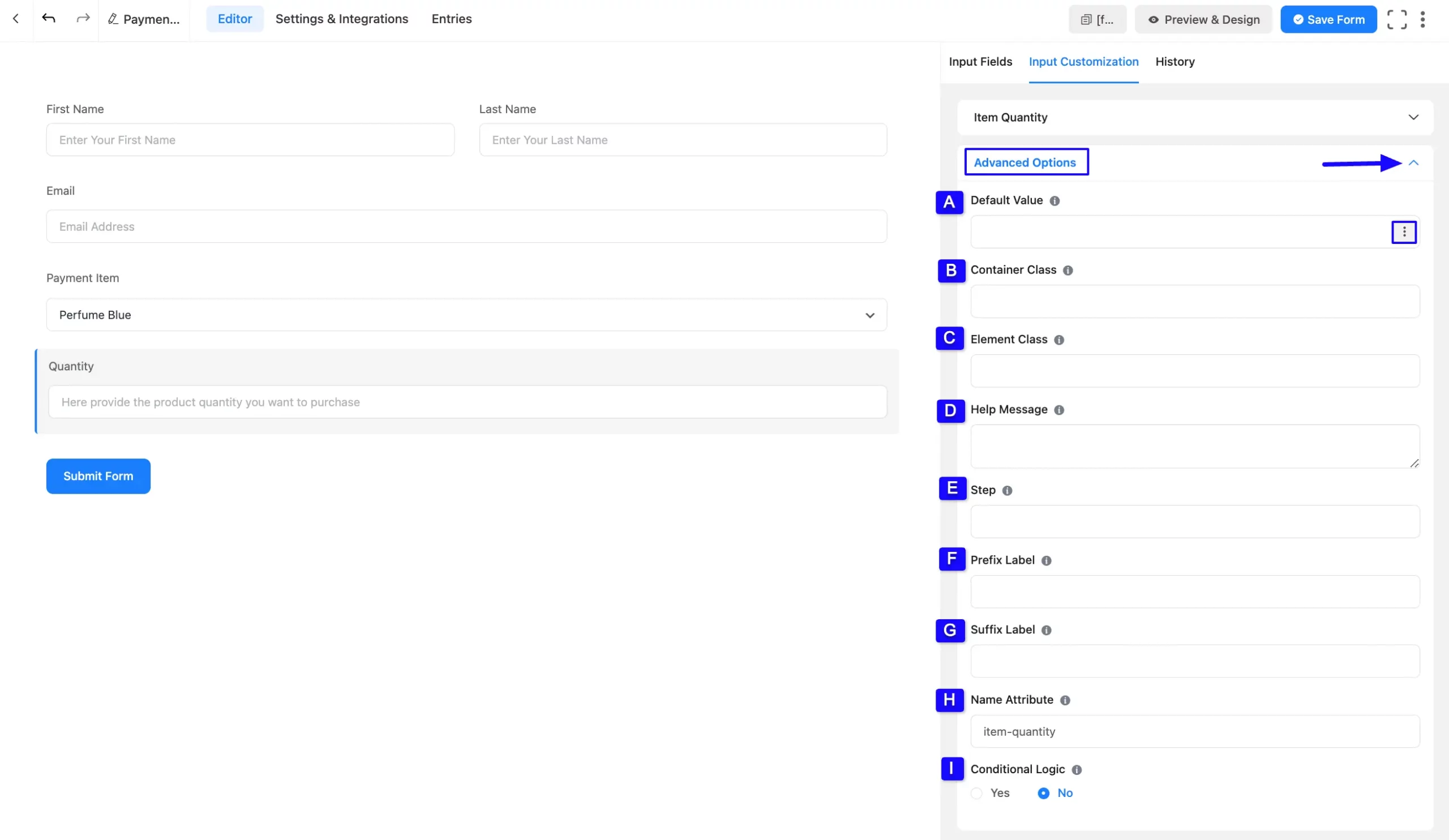
Once you complete all the customization, don’t forget to add the Payment Method field to collect the payments. Plus to collect the recurring payments, you can add the Subscription field.
Remember, the added payment method in your Form will not function unless you properly complete the payment configuration process.
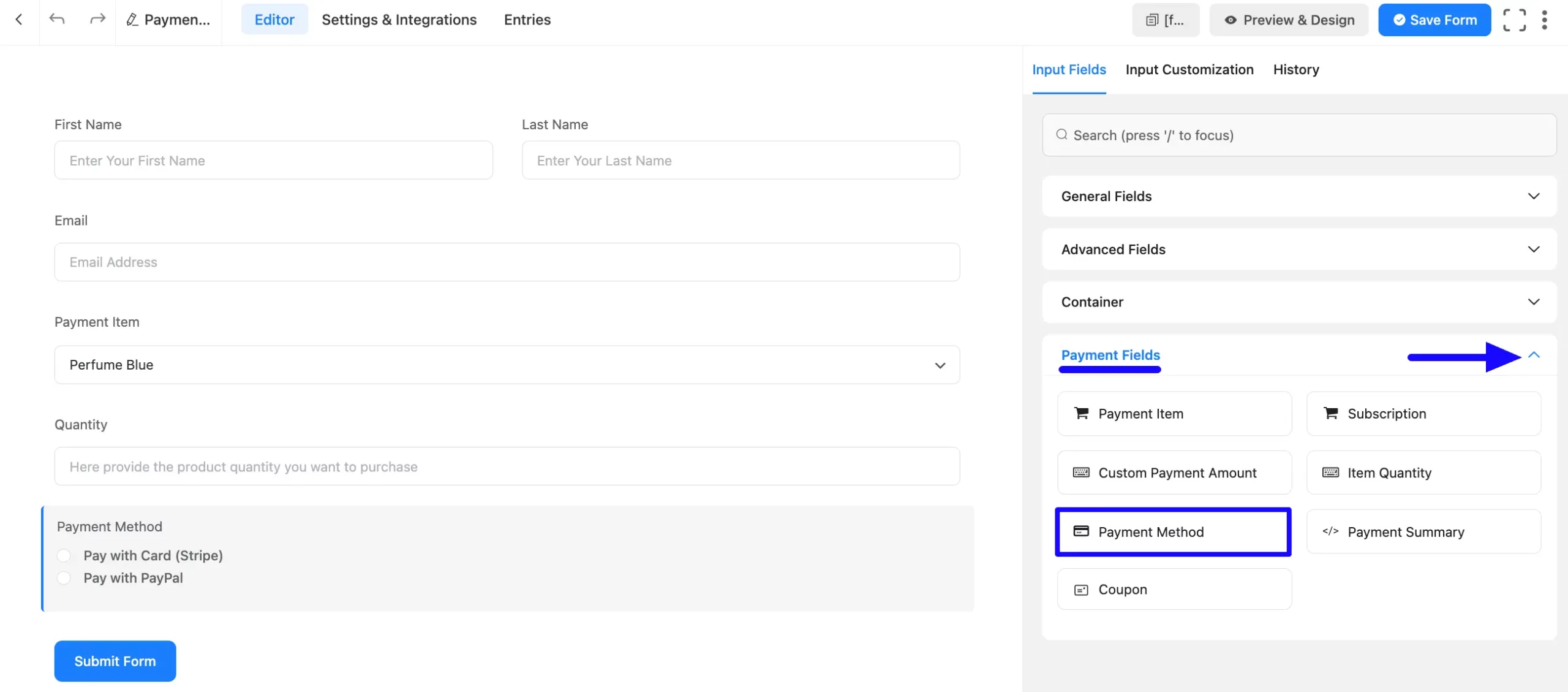
Embed the Form into Frontend #
Once you complete the customization, click the Save Form button to save all changes you made. Also, to see the form preview, click the Preview & Design button in the middle.
To integrate and display the form on a specific Page/Post, copy the Shortcode from the top right side and paste it into your desired Page/Post.

Preview of Item Quantity field #
Here, is the preview of the added Item Quantity field under the Payment Form.
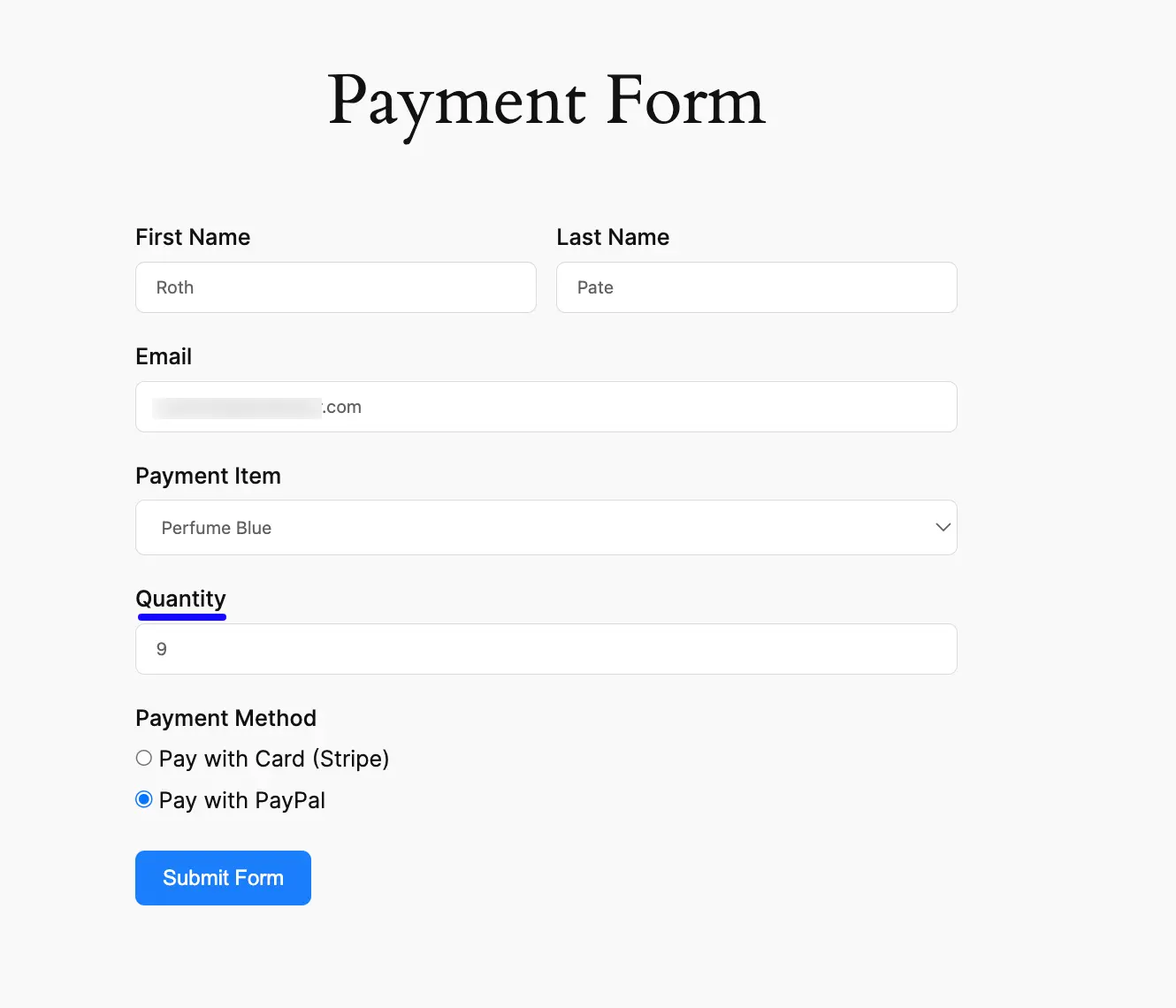
This way you can easily add the Item Quantity fields in Fluent Forms!
If you have any further questions, concerns, or suggestions, please do not hesitate to contact our @support team. Thank you.



