Fluent Forms lets you set up additional Conditional Email Routing, similar to Conditional Email Notifications except it allows you to send emails to different recipients based on user responses or specific events.
This article will guide you through Configuring the Email Routing with specified conditions to send Email Notifications.
Conditional Email Routing #
To learn how to configure conditional email routing, follow the steps below –
First, go to Forms from the top navbar, and open the Editor page of your desired form by clicking the Edit button where you want to set the conditions.
If you do not have any existing forms, read the Create a Form from Scratch or Create a Form using Templates documentation to create a new one.
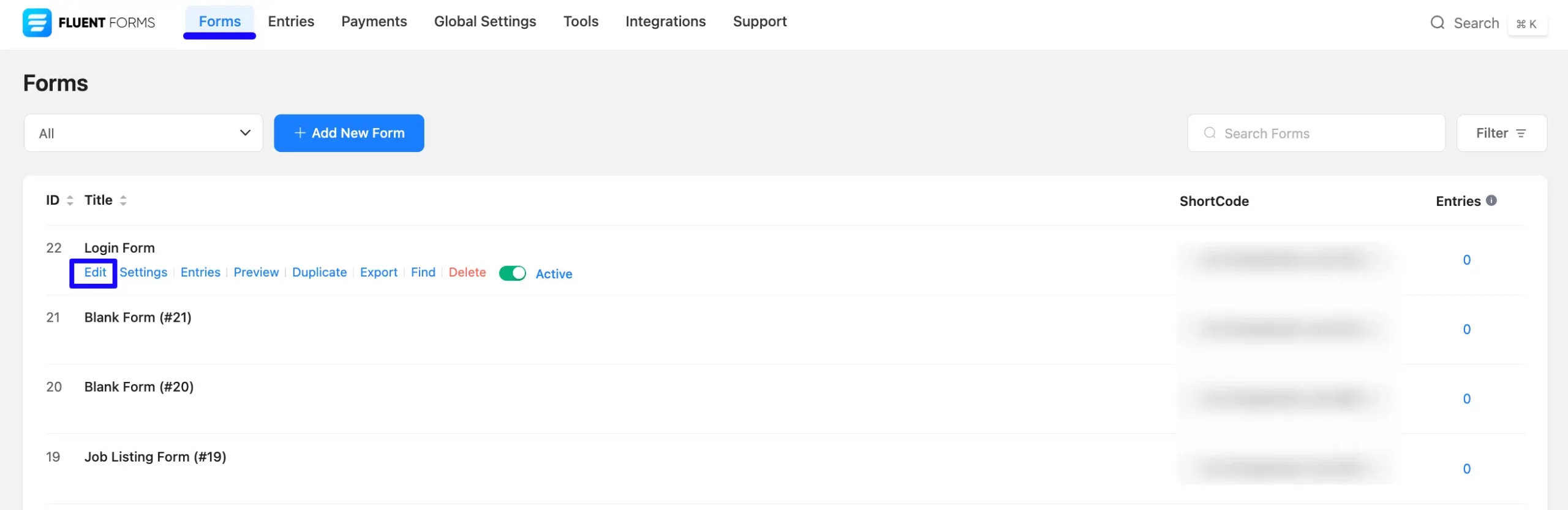
Now, go to Settings & Integrations from the top navbar and open the Email Notifications tab.
First, you can Enable the default Admin Notification by toggling it on. Then, open its settings using the Settings Icon to set conditions based on your needs.
Or, create a new one by clicking the + Add Notification button. To learn how to add a new email notification to a specific form, read this Documentation.
For example, I used the existing notification to show you the whole process.
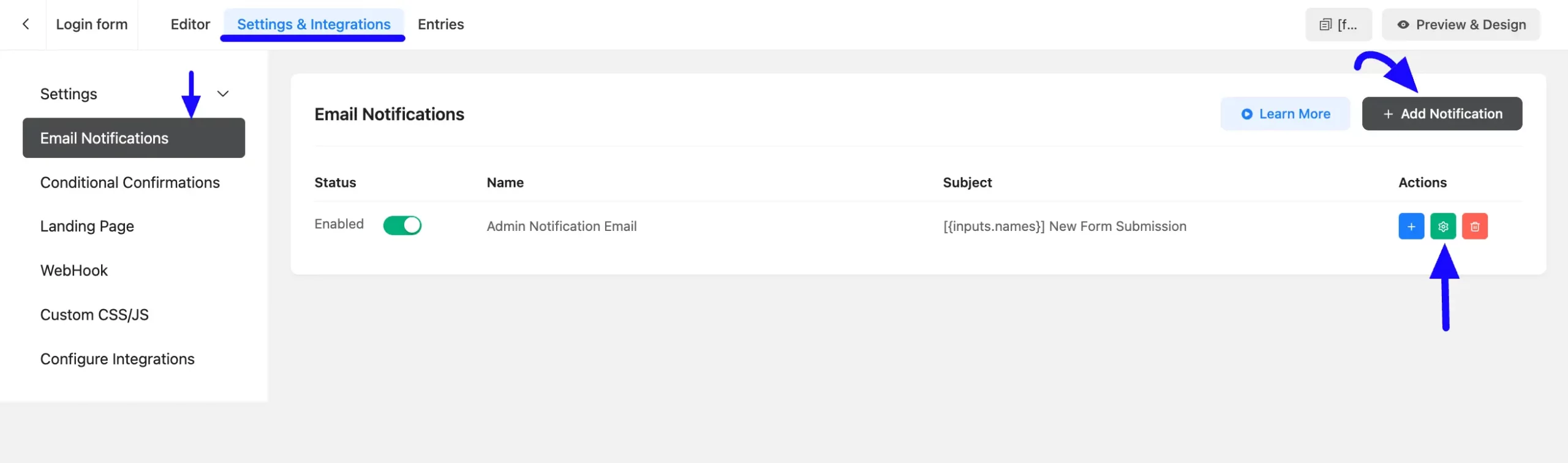
Configuring Email Routing #
Once you are on the Email Notification settings page of your desired form, select Configure Routing from the Send to option, and additional options similar to conditional logic will appear.
Setting Condition/s #
Once you enable the option, you can specify the different Email Routes to send notification, Parameter, its Operator, and the corresponding Value. Remember, the selected parameter will trigger the action only if the condition is met.
First, in the “Send To” (first field), provide the email address where you want to send email notifications.
Then, in the “Parameter” field (second field), select an input field that needs to correspond with the value provided in the “Value” field (fourth field) and set an option in the “Operator” field (third field). The parameter will trigger the action if the condition is met.
For example, I set two different email routes “admin@gmail.com” and “moderator@gmail.com“, chose “Country” as the parameter, used “Equals” as the operator, and entered “United States” and “Bangladesh” as the corresponding values. As a result, when users from the United States submit the form, a notification will be sent to admin@gmail.com, and for users from Bangladesh, the notification will be sent to moderator@gmail.com.
This way you can add as many conditional logics as you need by clicking the Plus Icon and delete any conditions by clicking the Minus Icon in the right corner.
Once you complete, click the Save Settings button to make the condition/s functional.
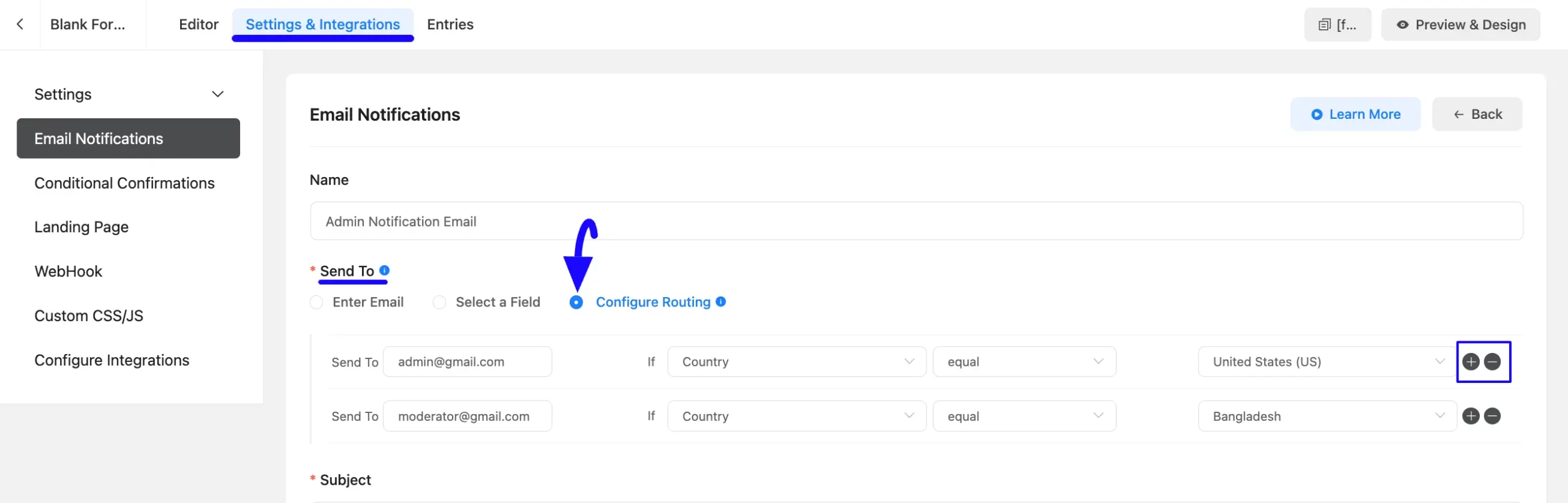
If you have any further questions, concerns, or suggestions, please do not hesitate to contact our @support team.



