Fluent Forms integrates with Drip, a robust e-commerce CRM (ECRM) designed for personalized customer engagement. This integration allows Fluent Forms submissions to automatically add collected customer information to your Drip list.
This article will guide you through integrating Drip with Fluent Forms on your WordPress Site.
Remember, Drip is a Premium Feature of the Fluent Forms Plugin. So, to integrate it, you need the Fluent Forms Pro plugin.
Enable the Drip Integration #
To learn how to enable Drip integration, follow the steps with the screenshots below –
First, go to Integrations from the Fluent Forms Navbar, search for Drip through the search bar, and get the Drip integration module.
Now, turn on the Toggle to enable the Drip module and click the Settings Icon on the right.
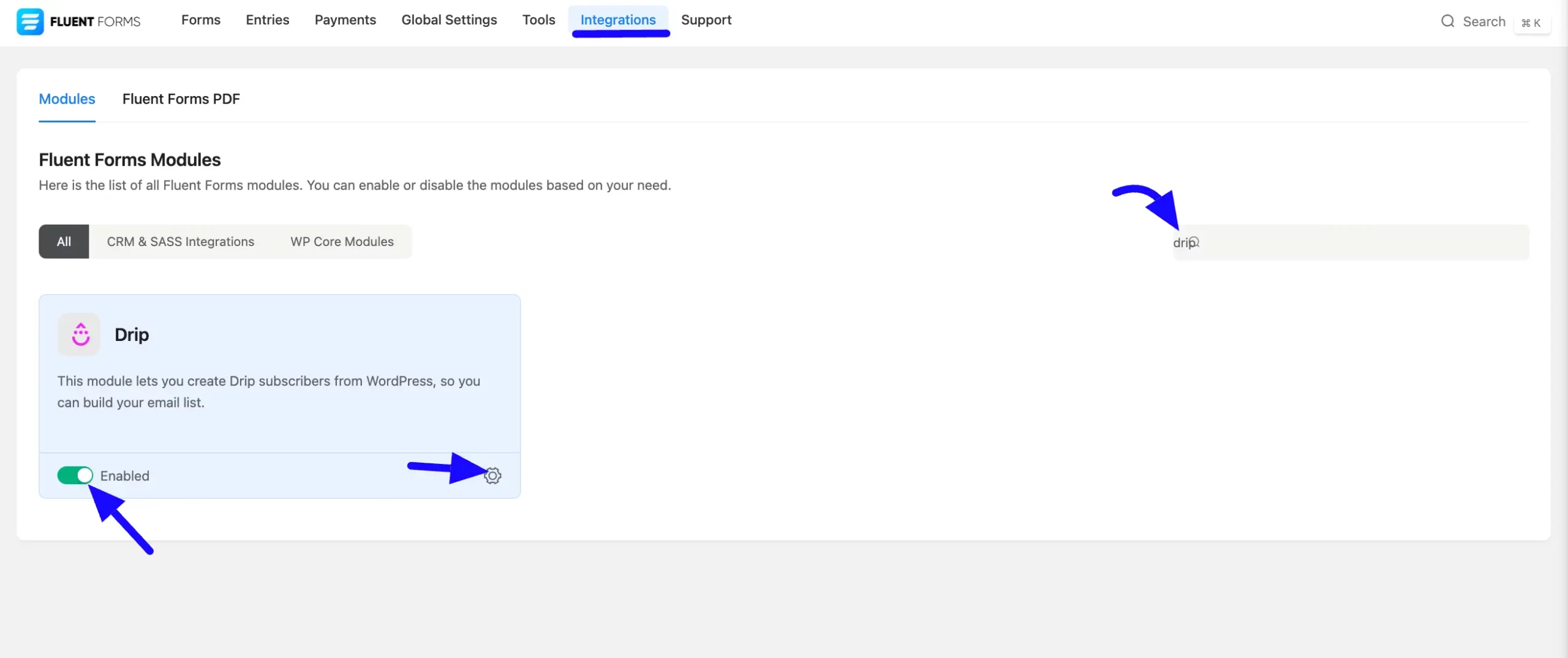
Once you enable Drip, you will be asked for the Drip API Token and Drip Account ID of your Drip Account.
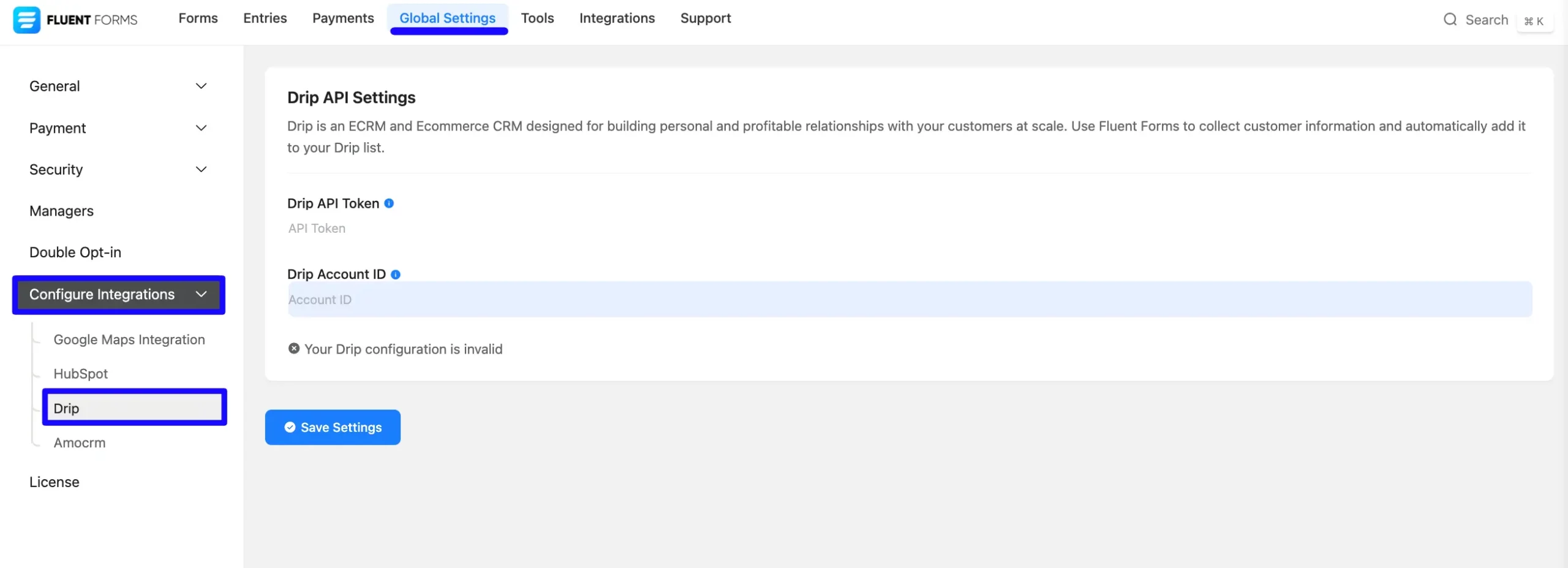
Get the Drip Credentials #
To learn how to get the API Token and Account ID from Drip, follow the steps with screenshots below –
First, log in to your Drip account, go to Settings from the left sidebar, select the Integrations sections, and click the Create Integration button at the top right corner.
Now, Click the Setting section from the bottom left corner and click the User settings options.
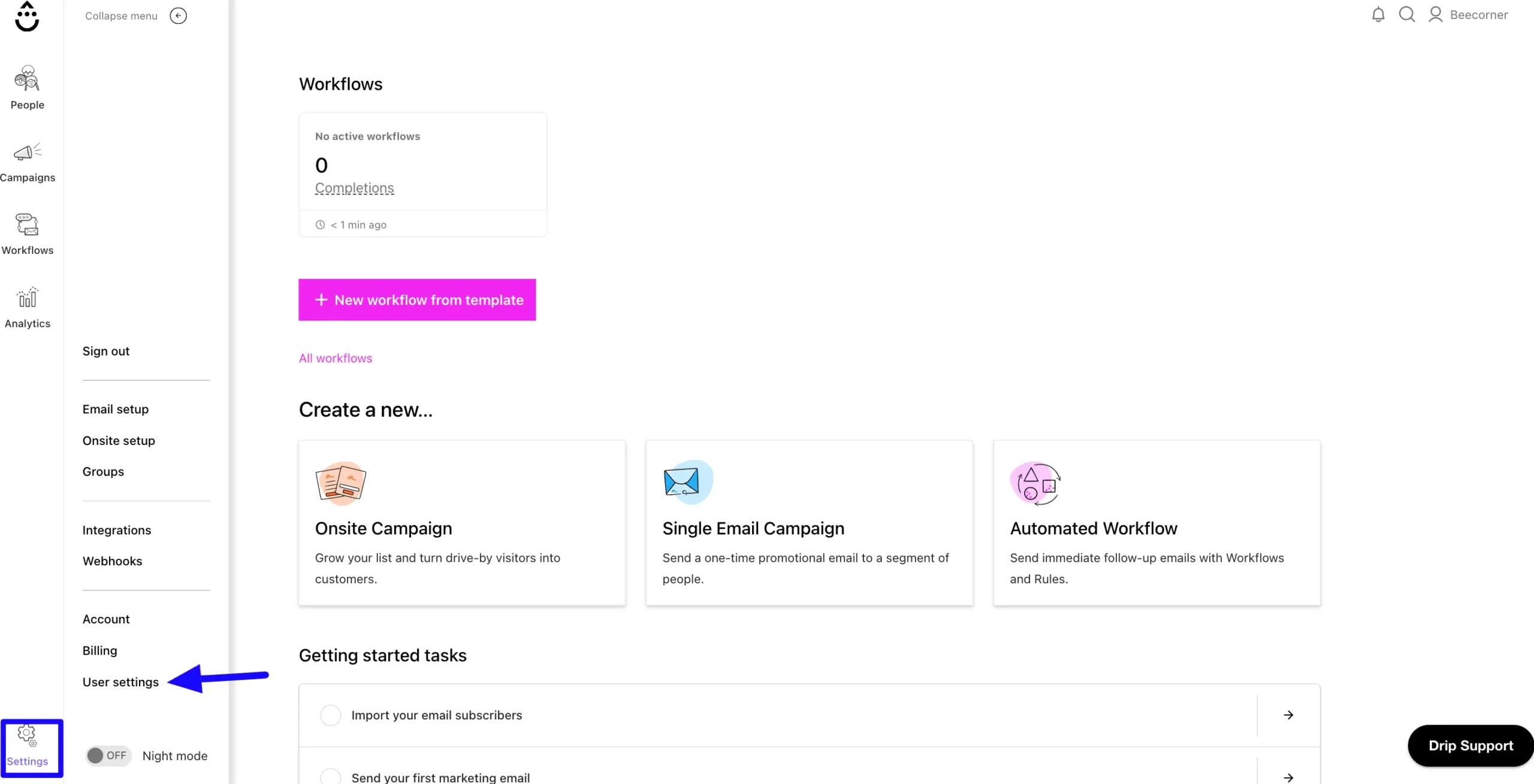
You can get the API token from the User Info page. Copy the API Token for future use.
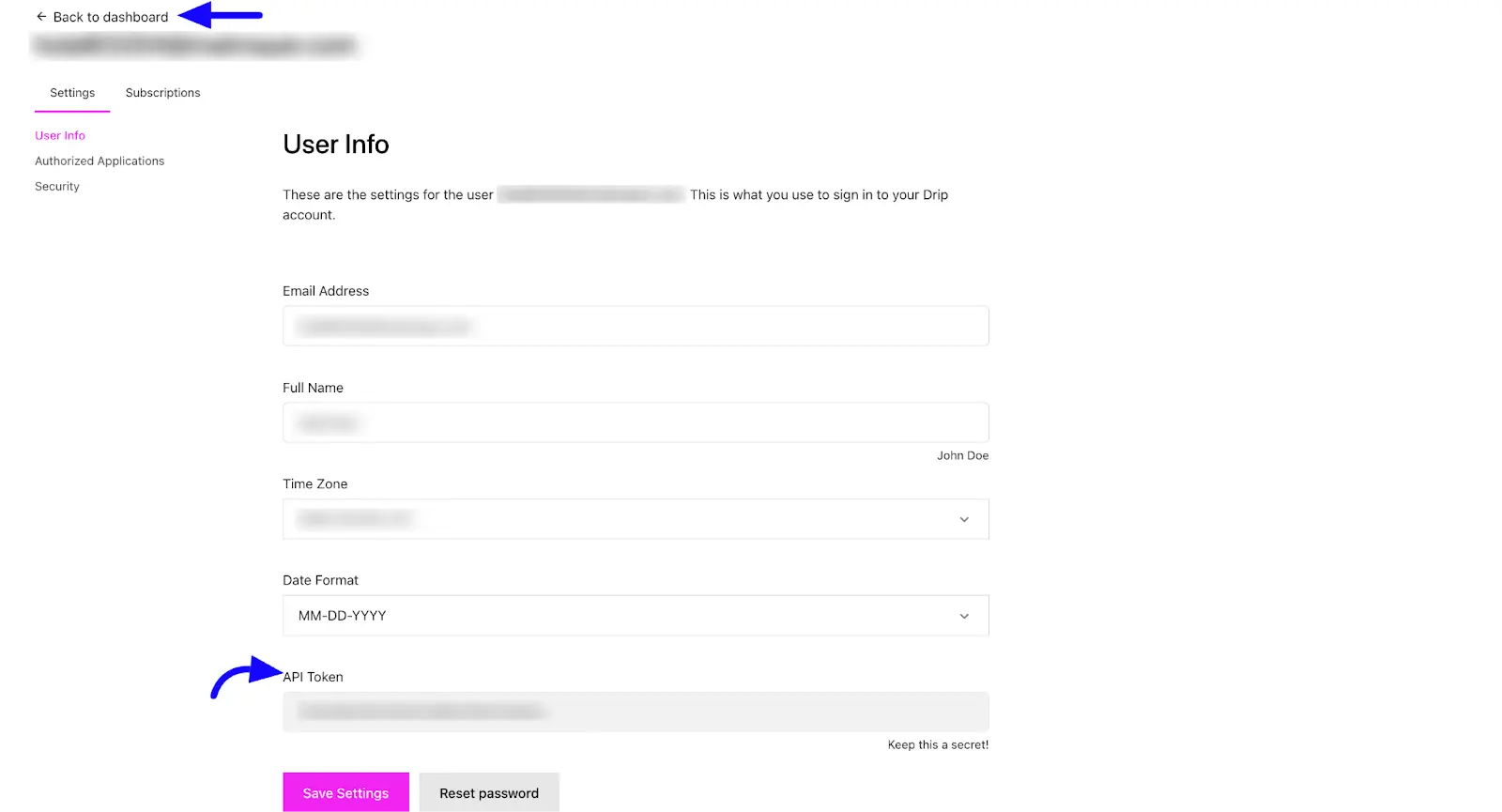
Next, Back to the Dashboard and click the Accounts options from the Settings sections.
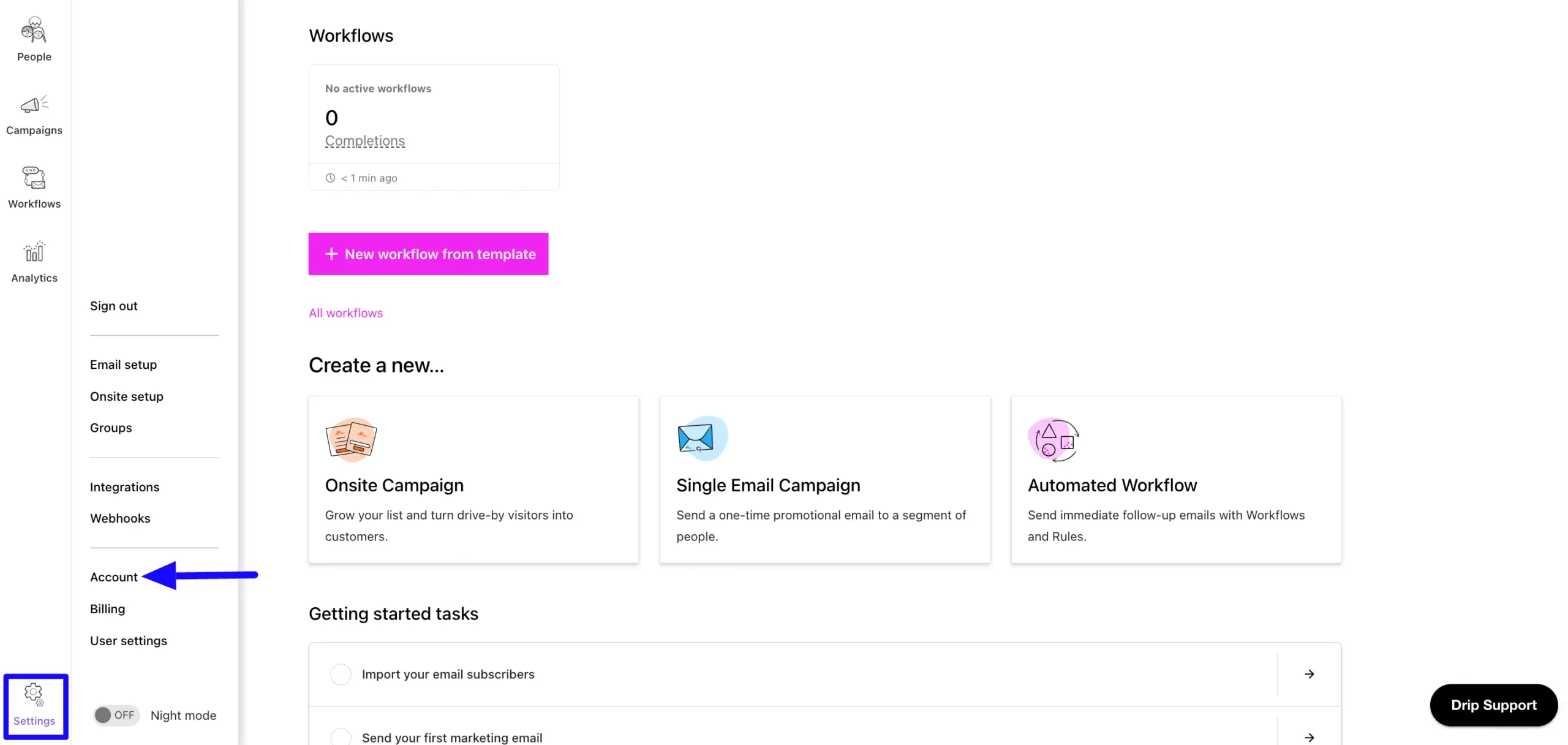
Now, scroll down and you will find the Account ID here. Just Copy it for later use.
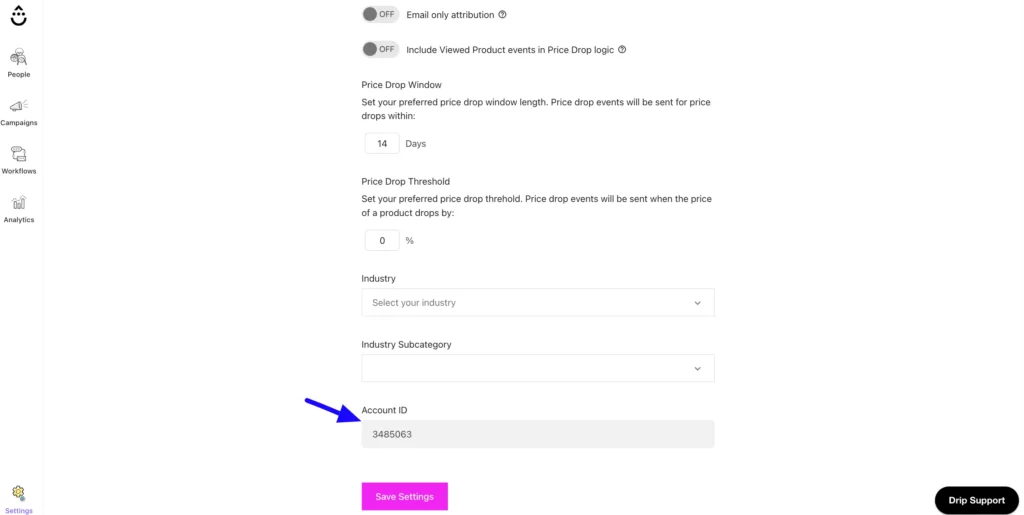
Connect Drip with Fluent Forms #
Then, return to the Drip Settings page under the Configure Integration tab of the Global Settings from the Fluent Forms Navbar.
Now, paste the Drip API Token and Drip Account ID that was copied before.
Press the Save Settings button to make your Drip Integration module functional.
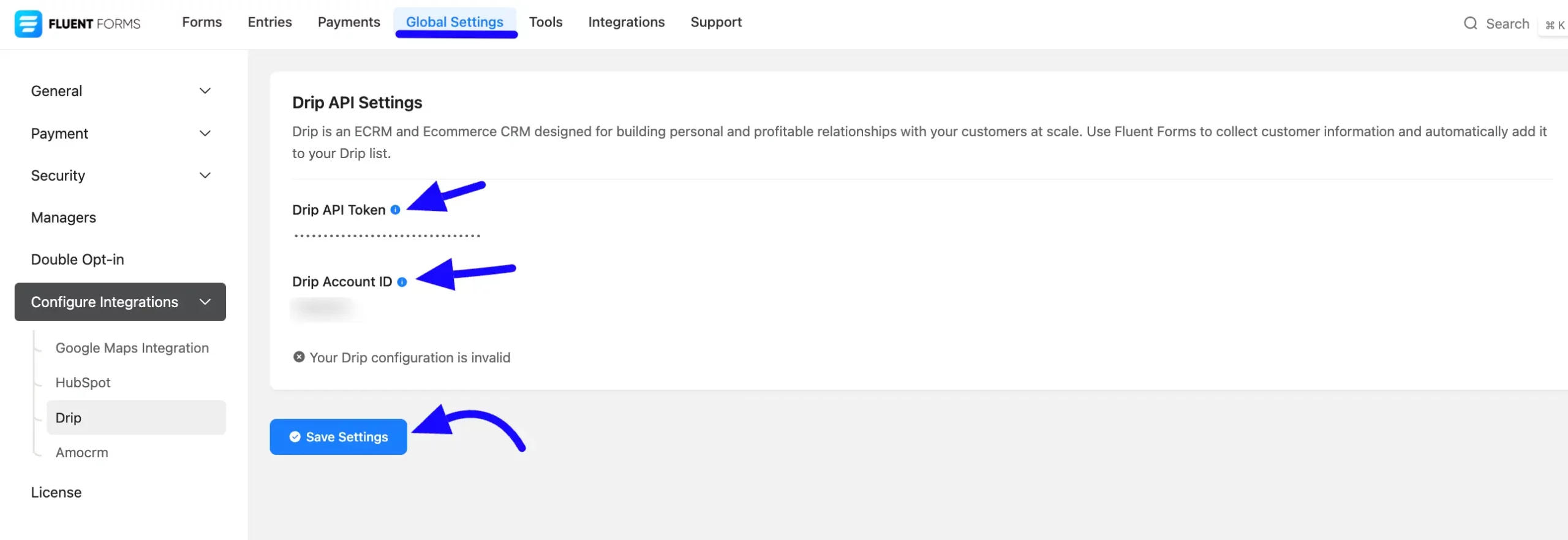
Here, you can see your Drip API integration is up and running. To disconnect, click the Disconnect Drip button.
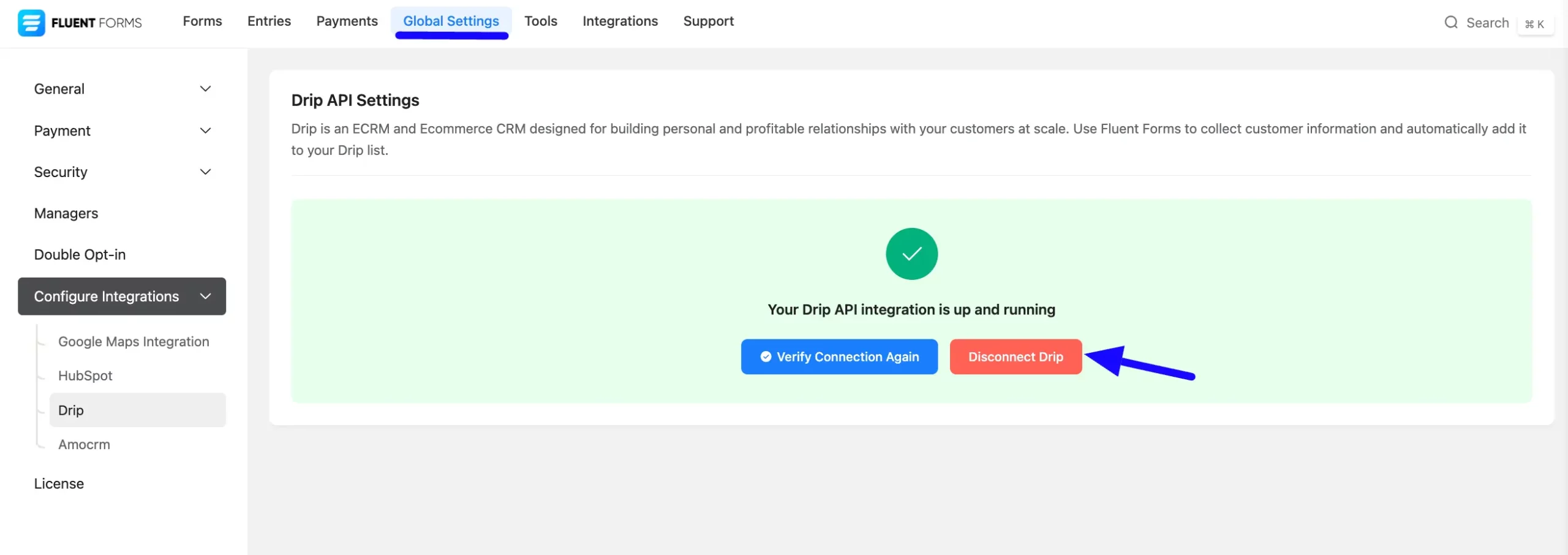
Integrate Drip into Fluent Forms #
To learn how to integrate Drip into any specific Form in Fluent Forms, follow the steps with the screenshots below –
First, go to Forms from the Fluent Forms Navbar, select the Desired Form where you want to integrate your Drip and click the Settings button.
If you do not have any existing forms, read Create a Form from Scratch or Create a Form using Templates documentation to create a new one.
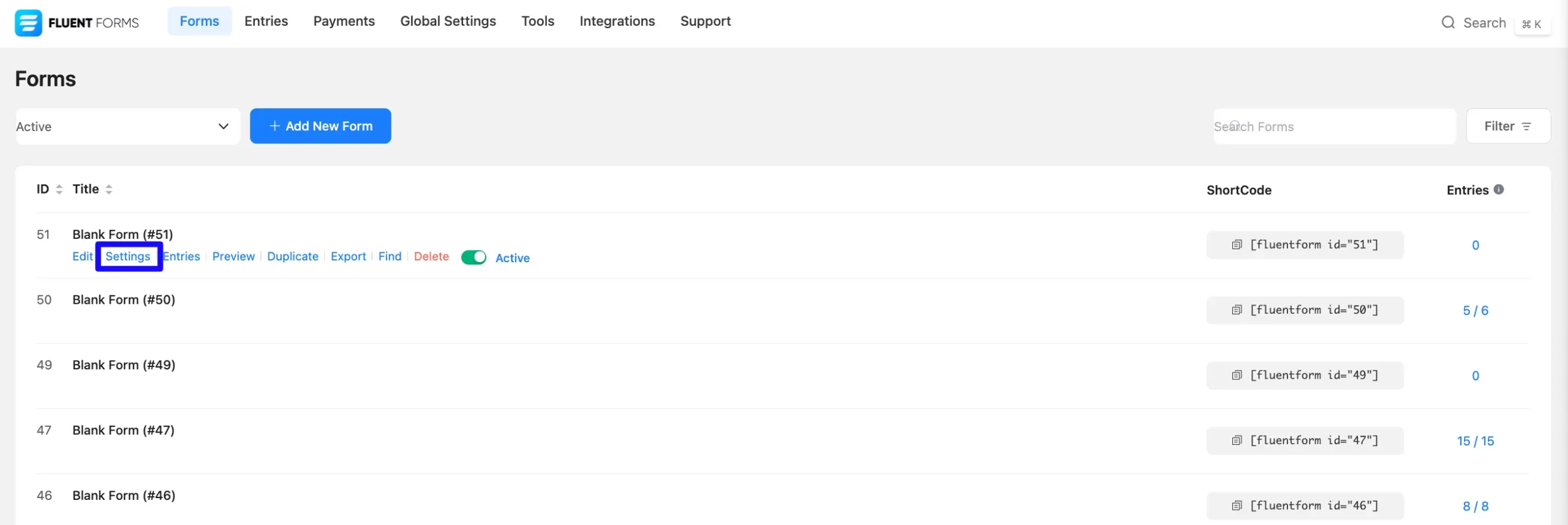
Once you are on the Settings & Integrations, go to the Configuration Integrations tab, click the Add New Integration button, and select Drip Integration feed from the dropdown list.
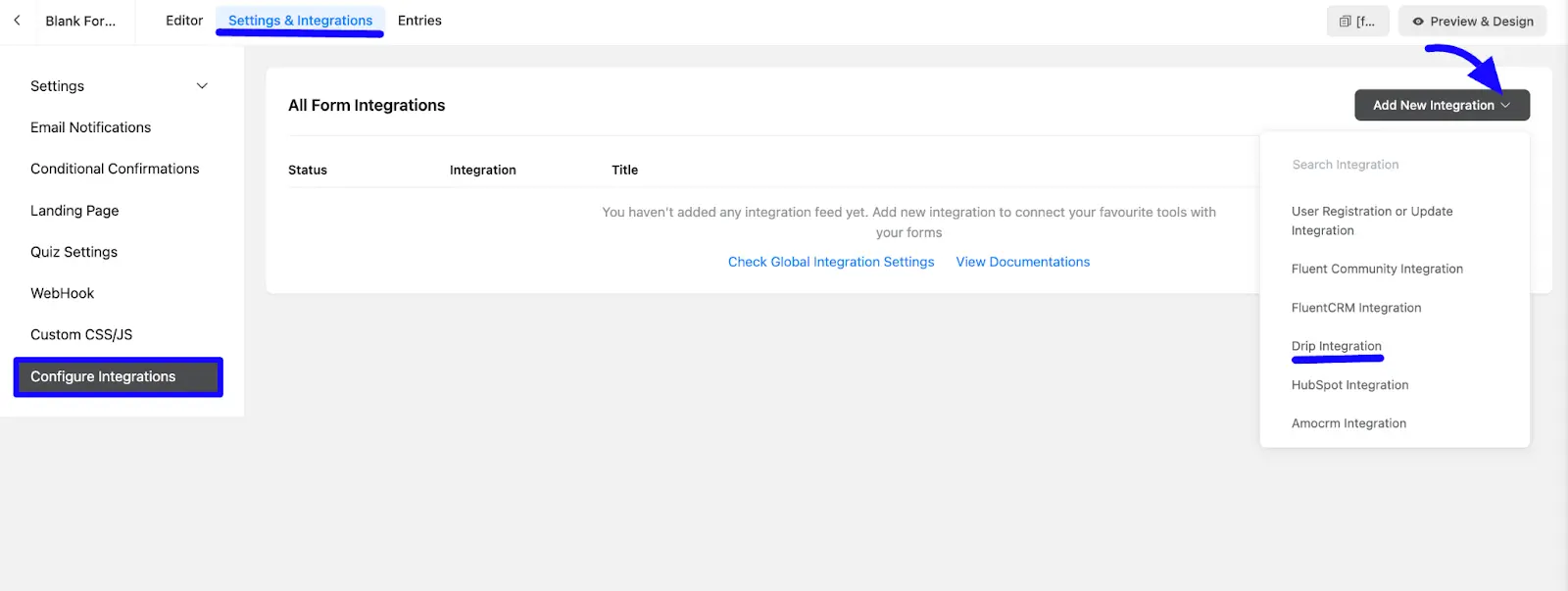
Configure Drip Integration Feed #
A. Feed Name: Enter a name for your Drip integration feed.
B. Map Fields: Use all the fields under this option to properly link your Drip Fields with the Form Fields. You can easily select the value for the Form Fields based on the Drip fields using the Shortcode Arrow.
C. Other Fields: Use the other field to add additional custom Drip fields with the Form Fields.You can easily select the value for the Form Fields based on the Drip fields using the Shortcode Arrow.
Also you can add multiple fields dynamically with click the Plus Icon.
D. Custom Fields: Allows custom mapping of Drip fields similar to Other Fields options.
E. Contact Tags: Enter the custom tag that is separated on the Drip Contact list (e.g., new lead, FluentForms, web source). Commas within a merge tag value will be created as a single tag. These tags can be added manually or dynamically using form field values.
F. Remove Tags: Choose the specific tags to remove from contacts during the sync.
G. Conditional Logic: If you want to allow Drip integration conditionally based on your submission values then Enable Conditional Logic options. To know more about this conditional logic, read the article.
H. EU Consent: If you select the Default option, your GDPR consent is not granted. If you select the Granted option, your GDPR consent is granted.
I. Status: Enable this feed option to activate the integration.
Once the setup is done, finally, click the Save Feed button.
Now, your Drip will be integrated into this specific form!
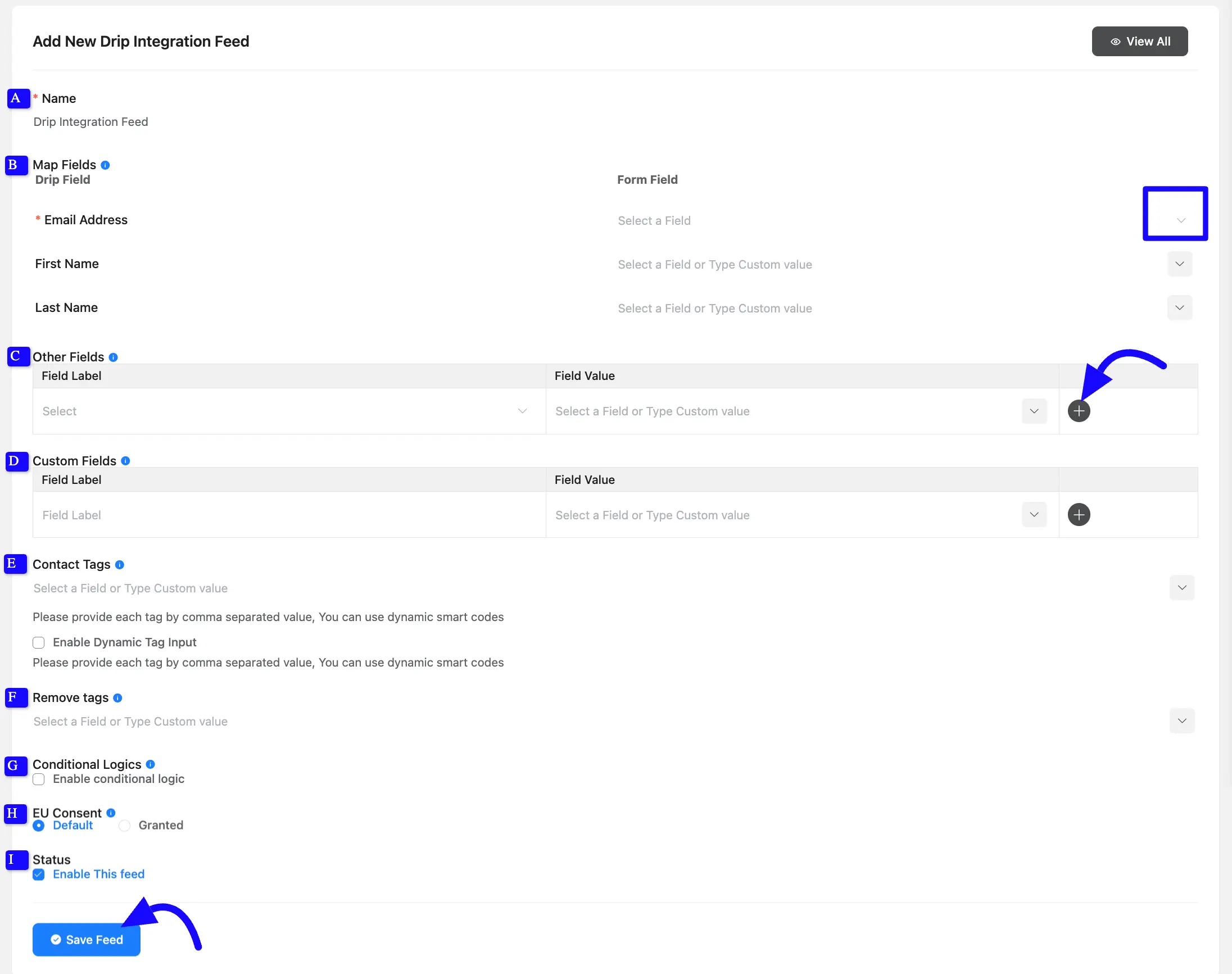
After successful Integration, you will see your Drip integration Feed has been added here. You can modify your feed anytime by clicking the Settings Icon and Delete it by clicking the Trash Icon.
Also, you can disable or enable this feed anytime by turning off the Toggle if needed.
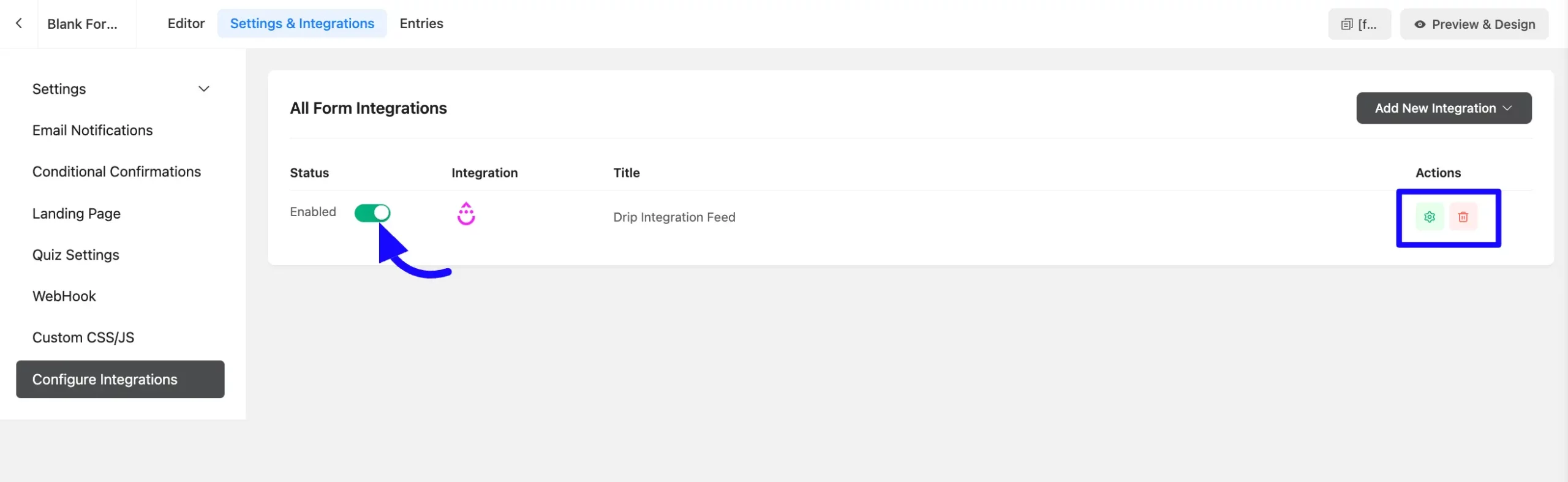
Preview of Integrated Drip #
Here, you can see a preview of the added Drip contacts through the Form entries that I set up during the integration.
You can see the form submissions from the Entries section of this particular form.
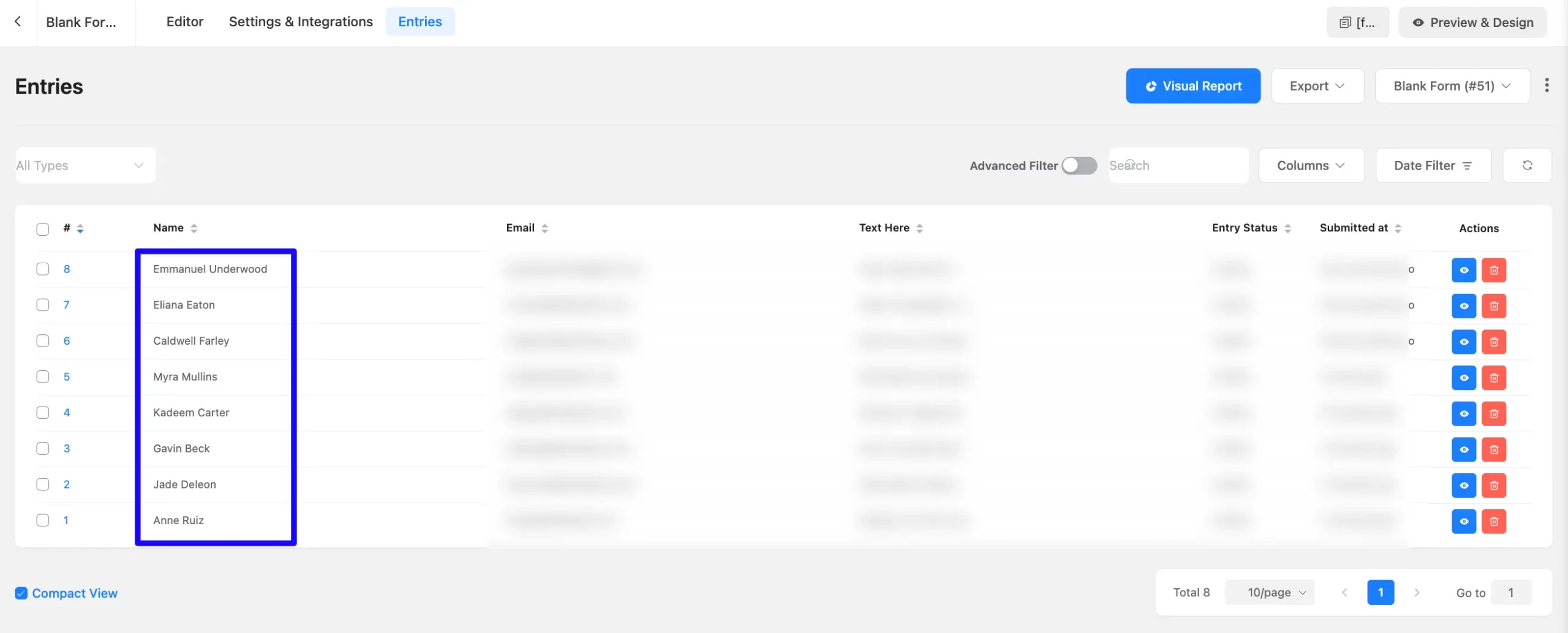
Go to the People section from the left sidebar and click the Active button to view contacts on the selected list you integrated into Fluent Forms.
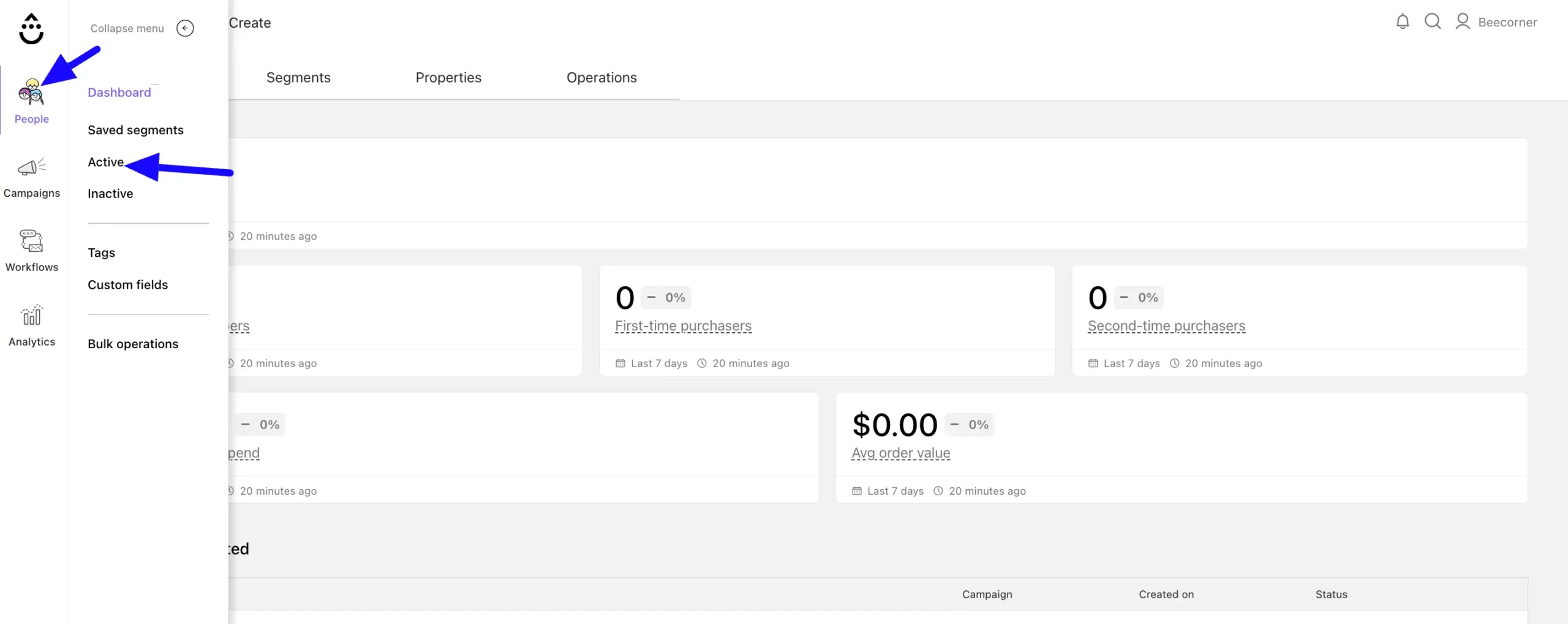
Here, you can see that the users who submitted forms in Fluent Form are automatically added to the selected Drip Contact List.
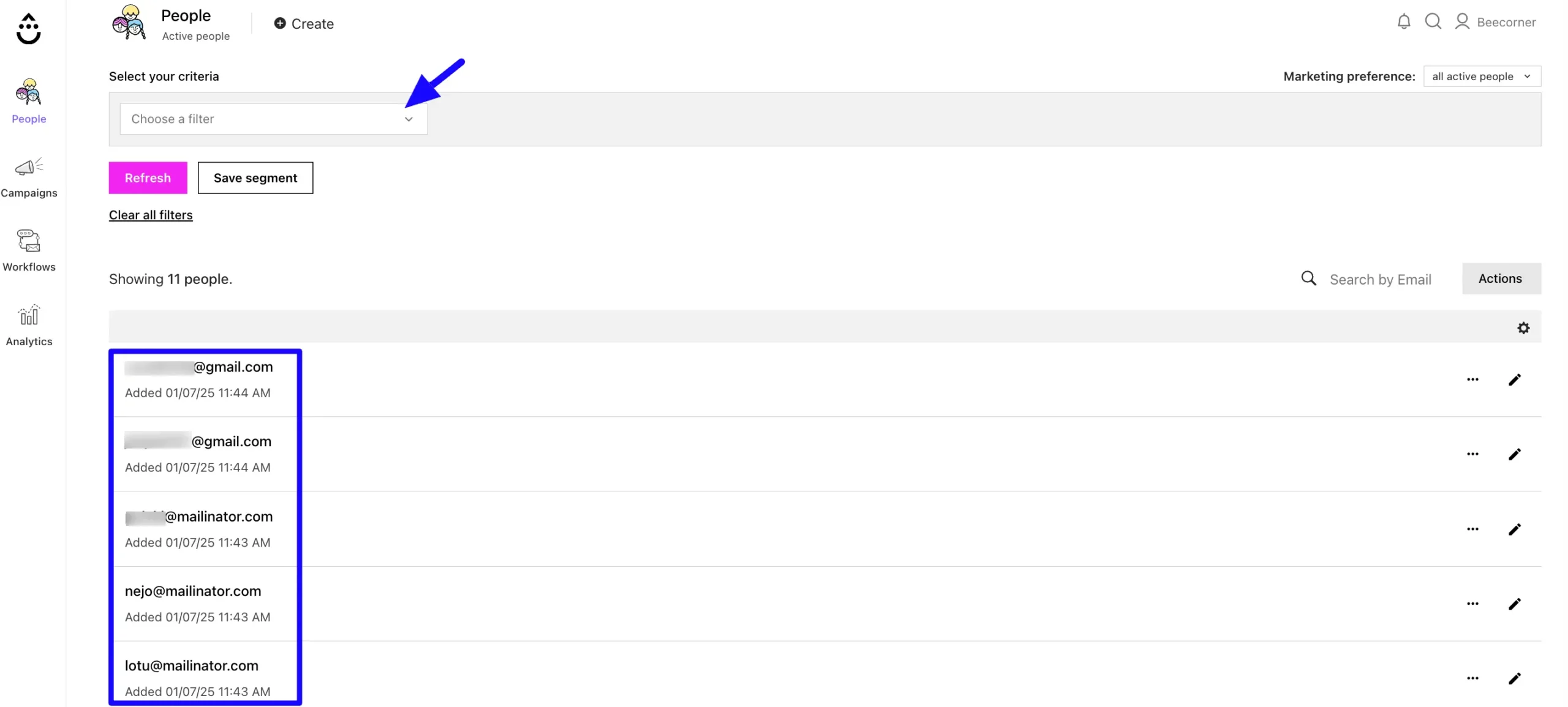
Following this guide, you can easily integrate Drip with Fluent Forms!
If you have any further questions, concerns, or suggestions, please do not hesitate to contact our @support team. Thank you.



