Fluent Forms allows you to pre-fill input fields dynamically using the Dynamic Default Value feature. You can set a default value using one of the available options from the dynamic value dropdown.
In this article you will learn about the Dynamic Default value in fluent form.
Configure Dynamic Default Values #
First, go to Forms from the top navbar, click the Edit button to open the Editor page of your desired form.
If you do not have any existing forms, read Create a Form from Scratch or Create a Form using Templates documentation to create a new one.
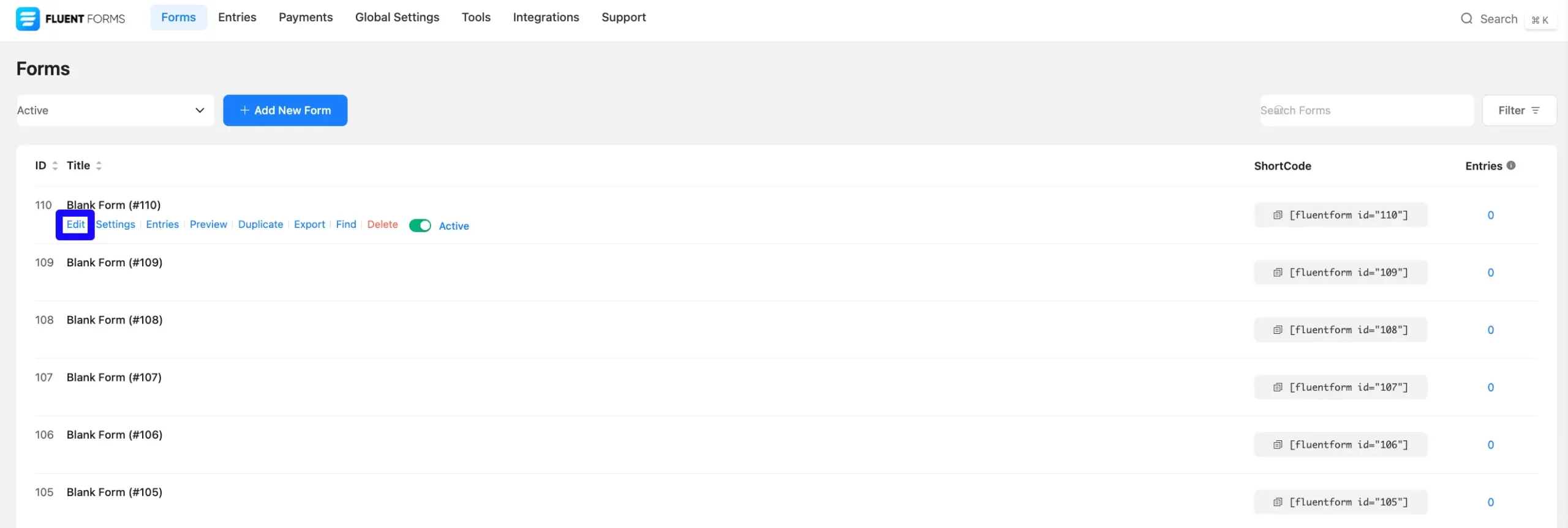
Choose a Dynamic Value (Shortcode) #
Now Select the input field, and navigate to Advanced Options. Then, click the three-dot menu from the right sidebar under the Default Value options. Here, you will see all the default advanced options in fluent form.
Populate by GET Param: Sets the default value from the query string found in the URL. Make sure you keep the ‘get.’ part; otherwise, it won’t work as expected. The shortcode is – {get.input_text}
Admin Email: It will insert the site administrator’s email address from your WordPress settings. It automatically sets the admin’s email address. The shortcode is – {wp.admin_email}
Site URL: With this shortcode populated with the website’s URL. the shortcode is- {wp.site_url}
Site Title: It uses the site title. The shortcode is- {wp.site_title}
IP Address: Sets the value from the user’s IP address. The shortcode is – {ip}
Date (mm/dd/yyyy): Sets the value from the current date in the denoted format, 04/25/1991. Shortcode is – {date.m/d/Y}
Date (dd/mm/yyyy): Sets the value from the current date in the denoted format, 25/04/1991. . The shortcode is – {date.d/m/Y}
Embedded Post/Page ID: Sets the value from the current post or page ID. The shortcode is – {embed_post.ID}
Embedded Post/Page Title: Dynamically populates the field with the title of the post or page where the form is embedded. The shortcode is – {embed_post.post_title}
Embedded URL: Inserts the page URL where the form is embedded. The shortcode is – {embed_post.permalink}
HTTP Referrer URL: Captures and populates the field with the page URL that refers the user to the current form. The shortcode is- {http_referer}
User ID: Automatically fills the field with the unique ID of the logged-in user. The shortcode is – {user.ID}
User Display Name: Populates the field with the display name of the logged-in user. The shortcode is – {user.display_name}
User First Name: Retrieves and inserts the first name of the logged-in user. The shortcode is – {user.first_name}
User Last Name: Sets the value from the logged-in user’s last name. The shortcode is – {user.last_name}
User Email: Sets the value from the logged-in user’s email. The shortcode is – {user.user_email}
User Username: Sets the value from the logged-in user’s username. The shortcode is – {user.user_login}
User Browser Client: Captures the browser being used ( Chrome, Firefox). The shortcode is – {browser.name}
User Operating System: Fetches the user’s operating system ( Windows, macOS). The shortcode is – {browser.platform}
FluentCRM Data: Pulls specific data from FluentCRM (user tags or segments). It uses tailoring forms for CRM-integrated workflows. THe shortcode is- {fluentcrm.CONTACT_DATA_KEY}
Random String with Prefix: Generates random strings each time when the form loads. It will be useful for anyone who wants to generate a unique set of strings.
The shortcode is –{random_string.your_prefix}. You can change the prefix to any text you like.
Cookie Value: A Cookie Value is a small piece of data that a server sends to a user’s web browser. The browser may store the cookie and send it back to the same server with later requests. The shortcode of Cookie Value is – {cookie.cookie_name}.
Once set, Save the Form, and the field will populate dynamically during use.
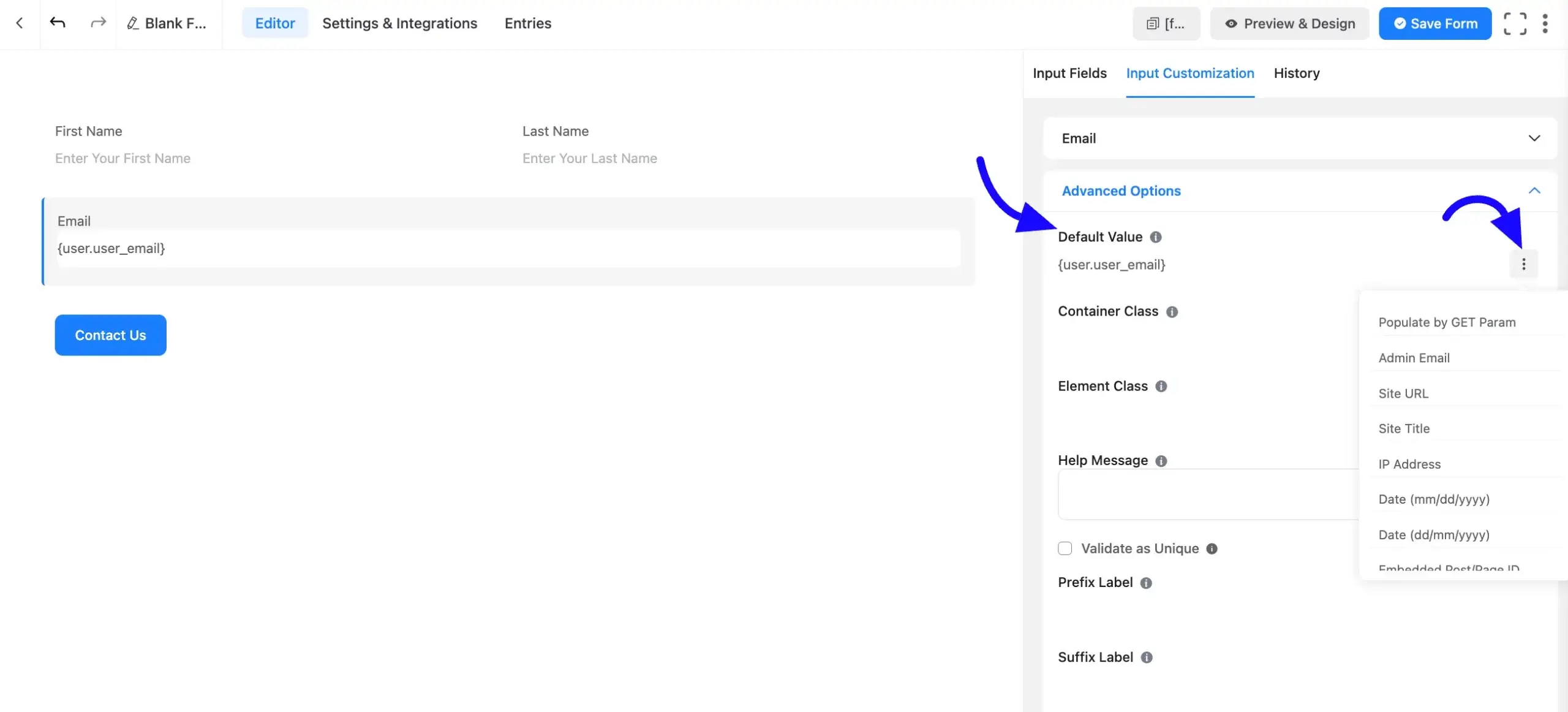
Here are the default dynamic shortcode values in Fluent Form. If you have any further questions then contact our support team.



