The Inventory Module in Fluent Forms allows you to manage your order forms and predefined item numbers. This powerful feature is ideal for event booking, reservations, product sales, or ticketing, and also it helps to keep track of inventory.
This article will guide you in creating a successful Inventory Module with fluent forms.
The Fluent Form Inventory Module is only available for the Fluent Form Pro version.
Enabling the Inventory Module #
To learn how to enable the Inventory Module, follow the steps with the screenshots below.
First, go to Integrations from the Fluent Forms Navbar, search for Inventory Module through the search bar, and get the inventory module.
Now, turn on the Toggle to enable the Inventory module.
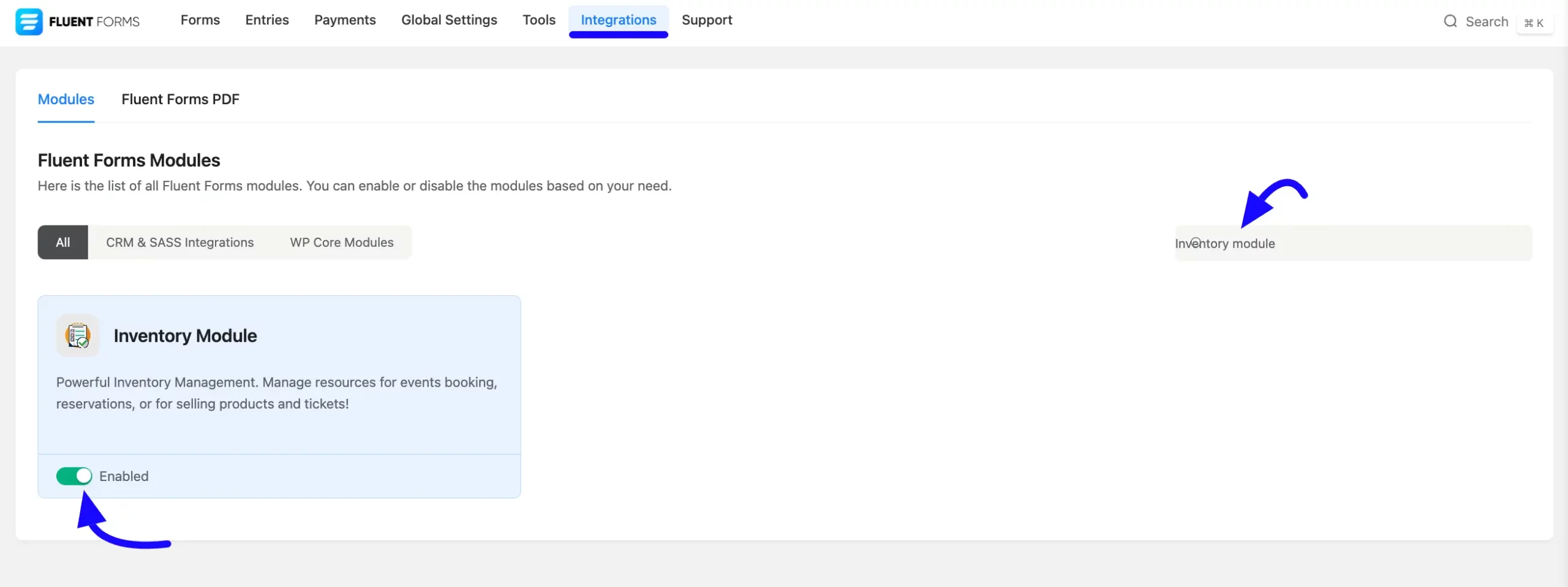
Setting Up Inventory in a Form #
Once the module is enabled, you can create a new form or edit an existing one to add inventory-related fields such as:
- Payment items
- Radio buttons
- Dropdowns
- Multi-select options
- Checkboxes
You can use a Checkbox Field to demonstrate Inventory Management.
If you do not have any existing forms, read Create a Form from Scratch or Create a Form using Templates documentation to create a new one.
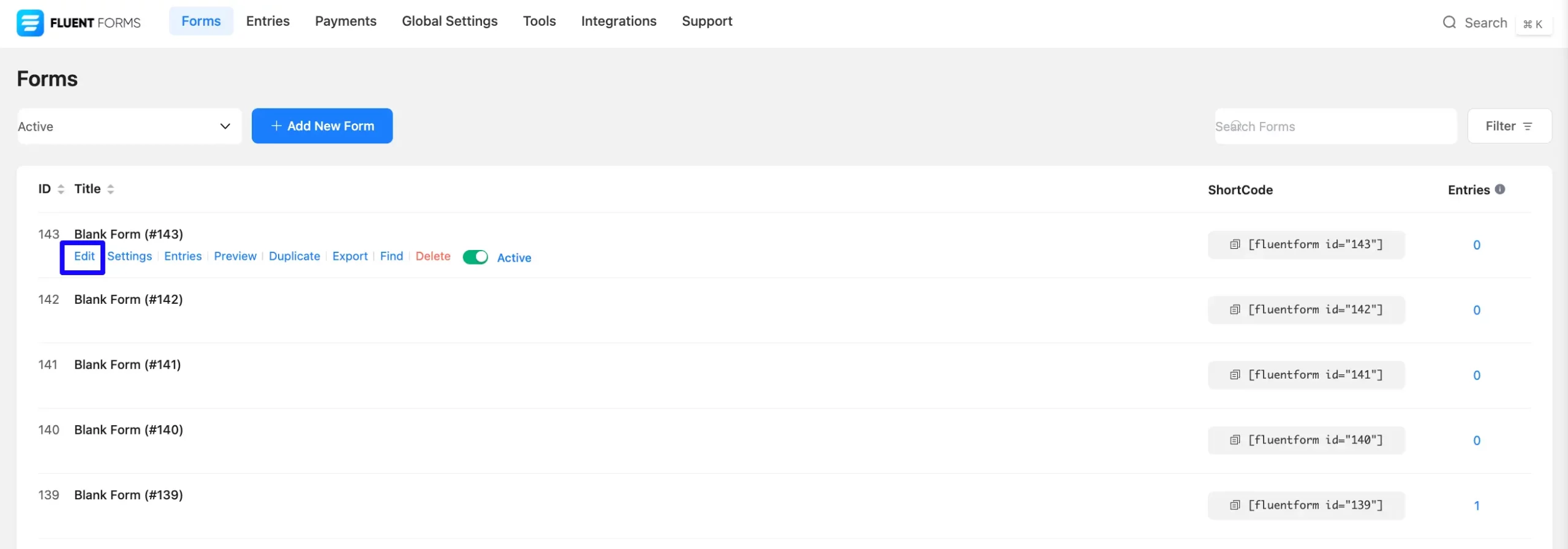
Configuring Inventory Settings #
Inventory Settings will appear in the Advanced Options field when the Inventory Module is active. By default, these settings are Disabled. You will also see Simple and Global options. You can choose any of them.
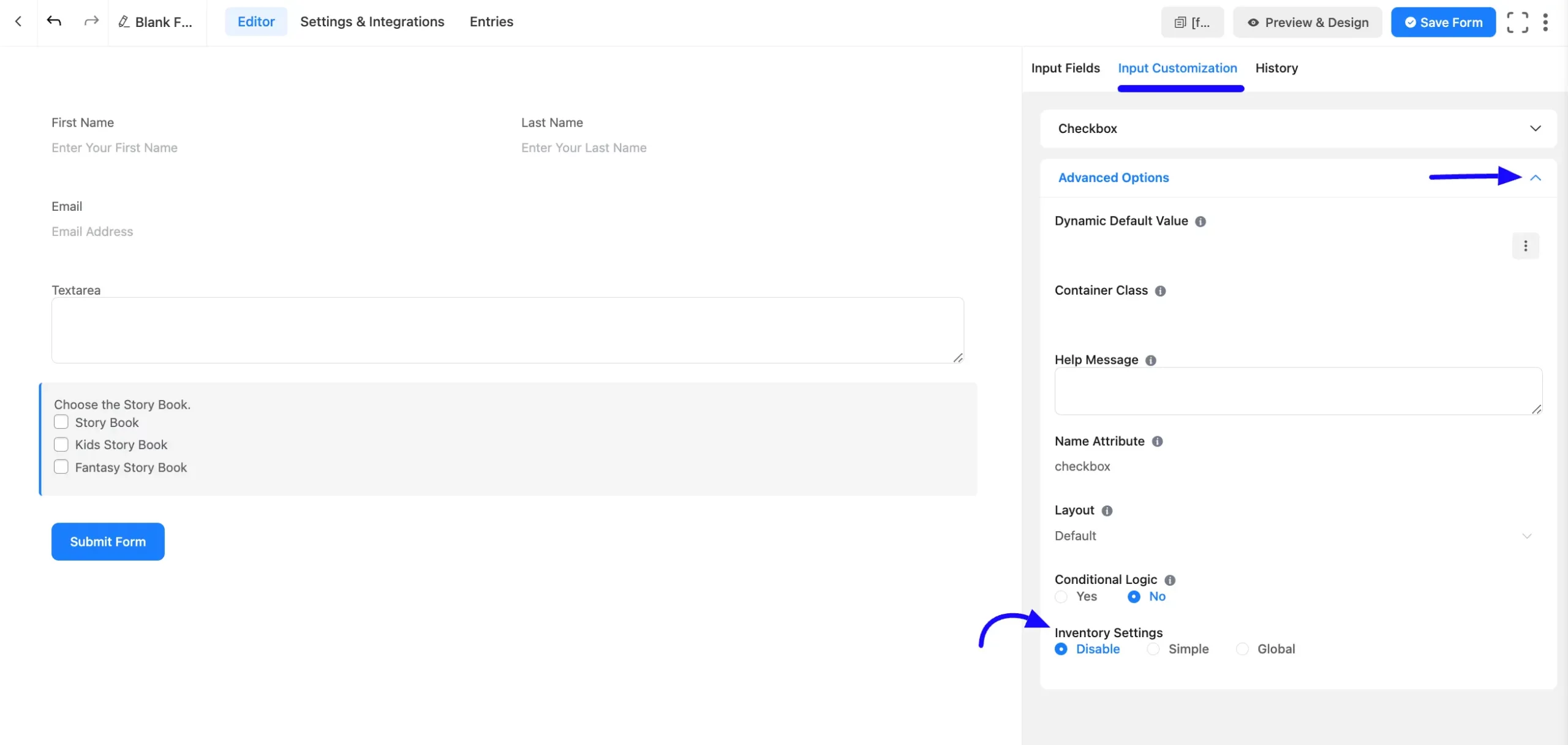
Simple Inventory Settings #
The Inventory Settings will be visible in the Advanced Options field when selecting the Simple option. More options will appear in the dropdown.
A. Stock Quantity: You may easily customize the inventory quantity of your item via this option.
B. Stock-Out Message: Set up your Stock-Out Message according to your needs.
C. Hide Choice When Stock is Out: When you enable this option, you can hide the item when it is out of stock.
D. Hide Input When Stock is Out: The items in your input field will be removed if this option is checked on.
E. Disable Input When Stock is Out: Shows the item but grays it out/disabled when stock hits zero.
F. Show Available Stock: This option is turned off by default. When it is enabled, items from the available Stock will be shown.
G. Inventory Label: Set up your inventory label using this {remaining_quantity} shortcode. This shortcode will show how many of the items are still available.
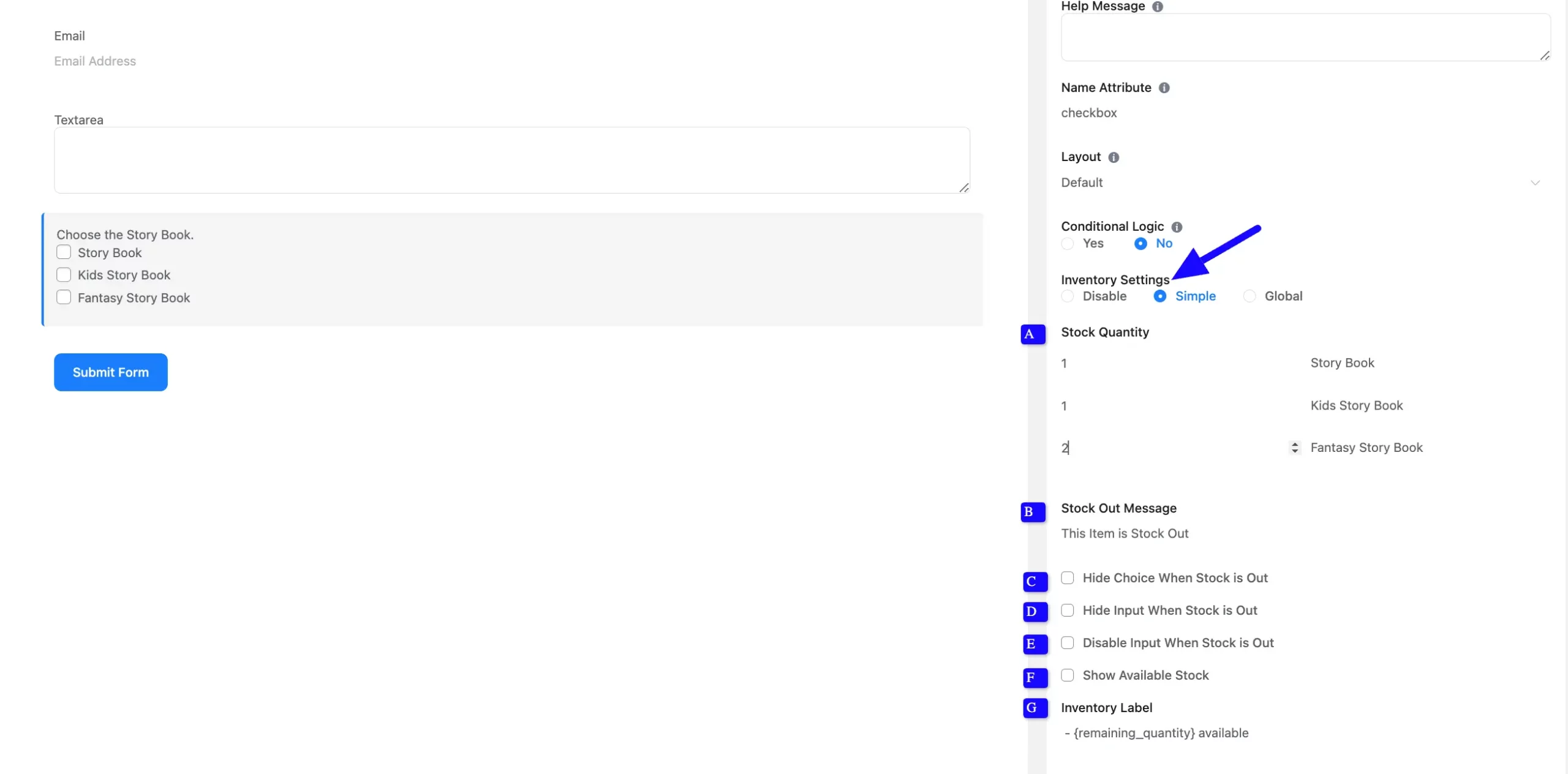
Global Inventory Settings #
When you select the Global option, the Inventory Settings will be visible in the field’s Advanced Options. A drop-down with more options will appear.
A. Global Inventory: You can select your item Global Inventory from the dropdown options.
B. Stock-Out Message: Set up your Stock-Out Message according to your needs.
C. Hide Choice When Stock is Out: When you enable this option, you can hide the item when it is out of stock.
D. Hide Input When Stock is Out: The items in your input field will be removed if this option is turned on.
E. Disable Input When Stock is Out: Shows the item but grays it out/disabled when stock hits zero.
F. Show Available Stock: This option is turned off by default. When it is enabled, items from the available Stock will be shown.
G. Inventory Label: Set up your inventory label using this {remaining_quantity} shortcode. This shortcode will show how many of the items are still available.
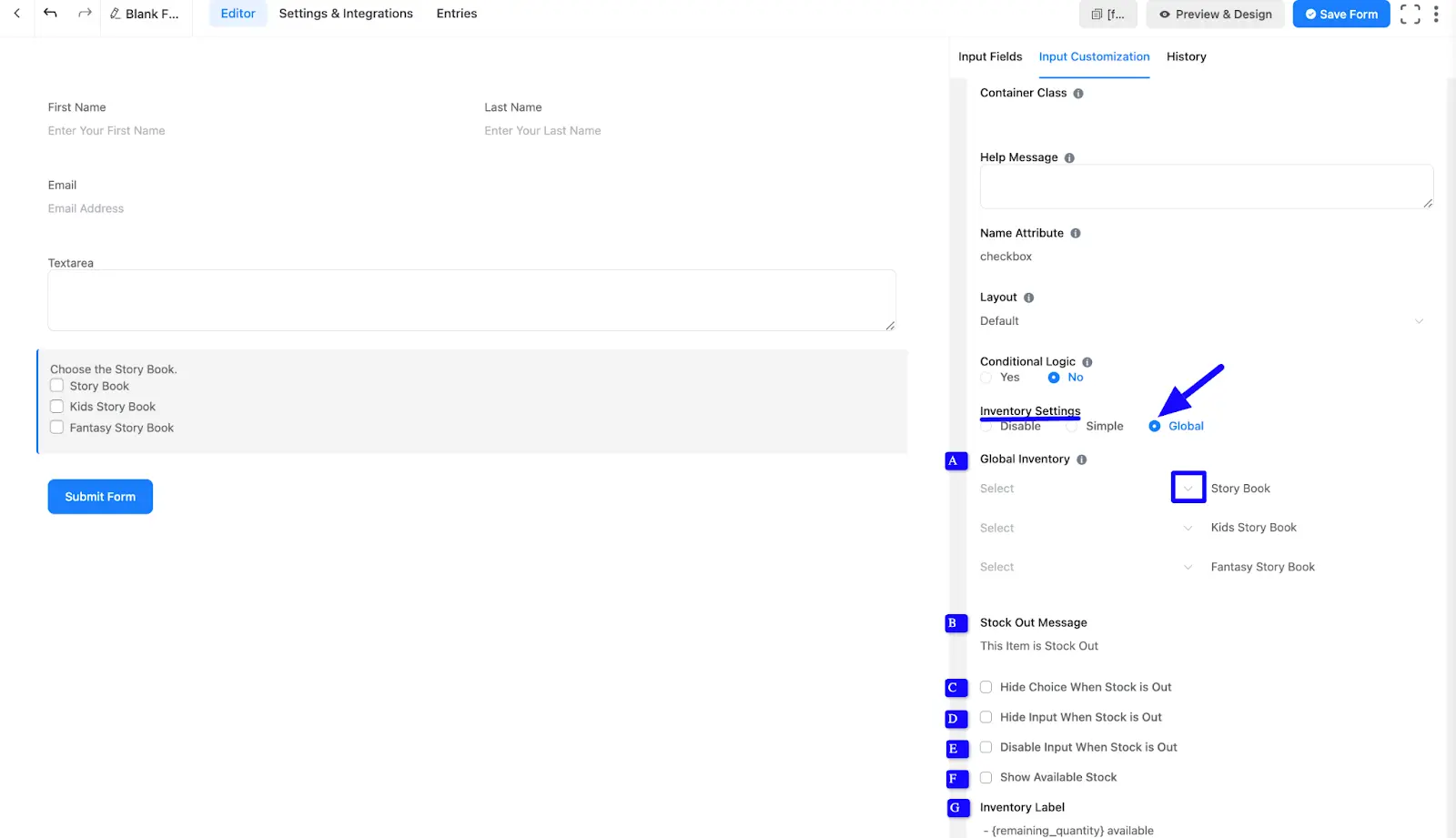
View Inventory Item #
To view the inventory items, click the Entries option at the top bar of the form. Here, you will see the inventory items in Stock and their Total Numbers.
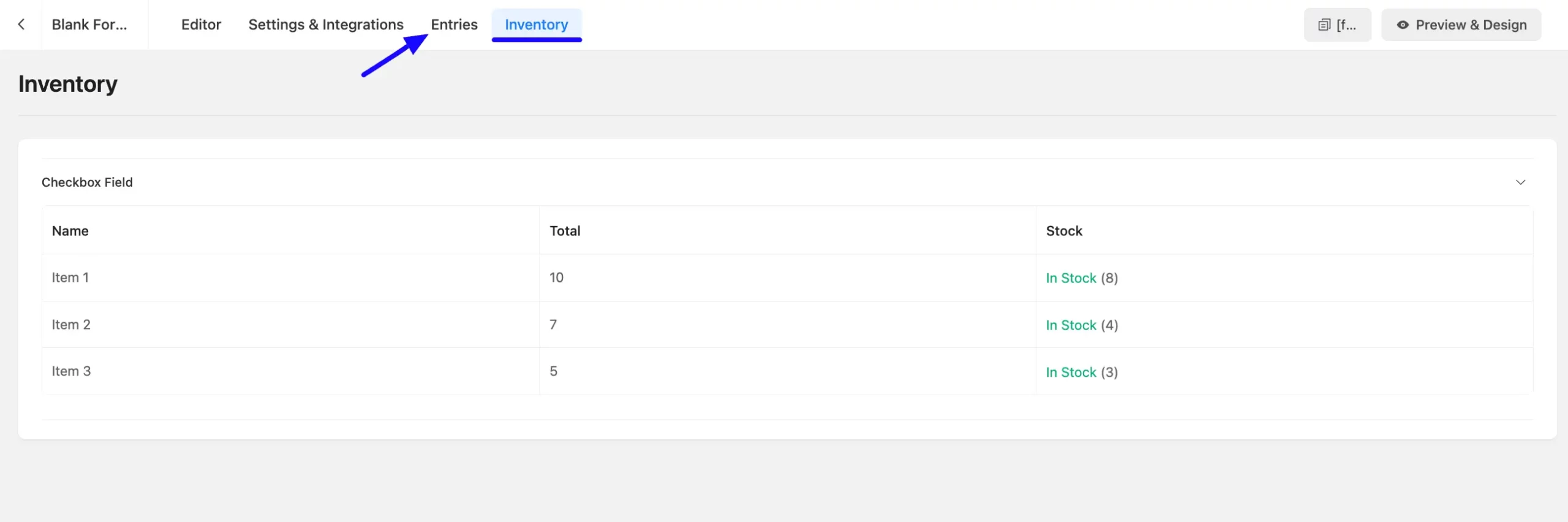
Embed the Form into Frontend #
Once you complete the customization, click the Save Form button to save all your changes. Click the Preview & Design button in the middle to see the form preview.
To integrate and display the form on a specific page or post, copy the Shortcode from the top right side and paste it into your desired Page or Post.
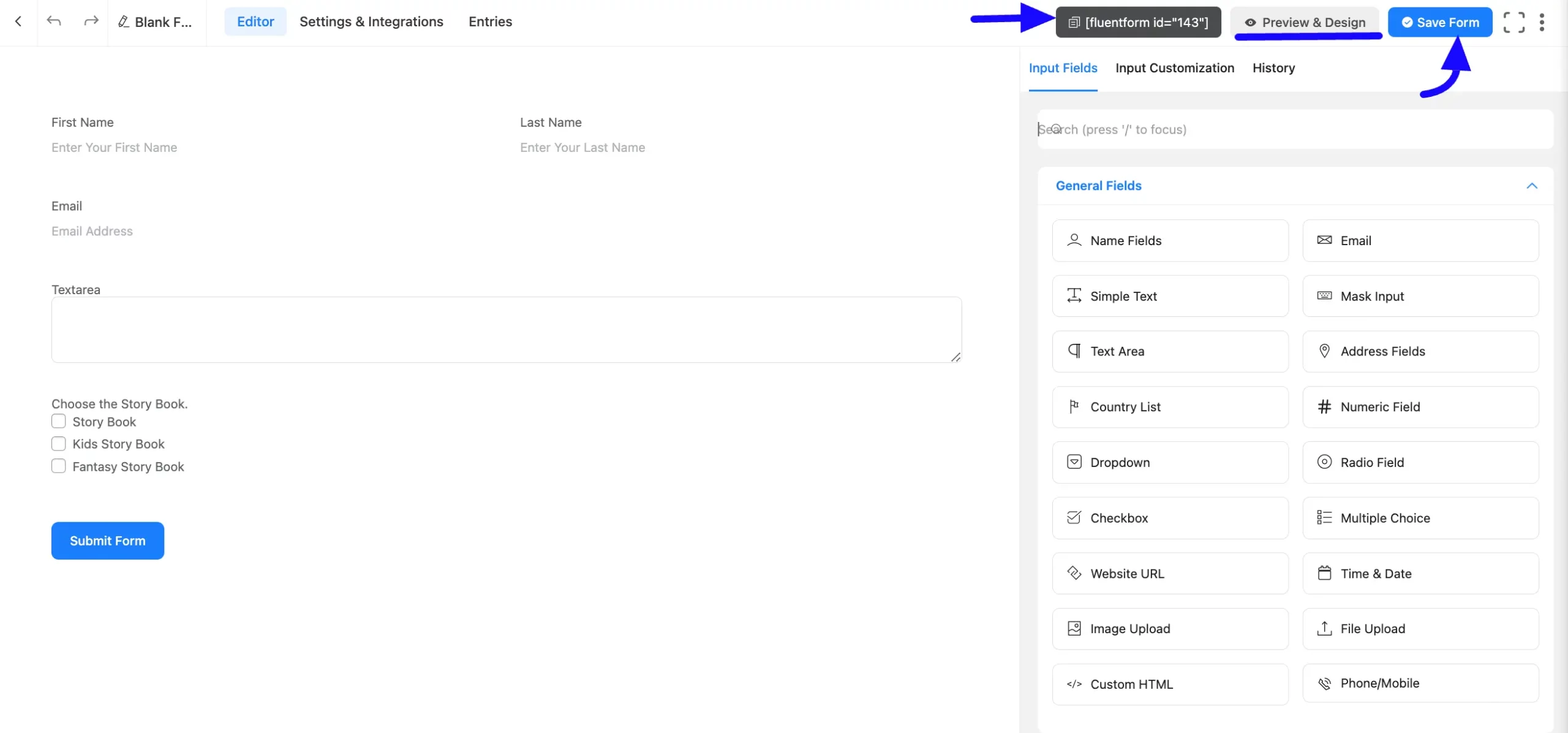
Preview of the Inventory Module Form #
Consider a form with Story Book, Kids Story Book, and Fantasy Story Book as Checkbox options, each having inventory quantities of 15, 13, and 21, respectively.
Consider a form with Story Book, Kids Story Book, and Fantasy Story Book as Checkbox options, each having inventory quantities of 15, 13, and 21, respectively.
- A user selects Story Book and Kids Story Book.
- After a form is submitted, the number of storybooks available is reduced to 14. The kid’s Storybook is stocked out.
- If Hide Choice When Stock is Out is enabled, Orange will no longer appear in the form.
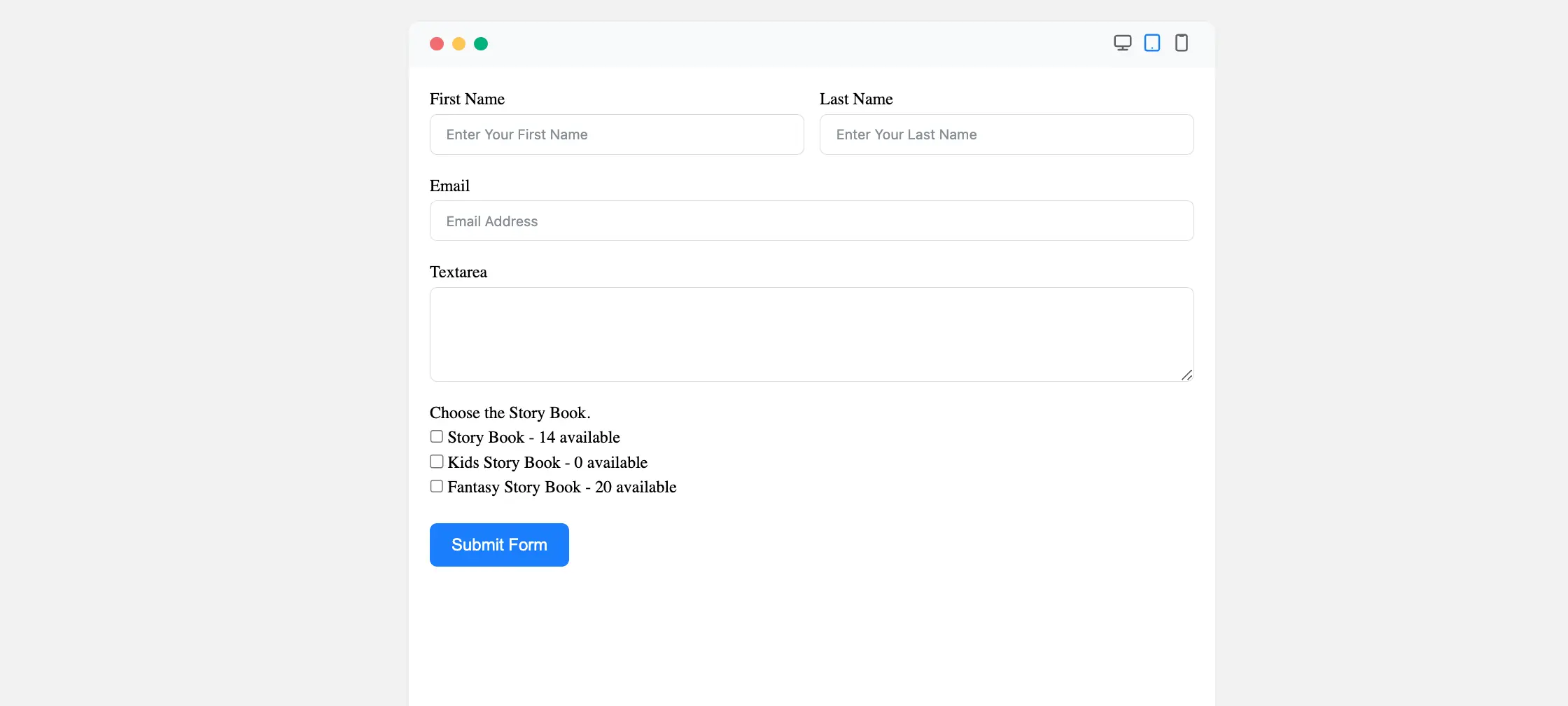
With these settings, you can easily track orders and manage inventory in real time! Start using Fluent Forms Inventory Management today to streamline your order process.
If you have any further questions, concerns, or suggestions, please do not hesitate to contact our support team. Thank you.



