Create a user-friendly registration form with Fluent Forms to make the WordPress user registration process as simple as possible. This will allow people to enter their information into a beautiful form and create user accounts in WordPress through this form.
This article will guide you through creating a User Registration Form with Fluent Forms on your WordPress site step by step.
Remember, for testing the user registration fucntionality, you need to submit the form in logged-out or incognito mode.
Enable the User Registration Module #
To learn how to enable the WordPress user registration form, follow the easy steps with the screenshots below-
First, go to Integrations from the Fluent Forms Navbar, search for User Registration through the search bar, and get the User Registration or Update module. Now, Enable the User Registration or Update module.
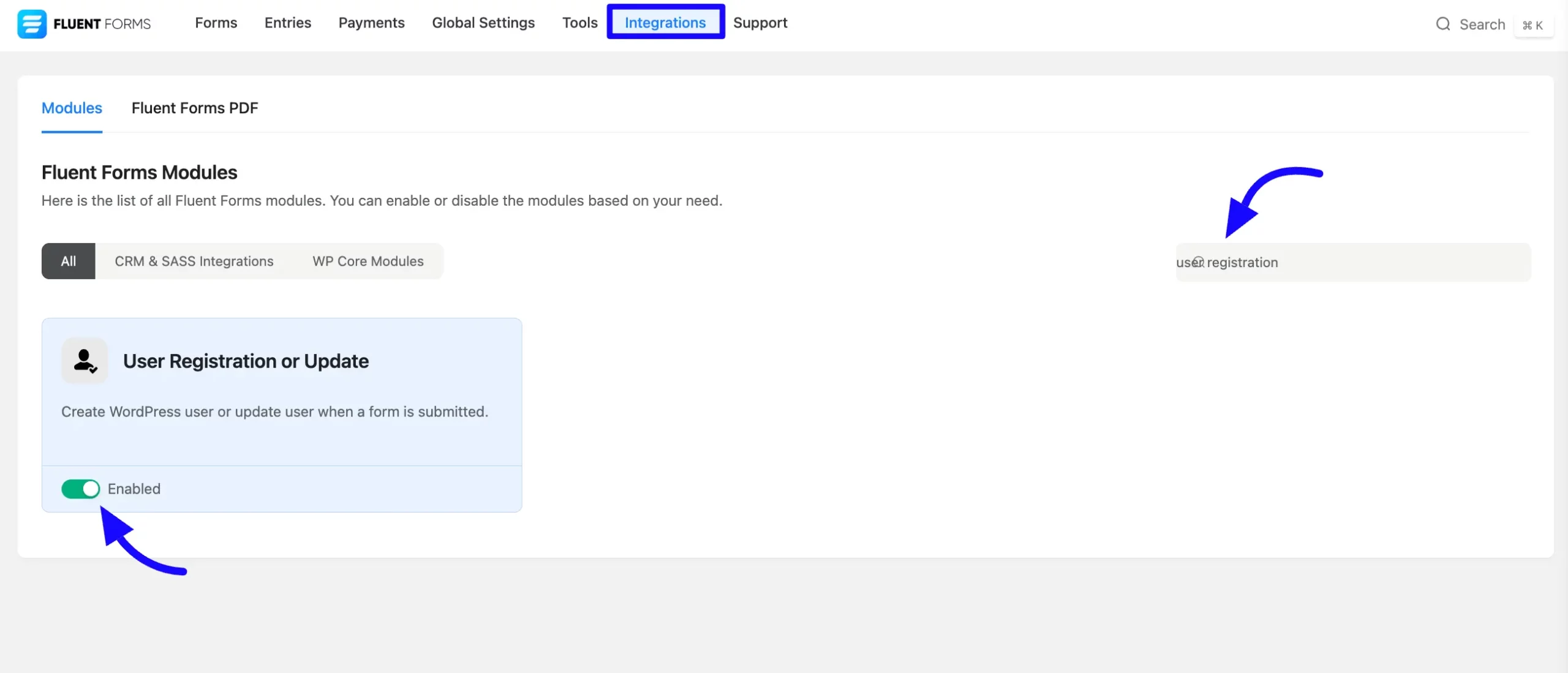
Create a Registration Form #
Once you enable the user registration form, now create a registration form. Go to the Fluent Forms Dashboard and Create a new form.
If you do not have any existing forms, read Create a Form from Scratch or Create a Form using Templates documentation to create a new one.
Now, we recommend to add the following fields to the form:
Email: Required for user registration.
Name: Optional but recommended.
Password: Required for account creation.
You can add additional fields as needed, but these three fields are essential.
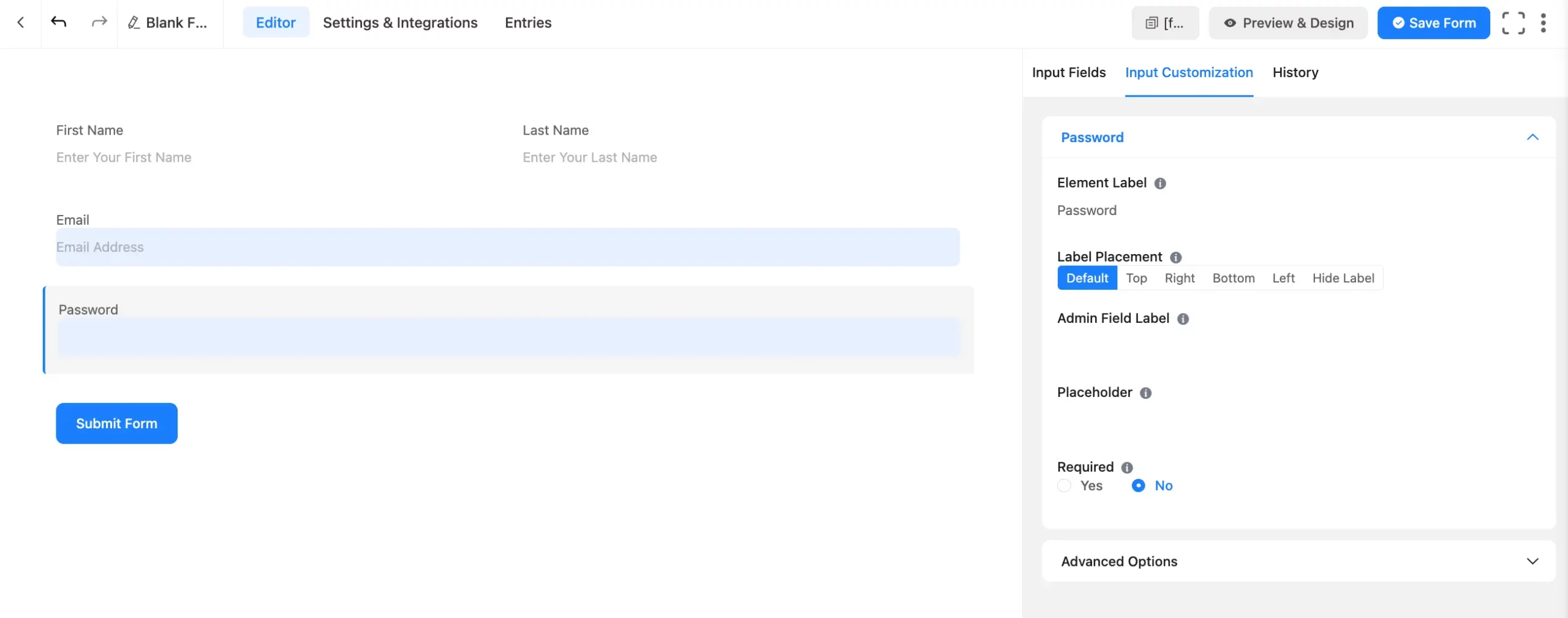
Add the User Registration Feed #
Once created, a registration form is configured for the user registration form. Click the forms Settings & Integration section. Then click the Configure Integrations section from the left side menu.
Now, hover over the Add New Integration button and select the User Registration or Update Integration option shown in the screenshot below.
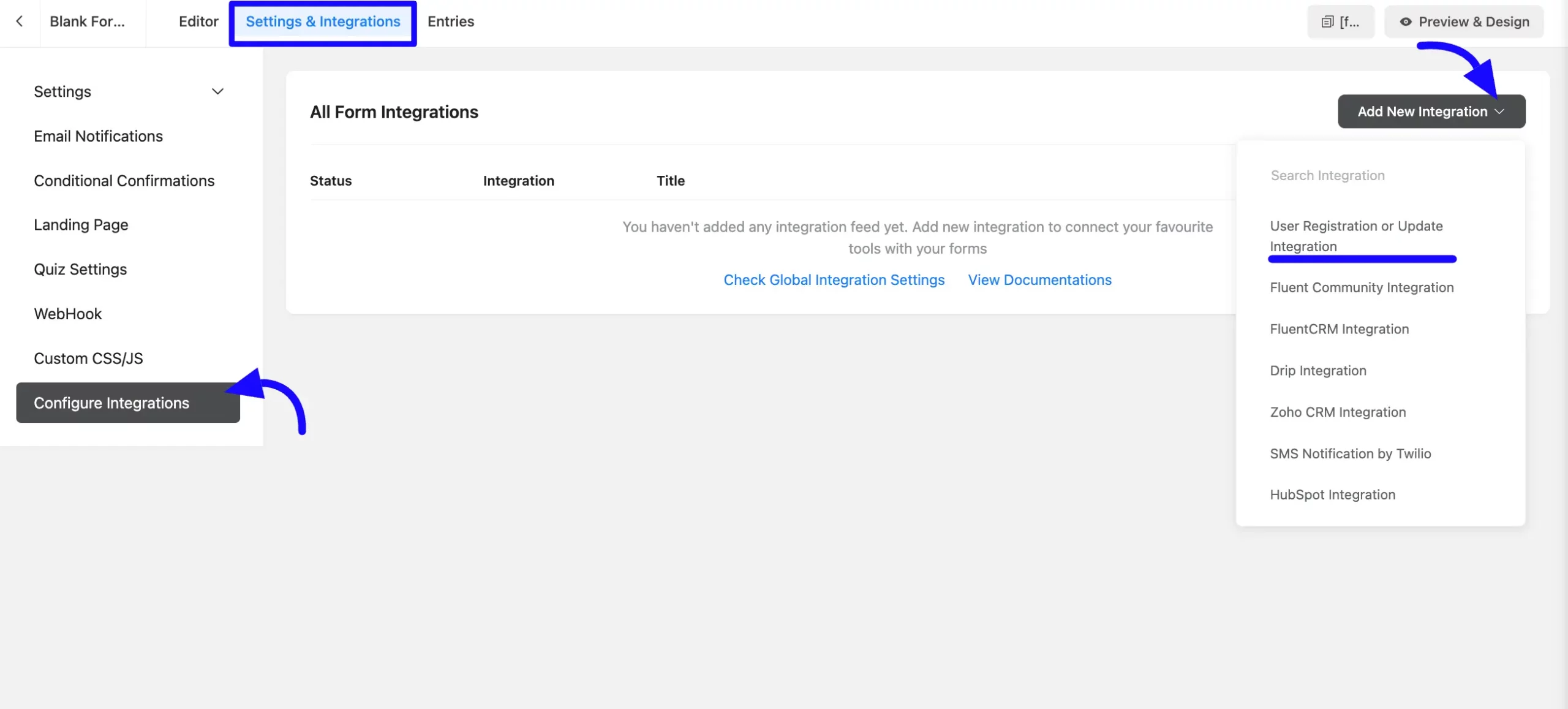
Configure the User Registration Feed #
A new Window page will appear. Now, customize the User Registration feed according to your needs by setting up the Name, Password, Email Address fields, etc.
A. Name: Enter the name that specifies the name of the registration feed.
B. Service: Select the type of service that feeds User Registration or User Update.
C. Map Fields: Use all the fields under this option to properly link your user registration field or user update with the Form Fields. You can easily select the value for the Form Fields based on the user registration or user update using the Shortcode Arrow.
D. Default User Role: Select the user role assigned upon registration.
E. User Meta: Use the User Meta section to add custom user meta fields. In the first column, type the meta key. In the second column, select the corresponding form field value. You can add multiple meta keys by clicking the Plus Icon.
Remember, User Meta Key is the form field’s name attribute!
F. Auto Login: If you want to allow the user to log in automatically after submitting the form, enable the option “Allow the user to log in automatically after registration.”
G. Email Notification: If you want to send the default WordPress welcome email after registration, then enable the Send default WordPress welcome email to user after registration options.
H. Form Validation: Enabling this option prevents duplicate registrations by checking if the user already exists in the database.
I. Conditional Logics: This option allows Mailjet integration to function conditionally based on your submission values according to your set conditional logic/s. To learn more, read this Documentation.
J. Status: Enable this feed option to activate the integration.
Once the setup is done, finally, click the Save Feed button.
Your User Registration form or Update will be integrated into this specific form!
The users can register and Update in a single form.
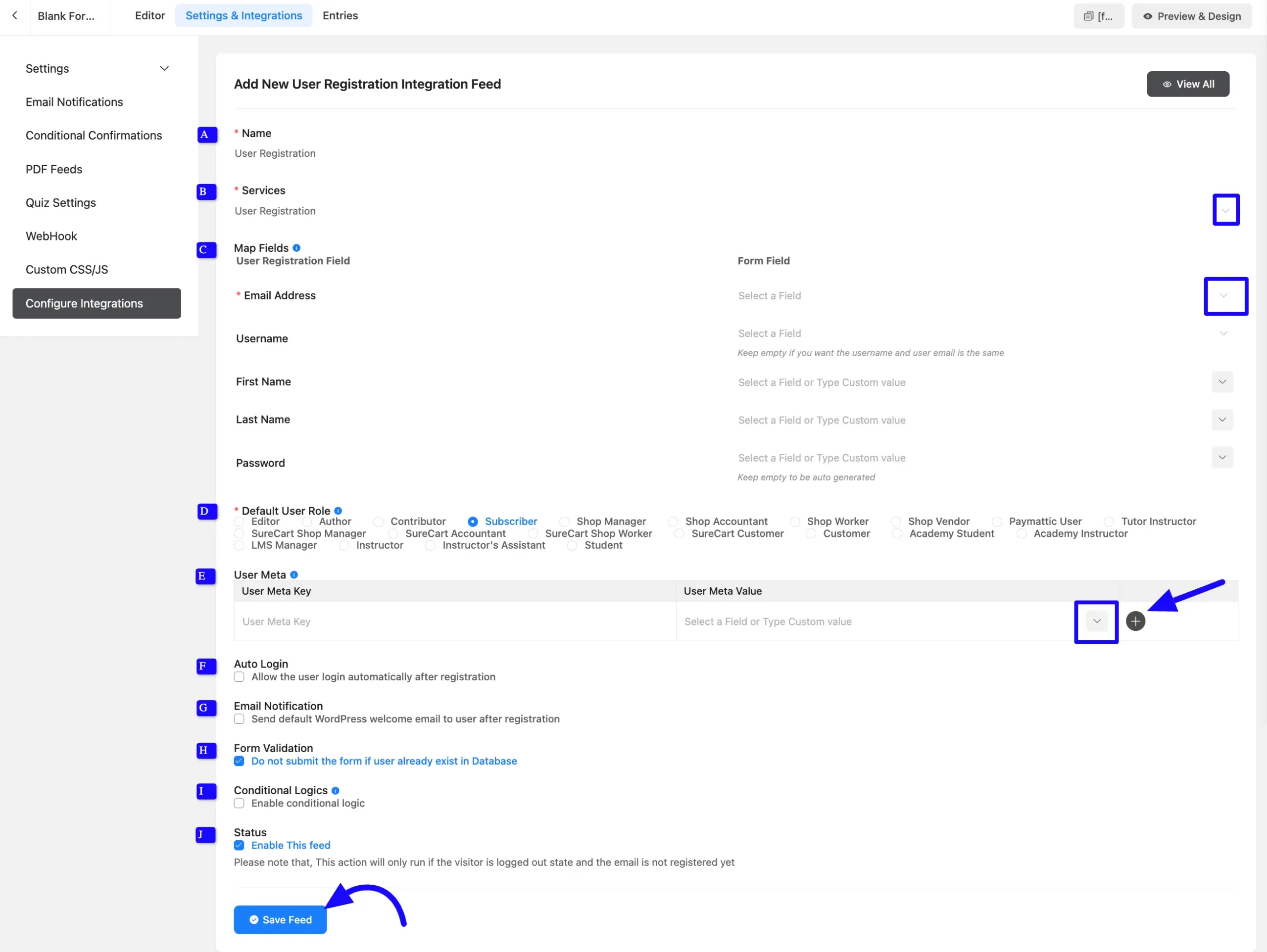
After successful Integration, you will see that your User Registration or Update Feed has been added here.
You can modify your feed anytime by clicking the Settings Icon and Delete it by clicking the Trash Icon.
Also, you can disable or enable this feed anytime by turning off the Toggle if needed.
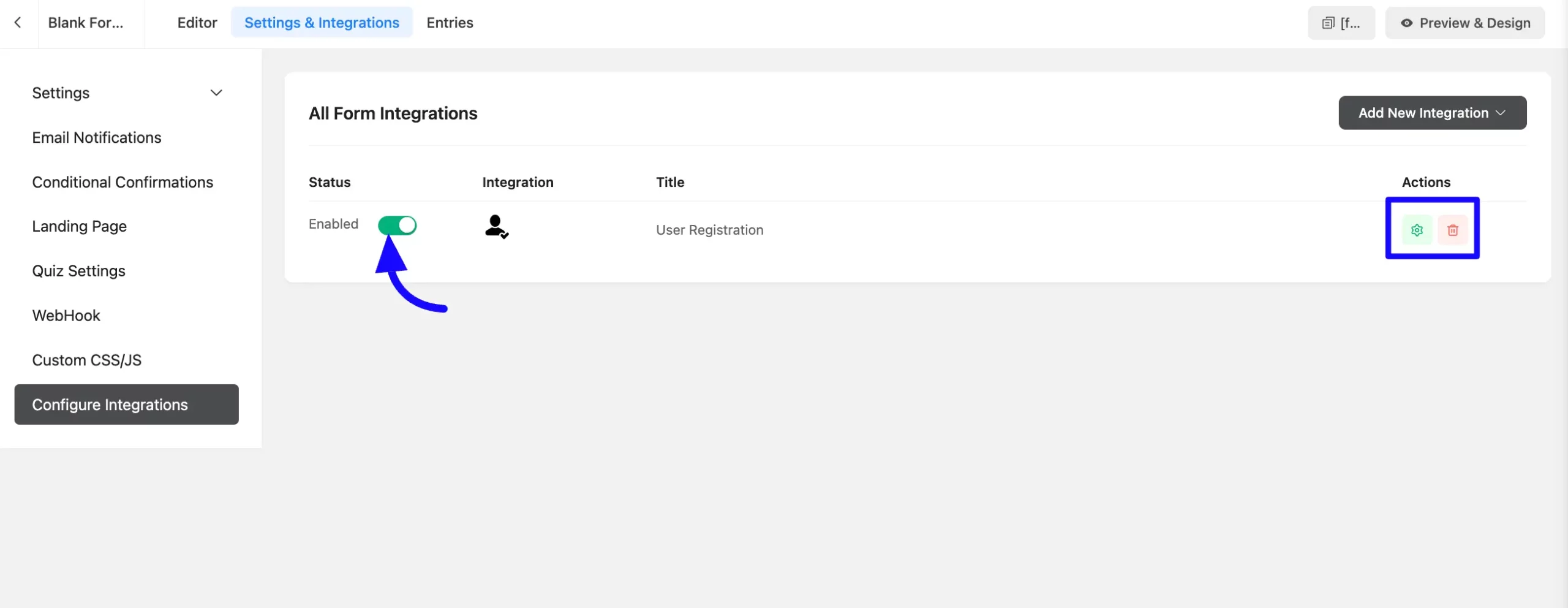
Preview the User Registration Form #
Here, you can see the preview of the added contacts for the User Registration form through the form entries I set up during the integration.
You can see form submissions from the Entries section of this particular form.
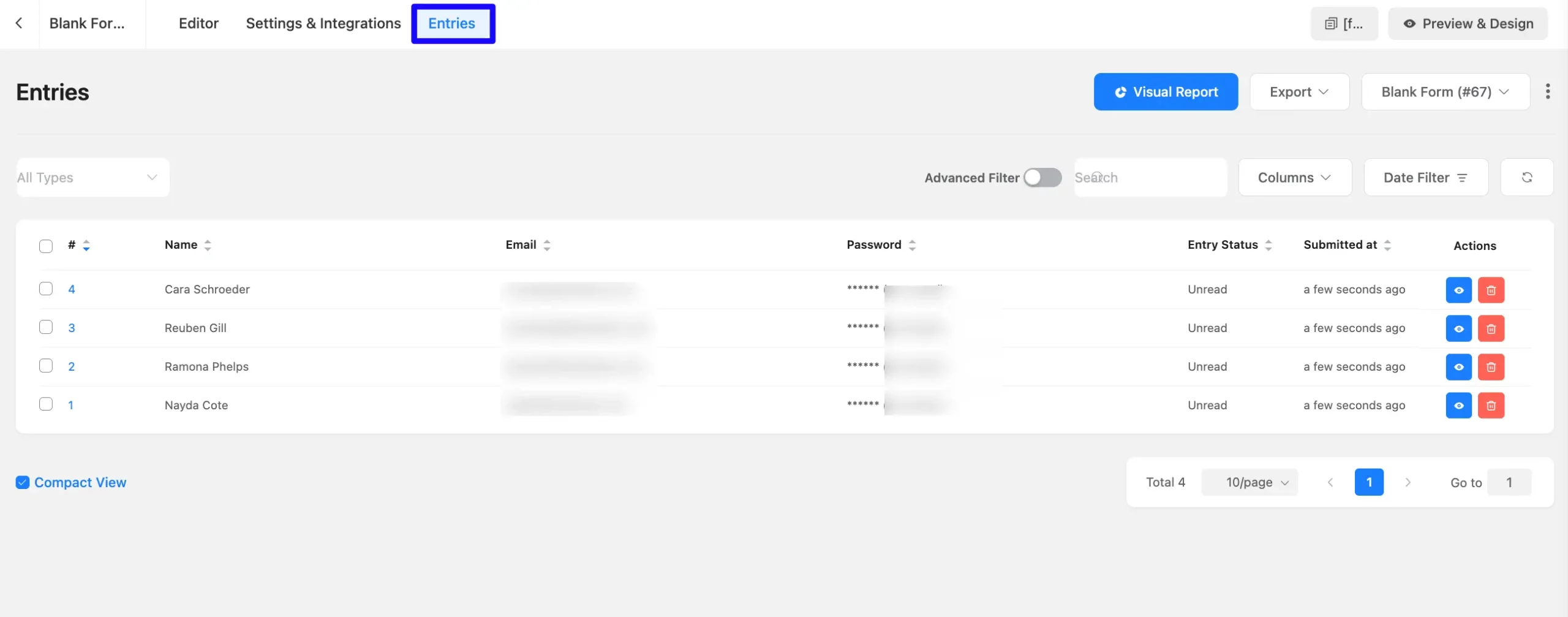
Following this guide, you can easily enable user registrations and updates while customizing the form to fit your specific requirements.
If you have any further questions, please contact our support team.



