Fluent Forms allows you to integrate with Google Sheets to manage and organize form responses efficiently. This article will guide you through integrating Google Sheets in Fluent Forms on your WordPress Site.
Remember, Google Sheets is the Premium Feature of the Fluent Forms Plugin. So, you need the Fluent Forms Pro plugin to integrate this.
Enabling Google Sheets Integration #
To learn how to enable Google Sheets integration, follow the steps with the screenshots below –
First, go to Integrations from the Fluent Forms Navbar, search for Google Sheets through the search bar, and get the Google Sheets integration module.
Now, turn on the Toggle to enable the Google Sheets module, and click the Settings Icon on the right side.
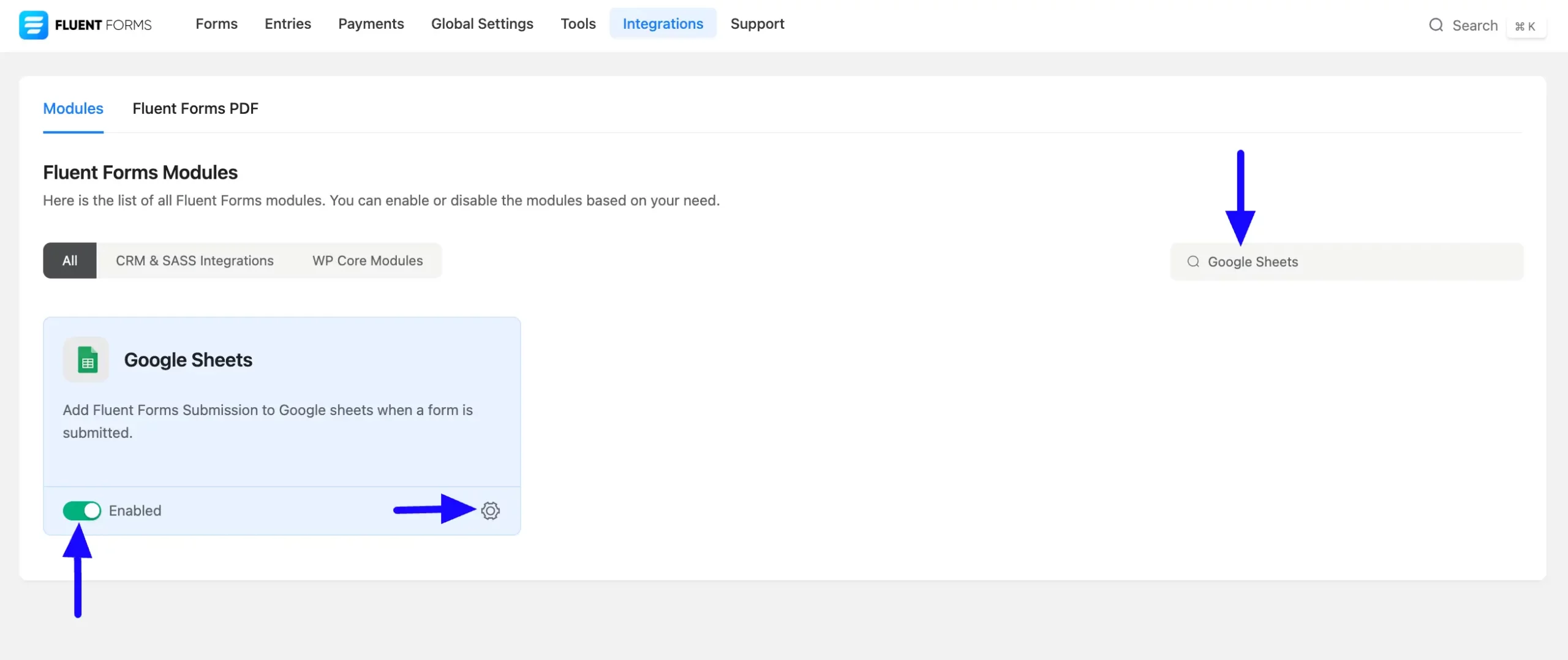
Once you enable Google Sheets, you will be asked for the Access Code from your Google account and the Verify Code.
Get the Access code by clicking the Get Google Sheet Access Code link. To learn the detailed process, keep reading.
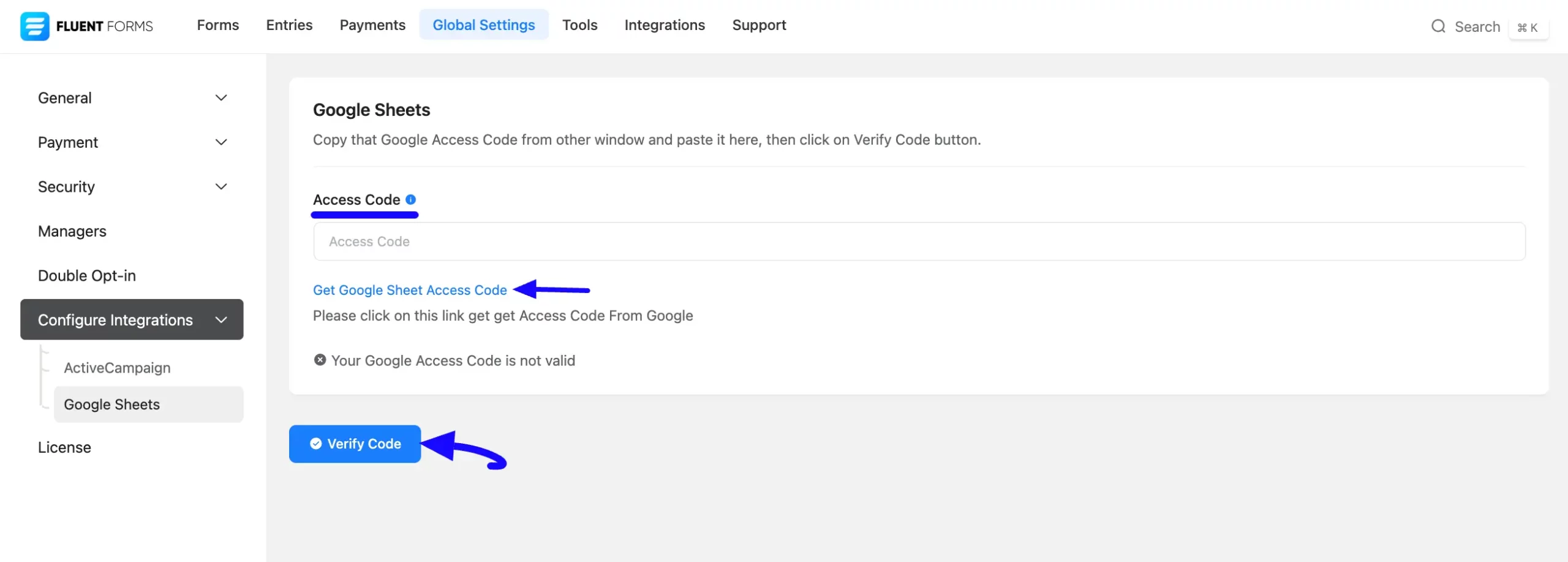
Getting the Access Code from Google #
To learn how to get the Access Code from Google, follow the steps with screenshots below –
To get the Access Code from Google, click here, and select the desired Google Account where your desired Google Sheet exists.
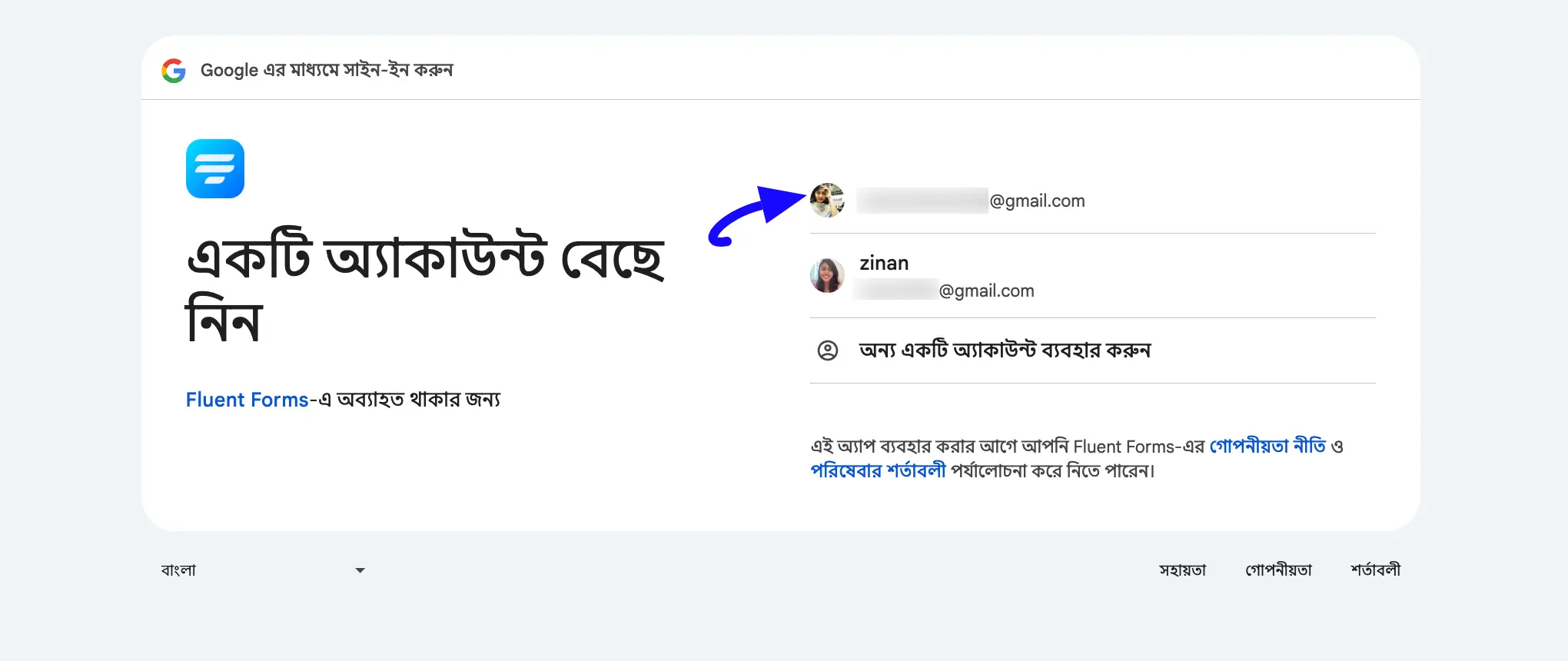
Once you continue with the desired Google Account, it will take you to the Fluent Forms Server and generate an Access Code. Simply, copy the access code by clicking on the Copy button.
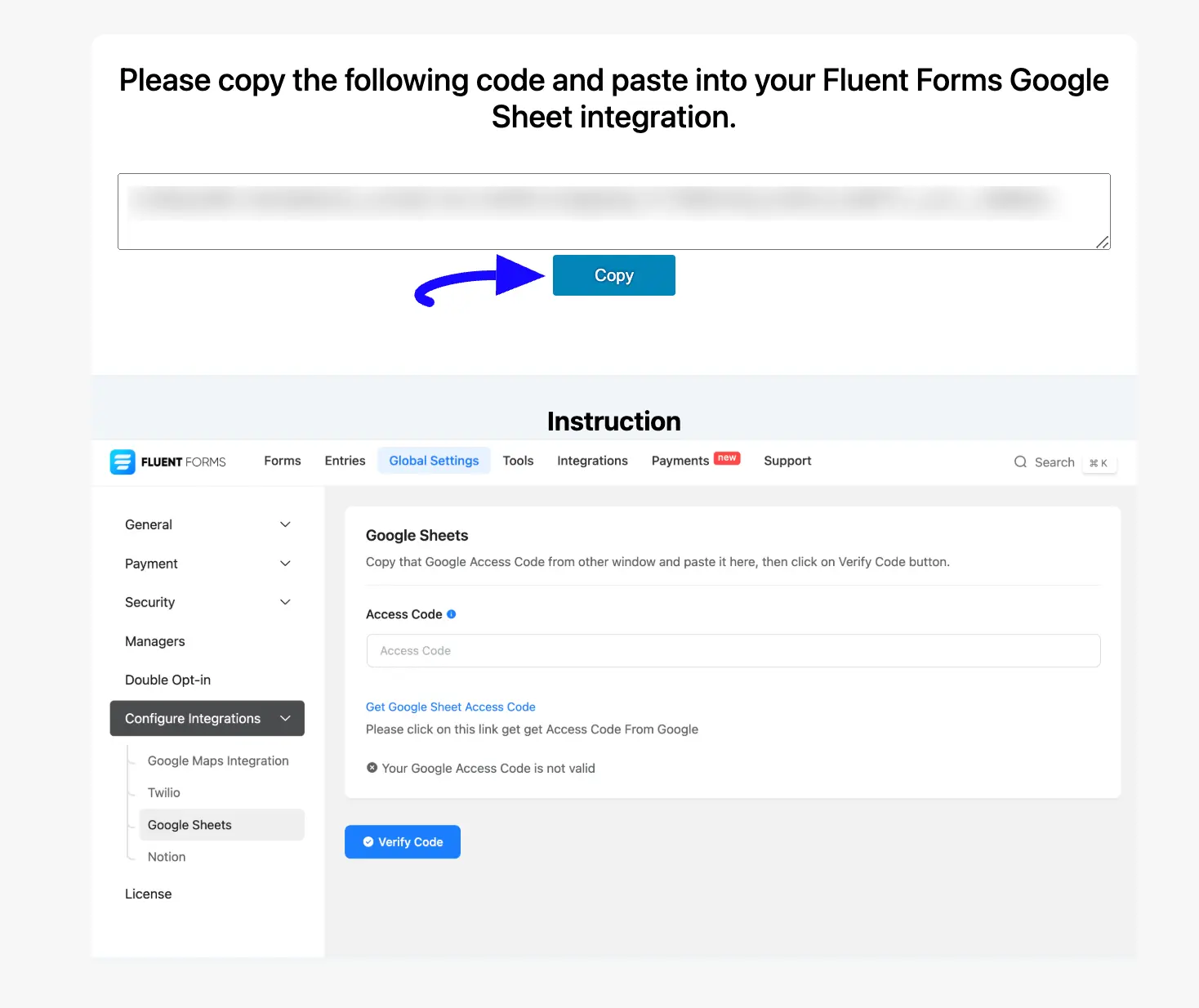
Connecting Google Sheets with Fluent Forms #
Return to the Google Sheets settings page under the Configure Integrations tab of the Global Settings section from the Fluent Forms Navbar.
Finally, paste the access code you copied from Google into the Access Code field, press the Verify Code button, and your Google Sheet Integration module will be enabled.
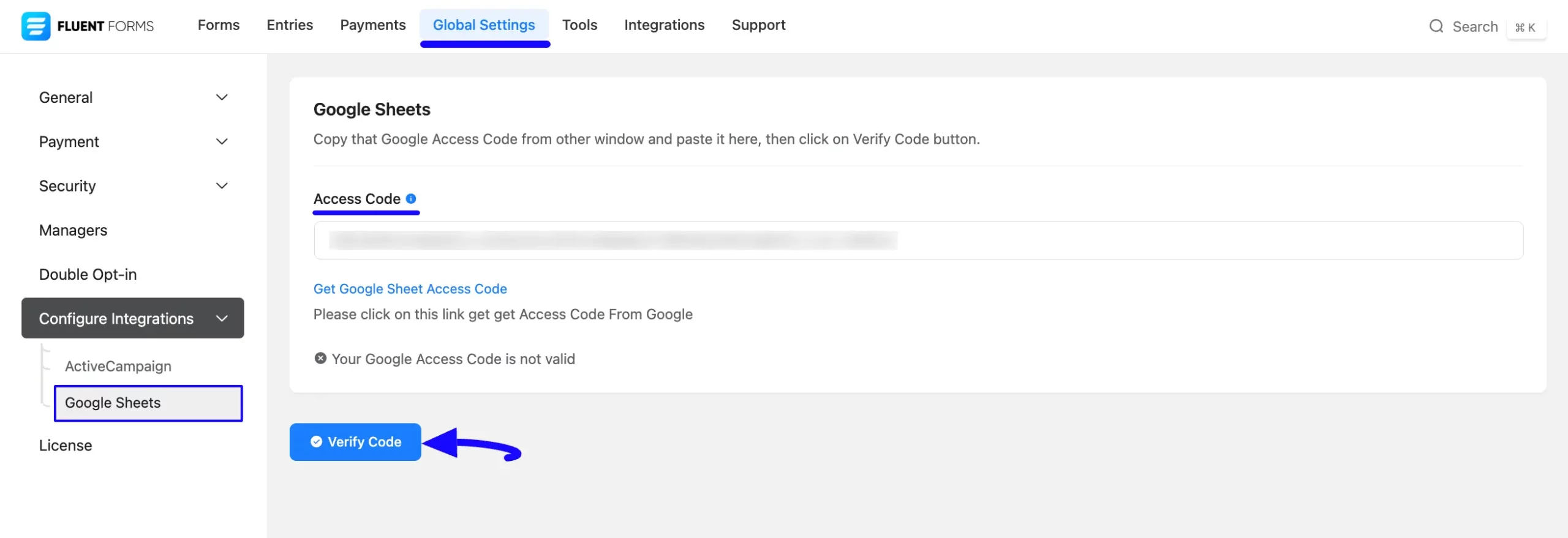
Now, you can see that the Google Sheet has been successfully connected to your Fluent Forms. You can disconnect it anytime by clicking the Disconnect Google Sheet button.
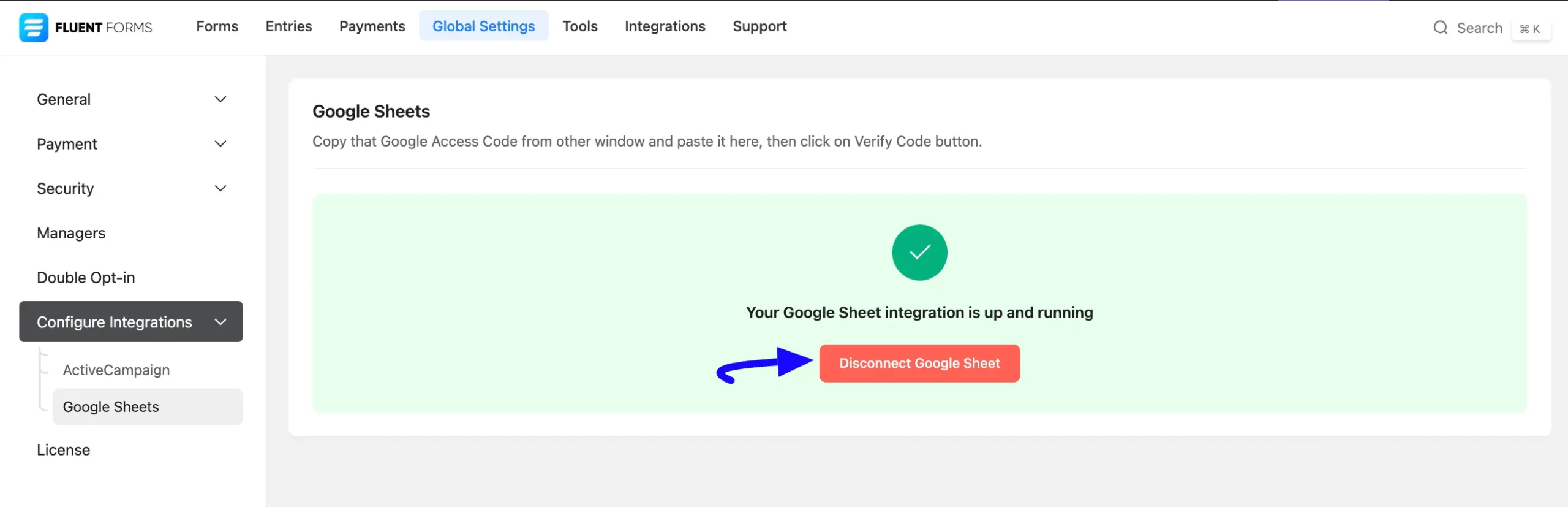
Integrating Google Sheets with Forms #
To learn how to integrate Google Sheets into any specific Form in Fluent Forms, follow the steps with the screenshots below –
First, go to Forms from the Fluent Forms Navbar, select the Desired Form where you want to integrate your Google Sheets, and click the Settings button.
If you do not have any existing forms, read the Create a Form from Scratch or Create a Form using Templates documentation to create a new one.
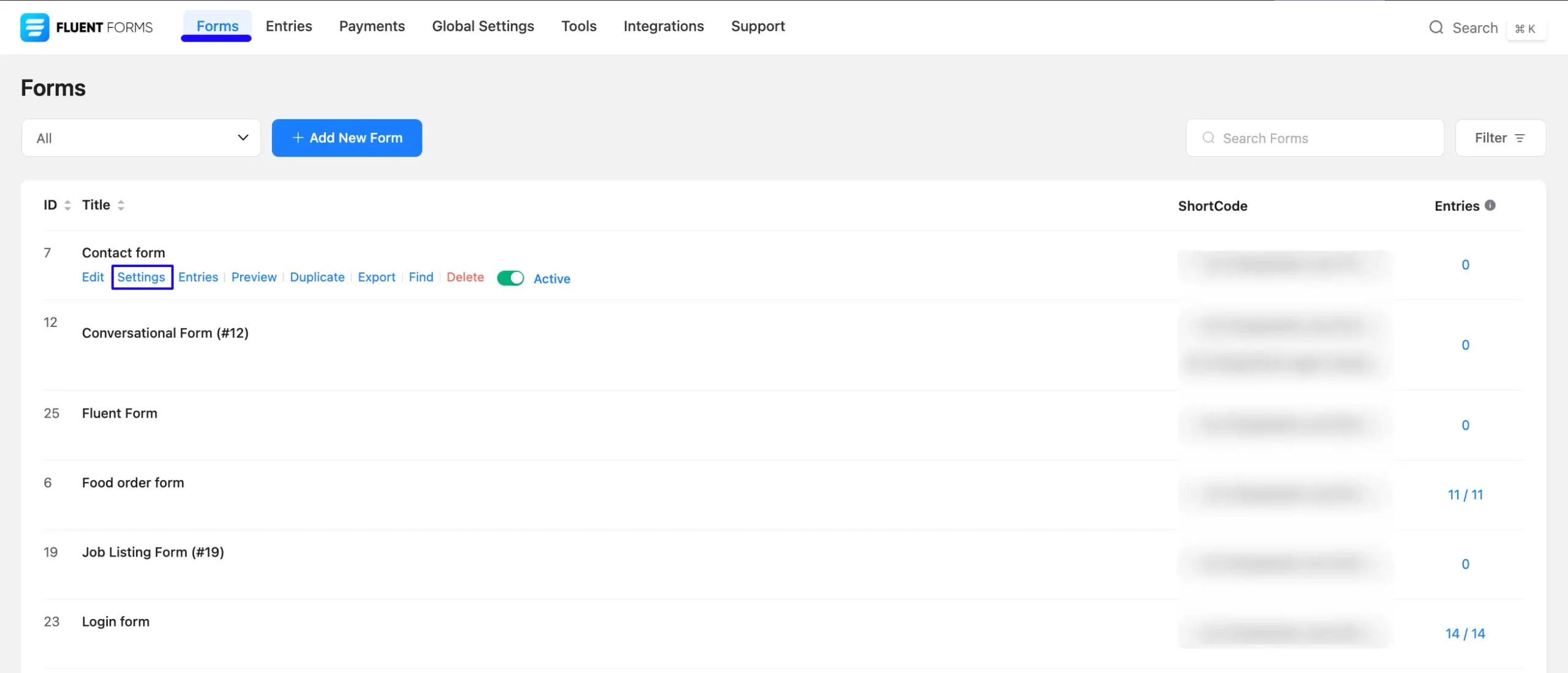
Once you are on the Settings & Integrations, go to the Configuration Integrations tab, click the Add New Integration button, and select Google Sheet integration feed from the dropdown list.
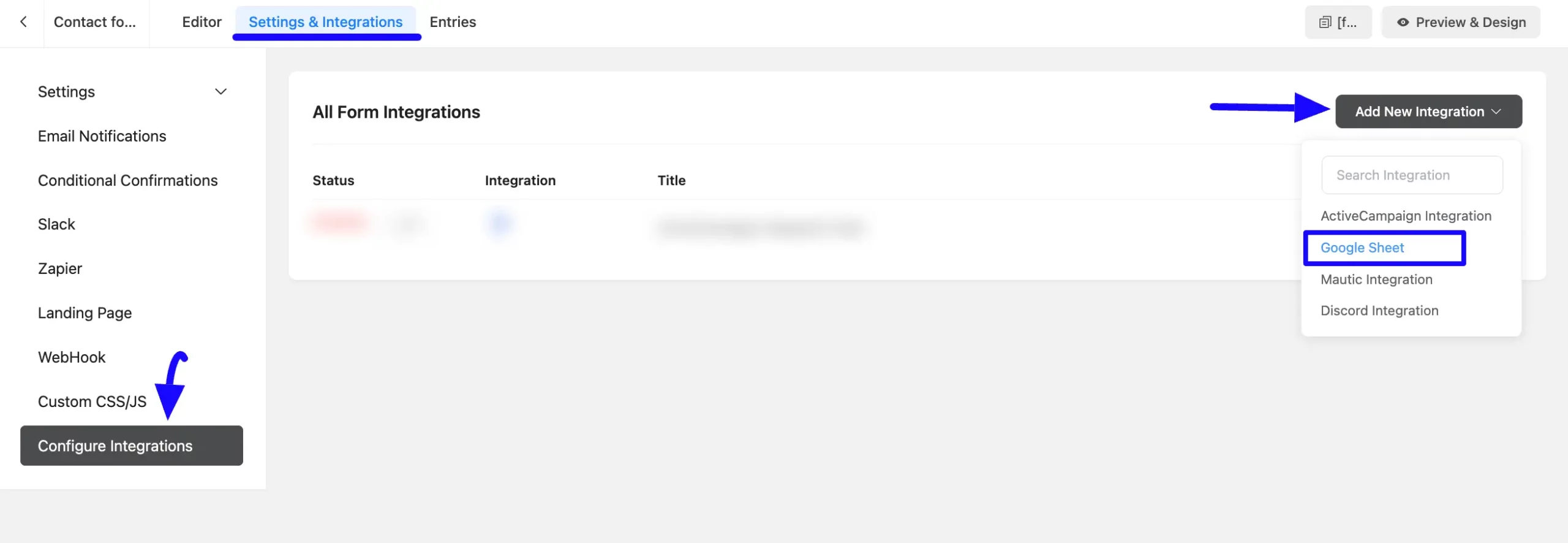
Now, a pop-up page will appear with various settings options for configuring the Google Sheet.
Once you set up the page, click the Save Feed button, and the feed will be integrated into your form.
Remember, to function Google Sheet integration with Form properly, you must provide the Spreadsheet ID and Worksheet Name of your Google Sheets Account and set up the Spreadsheet Fields.
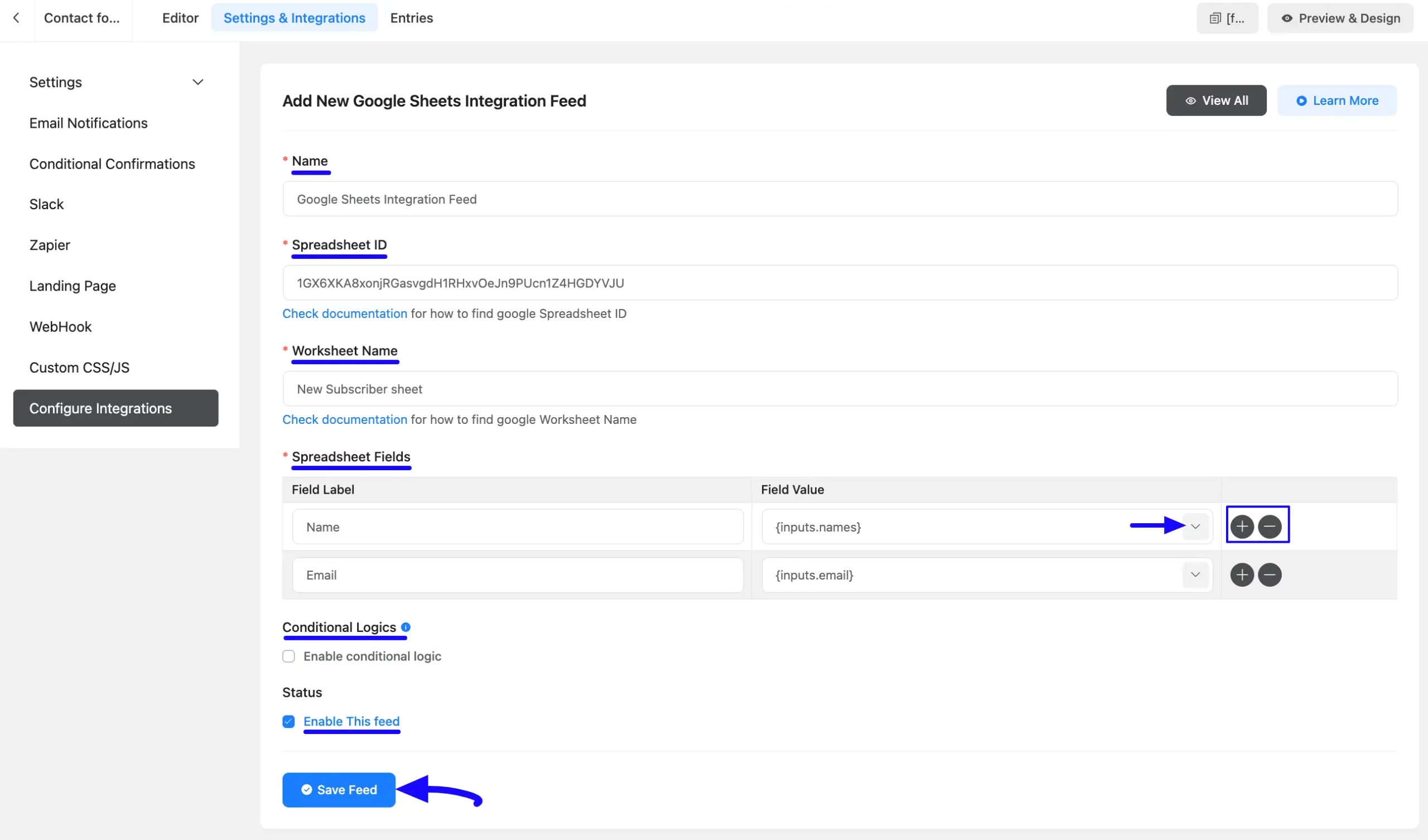
All the settings options mentioned above are briefly explained below:
A. Name #
Here, you can set a name for your feed according to your preference. This field is required to be filled in.
B. Spreadsheet ID and Worksheet Name #
Here, you need to provide the Spreadsheet ID and Worksheet Name of your Google Sheets Account that you want to integrate with the form, as it’s required to be filled in.
To learn how to get the Spreadsheet ID and Worksheet Name from Google, follow the steps in the screenshot below –
Getting Spreadsheet ID #
First, open your Google Sheet where you want to receive the entries of your form.
Now you will get the Spreadsheet ID inside the Spreadsheet URL. Copy the marked portion as it is the ID of this particular Spreadsheet.
For example, if the spreadsheet URL is “https://docs.google.com/spreadsheets/d/19BXmmGQUB8v_jBNJZydbos-sFIzysSFTgeKmDsh-XLc/edit?gid=0#gid=0”, the ID of this spreadsheet will be “19BXmmGQUB8v_jBNJZydbos-sFIzysSFTgeKmDsh-XLc/edit”.
Worksheet Name #
Now, copy the specific Worksheet Name where you want to receive the entries of your form.
Feel free to name your Worksheet as you like. A single spreadsheet can contain multiple Worksheets, but you should select a specific one and copy only that worksheet’s name to receive the form entries.
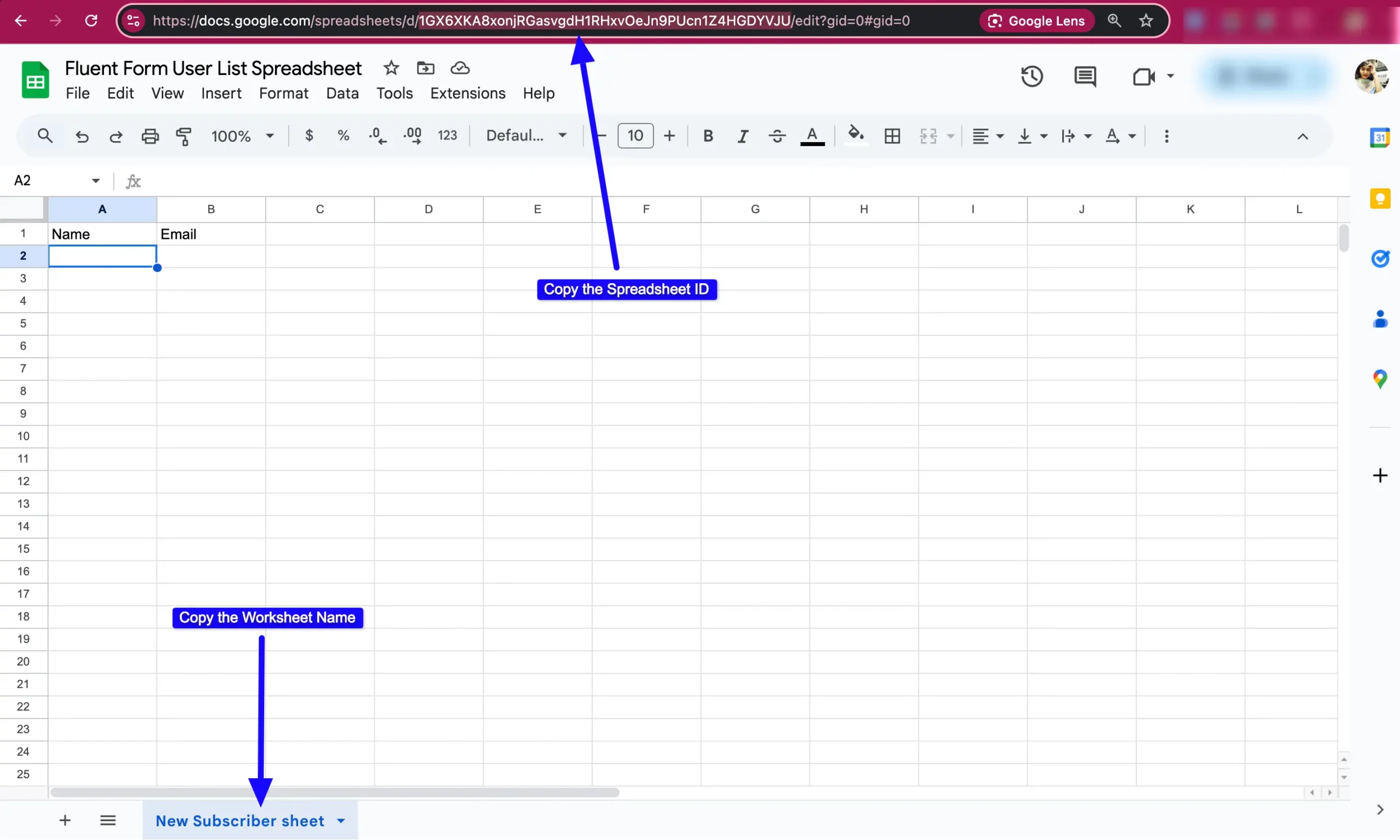
C. Spreadsheet Fields #
This field is also required to be filled in to send the form entries to your selected worksheet under the chosen Google spreadsheet.
You can name the field label as you want and map the value according to the field label by using the Shortcode button.
For example, I just wanted to send the Name and Email inputs from the form to the sheets. So, I added these fields and values according to the field label.
You can add as many fields as you need by clicking the Plus Icon, and delete any field by clicking the Minus Icon.
D. Conditional Logics #
This option allows Google Sheets integration to function conditionally based on your submission values according to your set conditional logic/s. To learn more, read this Documentation.
E. Enable This Feed #
Check this option to ensure this integration feed remains enabled and all its actions function properly.
Once you set up everything and click the Save Feed button, you can see that your Google Sheets Integration Feed has been added here.
You can modify your feed anytime by clicking the Settings Icon and delete it by clicking the Trash Icon. Also, you can disable or enable this feed anytime by turning off the Toggle if needed.
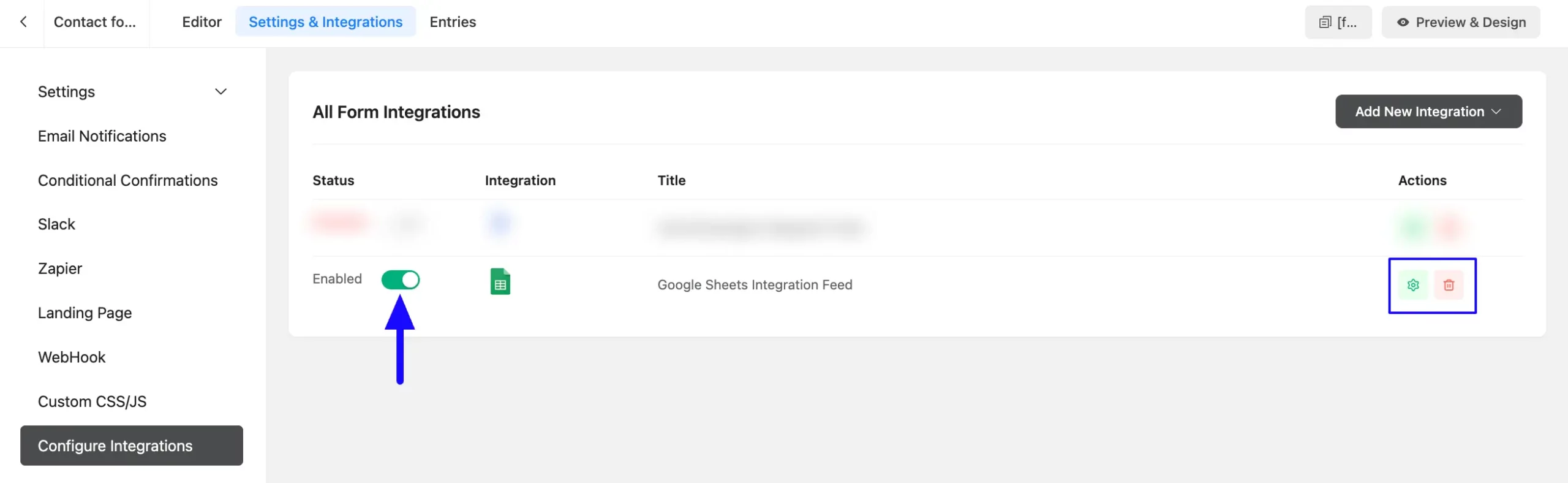
Preview of Integrated Google Sheets #
Here, you can see the preview of the added Users in Google Sheets through the Form Entries based on the Integration.
For example, you can see four new Form Submissions under the Entries tab on this particular form.
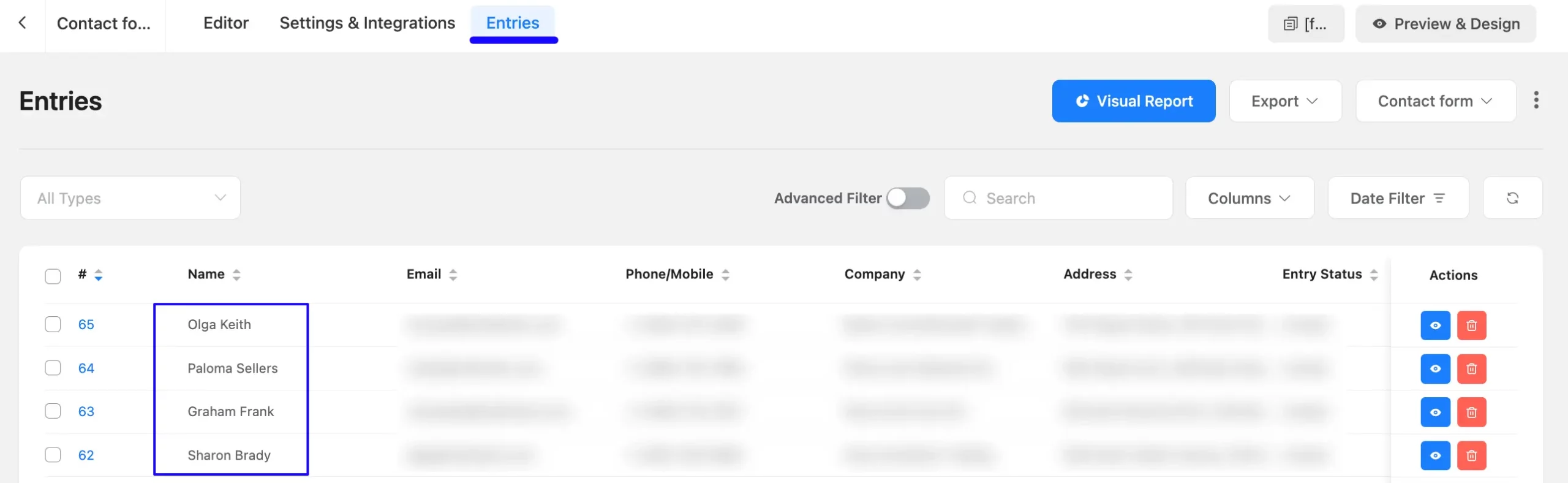
Now, go to the Google Sheets Channel you integrated and you can see the preview of the notification messages of Google Sheets through the Form entries.
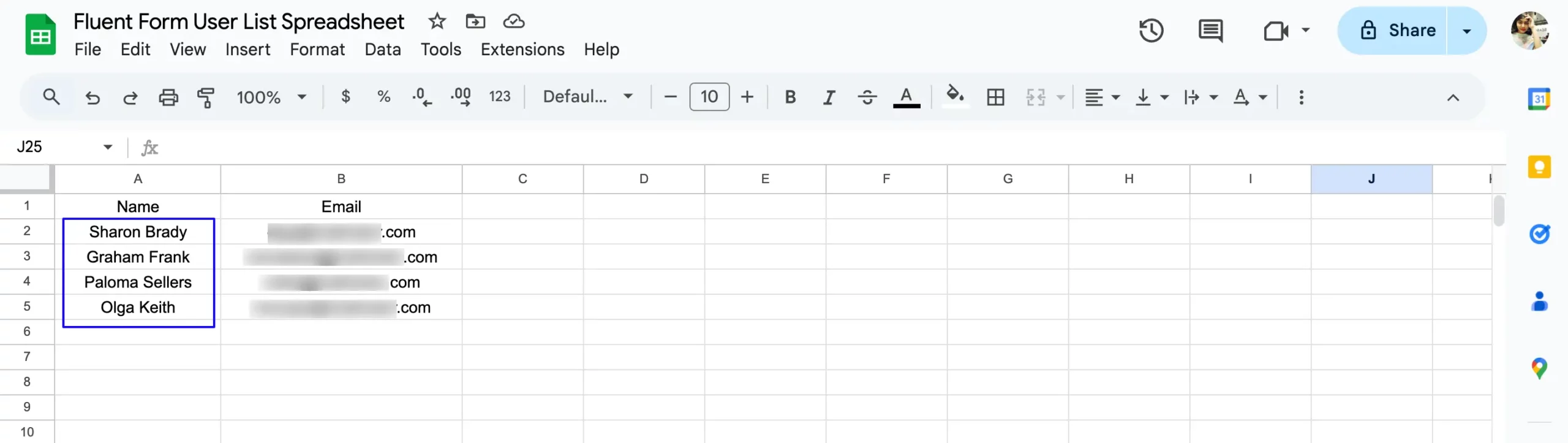
This way, you can easily integrate Google Sheets with Fluent Forms!
If you have any further questions, concerns, or suggestions, please do not hesitate to contact our @support team. Thank you.



