Fluent Forms integrates with Platformly, an integrated email marketing, marketing automation, and small business CRM tool that helps you grow your business by collecting customer information and automatically adding it to your Platformly through Fluent Forms.
This article will guide you through integrating Platformly with Fluent Forms on your WordPress Site.
Remember, Platformly is the Premium Feature of the Fluent Forms Plugin. So, you need the Fluent Forms Pro plugin to integrate this.
Enable Platformly Integration #
To learn how to enable Platformly integration, follow the steps with the screenshots below –
First, go to Integrations from the WordPress Left Sidebar or Fluent Forms Navbar, search for Platformly through the search bar, and get the Platformly integration module.
Now, turn on the Toggle to enable the Platformly module, and click the Settings Icon on the right side.
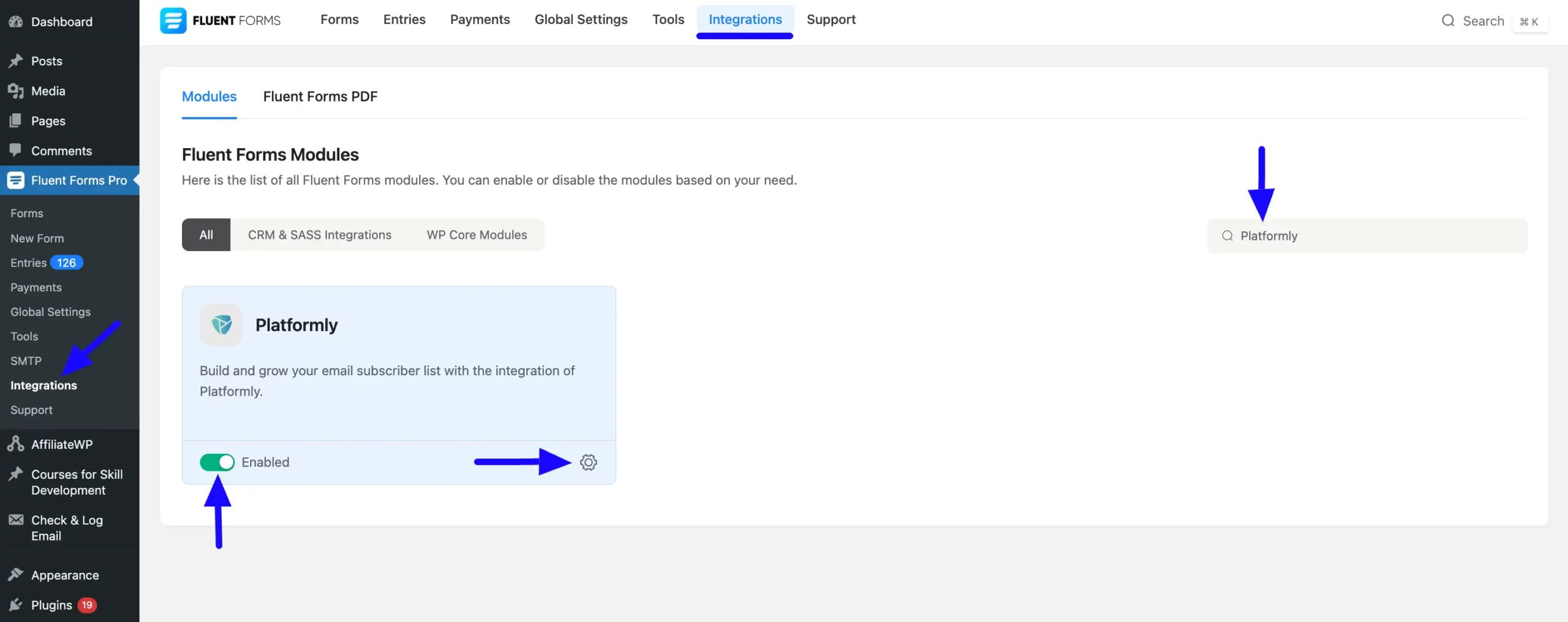
Once you enable Platformly, you will be asked for the Platformly API Key and Platformly Projec ID of your Platformly Account.
If you don’t have an existing account, click the sign up for one here link to create a new one.
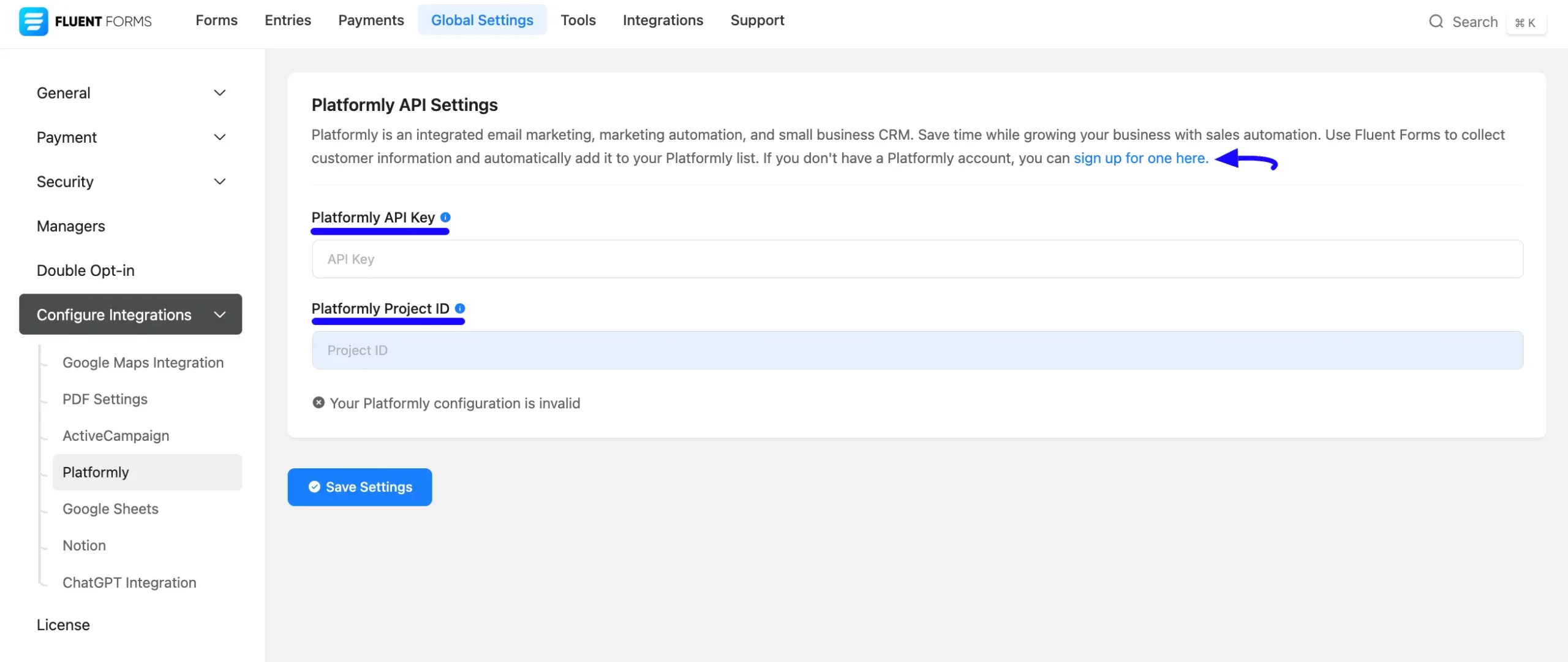
Getting the Platformly API Key #
To learn how to get the Platformly API Key from Platformly, follow the steps with screenshots below –
First, log into your Platformly Account, go to the Profile Icon in the top right corner, open the Dropdown Arrow, and click the APIs and Docs option.
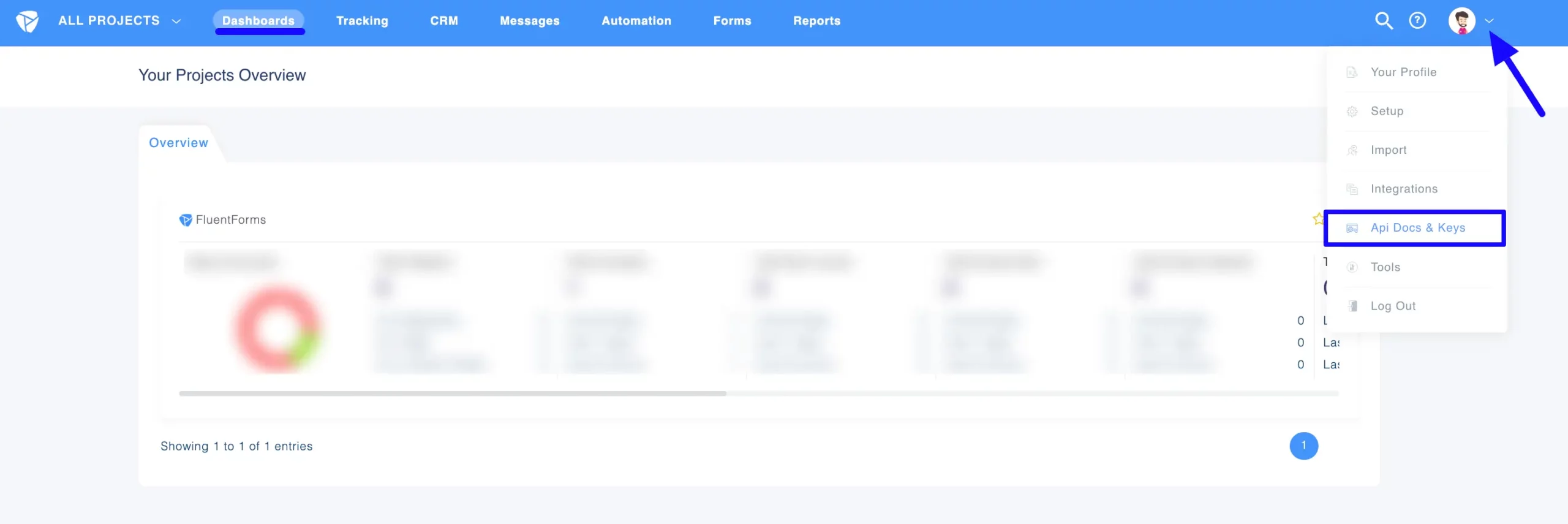
Now, to create an API Key, click either the Plus Icon on the top right side or the Add First API Key button in the middle.
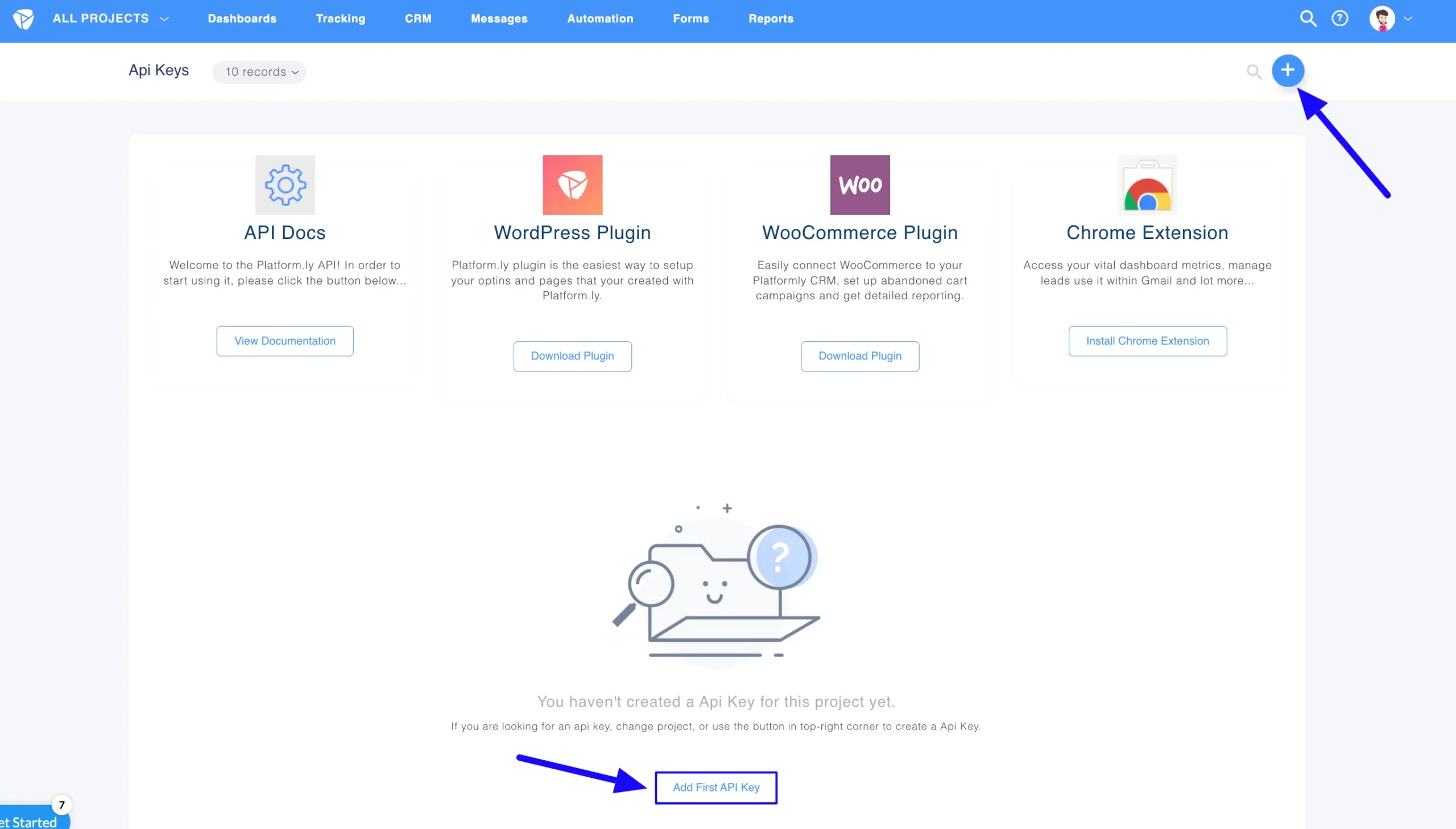
Here, provide a Name for the API Key you are creating and click the Submit button.
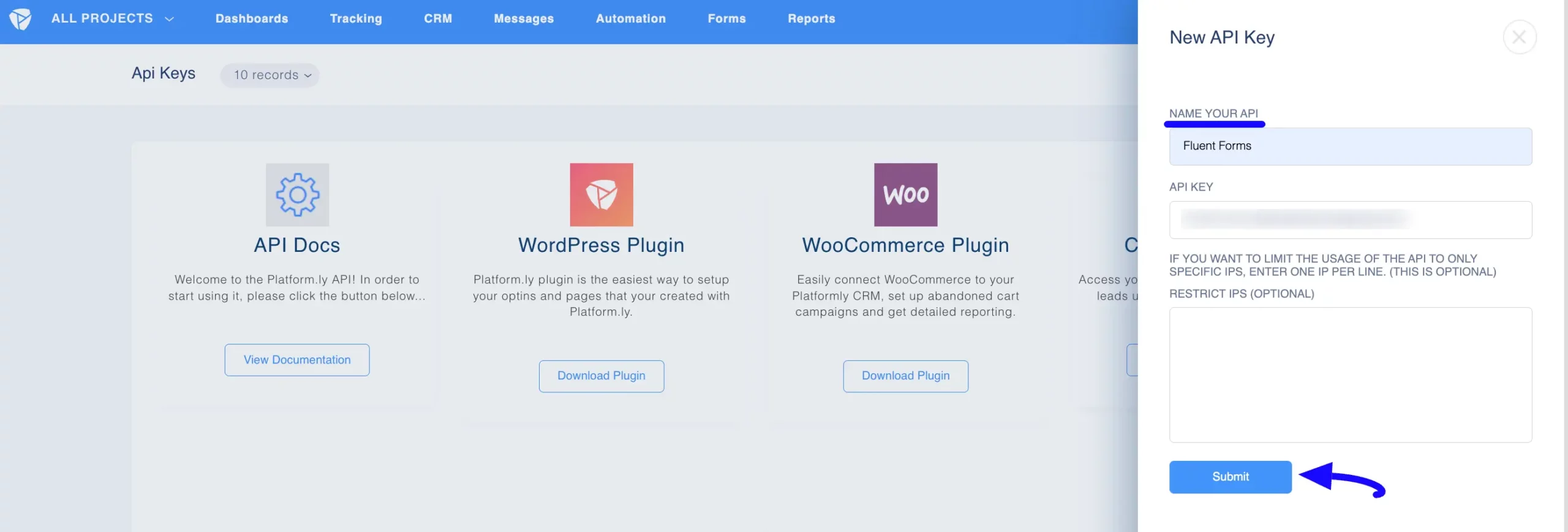
Here, your API Key is created! Now, copy this API Key for later use.
Also, you can Edit/Delete the API Key anytime by clicking the Three-Dot Icon on the right side under the Action column.
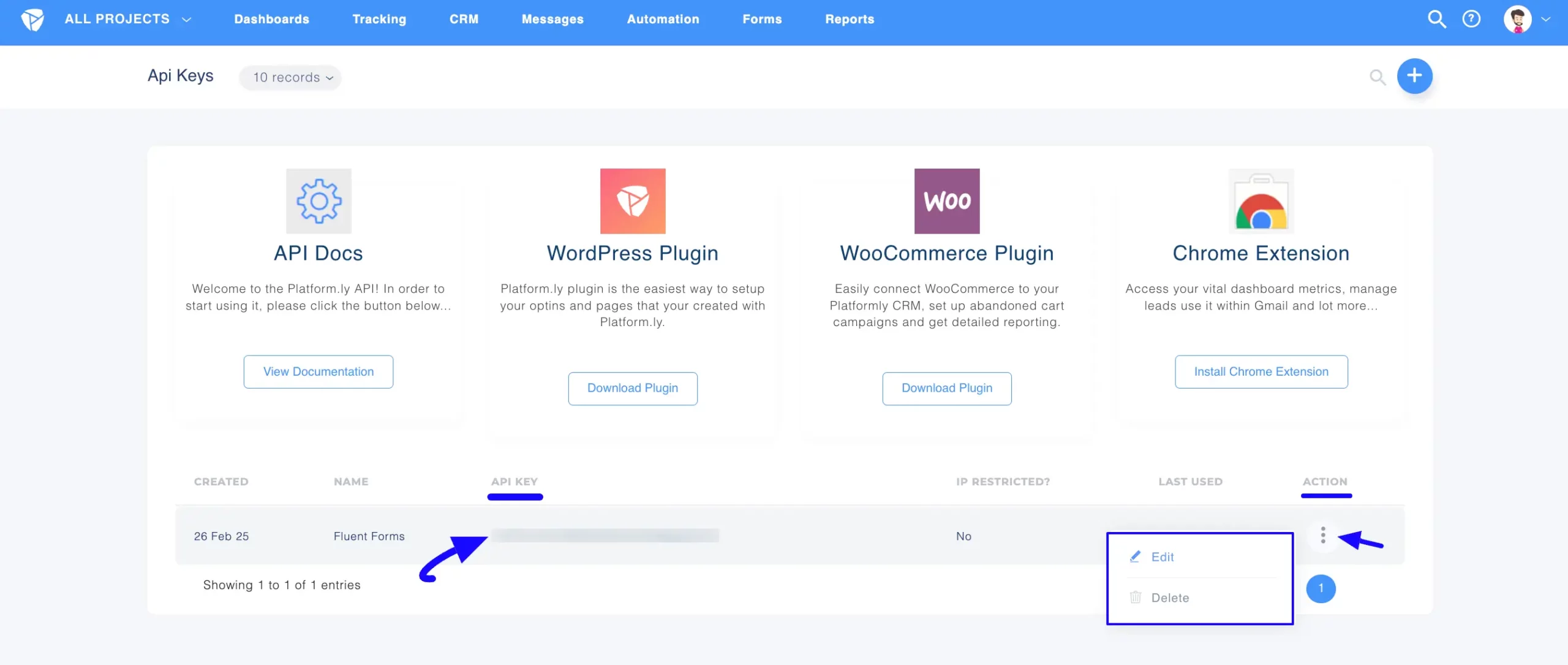
Getting the Platformly Project ID #
To learn how to get the Platformly Project ID from Platformly, follow the steps with screenshots below –
Again go to the Profile Icon in the top right corner, open the Dropdown Arrow, and click the Setup option.
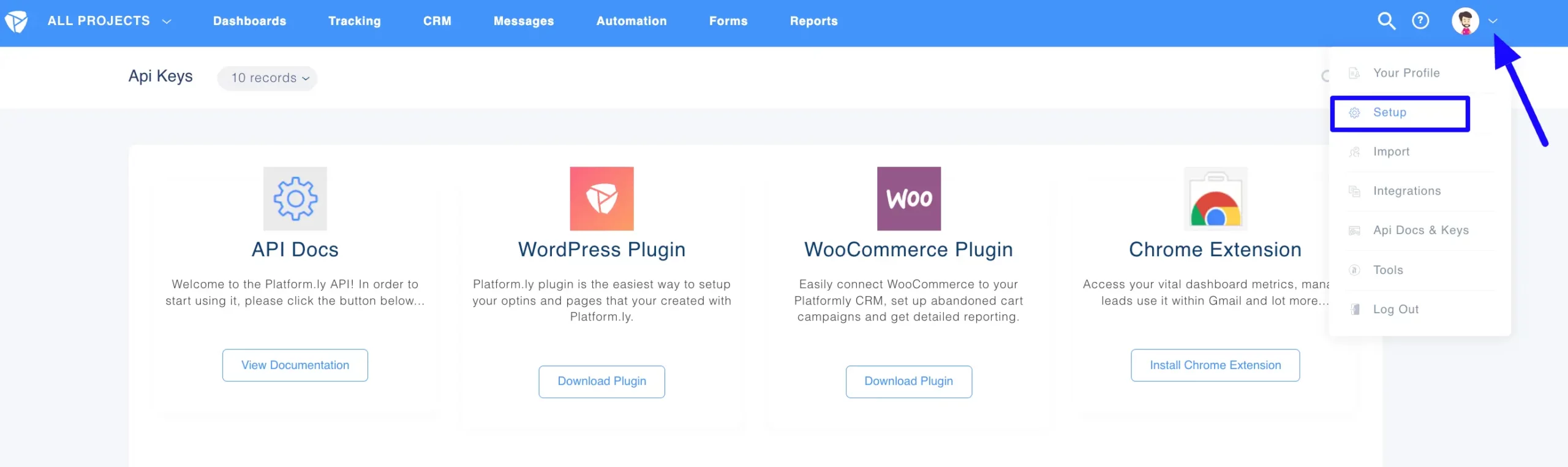
Here, you can get your newly created Project ID on the left side under the ID column. Copy this as well.
You can create new projects by clicking the Plus Icon in the top right corner if needed. You can also edit this by clicking the Three-Dot Icon under the Action column.
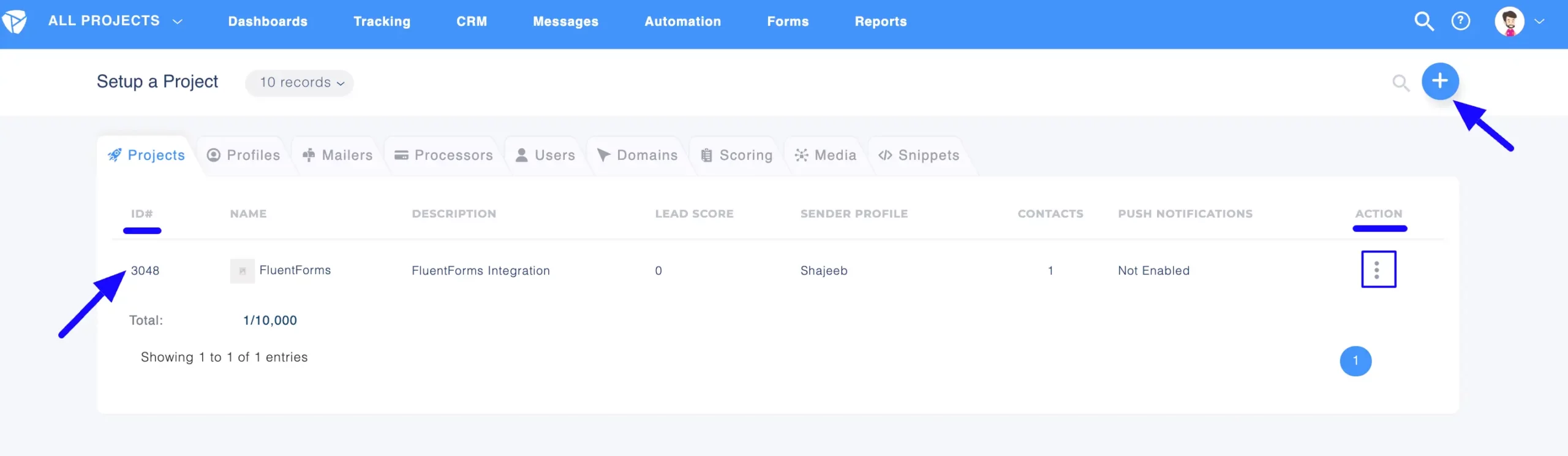
Connect Platformly with Fluent Forms #
Return to the Platformly API Settings page under the Configure Integrations tab of the Global Settings section from the Fluent Forms Navbar.
Paste the API Key and Project ID you copied from Platformly into the Platformly API Key and Platformly Project ID fields respectively.
Finally, press the Save Settings button to make your Platformly Integration module functional.
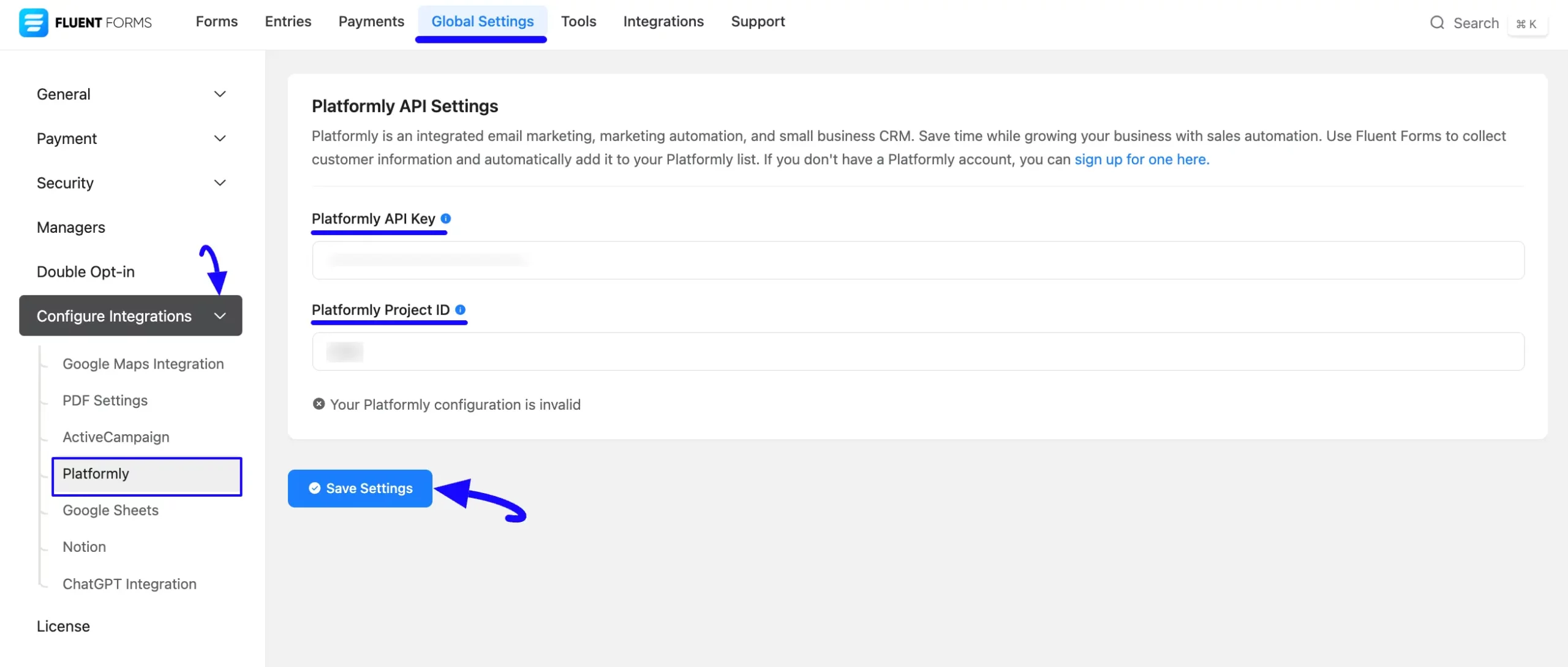
You can see that your Platformly is connected to your Fluent Forms successfully!
Now, you can verify/disconnect it anytime by clicking the Verify Connection Again/Disconnect Platformly buttons.
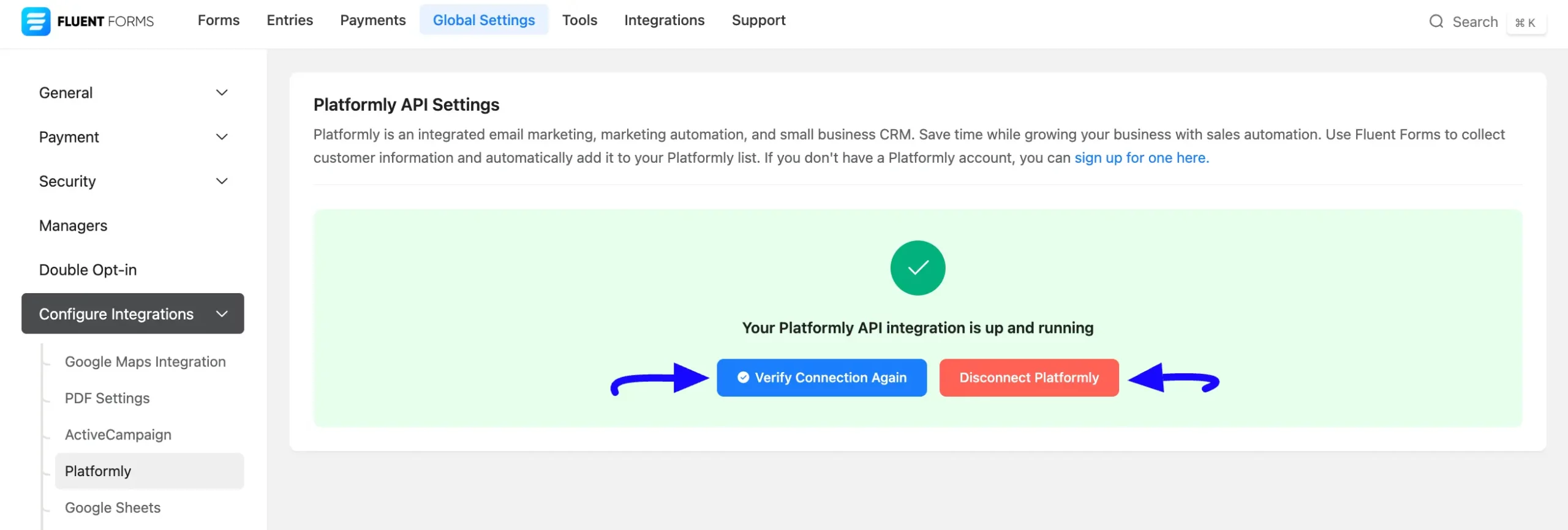
Integrate Platformly with Forms #
To learn how to integrate Platformly into any specific Form in Fluent Forms, follow the steps with the screenshots below –
First, go to Forms from the Fluent Forms Navbar, select the Desired Form where you want to integrate your Platformly, and click the Settings button.
If you do not have any existing forms, read the Create a Form from Scratch or Create a Form using Templates documentation to create a new one.
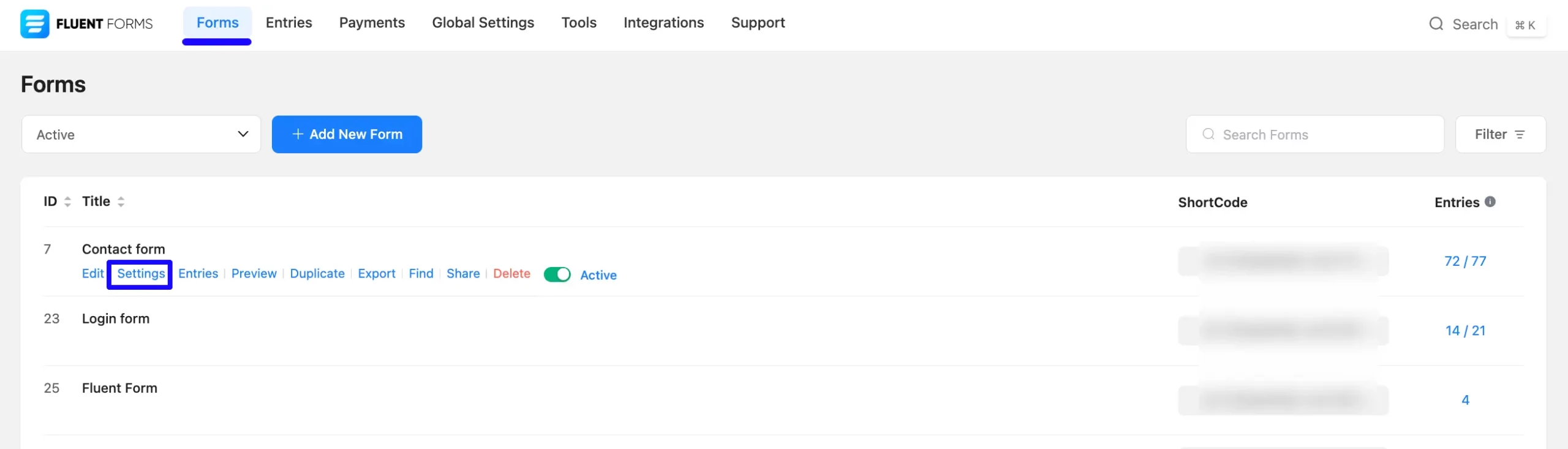
Once you are on the Settings & Integrations, go to the Configuration Integrations tab, click the Add New Integration button, and select Platformly Integration feed from the dropdown list.
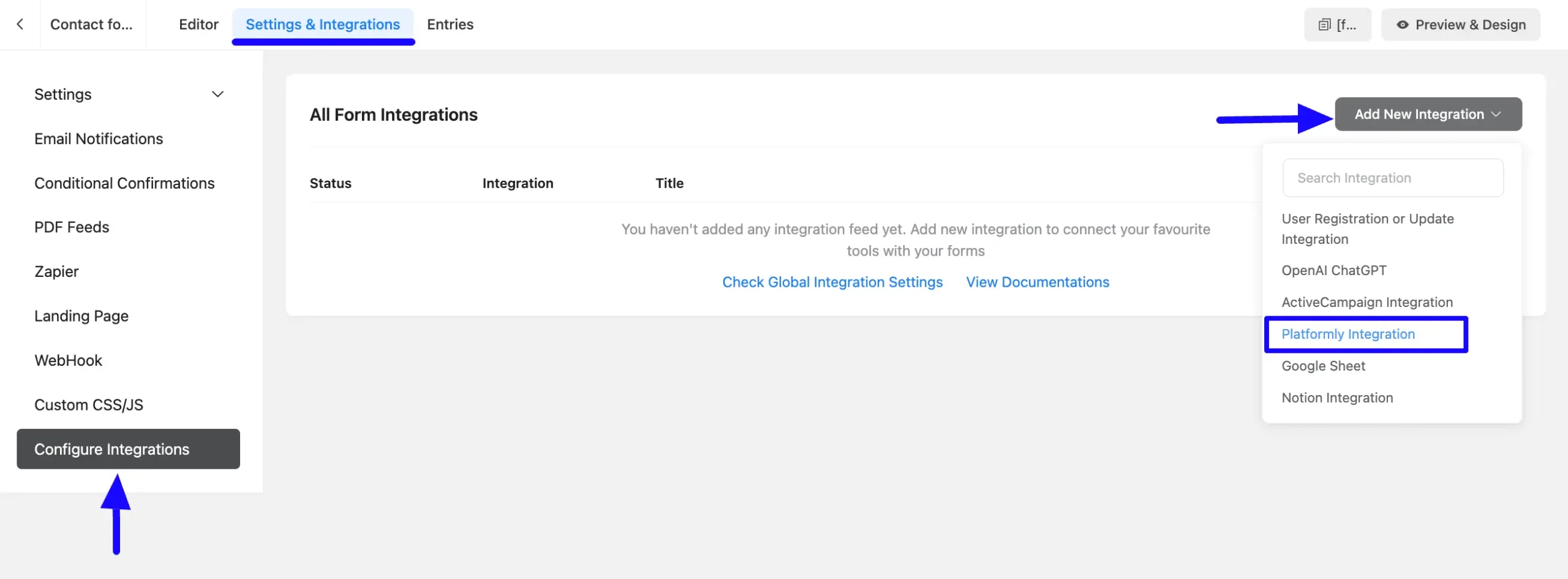
Here, you will find a required field to set a Name for your integration feed according to your preference.
Also, you must select the Platformly Segment from the dropdown by clicking the Arrow Icon on the right side where you want to send the submitted form data.
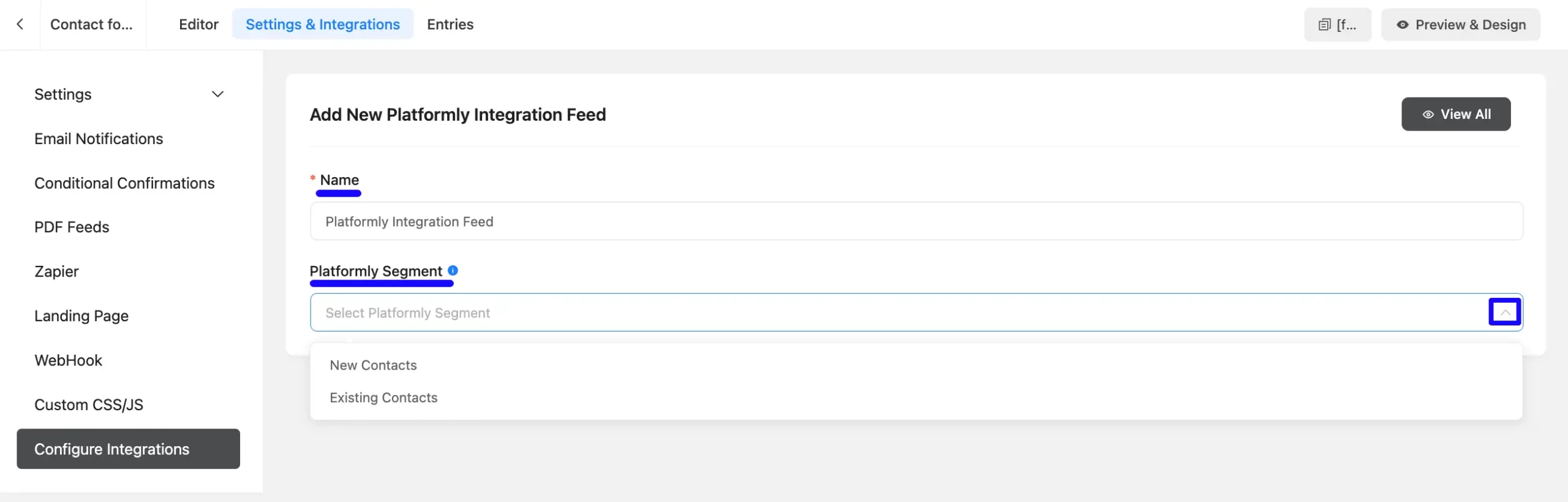
Once you select the segment, a pop-up page will appear with various settings options for configuring the Platformly.
All the settings options mentioned in the screenshot below are briefly explained:
- Name: Here, you can see a name is given by default for your integration. You can change the name anytime if needed.
- Platformly Segment: Using the Arrow Icon, you can select the Platformly Segment where you want to add your contacts. You can also change this anytime if needed
- Map Fields: Use all the fields under this option to properly link your Platformly Fields with the Form Fields. You can easily select the value for the form fields based on the Platformly fields using the Shortcode Arrow.
- Other Fields: Using this option, you can also add the extra fields and map them to the Fluent Forms fields with their respective Platformly fields. You can easily select the value for the form fields based on the Platformly fields using the Shortcode Arrow. Also, by clicking the Plus/Minus Icon in the right corner, you can Add/Delete custom fields as per your needs.
- Contact Tags: With this option, you can add tags to your Platformly contacts with a comma-separated list (e.g. new lead, crucial users, web source). Commas within a merge tag value will be created as a single tag. Also, you can use ShortCodes as the tag.
Enable Dynamic Tag Input: This option allows you to add customized tags for specific Platformly contacts based on your submission values according to your set conditions.
- Note: With this option, you can write a note for the contacts. You can also use Shortcodes to send dynamic data to Platformly.
- Conditional Logics: This option allows Platformly integration to function conditionally based on your submission values according to your set conditional logic/s. To learn more, read this Documentation.
- Enable This Feed: Check this option to ensure this integration feed remains enabled and all its actions function properly.
Once the setup is done, click the Save Feed button, and your Platformly will be integrated into this specific form!
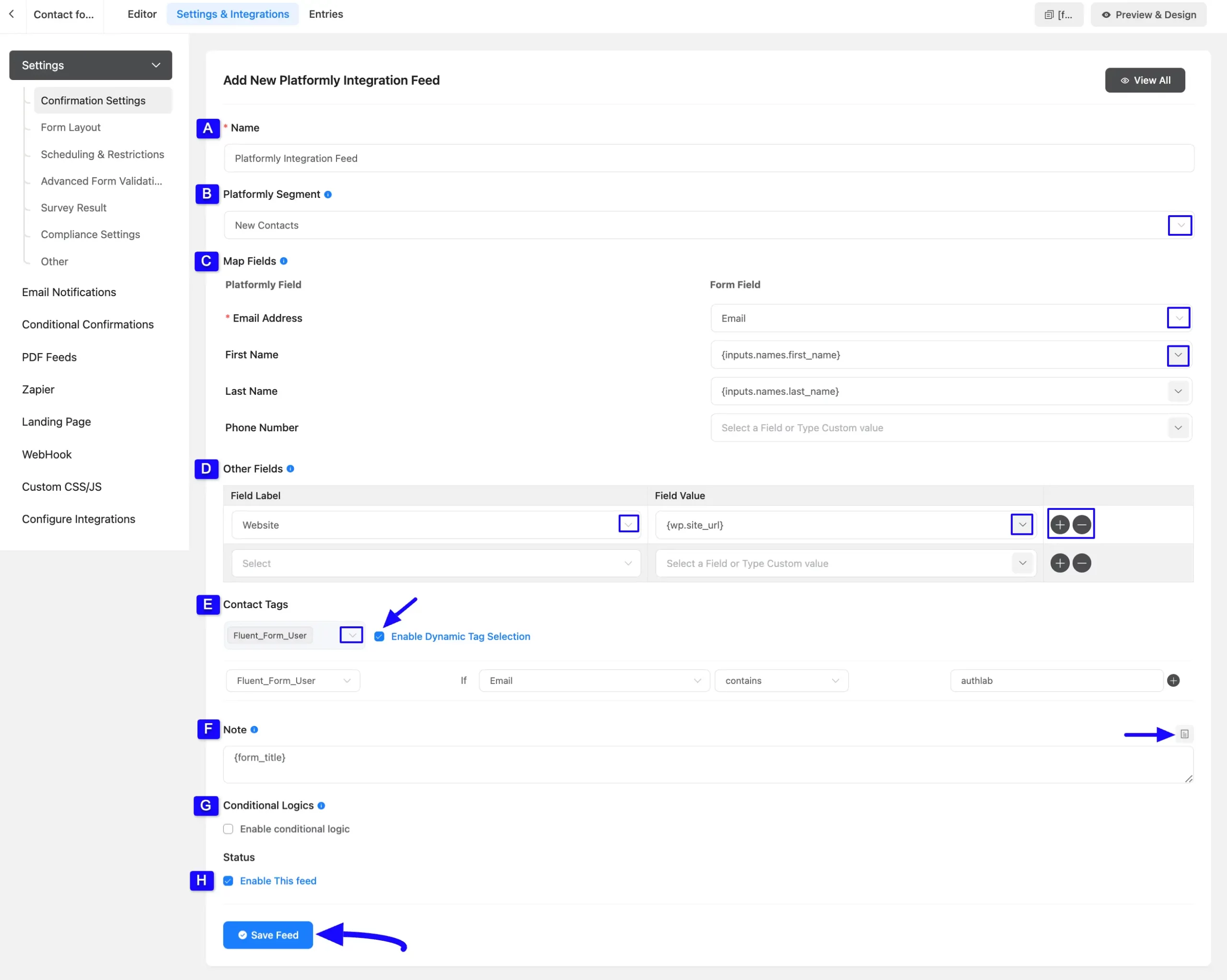
After successful Integration, now you will see that your Platformly Integration Feed has been added here.
You can modify your feed anytime by clicking the Settings Icon, and delete it by clicking the Trash Icon. Also, you can disable or enable this feed anytime by turning off the Toggle if needed.
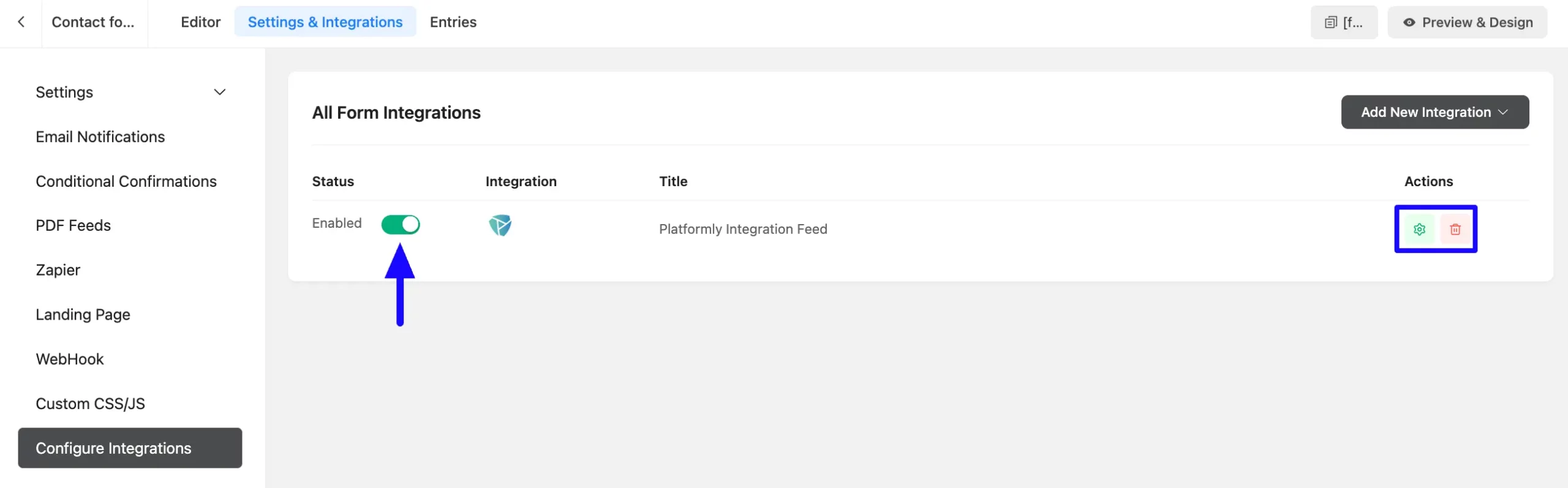
Preview of Integrated Platformly #
Here, you can see the preview of the added Platformly Segments through the Form Entries based on the Integration.
For example, you can see three new Form Submissions under the Entries tab on this particular form.
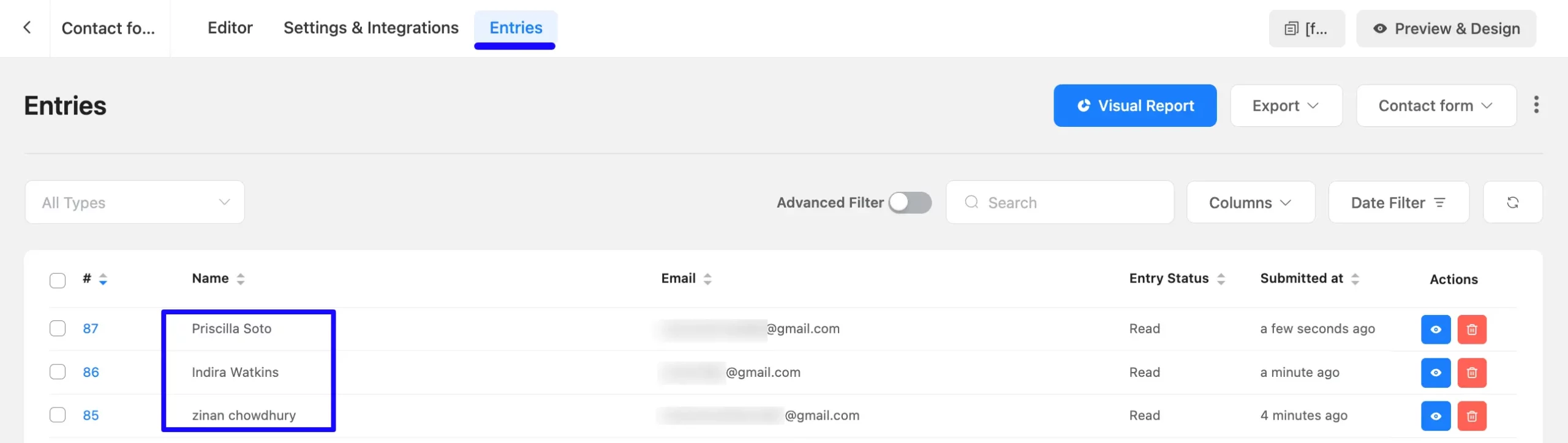
Now, go to the Platformly Dashboard, hover over CRM from the top navbar, again hover over Segmentation, and click the Segments option.
Once you are on the Segments page, click on the Number of the Contacts of your integrated Segment that you integrated into Fluent Forms.
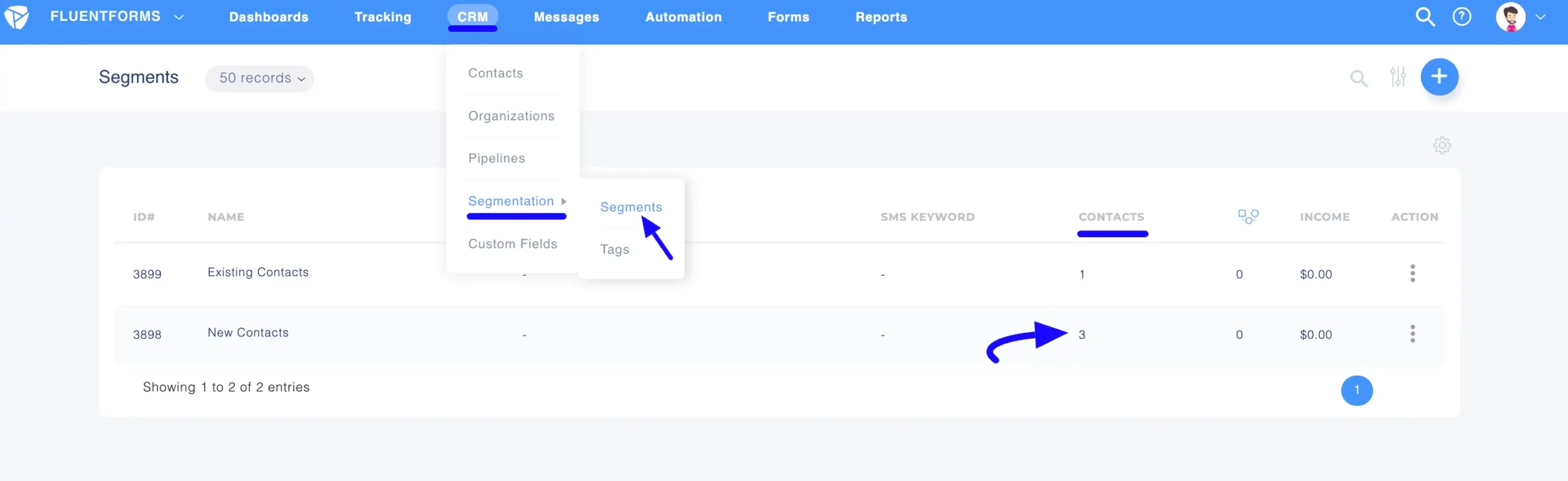
Finally, you can see that the users who submitted forms in Fluent Forms are also automatically added to the selected Platformly Segment.
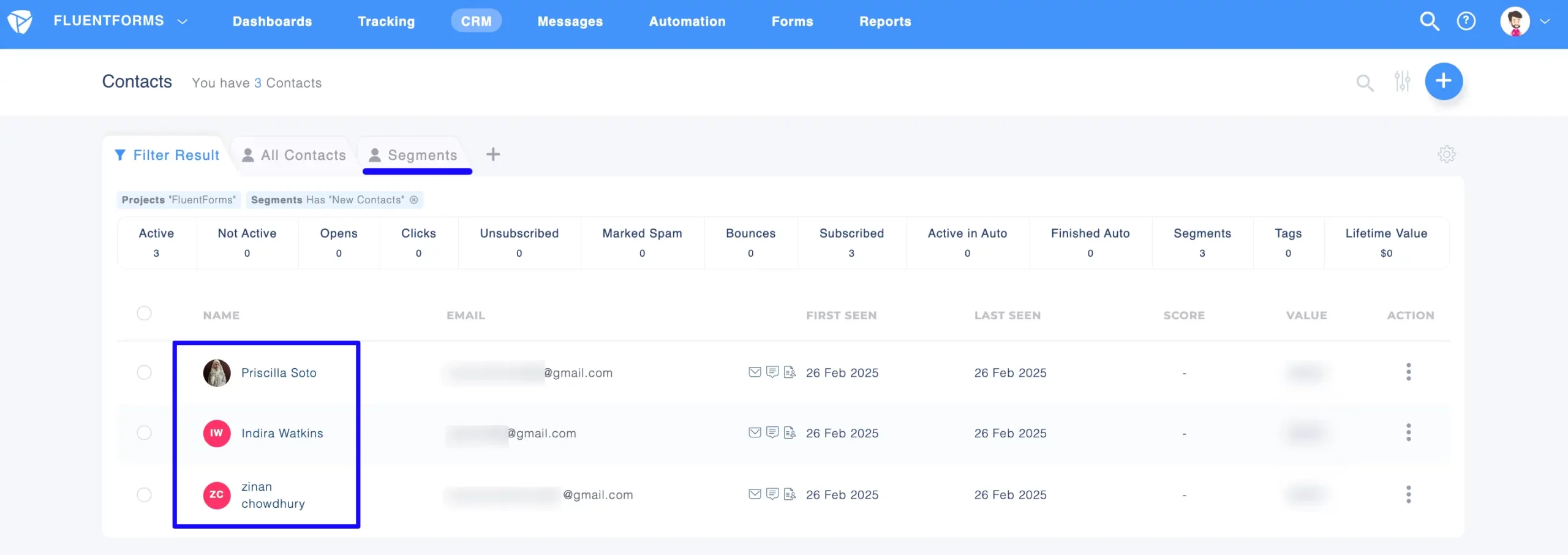
This way you can easily integrate Platformly with Fluent Forms!
If you have any further questions, concerns, or suggestions, please do not hesitate to contact our @support team. Thank you.



