Fluent Forms allows you to integrate with Slack to send preferred information as instant notifications to your Slack channel when a form is submitted. This article will guide you through integrating Slack in Fluent Forms on your WordPress Site.
Remember, Slack is the Premium Feature of the Fluent Forms Plugin. So, you need the Fluent Forms Pro plugin to integrate this.
Enabling Slack Integration #
To learn how to enable Slack integration, follow the steps with the screenshots below –
First, go to Integrations from the Fluent Forms Navbar, search for Slack through the search bar, and enable the Slack integration module by turning on the Toggle.
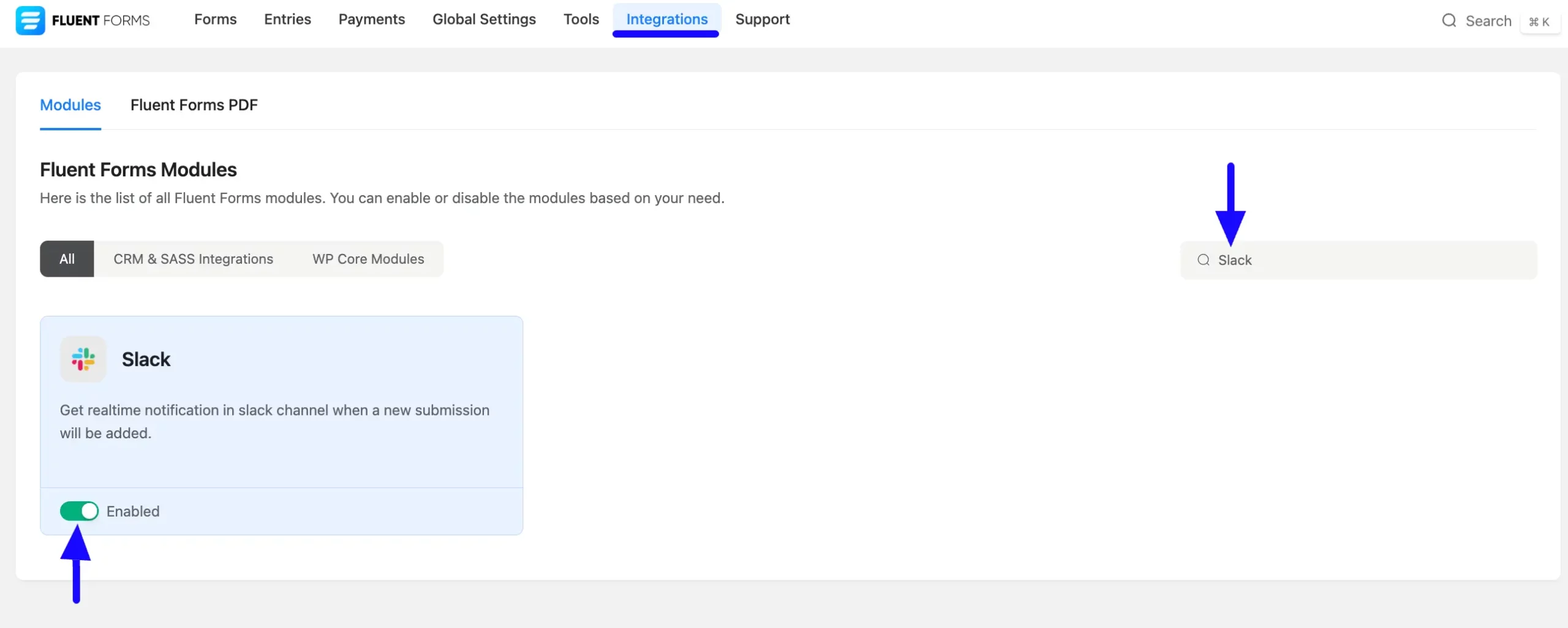
Integrating Slack with Forms #
To learn how to integrate Slack into any specific Form in Fluent Forms, follow the steps with the screenshots below –
First, go to Forms from the Fluent Forms Navbar, select the Desired Form where you want to integrate your Slack, and click the Settings button.
If you do not have any existing forms, read the Create a Form from Scratch or Create a Form using Templates documentation to create a new one.
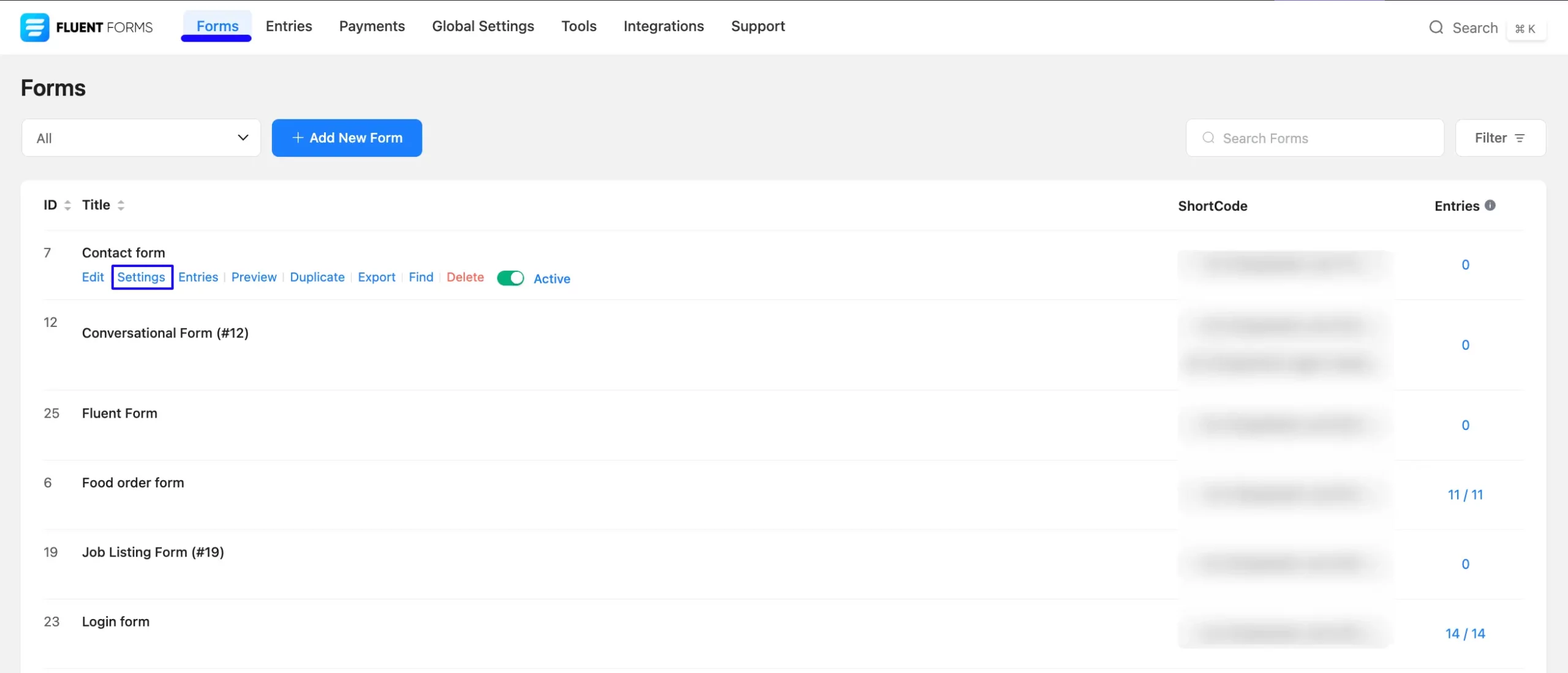
Once you are on Settings & Integrations, go to Slack from the left menu, and turn on the Integrate Slack Toggle.
Now, the settings options will appear to integrate Slack with Fluent Forms. These are:
A. Slack Title: Here you can set the text and information to add as a notification title for sending to the desired Slack channel.
B. Webhook URL: Here, you need to provide the desired Slack channel’s Webhook URL where you want to send the notification. To learn how to get the Webhook URL, click here and follow the steps accordingly.
C. Select Fields: Here, you can also select which input fields’ information you want to send to the Slack Channel by checking the box/es. Also, you can select all the fields at once by clicking the Check All box.
D. Slack Footer message: Here you can set the texts and information you want to add as a footer for your notification.
Once the setup is done, click the Save Feed button, and your Slack will be integrated into this specific form!
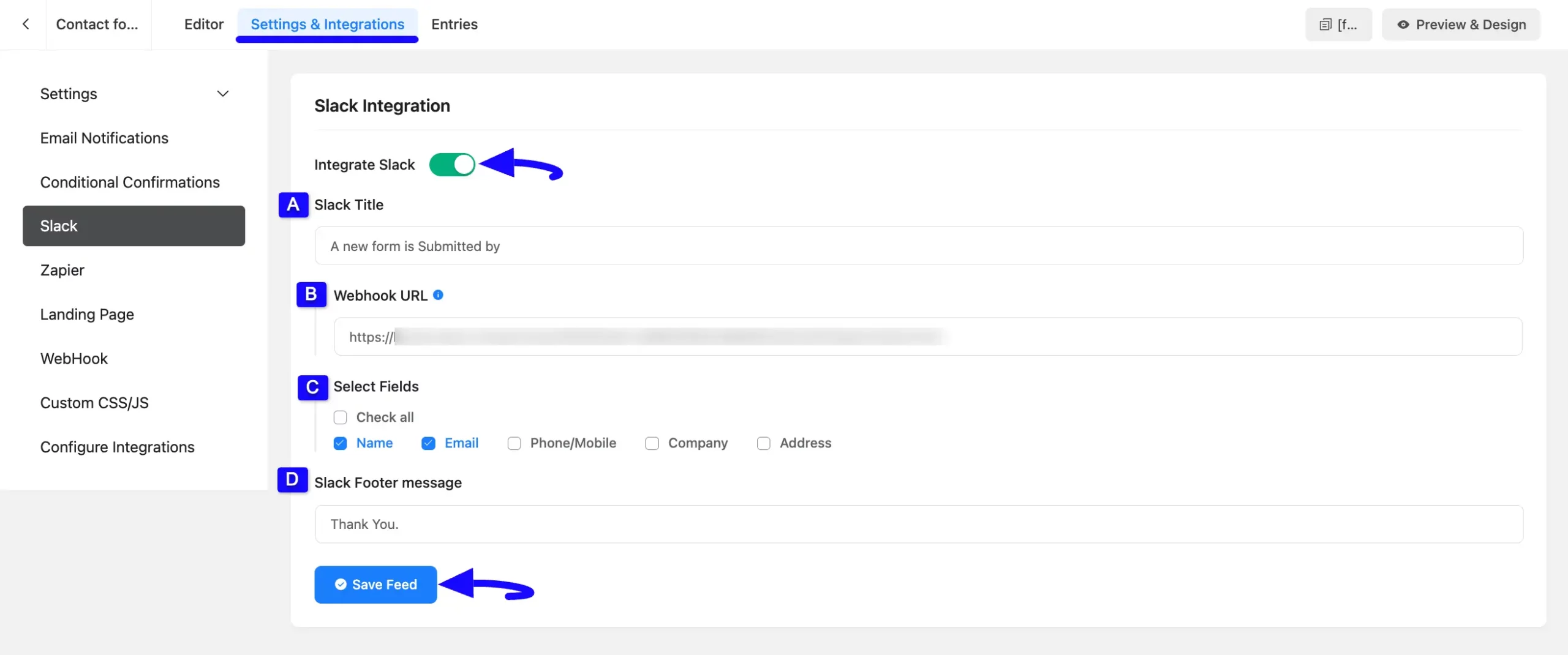
Getting Webhook URL from Slack #
To learn how to get the Webhook URL, follow the steps with screenshots below –
First, you need to create an App on your Slack to get the Webhook URL. To create an app, go to the Slack API page and click on the Create an App button.
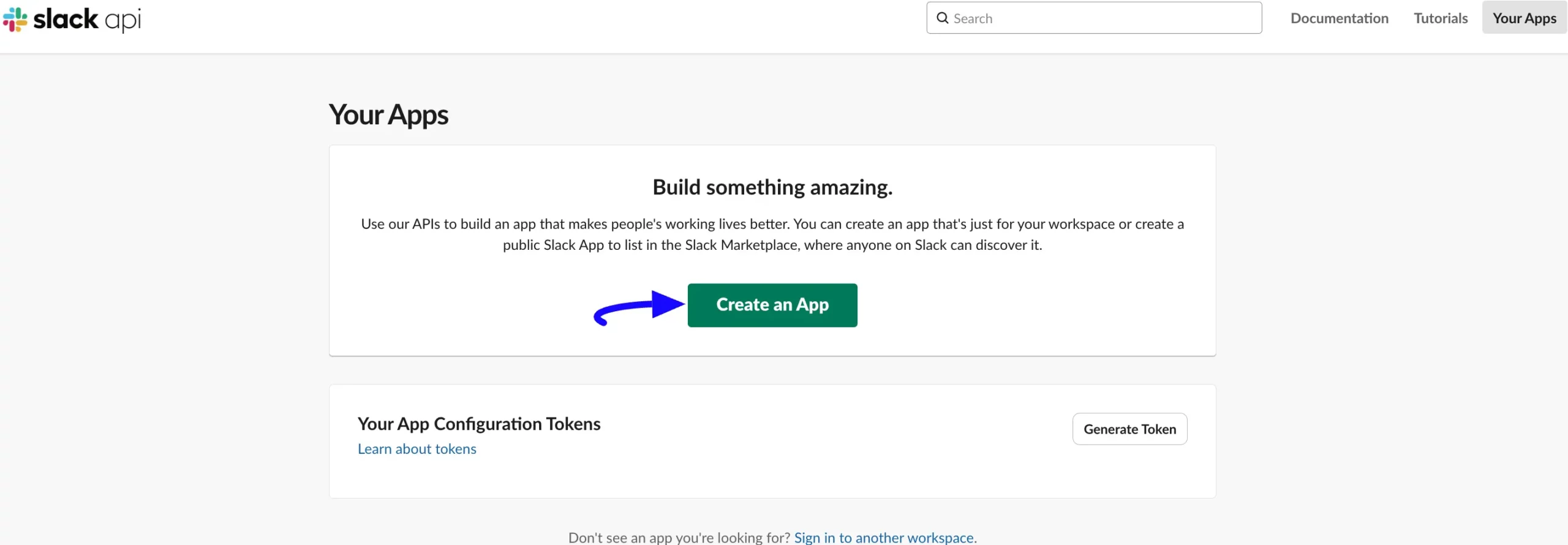
Select the From Scratch option.
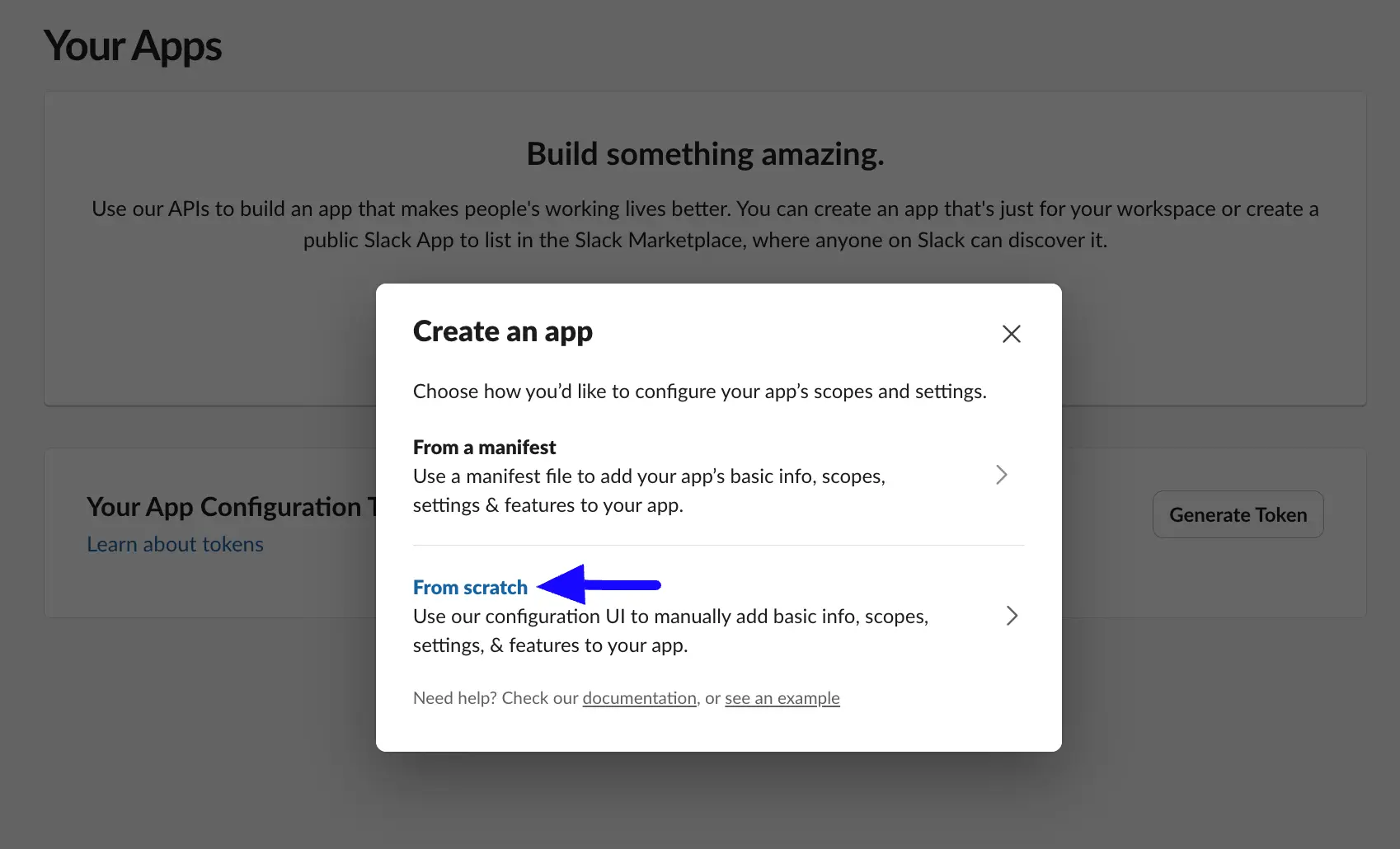
Give your app a Name to easily find it later, choose your Workspace from the dropdown list, and click the Create App button.
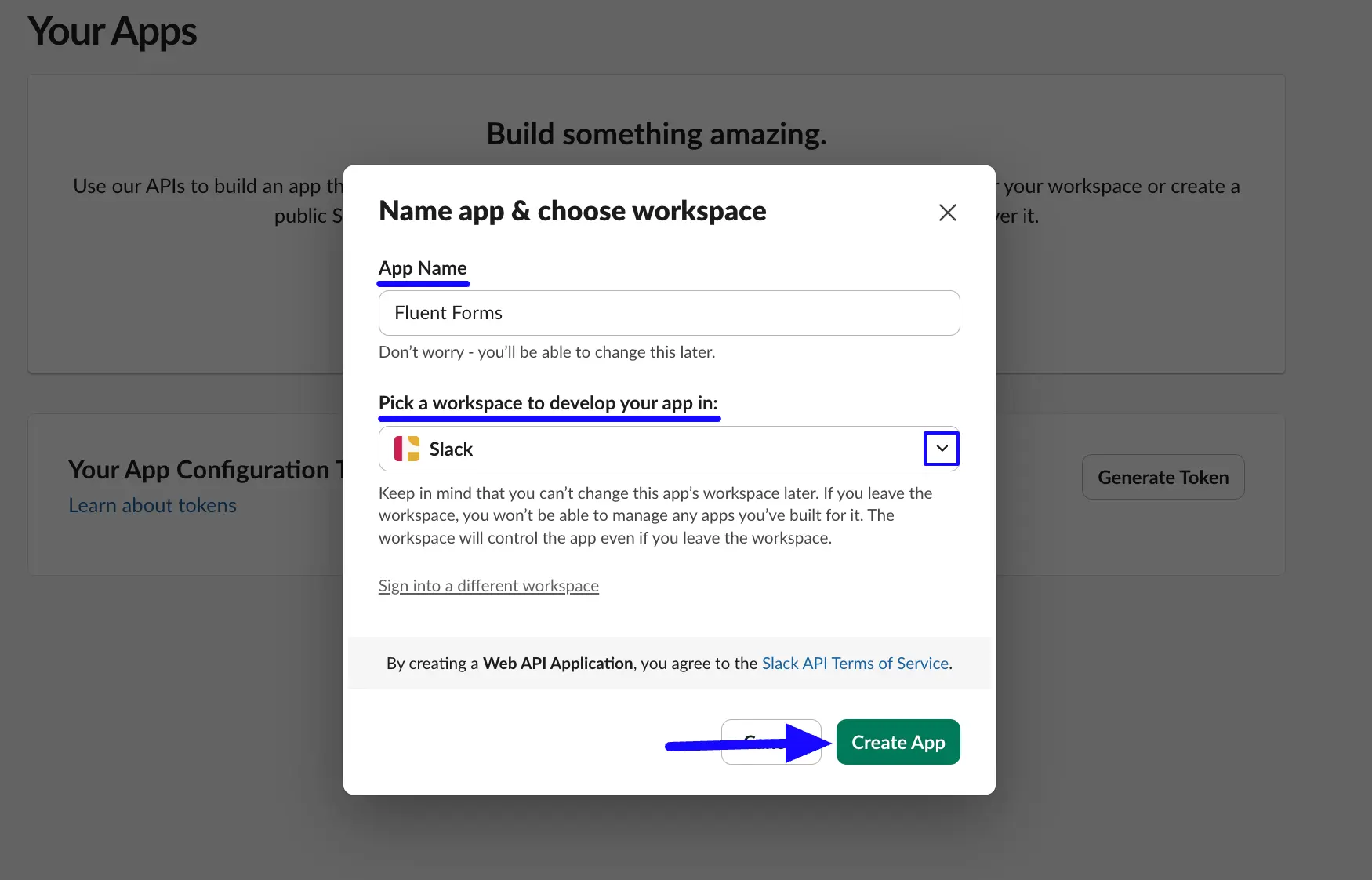
Once you create the app, open the Incoming Webhooks page and enable the Toggle button to activate it.
Now, scroll down to the Webhook URLs for Your Workspace section and click the Add New Webhook to Workspace button.
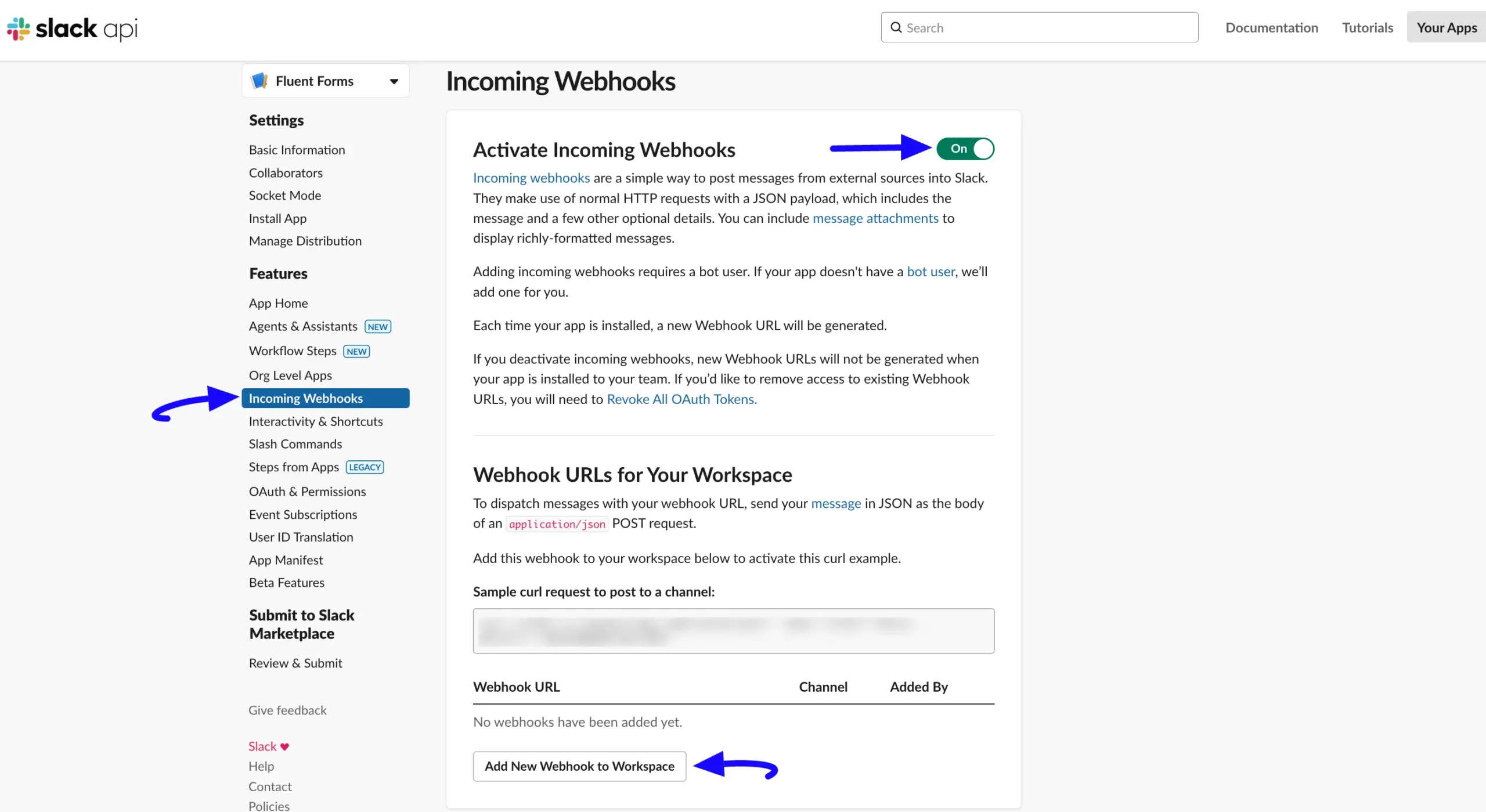
Now, select your desired Slack Channel from the dropdown list where you want to send the notifications, and click the Allow button
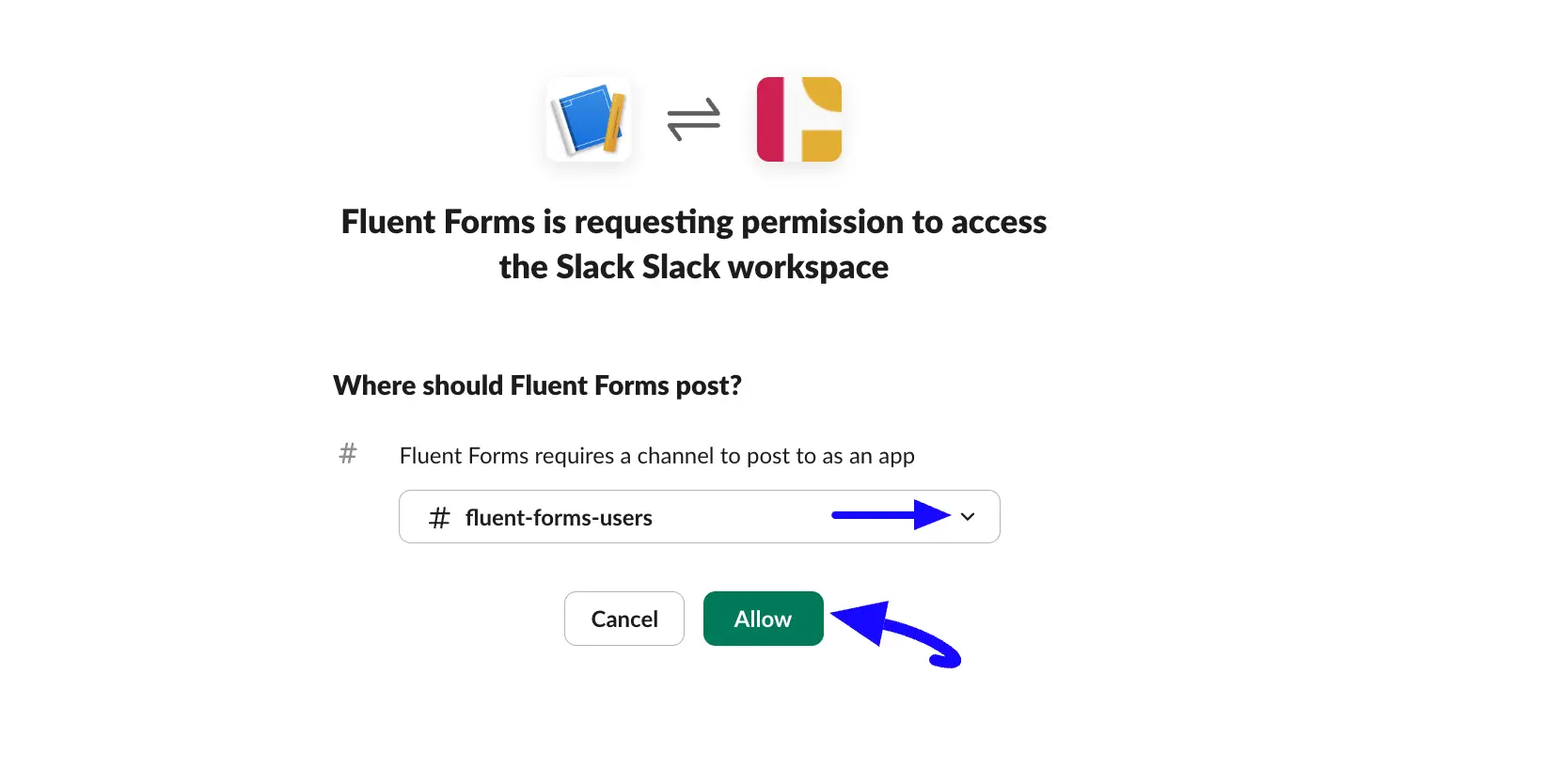
Once you hit the Allow button, you will be redirected to the Incoming Webhooks page, where you will get your desired Webhook URL, copy it by clicking the Copy button.
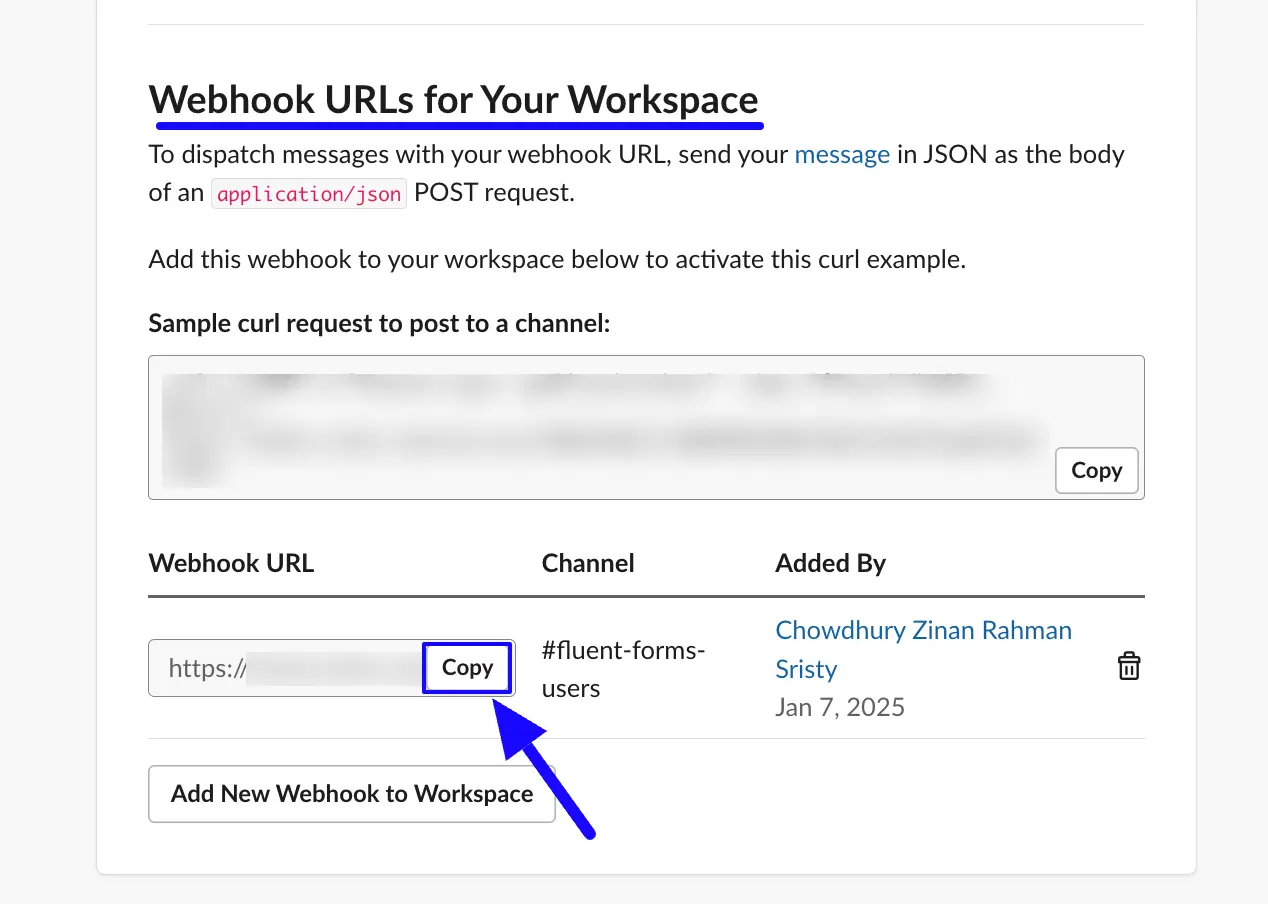
Preview of Integrated Slack #
Here, you can see the preview of added Slack Notifications through the Form Entries based on the Integration.
For example, you can see three new Form Submissions under the Entries tab on this particular form.
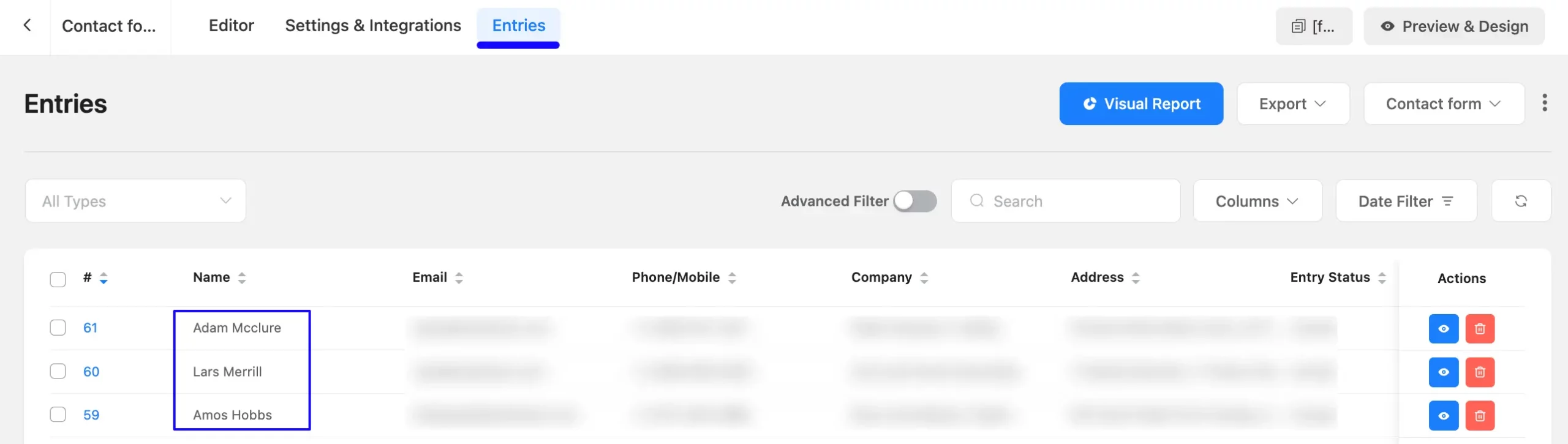
Now, go to the Slack Channel you integrated and you can see the preview of the notification messages of Slack through the Form entries.
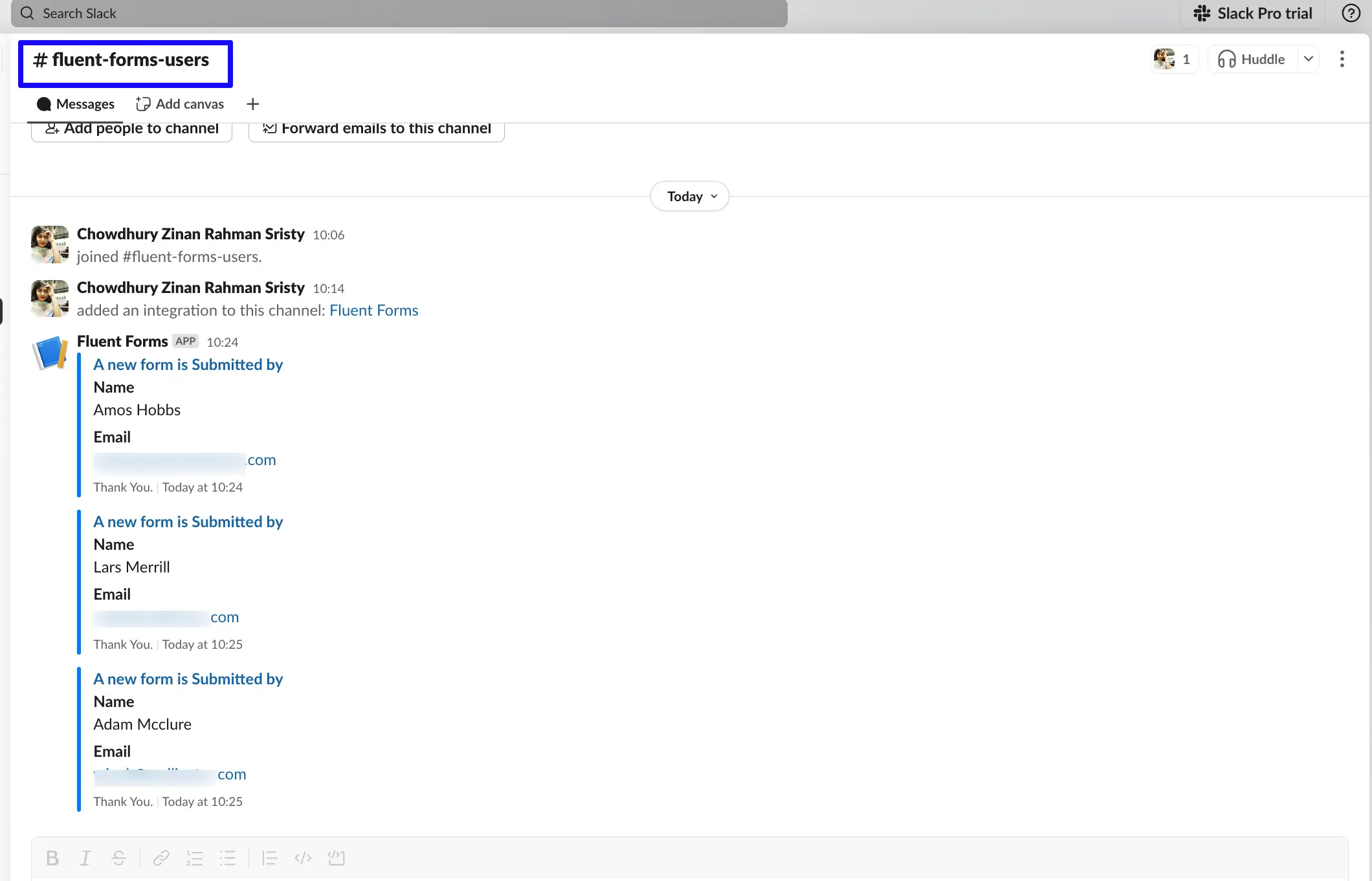
This way, you can easily integrate Slack with Fluent Forms!
If you have any further questions, concerns, or suggestions, please do not hesitate to contact our @support team. Thank you.



